If you are a community admin, you can manage permissions for existing community members, as well as revoke and evoke memberships in the Members section of the Community admin screen.

The Members section includes the following tabs:
Current Members tab
To manage member permissions:
-
On the community homepage, click Settings.
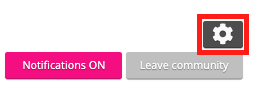
The Community admin page appears. -
On the left-hand menu, click Members.
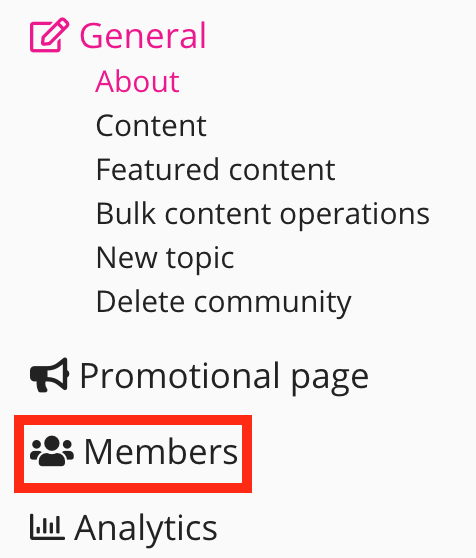
The Current members tab opens.
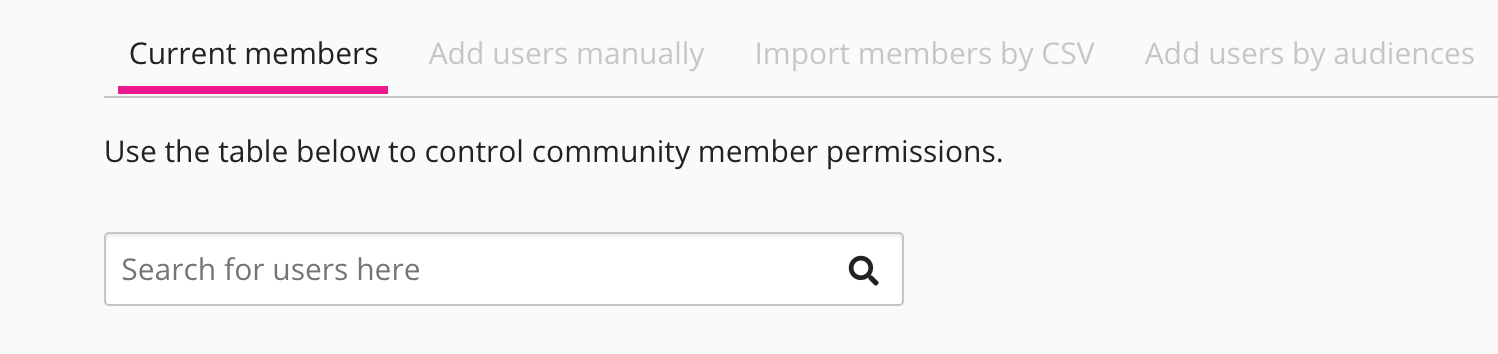
-
In the search bar, enter the name of the user.
The list narrows down to match the search criteria.
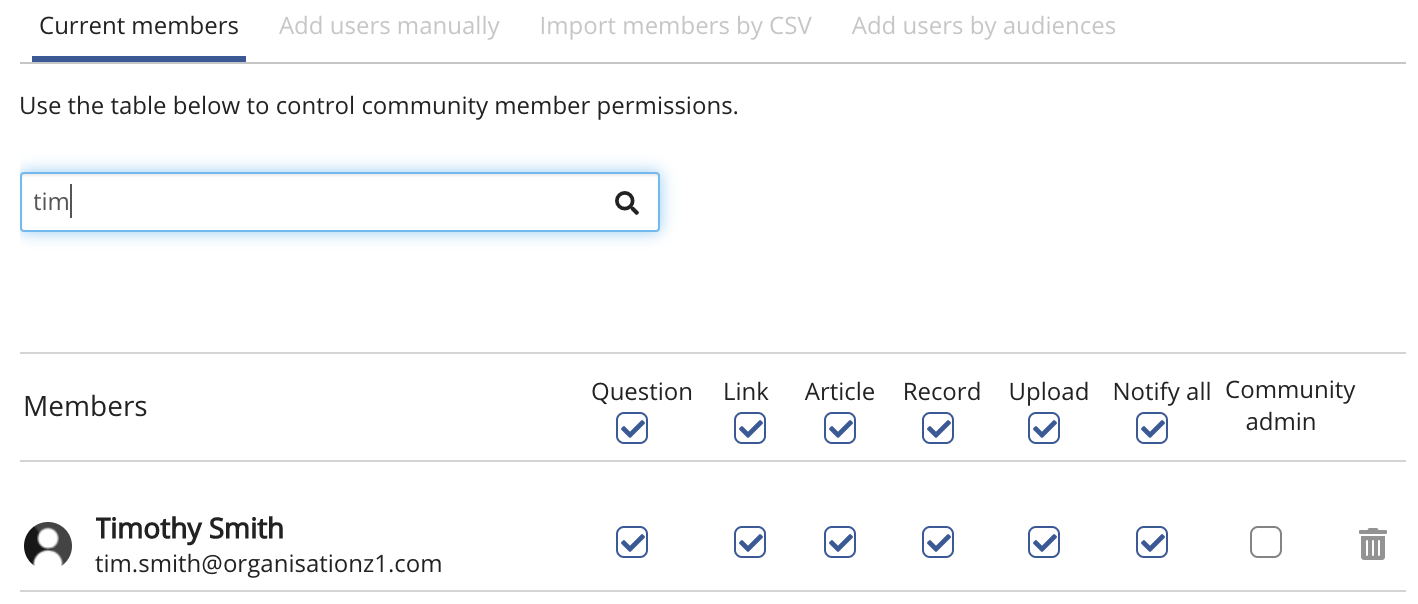
-
Select or deselect the following permissions options for the community member as necessary:
-
Question: Post questions to the community
-
Link: Post external links to the community
-
Article: Post articles to the community
-
Record: Record videos and upload to the community
-
Upload: Upload files to the community, such as PDFs, documents, and images
-
Notify all: Notifications are triggered for everyone in the community whenever this member posts content, uploads a file, or asks a question
-
Community admin: The member is a community admin

To remove the user from the community, click the Revoke membership icon.
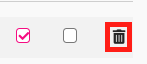
Add users manually tab
To manually add a user to a community:
-
In the Members section, click the Add users manually tab.
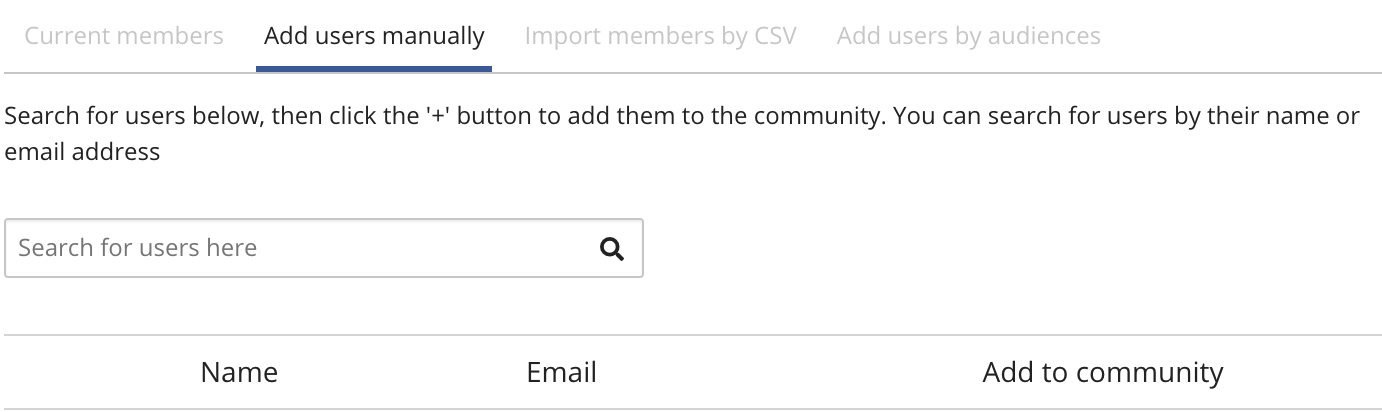
-
In the search bar, enter the name of the user.
The list narrows down to match the search criteria.
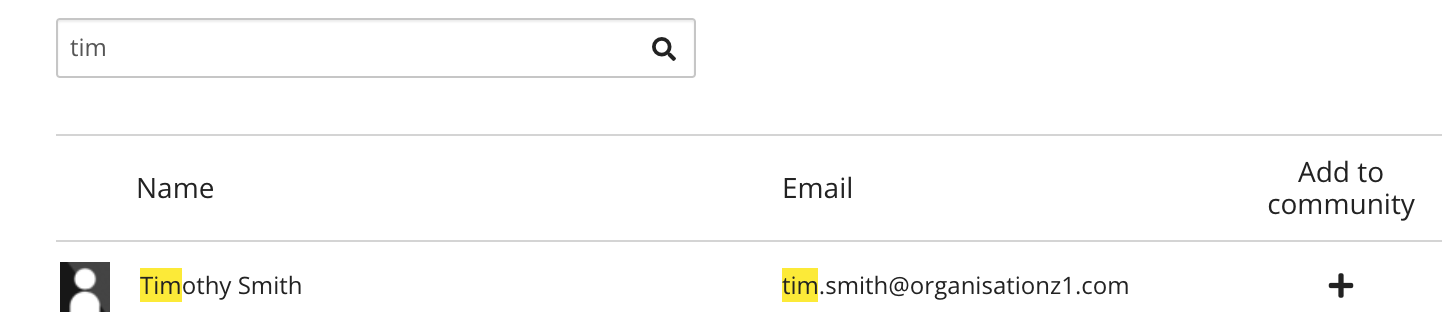
-
Click the Add to community icon, to the right of the user.
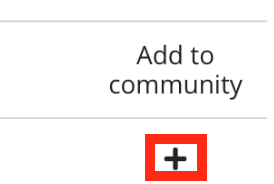
The user is added to the list of community members.
Import members by CSV tab
The Import members by CSV tab allows you to import multiple users to a community using a CSV file. The CSV file must contain existing Fuse users and contain at least one of the following column headers: Id, Email, or Username.

An example CSV can be found here:
Ensure that the email address for each user is plain text. Hyperlinked text cannot be imported.
To import members into a community by CSV:
-
In the Members section, click the Import members by CSV tab.

-
Click Import and select the CSV file containing the user details.
The CSV is imported and the users are added to the community.
Add users by audiences tab
To add users to a community by audience:
-
In the Members section, click the Add users by audiences tab.
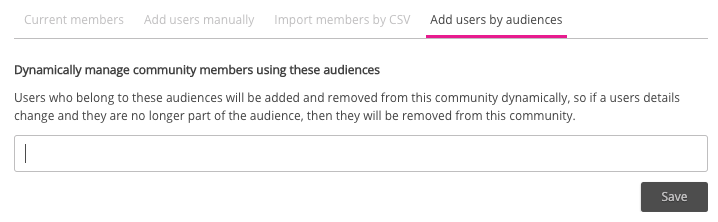
-
In the search bar, enter the name of an audience.
The list narrows down to match the search criteria.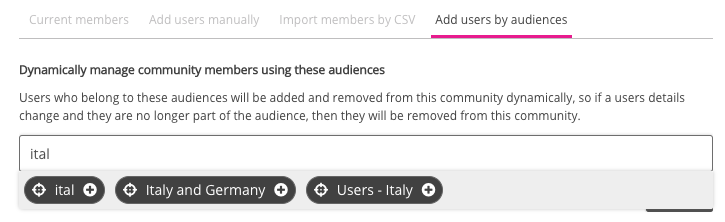
-
Select an existing audience.
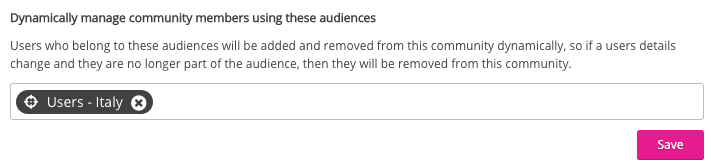
-
Click Save.
All users in the selected audience are added to the community.
