Click the Scatter plot icon to visualise your data as a scatter plot. A scatter plot allows you to take two metrics (One on the X-Axis and one on the Y-Axis) and see if there is a relationship between them.

The Scatter plot is essentially same as a Bubble chart. The only difference between them is, the Bubble chart features an extra metric section called Metric (Size), used to determine the size of each bubble on the chart.
Example
In the example below, this scatter plot is being used to show if there is a correlation between the assessment completion rate (on the Y-Axis) and the number of questions in an assessment (on the X-Axis).
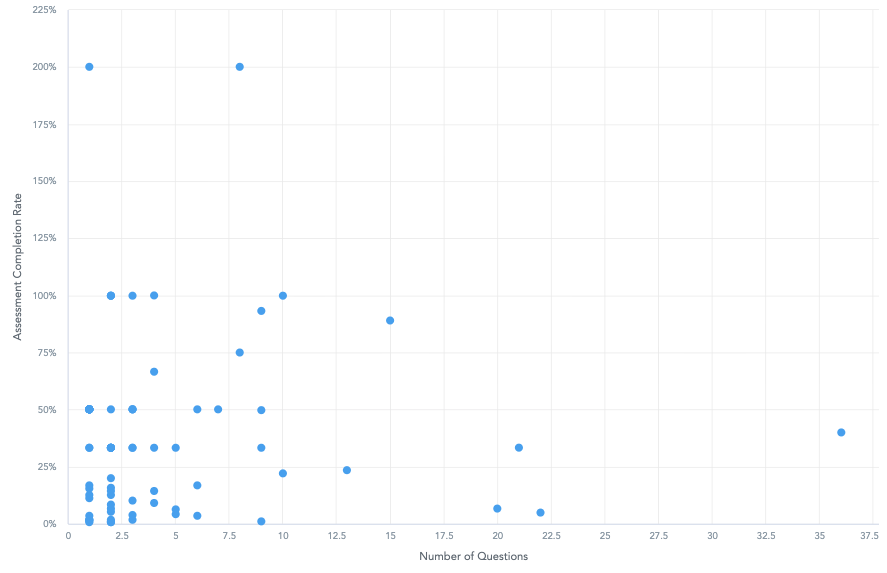
To recreate this example:
-
Drag Number of Questions in Assessment from the Data Catalogue, into the Metric (X-axis) section. This section displays the metric on the X-axis of the scatter plot.
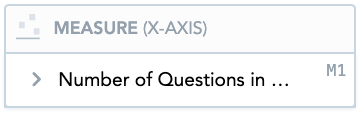
-
Drag Assessment Completion Rate from the Data Catalogue, into the Metric (Y-axis) section. This section displays a metric on the Y-axis of the scatter plot.
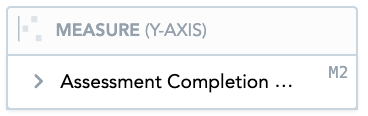
-
Drag Assessment Id from the Data Catalogue, into the Attribute section. This section is used to display an attribute. This attribute determines the meaning of each point in the scatter plot.
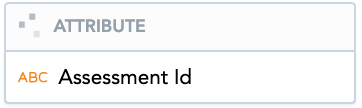
-
Drag Assessment Type from the Data Catalogue, into the Filters section above the chart.

From the dropdown, select Formal, so that the bubble chart only shows formal assessments.
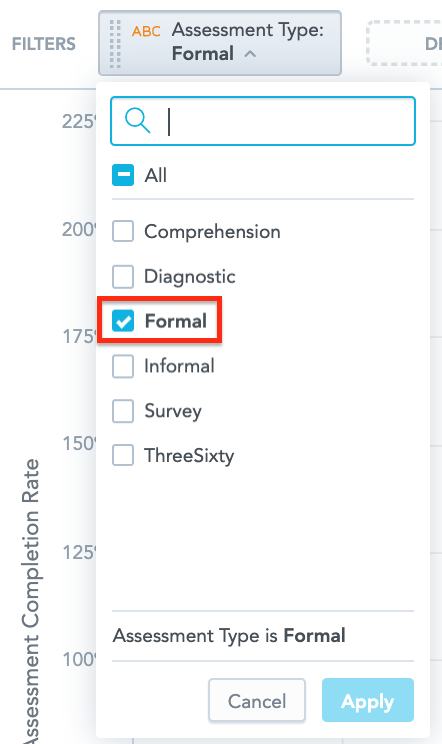
Additional features
The Scatter Plot allows you to:
Customise the look and feel
You can customise the look and feel of the chart to match your organisation's branding. For more information about customisation, see the Configuration section.

