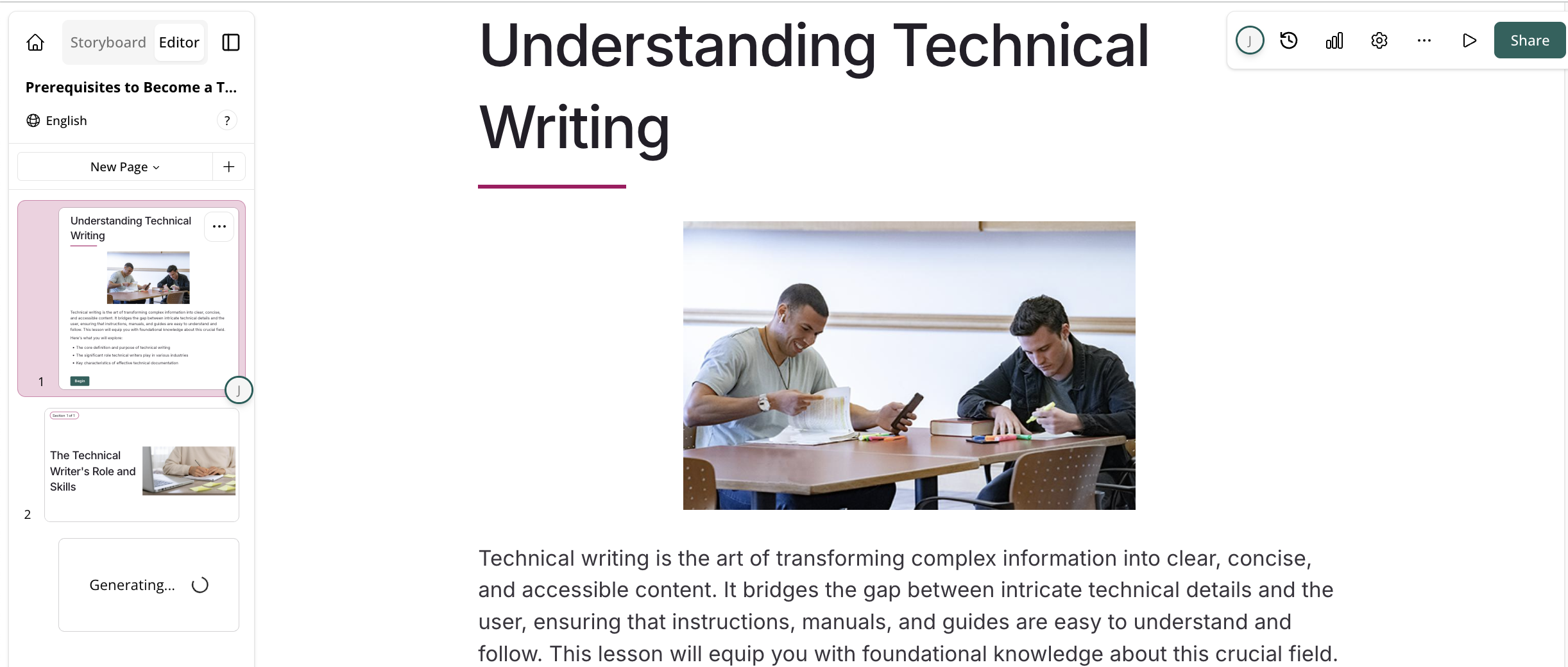You can create lessons by uploading videos to Course+. When a video gets uploaded, Course+ uses the video as a basis for the lesson, much in the same way as with an uploaded file, entered instructions or attached documents.
To create a lesson using a video:
-
On the Create lesson screen, expand More options, and then click From Video.
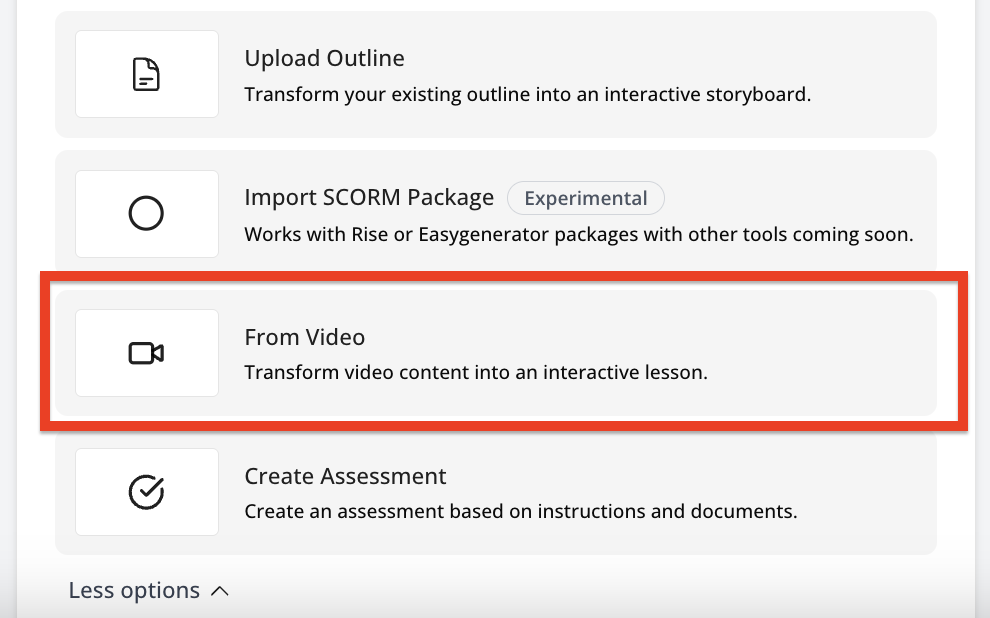
The Generate From Video screen appears.
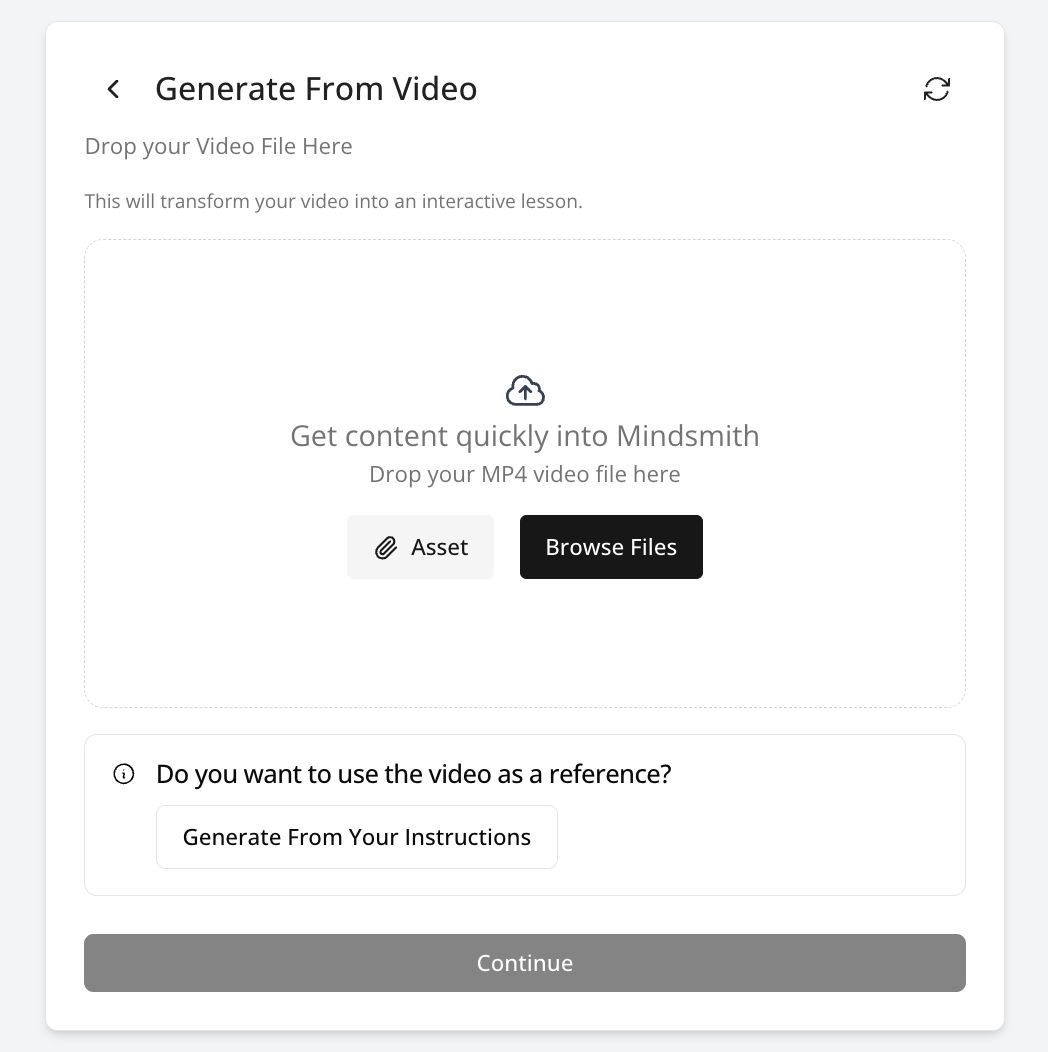
-
Browse to and select the video you wish to use.
Note: The time it takes to upload the video depends on the size. It can take longer for larger videos to upload.
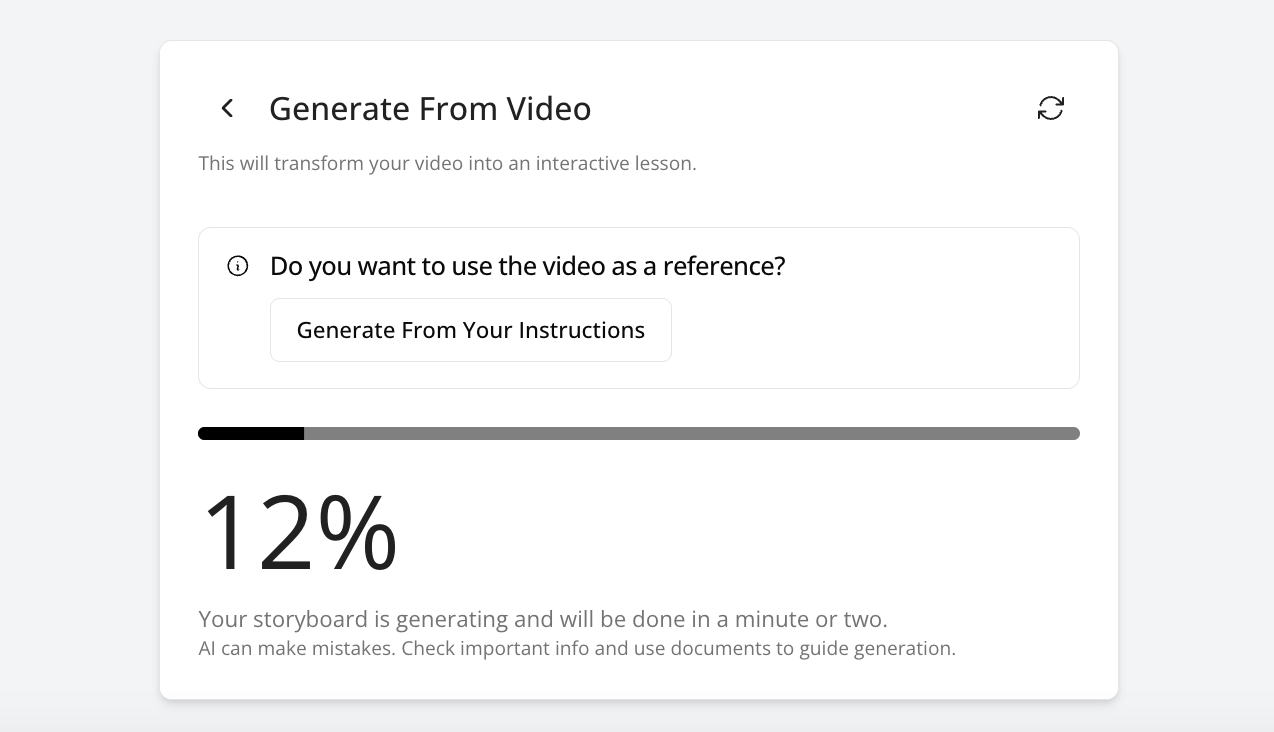
Your video is attached.
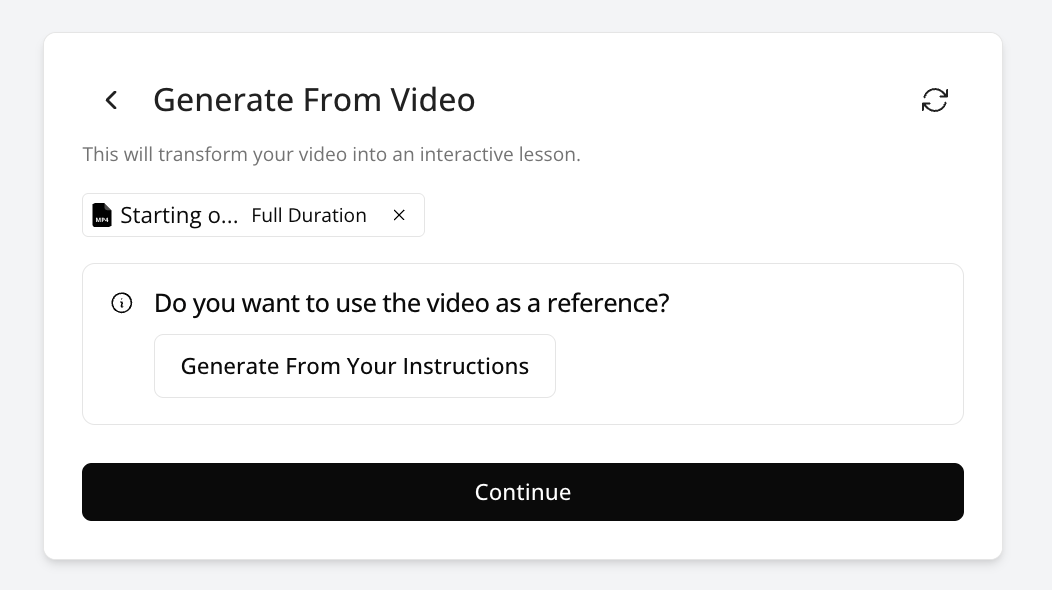
-
You can attach more files if required, as well as add some accompanying instructions, so that Course+ has more context and details for the lesson you are creating.
To do this:-
Click Generate From Your Instructions.
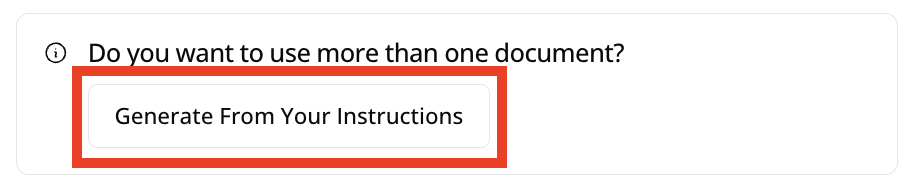
-
To attach another file, in the Source Documents section, click the Attach button and select the file you wish to upload.
-
You can add some additional instructions in the Instructions field to give Course+ more details and context for the lesson. This might be around how you’d like the lesson to be structured and/or what it should be about and would must and must not be included. For example, you might want to create a lesson on food hygiene in a hotel kitchen, and so you might want to specify what the structure should be and any key details that should be included, which you can then go on to edit and add further details to afterwards.
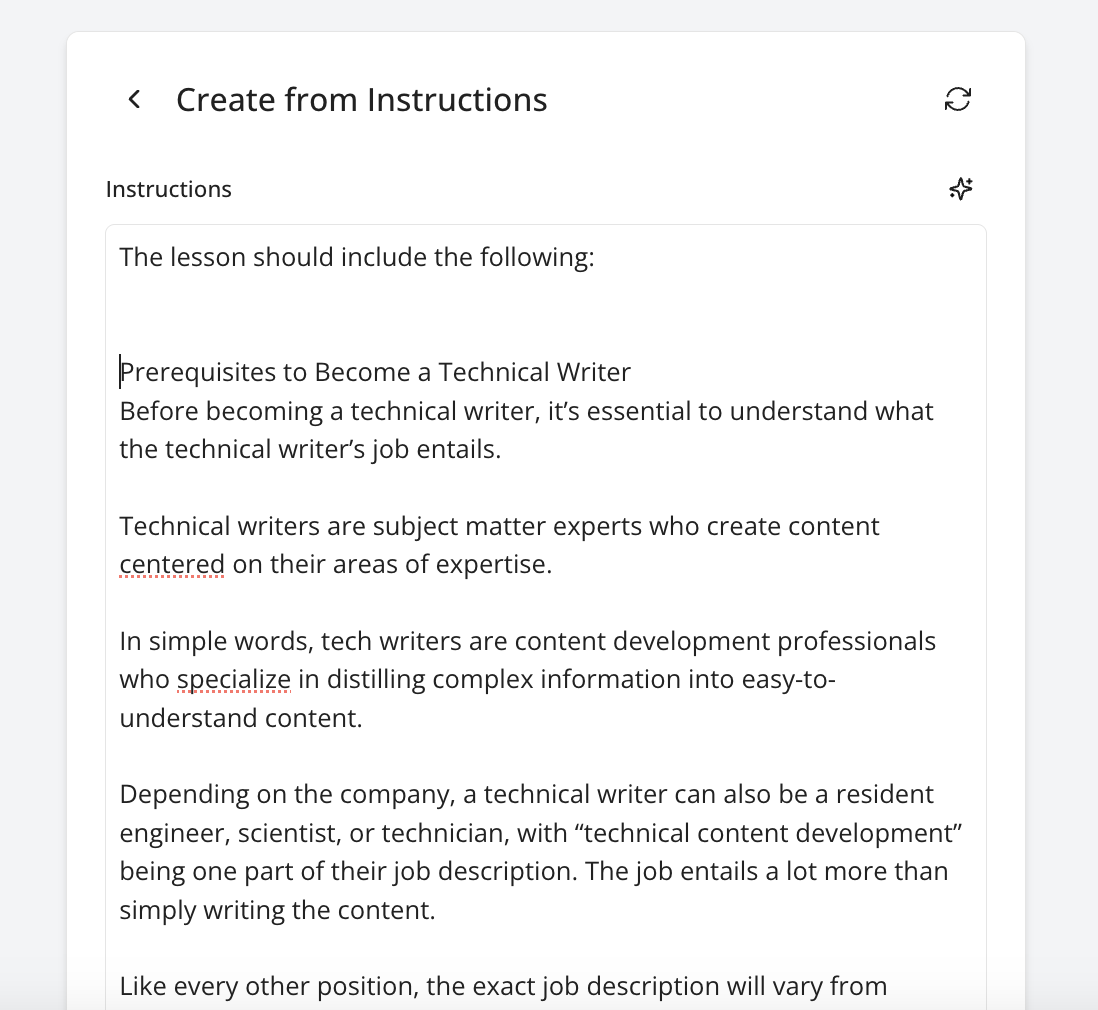
-
You can further expand upon and elaborate on your given instructions using the options underneath the Instructions field, such as adding learning objectives, specifying who the lesson is aimed at, the style of writing you might want it to be in, or providing an outline:
-
Learner: Enter some information relating to the type of learner that the lesson is aimed at. For example, if the lesson is for chefs who are recent new starters, who are training and need to learn about food safety for the first time, you might add:
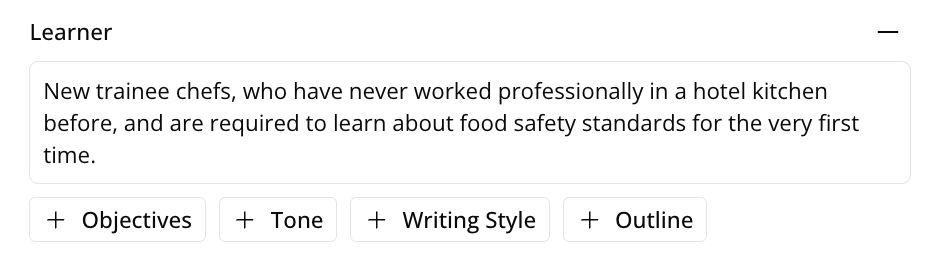
-
Objectives: Enter some learning objectives that the learner taking the lesson should understand or be able to do upon completing the lesson, e.g., if it is about food hygiene, it might be objectives such as Prepare food safely, Store food safely, Dispose of food waste properly, Account for allergies, Ensure the kitchen is cleaned correctly:
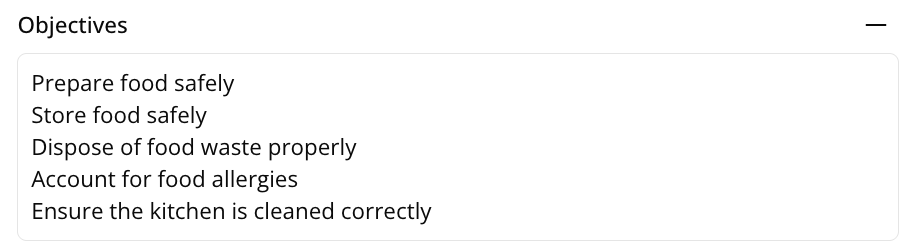
-
Tone: Specify the tone you want the lesson to be in. For example, if this lesson is mandatory and for compliance purposes, you might want the tone to be more forma. It is also important to take into account the audience this is aimed at. For example, if the audience is technical, you might specify that it be technical but if the learners are most non-technical, then it would be advisable to specify that it is non-technical or includes simpler language.

-
Writing style: Select the writing style you would like the lesson to be in:
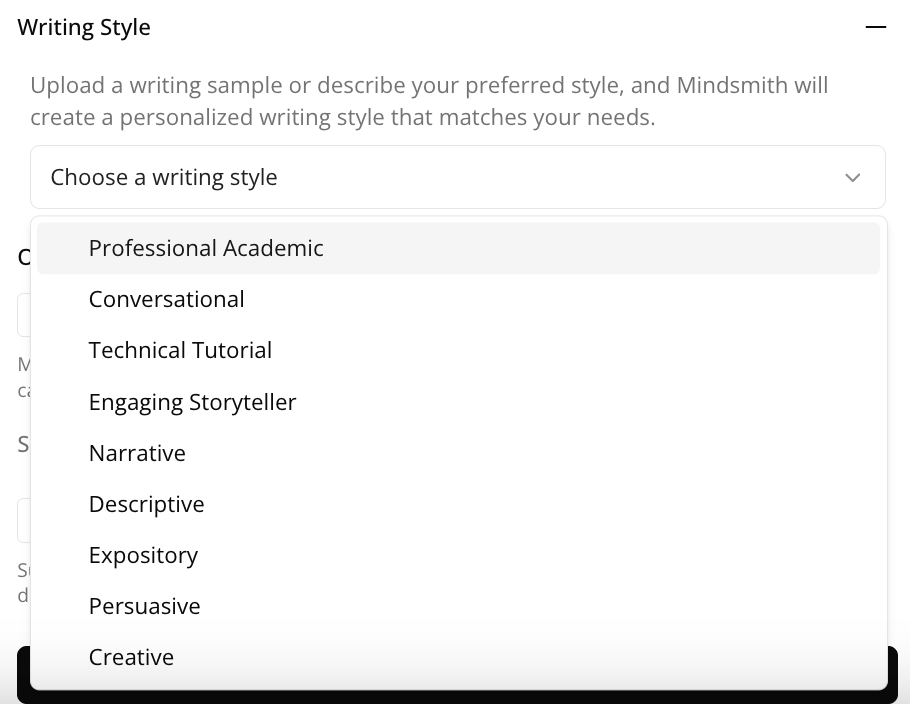
-
Outline: Upload an file that provides an outline for how you want the lesson to be structure and what it should include:
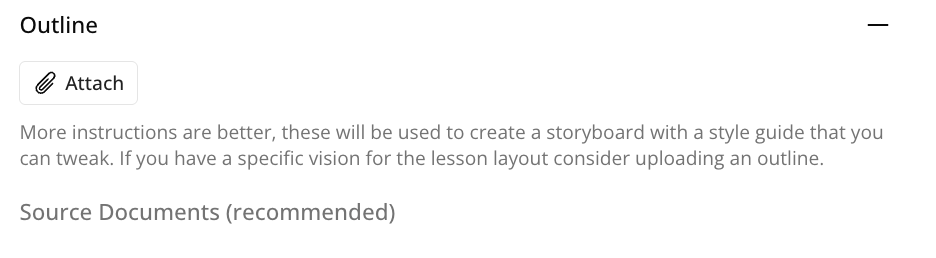
-
-
-
When you have finished selecting any additional files and have added any additional instructions, click Continue.

-
The Configure your lesson section appears.
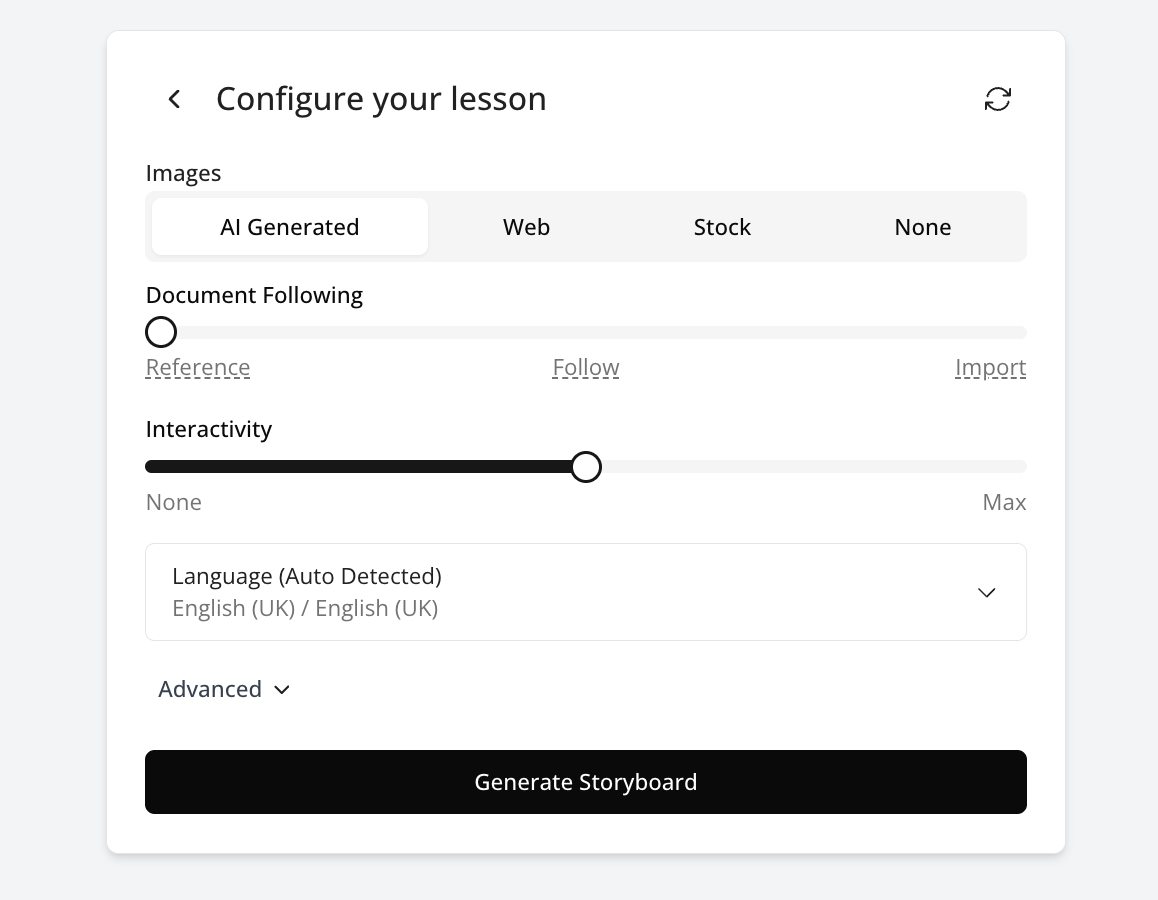
The following options can be configured:
-
Document following: This option determines how closely the lesson adheres to any supporting source files or documents you’ve uploaded. This is on a scale. For example, you may want Course+ to simply reference and then use the information in the documents to create the lesson, loosely following it so that it mostly aligns with the information but doesn’t strictly follow the structure, in which case you might move the slider to Reference, or if you want Course+ to use the whole file you’ve imported, exactly as it is, including importing all the text and images in the document exactly as they are without adjusting anything, you might move the slider all the way across to Plain.
Move the slider to based on how strictly you want Course+ to adhere to the attached documents, the information inside them and their structures:
-
Page length: You can choose how long each page in the lesson is. For example, if you only want each page to include short, bitesized bits of information, you might select Micro Learning.

-
Lesson length: You can choose how long the lesson is, such as Auto, Short, Medium or Long.

-
Interactivity: This option determines how interactive the lesson can be and determines whether or not certain interactive elements, such as tiles, drag and drops, and short quizzes are added to the lesson. Selecting None means that the lesson will feature no interactive elements at all, and will be purely static text and images, and if the slider is moved all the way to Max, the lesson will feature lots of interactive elements where applicable, such as quizzes, and other interactive elements interspersed throughout the lesson.

For example, interactive tiles and assessments:
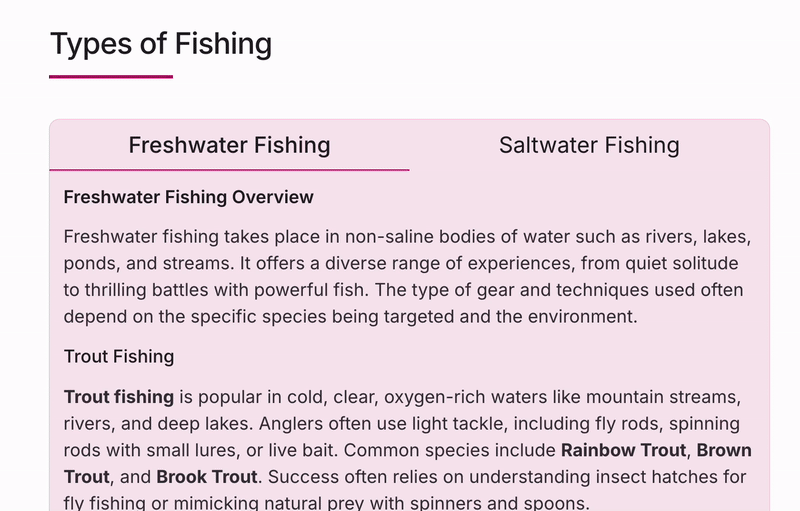
-
Language: Select the core language you would like the lesson to be in. After you have created a lesson in the core language, you will later have options to create language versions in the same file, or duplicate the original lesson in another language. Once published, users who have their browser language set to another language will see an applicable version if a version in that language has been published.
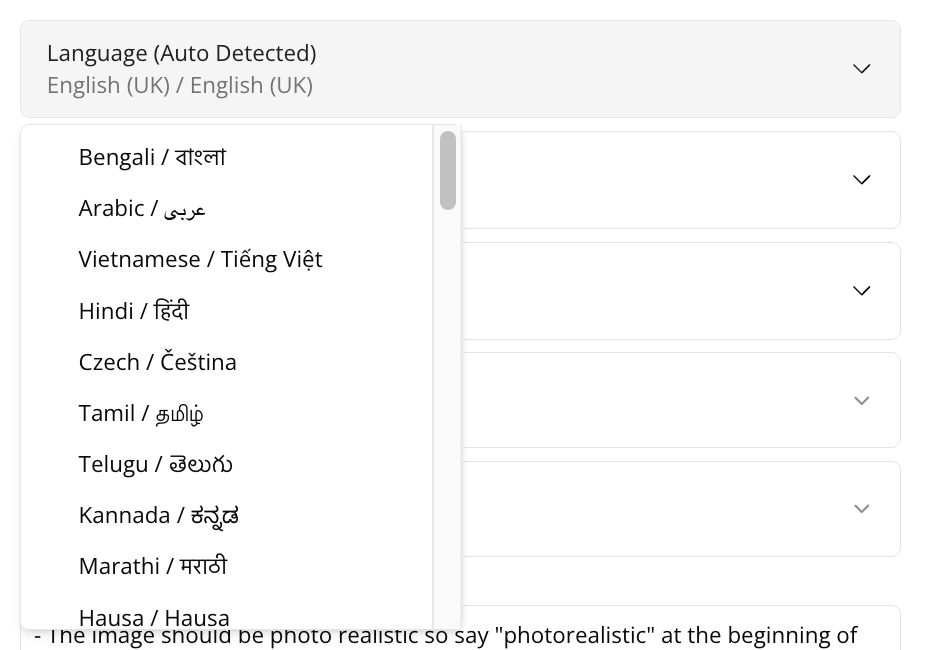
-
AI Image Provider: This configuration option is only available if you have selected the AI Generated option in the Images section, and allows you to select the provider for AI-generated images that are added to the lesson in the initial output. You can choose from the following AI-generated image providers: Gemini, Flux, Open AI.
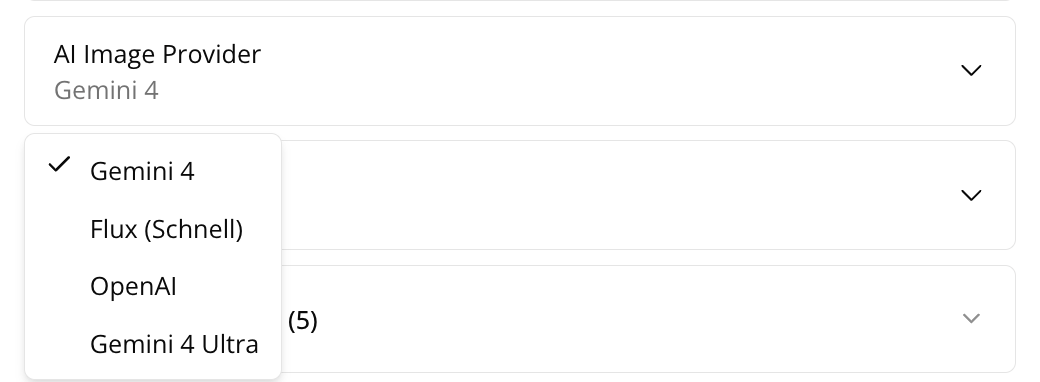
-
Include Page Types: You can decide what types of pages are included in the lesson output.
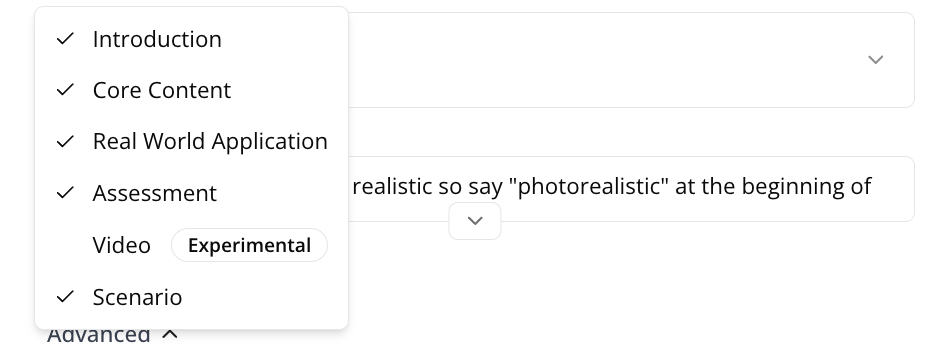
These include:
-
Introduction: An introductory page at the start of the lesson, providing the learner with an outline of what they will be learning about and some bullet points breaking down the key points:
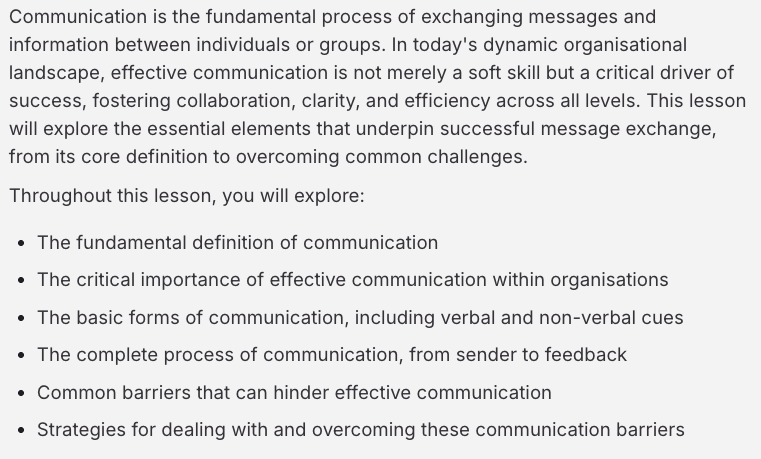
-
Core Content: The content consists of text and images, based on the information provided:
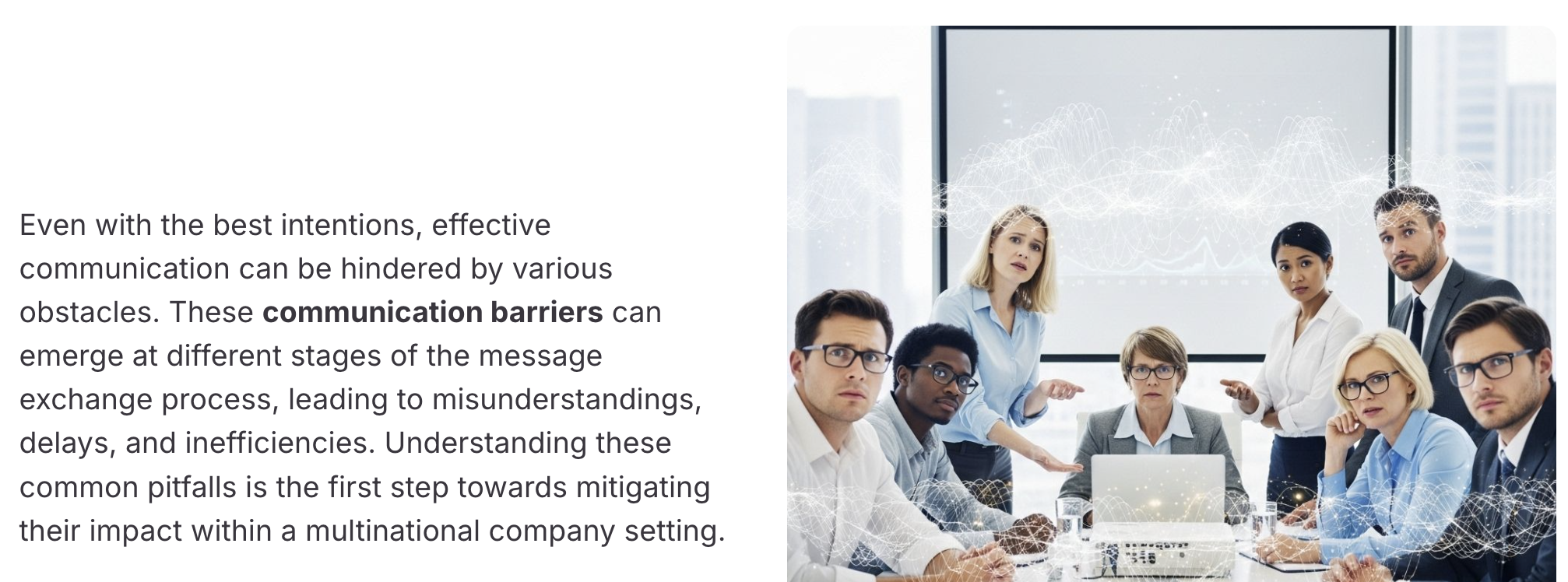
-
Real World Application: An example scenario that demonstrates the practical relevance of the materials to real-world context. The user may be presented with a real life situation, such as in the workplace, broken down by the problem being faced, the solution to that problem, and the outcome:
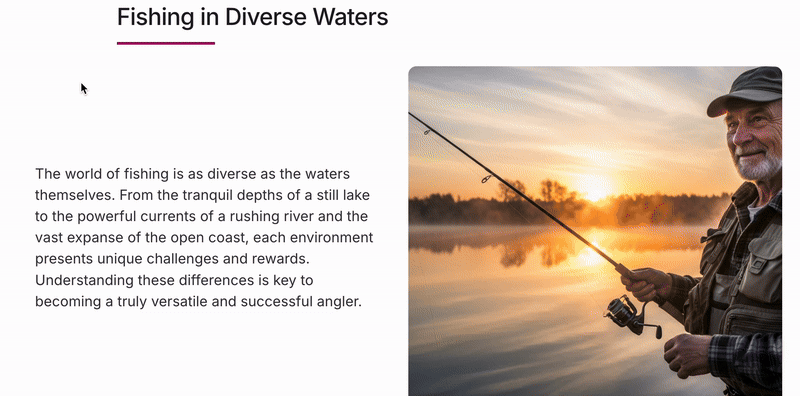
-
Assessment: Adds assessments with questions to pages based on the information provided, and is used to test the learner’s understanding of the topic being presented in a particular page or section.
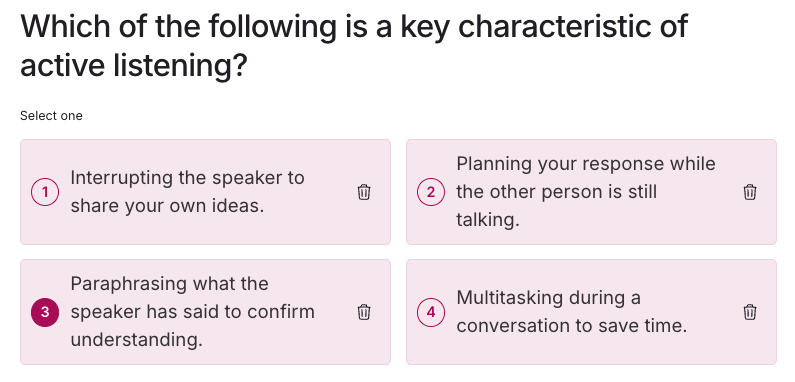
-
Video: Videos based on the information provided are included where applicable.
-
Scenario: Scenario pages feature images of people talking about or discussing relevant scenarios, taken from information you have provided. Fr example, an encounter with an angry customer and how solve it:
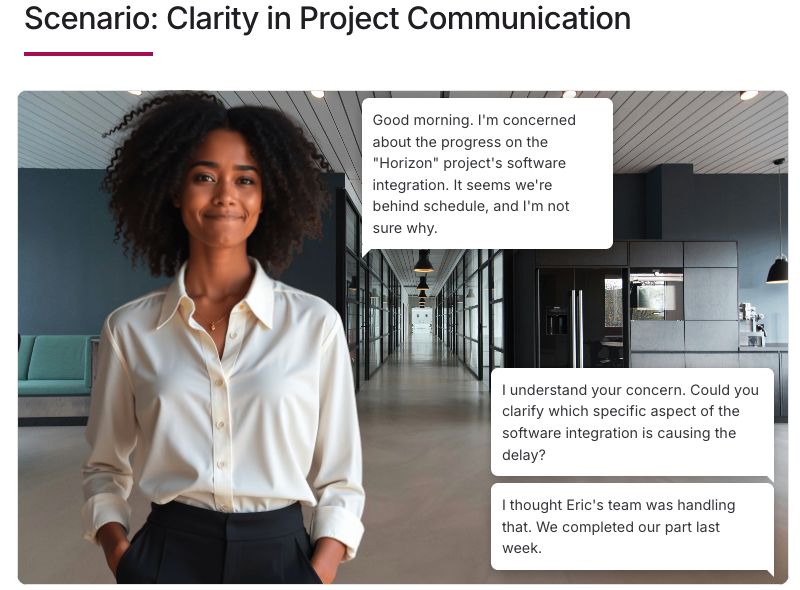
-
-
Include Tiles: Select which types of tiles are included on pages in the lesson.
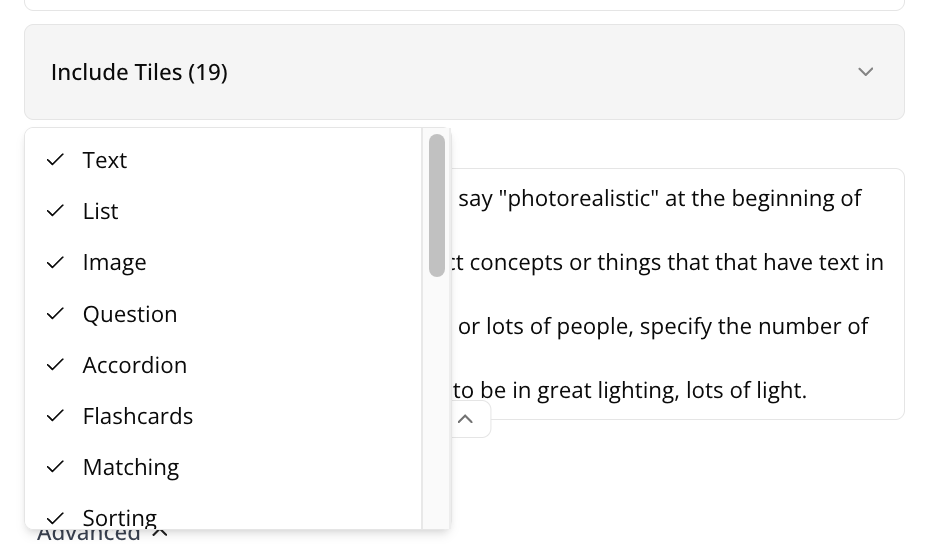
-
Image Style: Describe how the images in your lesson should look and what style they should conform to as well as what they shouldn’t look like . For example, if your lesson is about food hygiene in a hotel kitchen, you might only want there to be photorealistic imagery related to that, as described in the prompts and information in the files you’ve uploaded and the prompts you have provided.
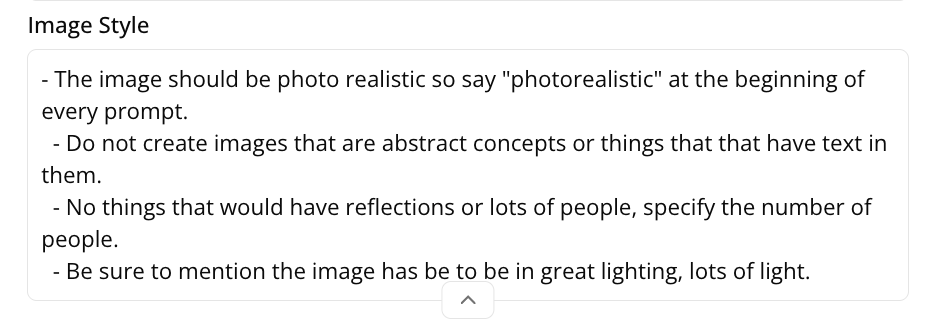
-
Add citations: This only appears if you have attached source files, such as documents. Course+ will provide references to places in these files that the information has been sourced from.
-
-
When you’ve finished configuring the lesson, click Generate Storyboard.
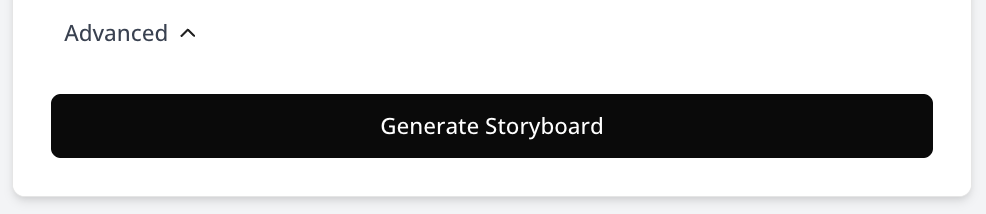
-
A lesson storyboard, which can be likened to a basic lesson outline, is generated. Once this is done, you can review it, including making edits to the selected settings to adjust the storyboard as well as moving pages around. You can go on to make more detailed and substantial edits to the lesson, such as to individual sections of text, pages and images, as well as add and remove content and pages and adjust their ordering once the lesson has been generated.
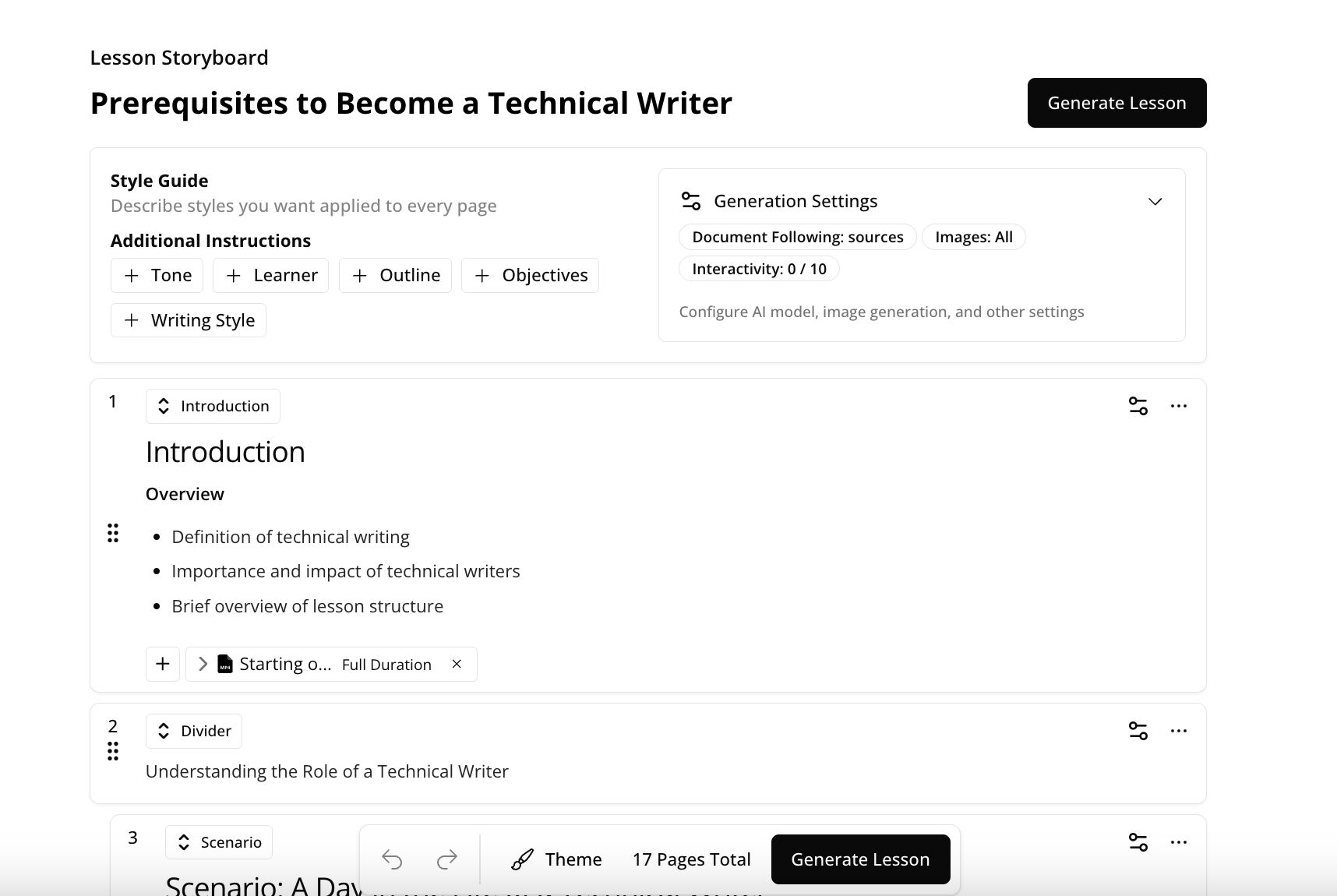
-
Once you are happy with the ordering, the general settings, and the overall storyboard, click Generate Lesson, and your lesson will be generated.
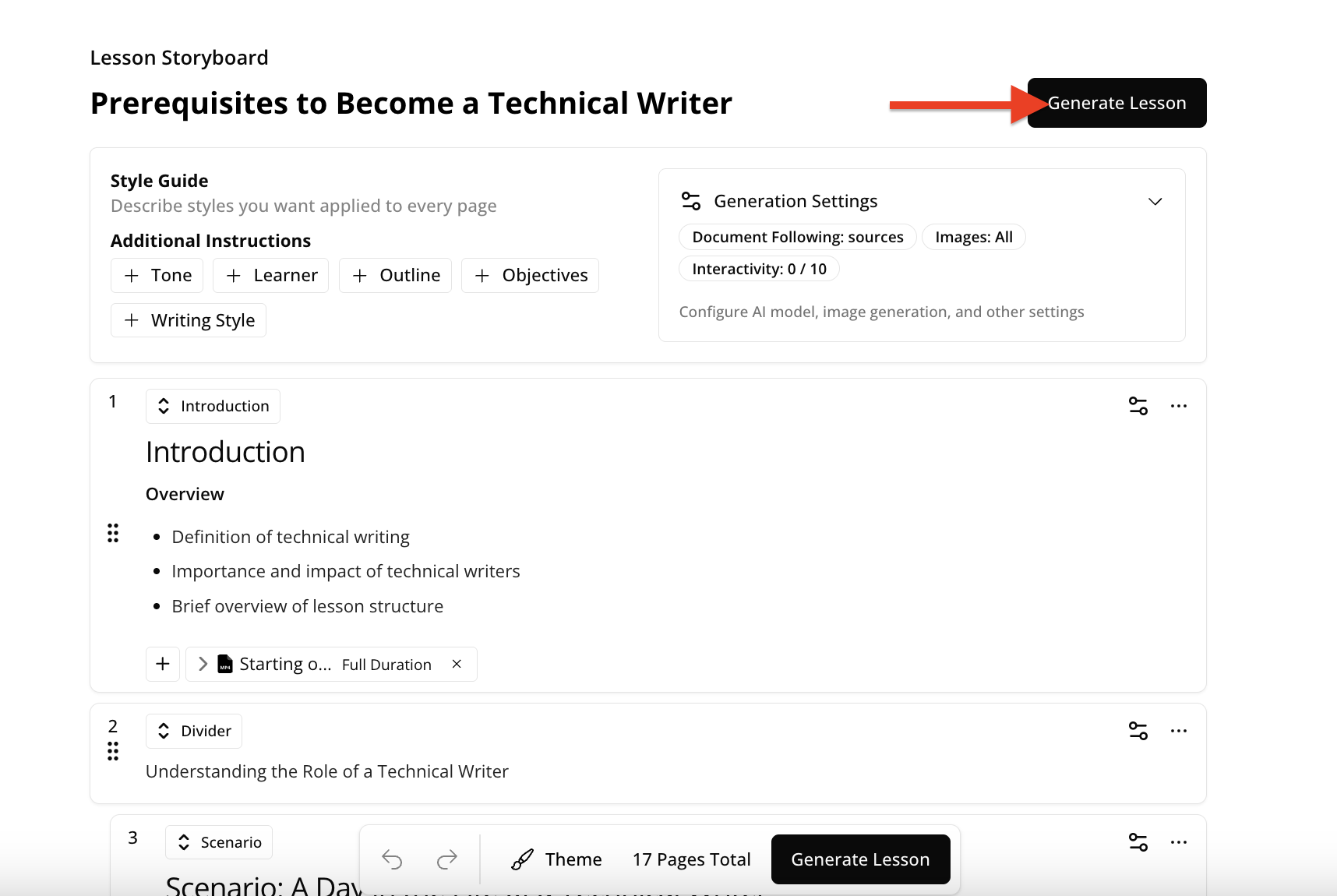
-
Your lesson is generated and you can browse through it, as well as make edits to the content. Once you are happy with content within it and it is ready for learners to consume, you can share it using the Share option. For more information on the different methods of sharing a lesson with learners, see Sharing and publishing a lesson you have created in Course+.