If you are an admin, you can create recurrent learning plans in Fuse which must be retaken by users at regular intervals. Recurrent learning plans are useful if users need to repeat the same learning materials regularly for compliance purposes, such as on a monthly, yearly, biyearly or quarterly basis, in order to do their jobs safely and efficiently.
Once a recurrent learning plan has been set up, users are required to retake it at the end of a set period, and are automatically notified in the run-up to the expiry. This saves you the effort of manually reassigning the learning plan to the same set of users each time. A user is expected to retake the learning plan until they have been unassigned.
Existing learning plans with an expiry and reset date, created prior to the release of recurrent learning, must be created again as a brand new learning plan. This is ensures the expiry and reset dates work correctly. For more information, see How are existing learning plans, created prior to recurrent learning, affected?.
If previously completed content is added to a learning plan, that content is automatically marked as completed in the learning plan.
For a list of FAQs related to recurrent learning, see Recurrent learning FAQs.
Example scenario
Hotel kitchen staff are asked to revise food hygiene regulations once a year in order to prepare food safely. The organisation is also under legal obligation to ensure all kitchen staff know these regulations incase they are audited. To ensure all staff are compliant and knowledgeable, a recurrent learning plan is created that must be taken once a year. Once each staff member has completed this learning plan, they are considered compliant for an entire year from the date of completion. When the current year is about to end, Fuse notifies each staff member and they must retake the learning plan before it expires. Retaking it before the expiry date guarantees there is no gap in compliance between the current year and the upcoming one.
General flow
The general flow for a recurrent learning plan is as follows:
.png?cb=3f56541939feb3236f2700fd57a7bffe)
Stages:
-
Learning plan is assigned to user: The learning plan is assigned to the user for the very first time, and must be completed before the set deadline.
-
User completes the learning plan: The user completes the learning plan for the very first time after being assigned.
-
User is compliant for the set period: After completing the learning plan for the very first time, the user is considered compliant for a set period, as specified by the admin in the Expiry tab. For example, the user may be compliant for 1 year from the date of completion.
-
User is notified and countdown to expiry begins: Towards the end of their compliance period, the user is notified and must recomplete the learning plan so they are compliant for the next period. For example, the user is compliant for 1 year, but they must recomplete the learning plan within the last 30 days of their current compliance period. This ensures the user is compliant for the next year whilst still being compliant in the current year.
-
User recompletes learning plan: The user recompletes the learning plan to be compliant for the next period.
Once a user has completed a recurrent learning plan, they are compliant for the specified period. If content is added or settings in the recurrent learning plan are changed after they have completed it, the user’s progress score and compliance are unaffected for the current period.
For information on making alterations to recurrent learning plans and how users are affected, see How are users affected if a recurrent learning plan is altered?.
Setting up a recurrent learning plan
To set up a recurrent learning plan:
-
Create a learning plan in a community - this includes adding content and assigning community members. For more information, see Creating a learning plan.
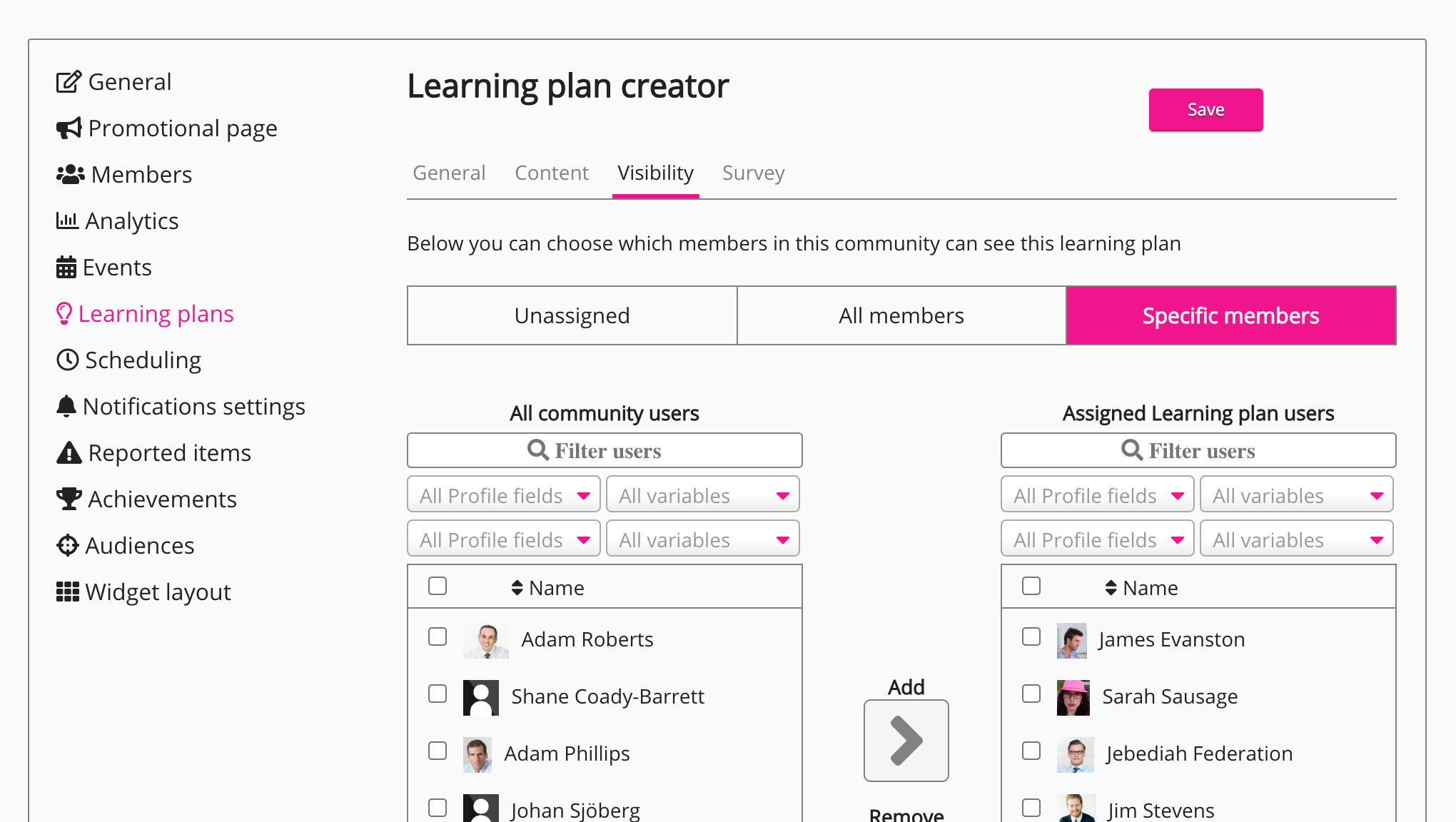
-
Save the learning plan.

-
Edit the learning plan.
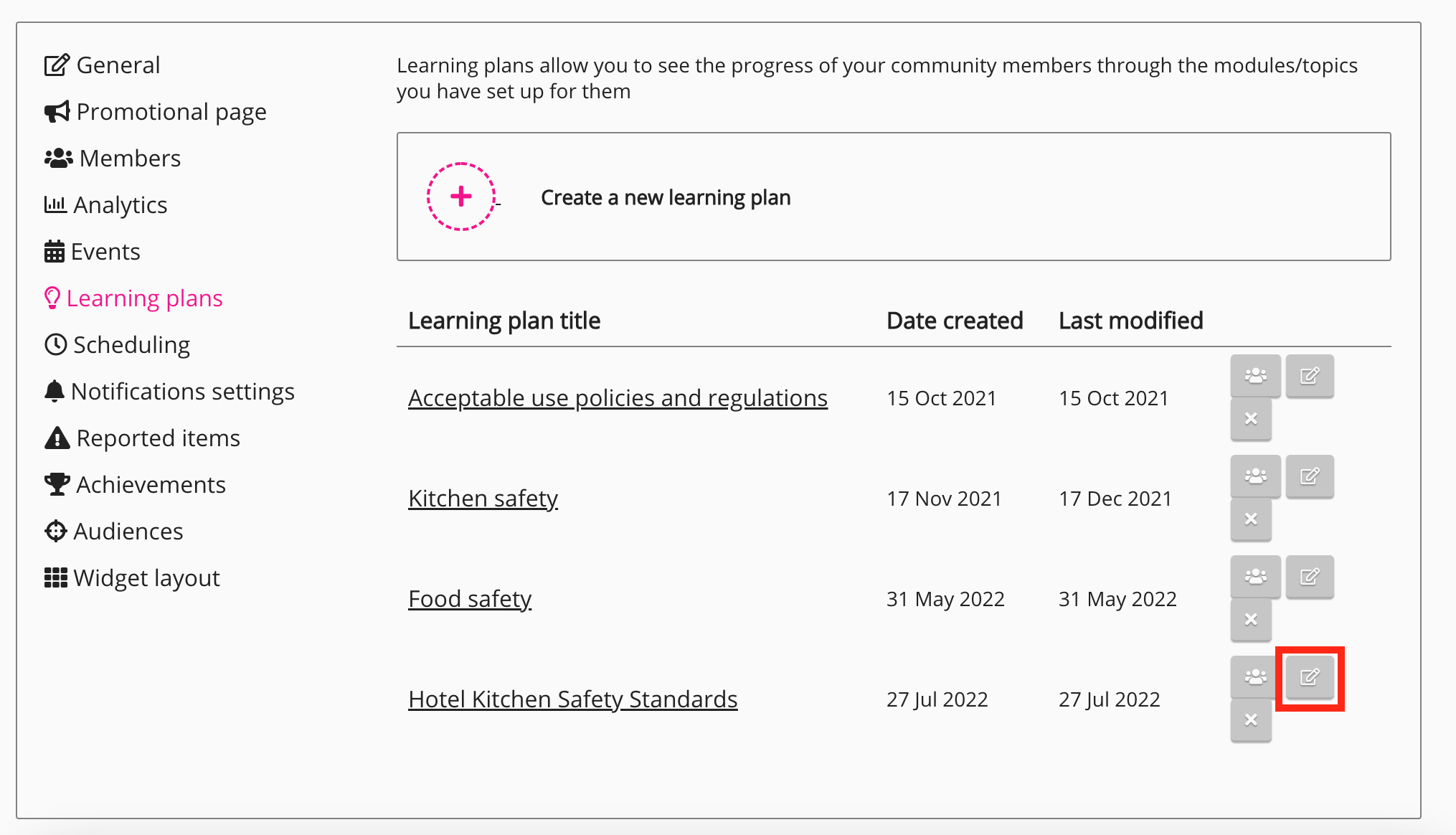
-
Click the Expiry tab.
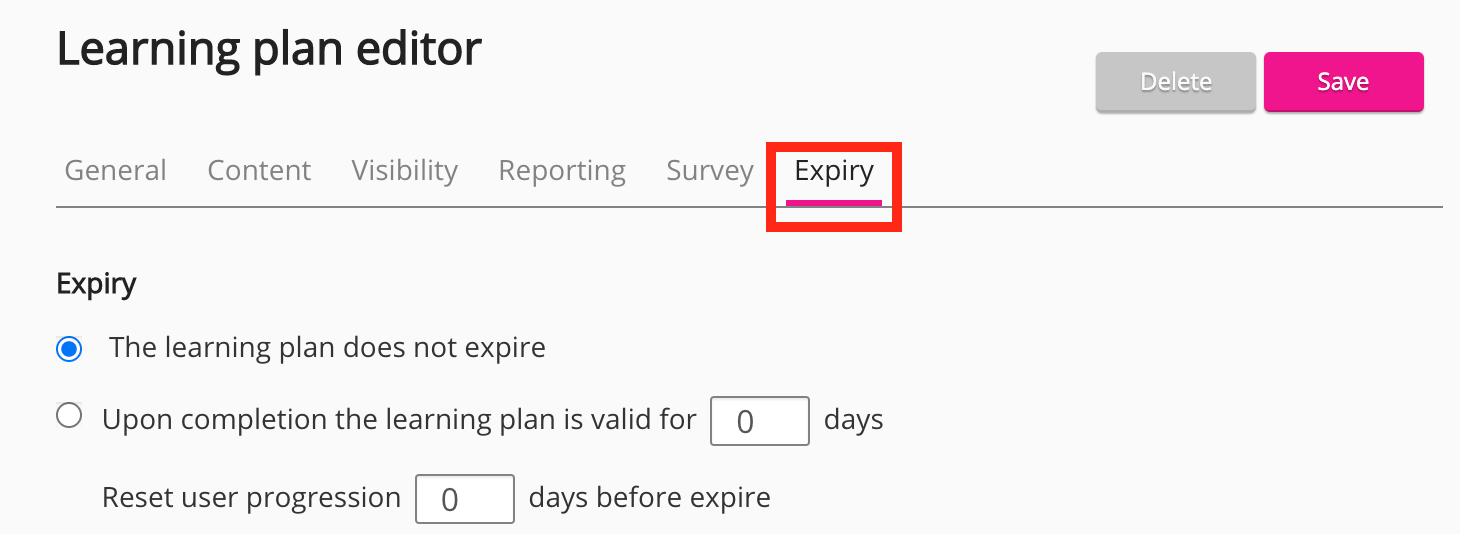
-
Select the settings that control how long a user’s compliance period lasts, as well as the length of time they have to recomplete the learning plan before their compliance expires. Below you can find examples of how you might do this, including recommended settings for yearly, monthly, and biyearly learning plans.
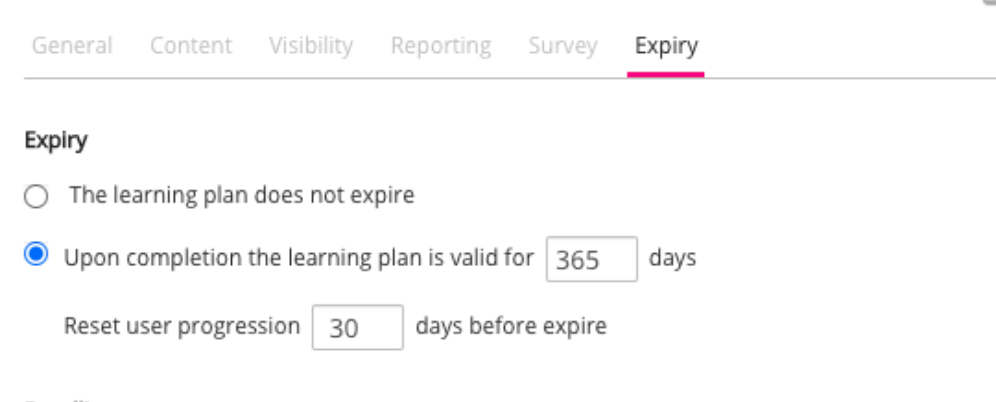
-
Click Save.
If you add an expiry/change the current expiry for an existing learning plan, completed users will be given a new expiry date within 48 hours.
Yearly
You might create a learning plan that must be retaken once a year.
When configuring this recurrent learning plan, you can do the following in the Expiry tab:
-
In the Expiry section, select Upon completion the learning plan is valid for [365] days. Reset user progression [60] days before expire. This is so that the user is compliant for an entire year but must recomplete the learning plan no earlier than 60 days before expiry.
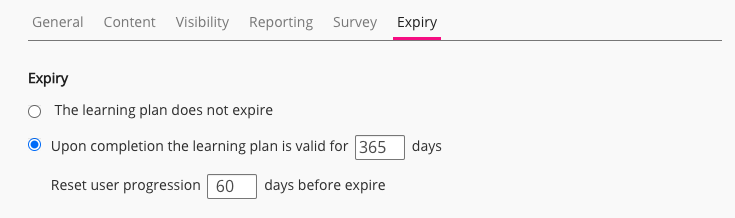
-
In the Deadline section, select When learning plan becomes accessible, the user has [30] days to complete. This is so that when the user is initially assigned to the learning plan, they only have 30 days in which to complete it.
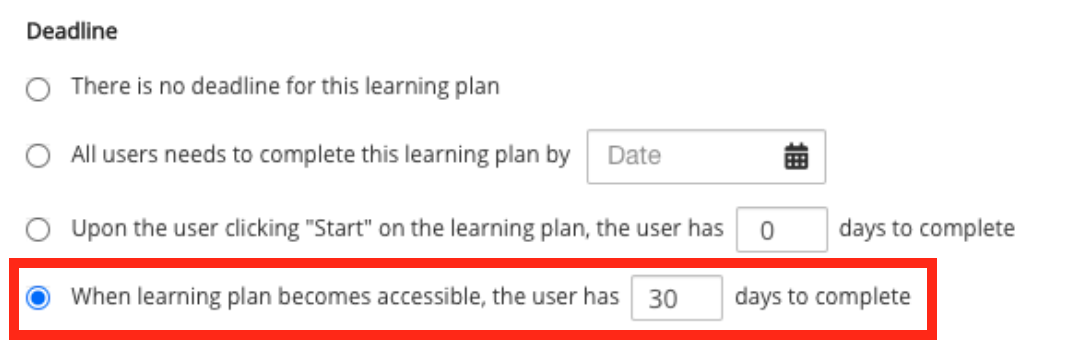
-
In the Before deadline/expiry section, ensure that all the options are selected.
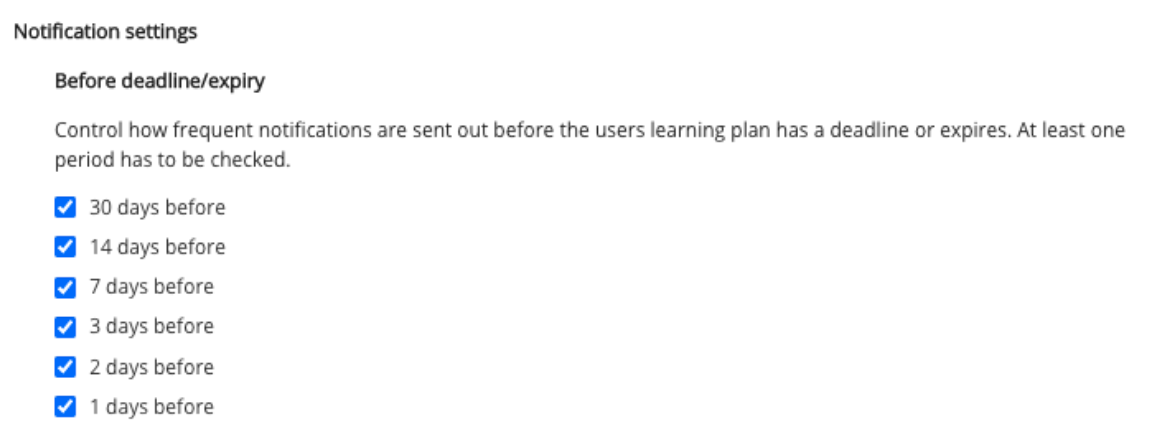
-
In the After deadline section, select Send weekly reminders until user completes the learning plan.
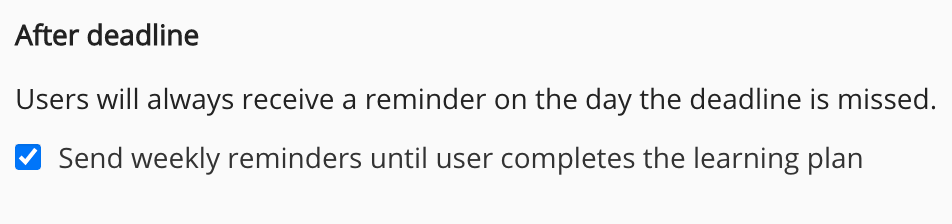
-
Click Save.
If your learning plan has a reset period of 30 days, do not select the 30 days before checkbox in the Before deadline/expiry section, as users will receive conflicting notifications.
Monthly
You might create a learning plan that must be retaken every month.
When configuring this recurrent learning plan, you might do the following in the Expiry tab:
-
In the Expiry section, select Upon completion the learning plan is valid for [30] days. Reset user progression [7] days before expire. This is so that the user is compliant for an entire month but must recomplete the learning plan at no earlier than 7 days before expiry.
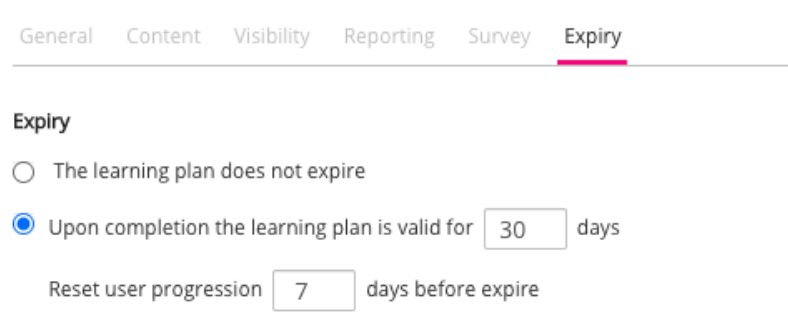
-
In the Deadline section, select When learning plan becomes accessible, the user has [7] days to complete. This is so that when the user is initially assigned to the learning plan, they only have 7 days in which to complete it.
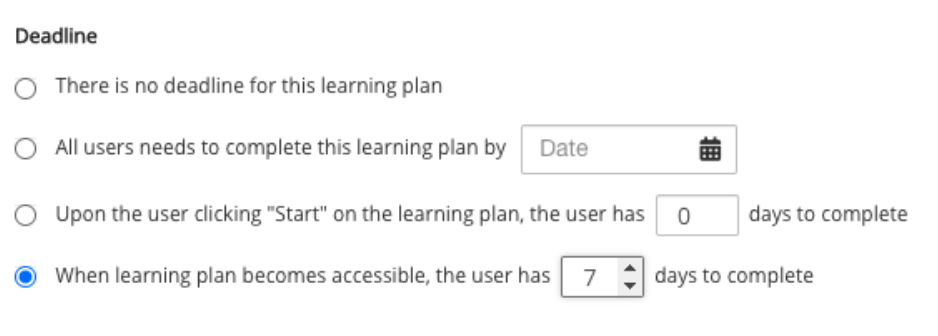
-
In the Before deadline/expiry section, ensure that the 7 days before, 3 days before, 2 days before, and 1 days before options are selected.
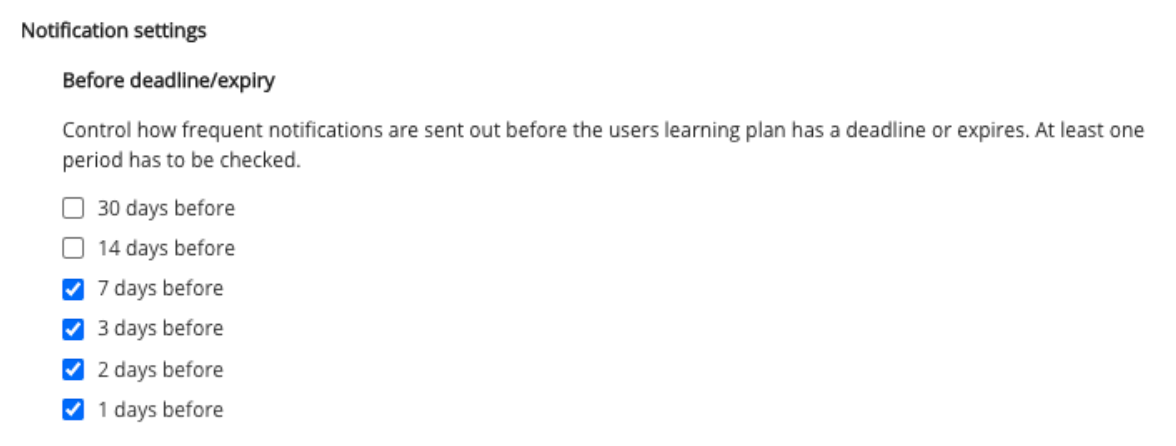
-
In the After deadline section, select Send weekly reminders until user completes the learning plan.
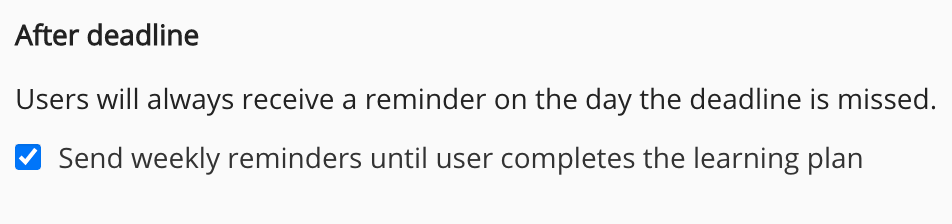
-
Click Save.
Biyearly
You might create a learning plan that must be retaken every 2 years.
When configuring this recurrent learning plan, you might do the following in the Expiry tab:
-
In the Expiry section, select Upon completion the learning plan is valid for [730] days. Reset user progression [60] days before expire. This is so that the user is compliant for 2 years but must recomplete the learning plan no earlier than 60 days before expiry.
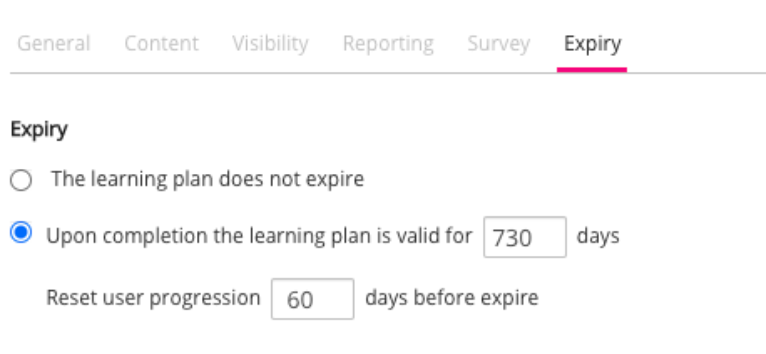
-
In the Deadline section, select When learning plan becomes accessible, the user has [60] days to complete. This is so that when the user is initially assigned to the learning plan, they only have 60 days in which to complete it.
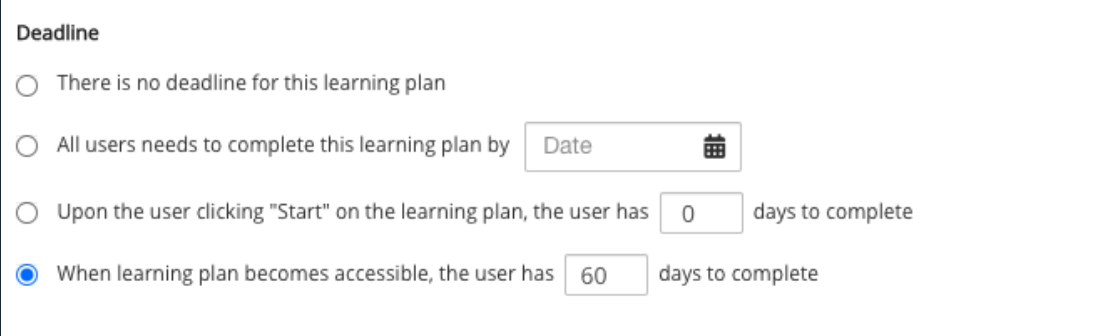
-
In the Before deadline/expiry section, ensure that all the options are selected.
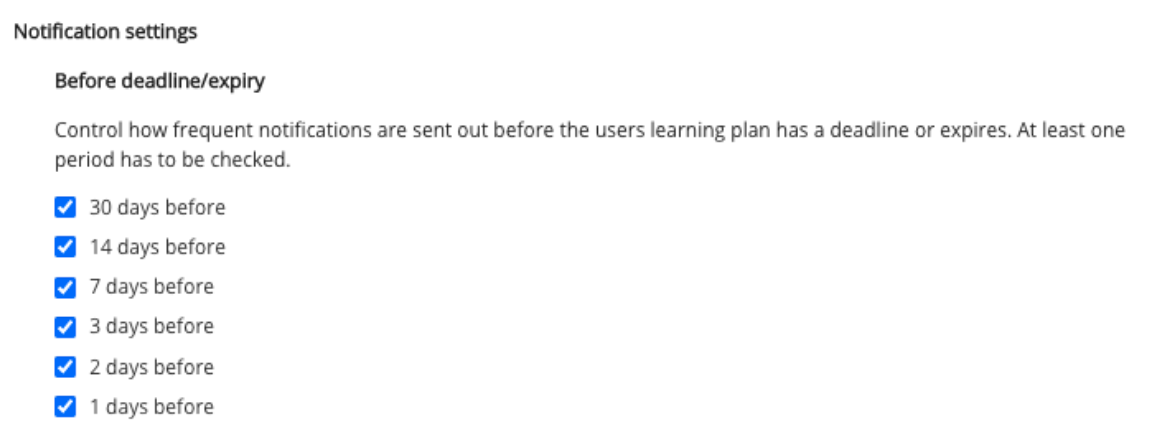
-
In the After deadline section, select Send weekly reminders until user completes the learning plan.
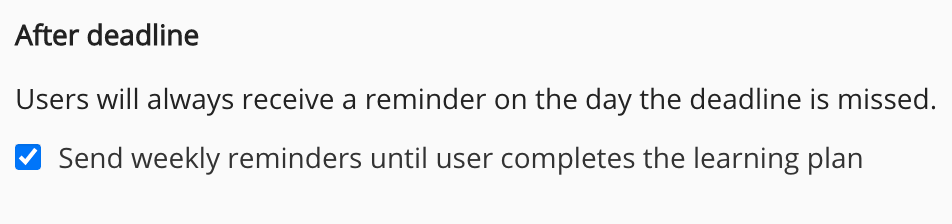
-
Click Save.
