The Evidence Portfolio widget displays a list of items that are ready to be signed off in each of your reportee's evidence portfolios. This includes files your reportees have uploaded and answers to comprehension questions.
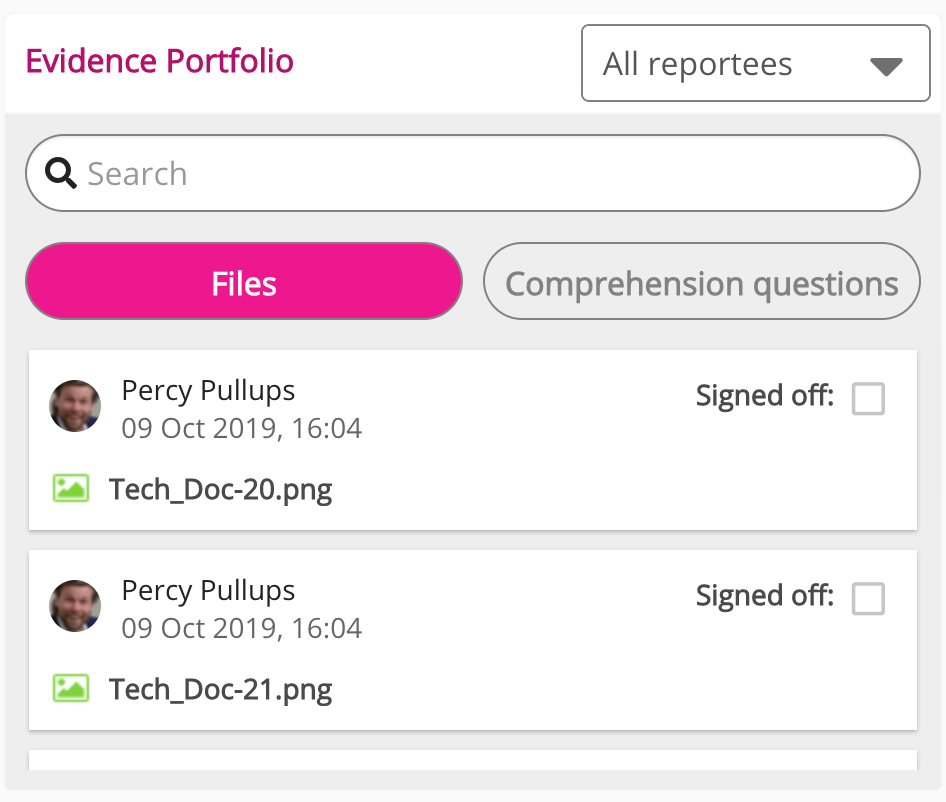
This widget can be added to the following pages in Design Studio:
-
Default Manager Dashboard: Used to configure the default layout for the Manager/Reportee screen, viewable to all managers who do not have access to a manager-specific dashboard.
-
Manager Specific Dashboard: Used to configure a manager-specific layout for the Manager/Reportee screen, based on custom profile fields.
Filtering the Evidence Portfolio widget
By default, the Evidence Portfolio widget shows you the files and comprehension assessment answers for all your reportees.
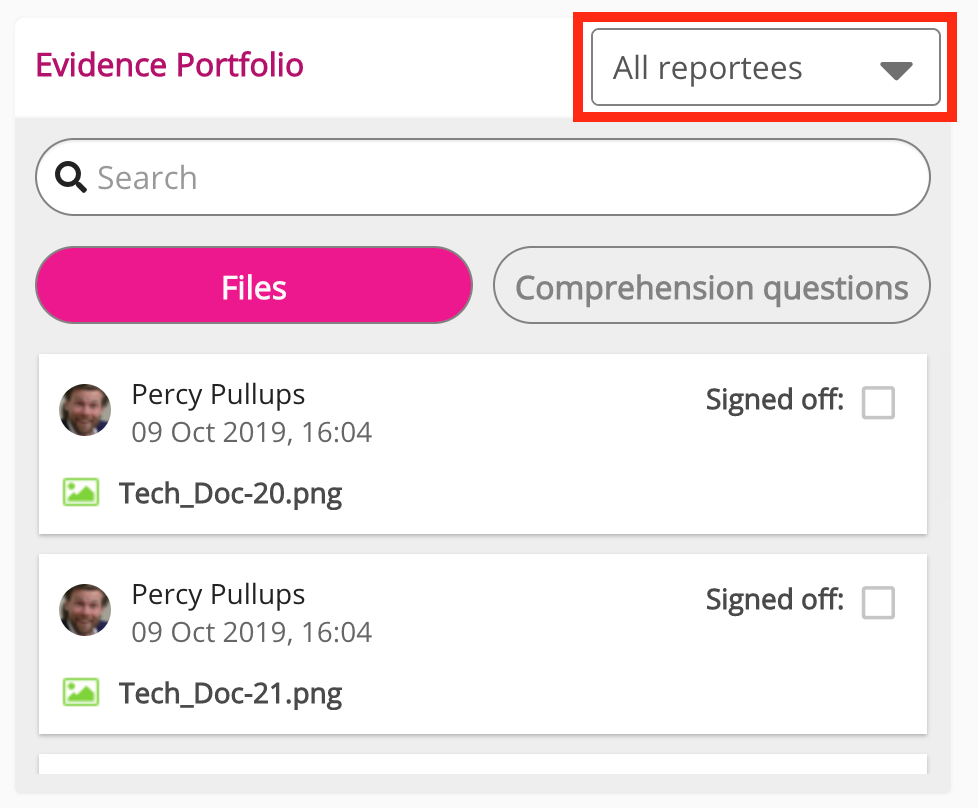
If necessary, you can filter the widget so that it only shows files and answers for a particular reportee.
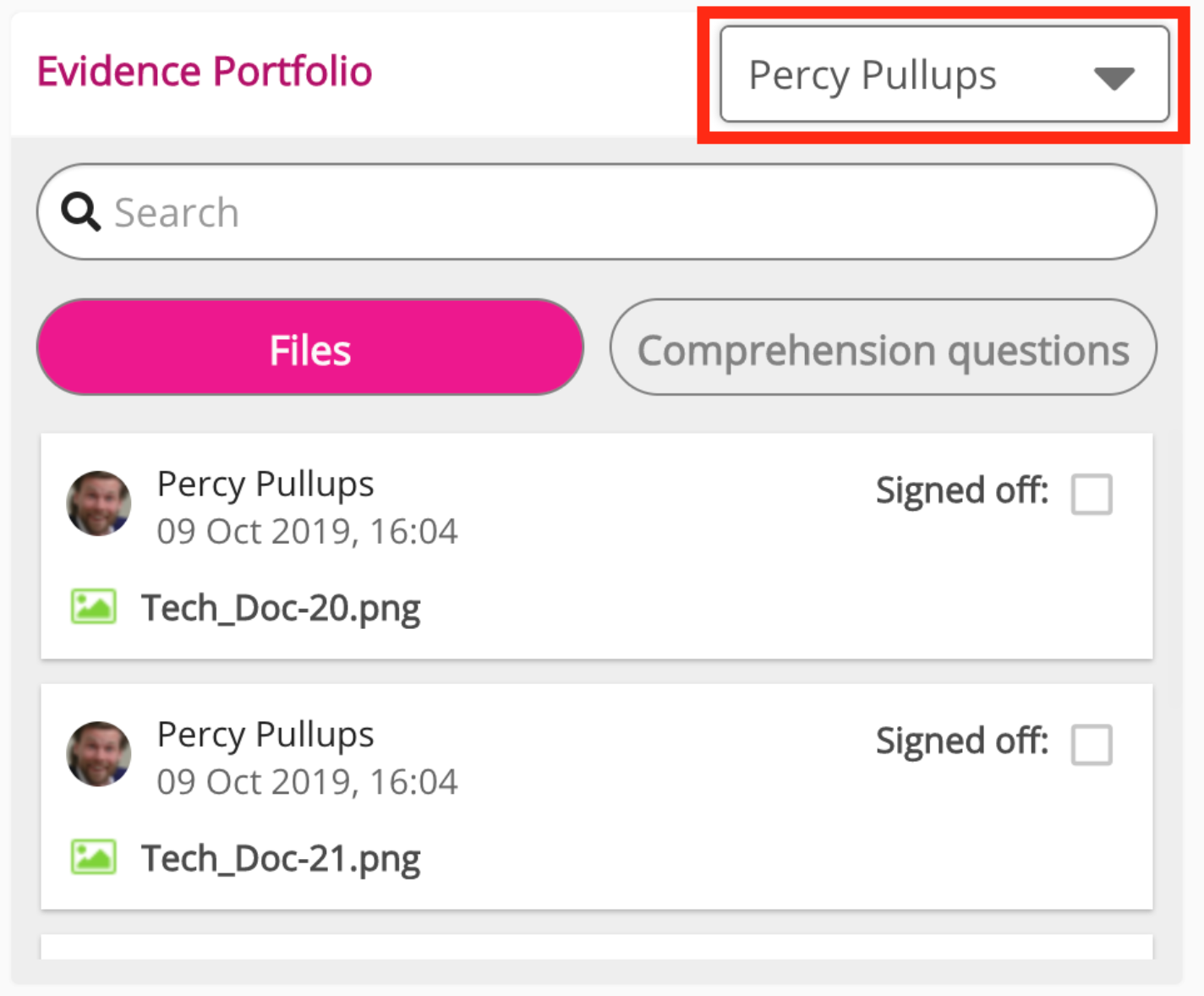
If you have a very long list of items, you can search for a particular file or answer using the search bar.
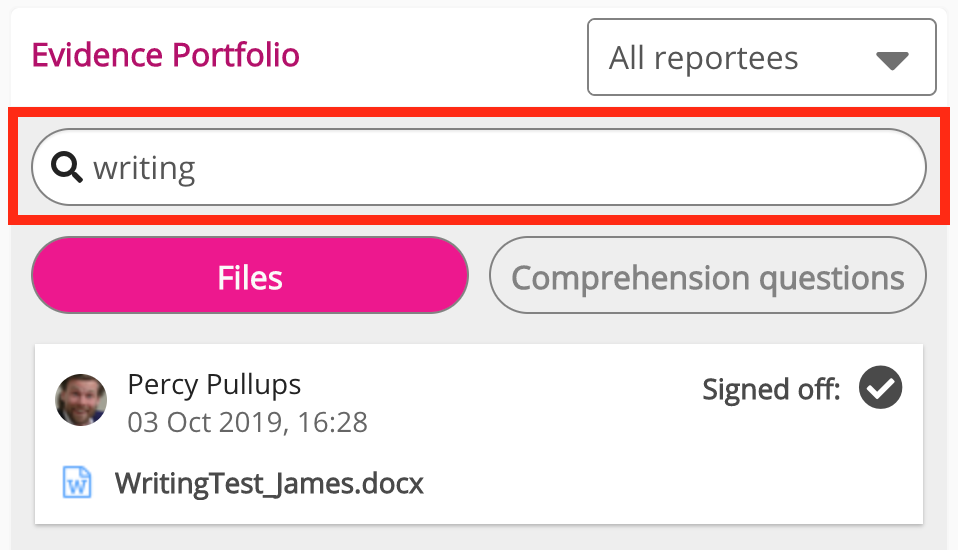
Viewing and signing off files
You can view and then sign off files your reportees have uploaded, directly in the Evidence Portfolio widget
To view a file prior to signing it off:
-
Click the file name on the tile.
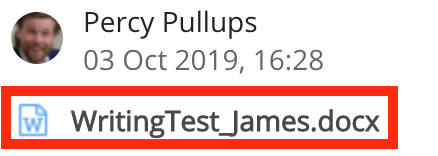
A popup appears where you can view the file.
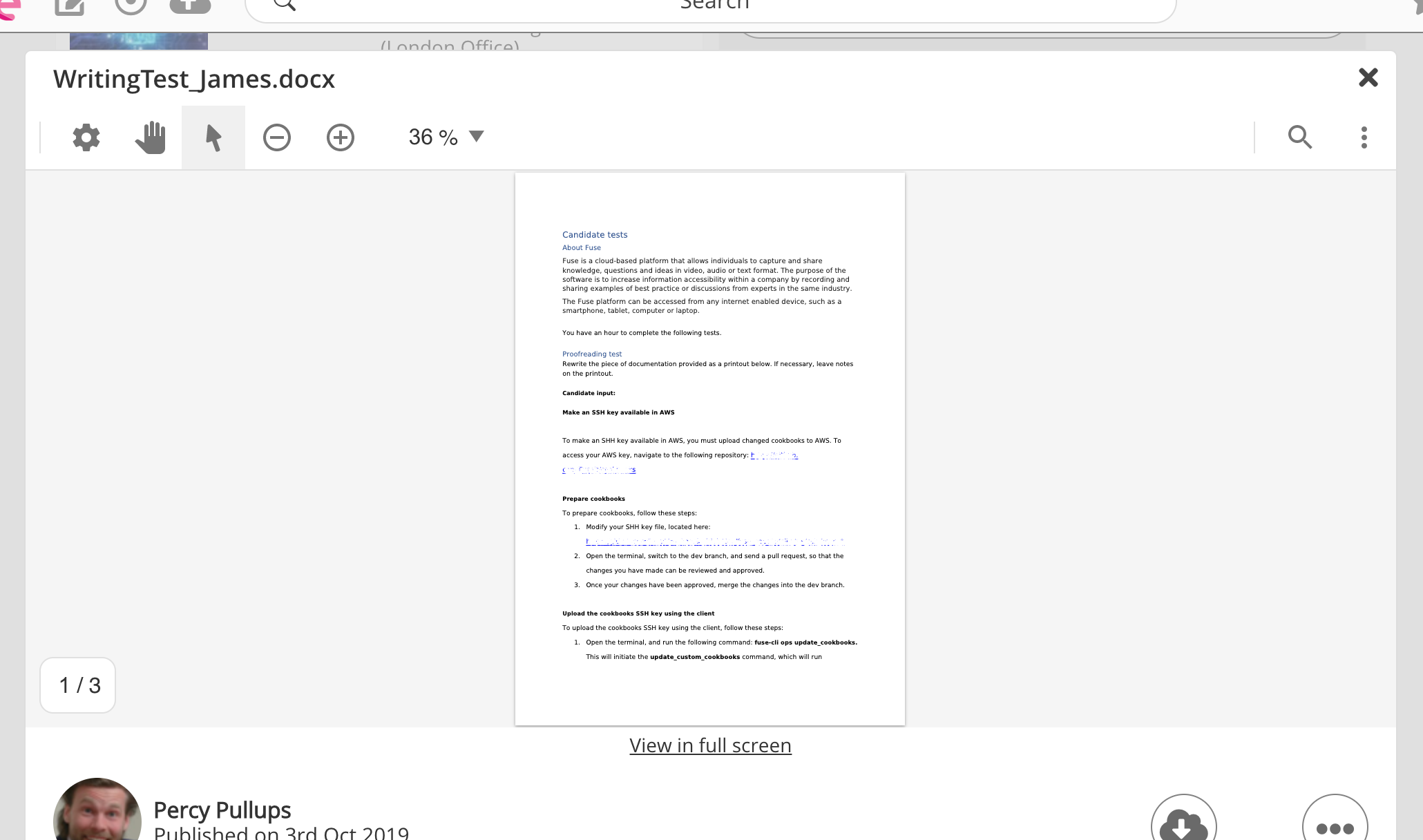
To sign off a file:
-
Click the Files tab.

-
Select the checkbox next to Signed off.
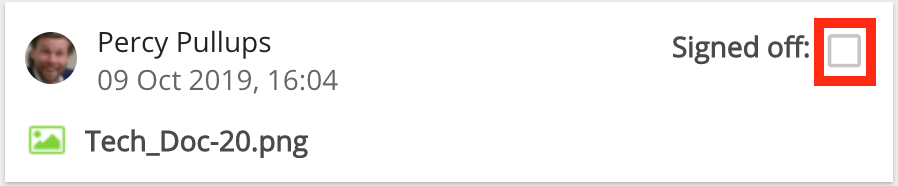
Once an item has been signed off, a tick icon appears next to it.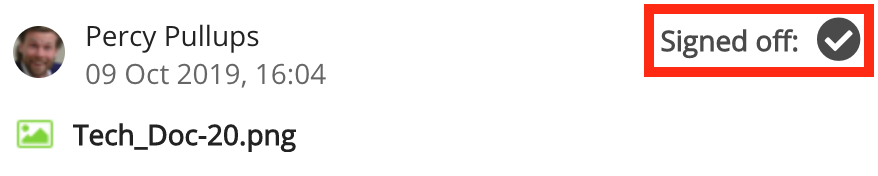
Viewing answers to comprehension questions
In the Comprehension questions tab, you can see a list of answers your reportees have submitted during comprehension assessments. When you click on an answer in the list, it opens in Fuse, where you can review and sign it off.
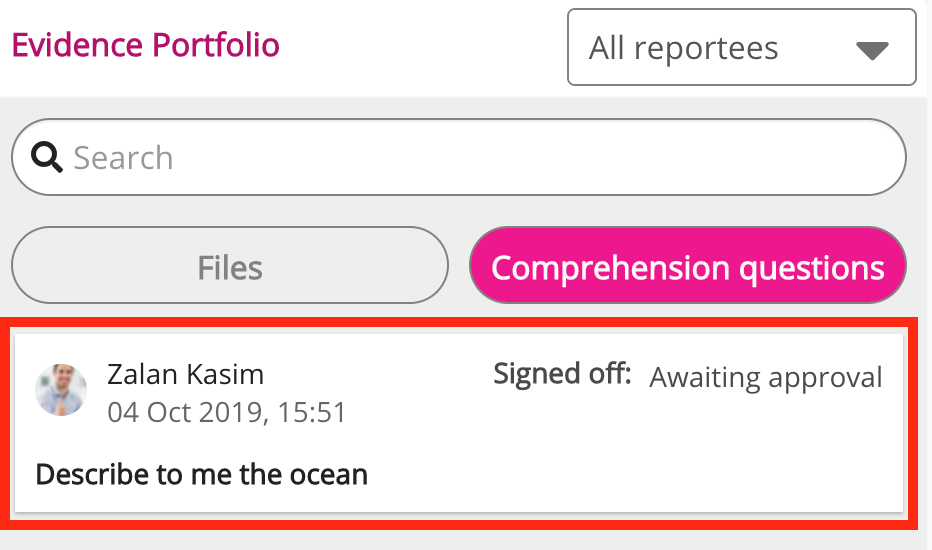
Configuring the Evidence Portfolio widget
If you are a Fuse admin, you can add this widget to the Default Manager Dashboard or Manager Specific Dashboard pages, adjust the width, and change the positioning.
To configure the Evidence Portfolio widget:
-
In the Admin Panel, click Design Studio.
Design Studio opens. -
Click one of the following tabs:
-
Default Manager Dashboard: Used to configure the default layout for the Manager/Reportee screen, viewable to all managers who do not have access to a manager-specific dashboard.
-
Manager Specific Dashboard: Used to configure a manager-specific layout for the Manager/Reportee screen, based on custom profile fields.
-
-
If you have clicked the Manager Specific Dashboard tab:
-
From the Edit Layout for dropdown, select a layout.

-
Select Use custom layout.
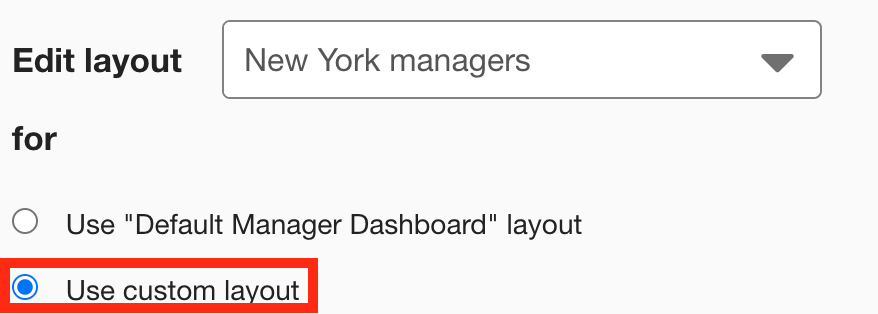
-
-
On the Widgets menu, select Evidence Portfolio.
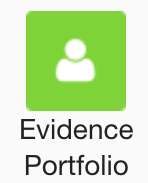
The Evidence Portfolio widget appears on the layout grid.
-
[Optional] In the Widget title field, enter a custom title that will be displayed on the widget.
-
If a custom title is not entered, the default Evidence Portfolio title is displayed.
-
Custom titles in widgets are not translated in the Fuse UI.
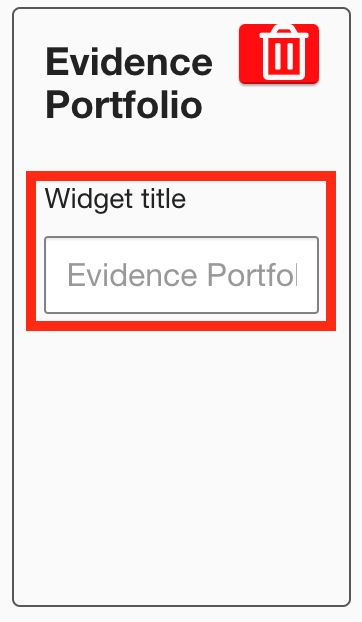
-
-
[Optional] Click and drag the widget to a new position on the layout grid.
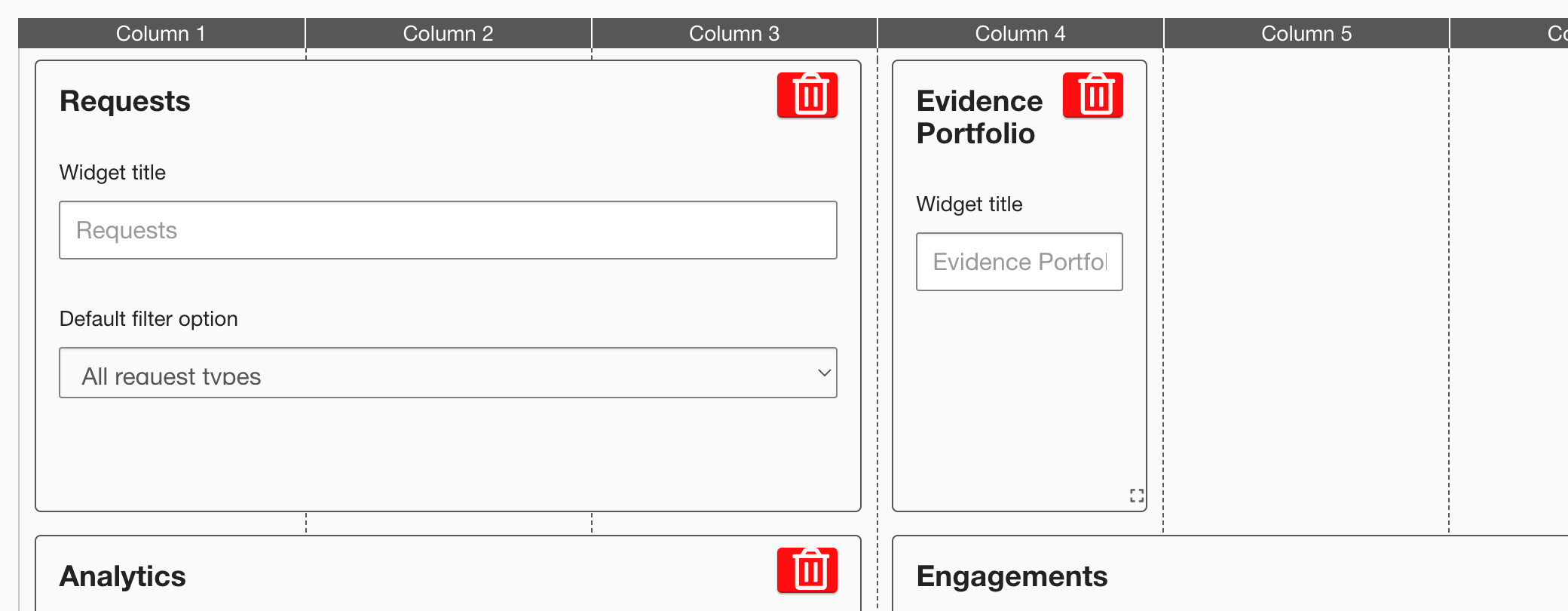
Other widgets on the layout grid adjust their positions accordingly.
-
[Optional] Click and drag the square in the bottom-right corner to resize the widget.
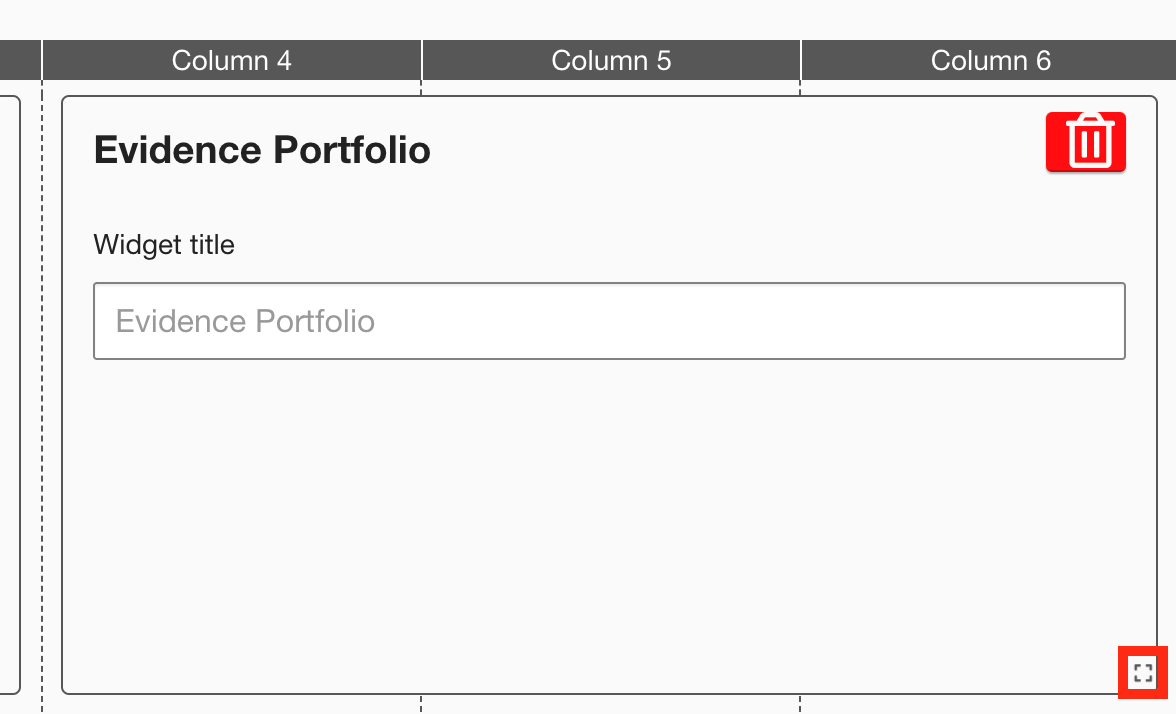
Other widgets on the layout grid adjust their positions accordingly.
-
The recommended width for this widget is 2-3 columns wide.
-
It is not possible to change the height of this widget.
-
-
Click Publish.
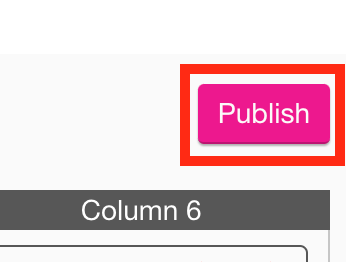
To remove the widget from the layout grid, click the delete button.
