You might want to deactivate a user so they cannot sign in to Fuse. When a user is deactivated, their user account and data are not deleted and remain in the system. You can reactivate a deactivated user at any time.
Deactivating a user is not the same as deleting a user. To permanently delete a user and their data from Fuse, see Deleting a user's data from Fuse.
You cannot deactivate a user if they are a community admin. You must remove the user as a community admin / transfer the community admin role to another user before they can be deleted.
If you attempt to deactivate a user who is a community admin, a message appears displaying the ID for each community in which the user is an admin. To see a complete list of communities including admins, run the All communities report on the Reporting screen. If your Fuse instance has a large number of communities, you can use a VLOOKUP function to narrow down the list.
To deactivate multiple users at the same time using a CSV, see the Deactivating users by CSV section in Bulk import of users tab.
How are deactivated users affected?
The following applies to deactivated users:
-
They are prevented from signing in to Fuse / authenticating into the system
-
They cannot receive push or email notifications
-
Any existing authentication tokens are destroyed
The following data is retained for a deactivated user:
-
Content views
-
Profile views
-
Assessment results
-
Assignments
-
Explicit community settings - permission to upload content to communities
-
Activities
-
Favourites
-
Profile favourites
-
User groups
-
Content signatures
-
Admin group memberships
-
Public activities
The following data is deleted for a deactivated user:
-
Auto login token
-
Device tokens
-
OAuth tokens
-
Membership requests
-
Community memberships: A user’s community memberships are removed and if the user is reactivated again, the user must be re-added to the communities. The only community a user is automatically re-added to after being reactivated is the Global community.
-
Certificates: When a user is deactivated and then reactivated again, all of the user’s SCORM certificates in the Certificates tab are removed. This is because users are automatically removed from communities when they are deactivated. However, the user's completion records are retained, which means if a user is reactivated again, they can regenerate their certificates for completed courses manually, by going to a completed course and clicking Get certificate.
Note: The only certificates that reappear in a user’s profile after being reactivated are from SCORM courses completed in the Global community. This is because reactivated users are automatically added back into the Global community after being reactivated.
How to deactivate a user
To deactivate a user:
-
On the Manage users screen, locate the user you want to deactivate.

-
Slide the Active toggle to the left.

The confirmation screen appears.
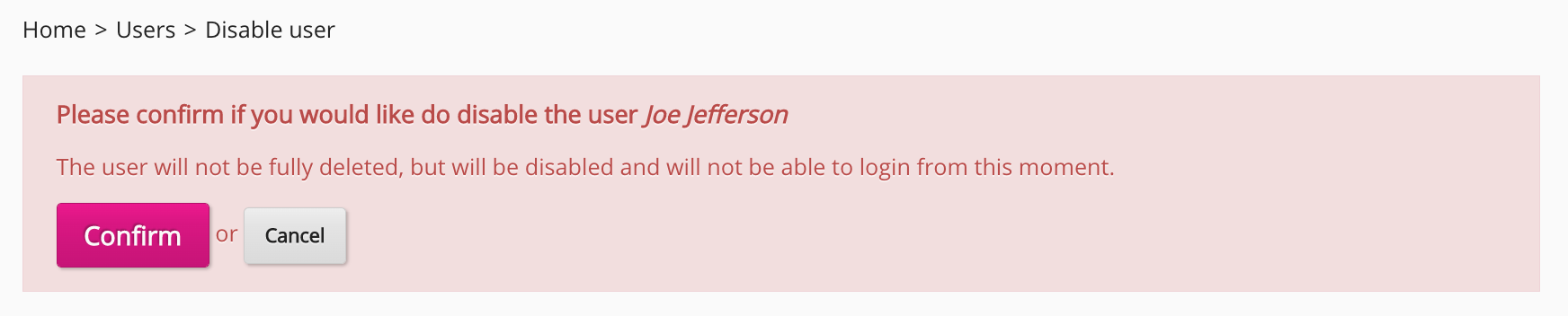
-
Click Confirm.

The user is deactivated.

To reactivate the user, slide the Active toggle to the right.

