The Engagements widget displays the number of engagements your reportees have made over the last 7 days.
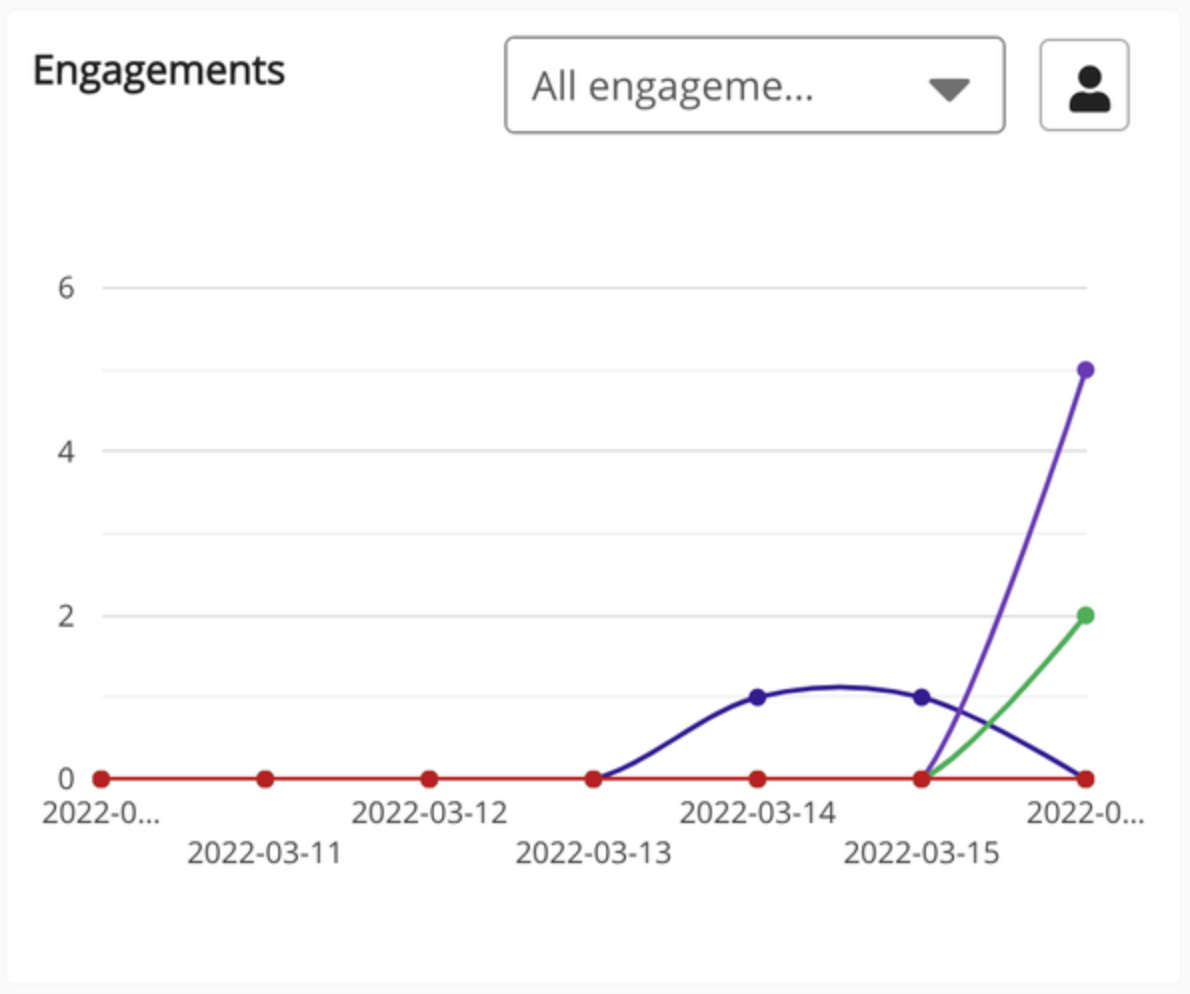
This widget can be added to the following pages in Design Studio:
-
Default Manager Dashboard: Used to configure the default layout for the Manager/Reportee screen, viewable to all managers who do not have access to a manager-specific dashboard.
-
Manager Specific Dashboard: Used to configure a manager-specific layout for the Manager/Reportee screen, based on custom profile fields.
Filtering the data on the Engagements widget
You can apply filters to help narrow down the engagement data shown on the widget. You can include or exclude the engagement data for certain reportees, as well as filter by engagement type.
Filtering by reportee
You can include or exclude data for individual reportees, as well as include or exclude your own engagement data.
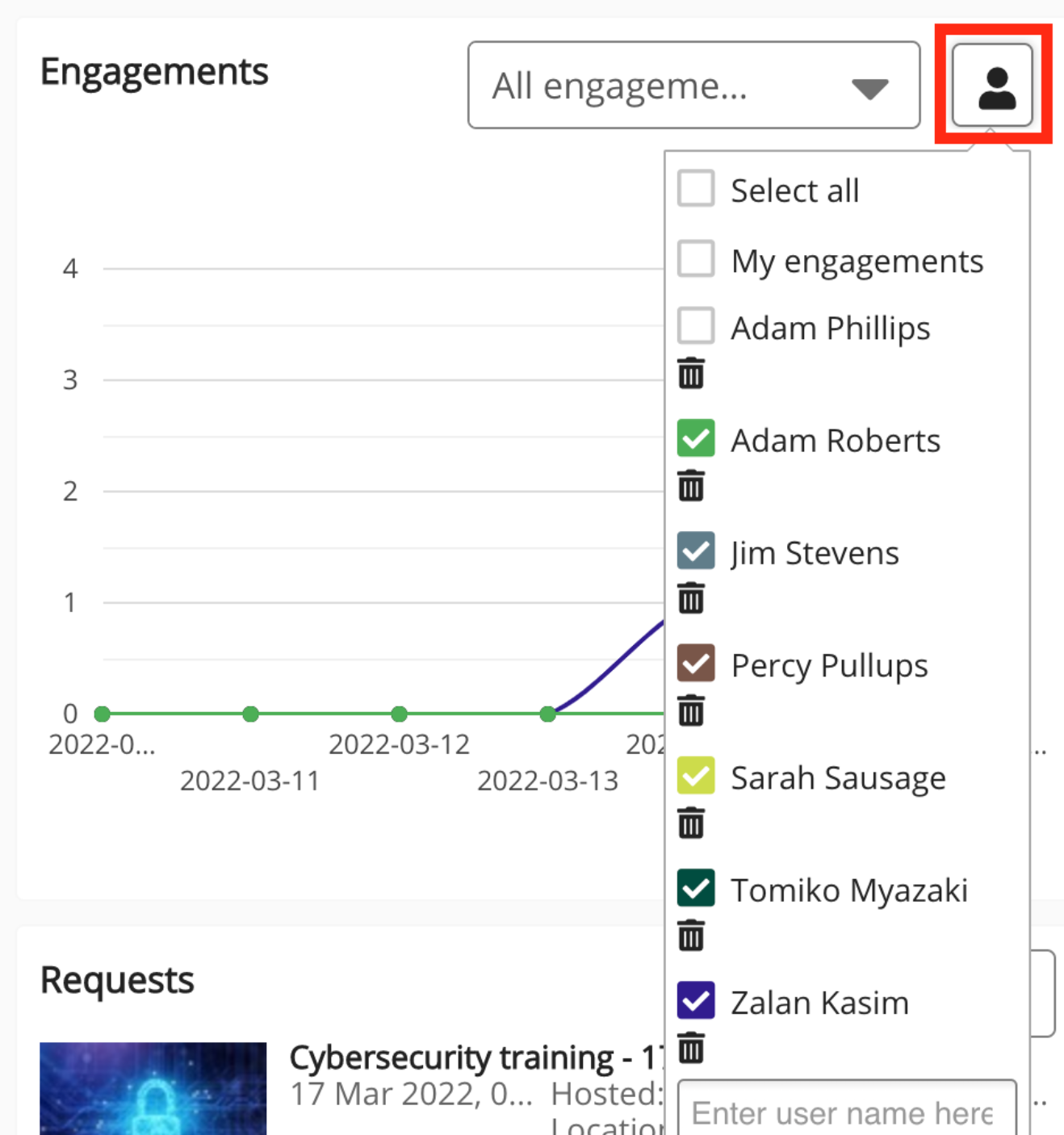
Select the checkbox next to a reportee's name to include their data on the chart.
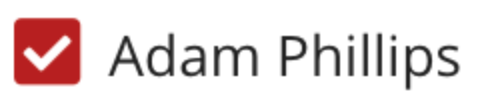
Deselect the checkbox next to a reportee's name to exclude their data from the chart.
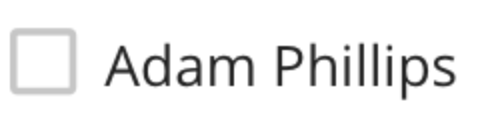
Click the Select all checkbox to include the engagement data for all your reportees.
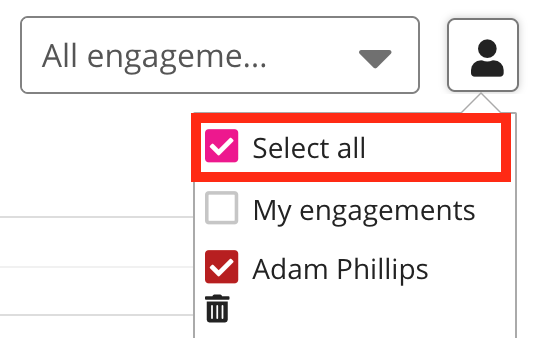
Select the My engagements checkbox to include your own engagement data on the chart. The My engagements checkbox is deselected by default.
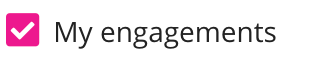
To delete a reportee from the list entirely, select the delete icon under their name.
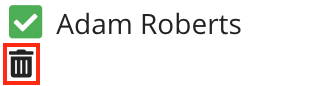
Filtering by engagement type
You can filter the chart so that it only shows engagements of a certain type for the selected reportees.
The following options can be selected from the dropdown:
-
All engagements: Shows the numberall available engagement types, including the number of views, comments, likes, shares, and content items created.
-
Views: Only shows the number of views for the selected reportees.
-
Comments: Only shows the number of comments for the selected reportees.
-
Likes: Only shows the number of likes for the selected reportees.
-
Sharing: Only shows the number of times the selected reportees have shared content.
-
Content created: Only shows the number of times the selected reportees have created content.
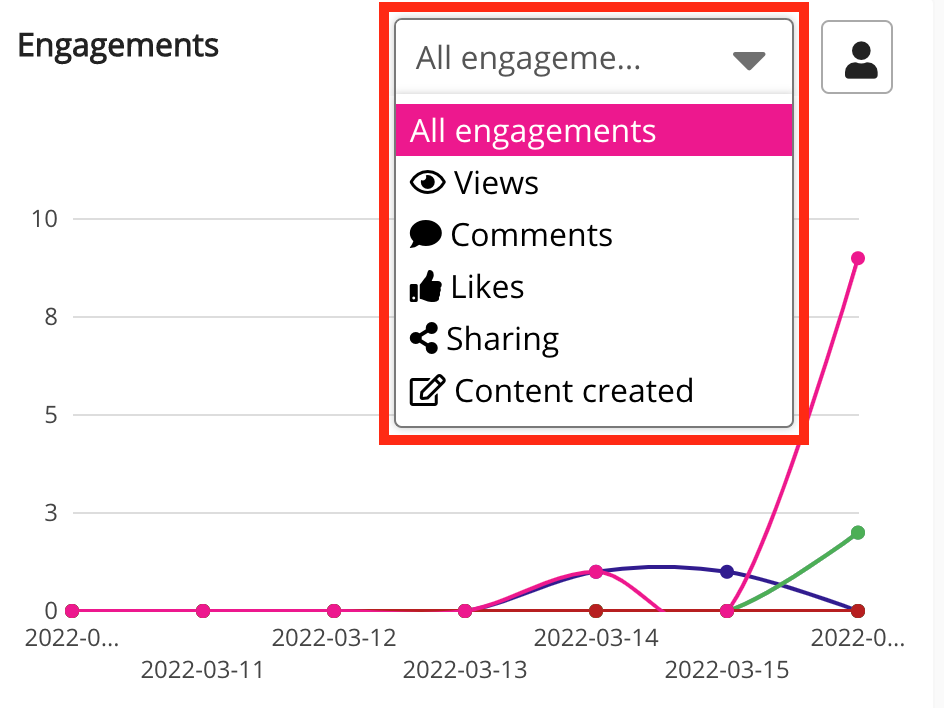
Configuring the Engagements widget
If you are a Fuse admin, you can add the widget to the Default Manager Dashboard or Manager Specific Dashboard pages, adjust the width, and change the positioning.
To configure the Engagements widget:
-
In the Admin Panel, click Design Studio.
Design Studio opens. -
Click one of the following tabs:
-
Default Manager Dashboard: Used to configure the default layout for the Manager/Reportee screen, viewable to all managers who do not have access to a manager-specific dashboard.
-
Manager Specific Dashboard: Used to configure a manager-specific layout for the Manager/Reportee screen, based on custom profile fields.
-
-
If you have clicked the Manager Specific Dashboard tab:
-
From the Edit Layout for dropdown, select a layout.

-
Select Use custom layout.
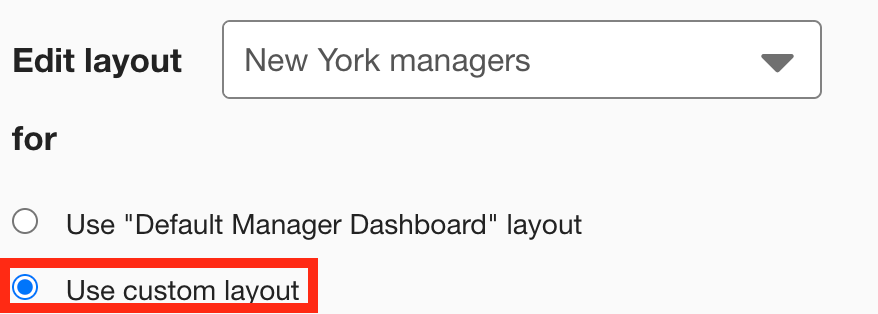
-
-
On the Widgets menu, select Engagements.
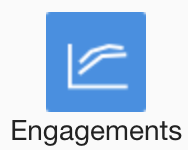
The Engagements widget appears on the layout grid.
-
[Optional] In the Widget title field, enter a custom title that will be displayed on the widget.
-
If a custom title is not entered, the default Engagements title is displayed.
-
Custom titles in widgets are not translated in the Fuse UI.
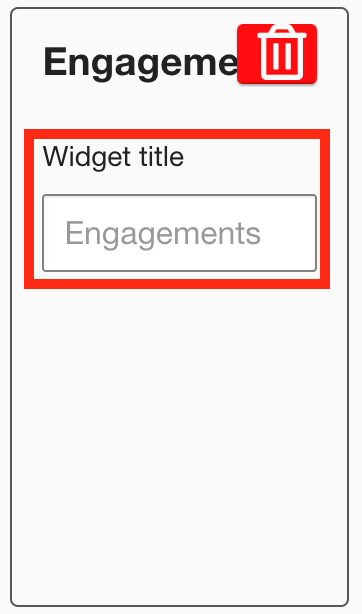
-
-
[Optional] Click and drag the widget to a new position on the layout grid.
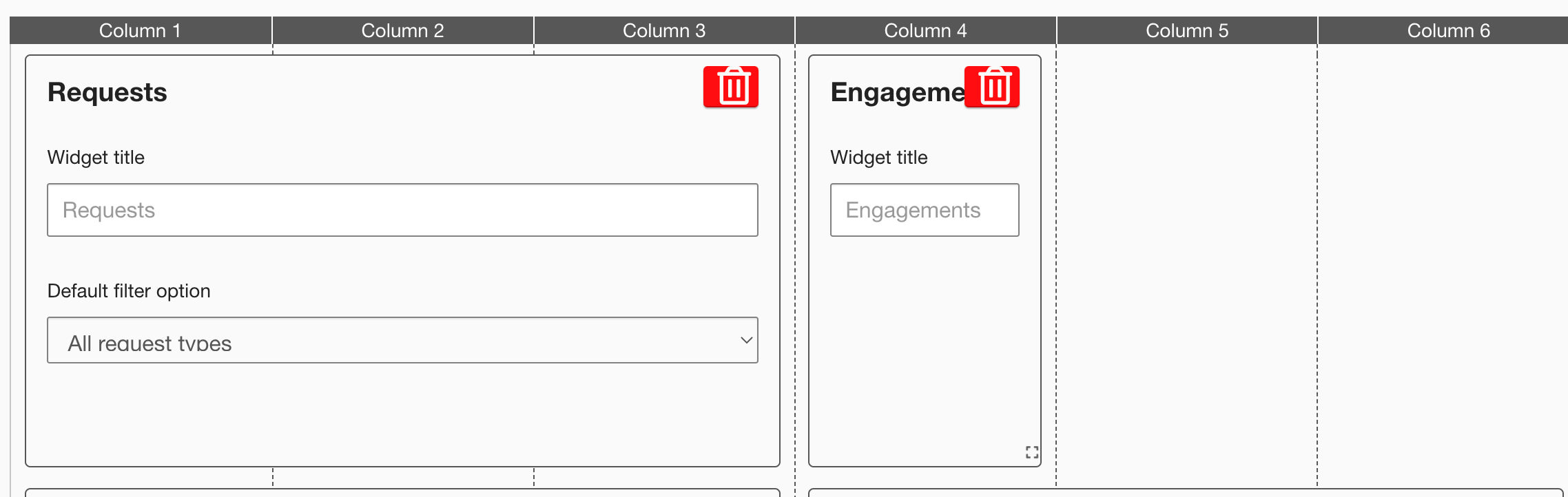
Other widgets on the layout grid adjust their positions accordingly.
-
[Optional] Click and drag the square in the bottom-right corner to resize the widget.
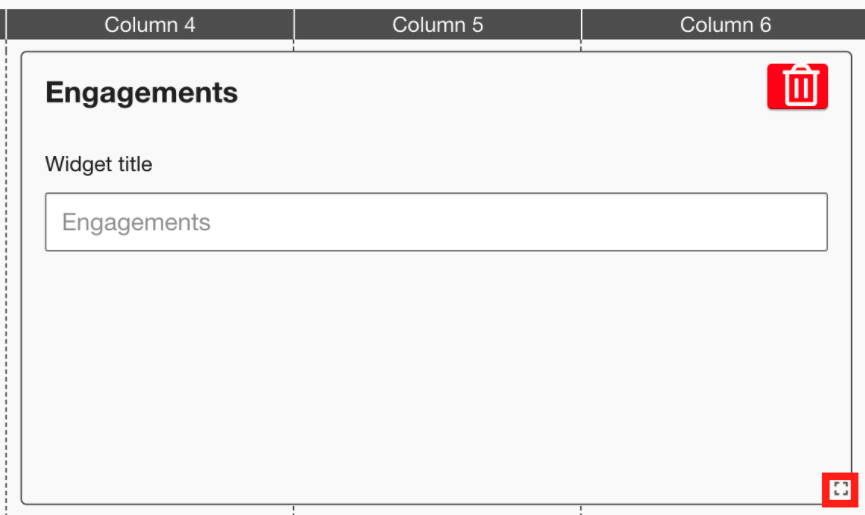
Other widgets on the layout grid adjust their positions accordingly.
-
The recommended width for this widget is 2-3 columns wide.
-
It is not possible to change the height of this widget.
-
-
Click Publish.
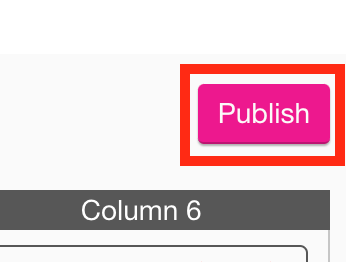
To remove the widget from the layout grid, click the delete button.
