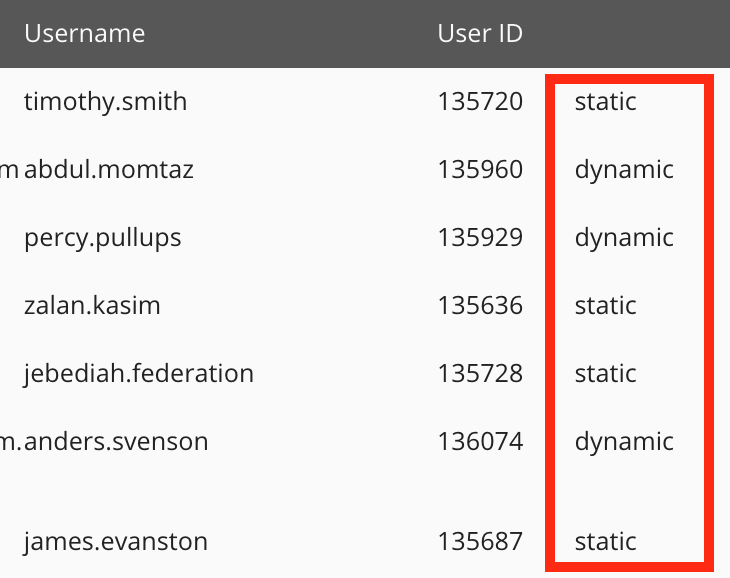The Create new audience screen allows admins to create and configure a new audience, view usage information, view a list of current audience members, and add one or more static users by uploading a CSV file.
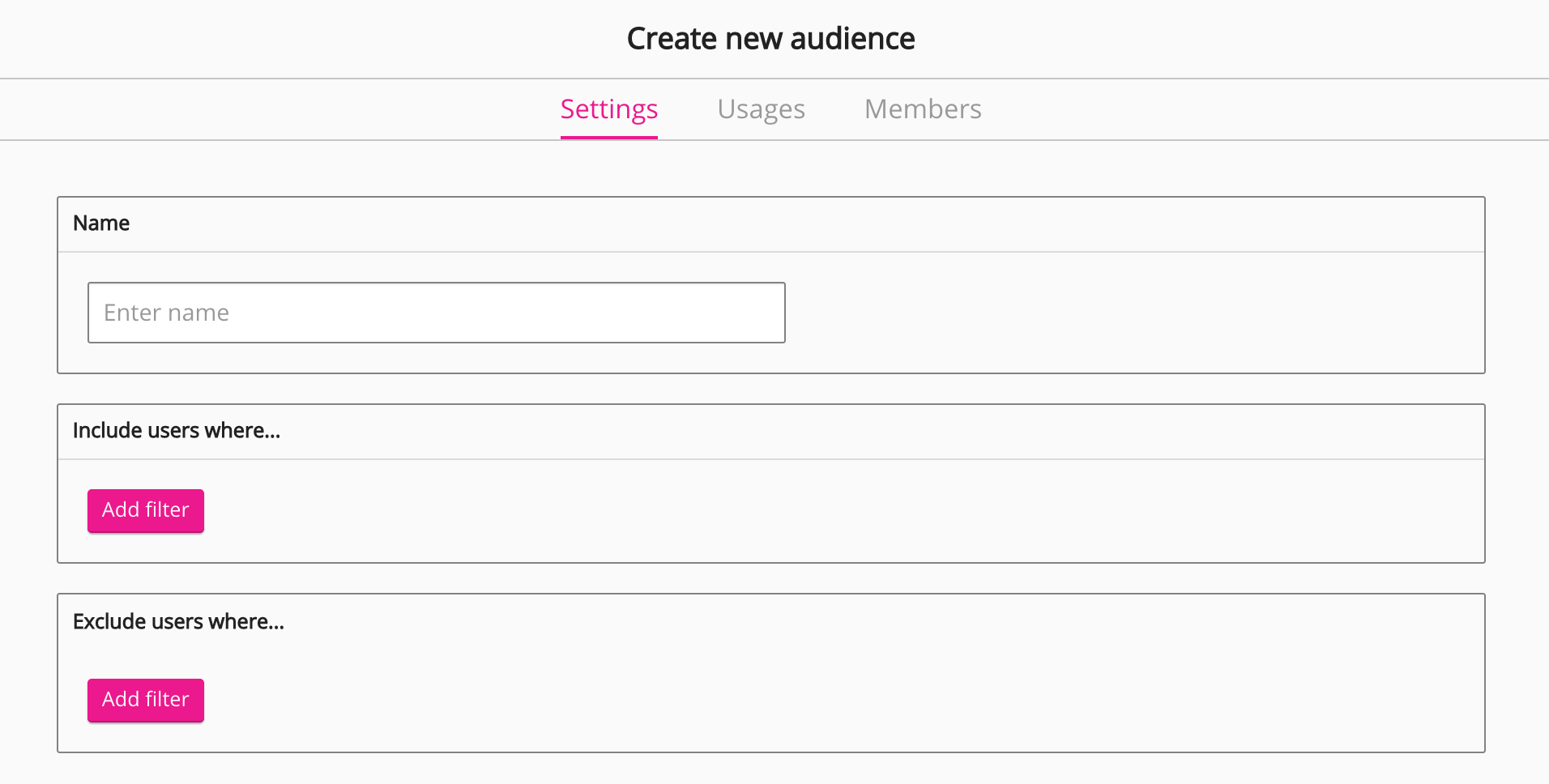
The Create new audience screen consists of the following tabs:
Settings tab
Enter the name for the audience and apply filters to include and exclude users.
Usages tab
The Usages tab allows you to view where an audience is being used across the company instance and to remove it from these locations if necessary.
Audiences can be mapped to communities, learning plans, and scheduled shares.
Members tab
The Members tab allows you to view all the users included in an audience based on the filters you have selected in the Settings tab, as well as import static users into the audience using a CSV file.
When importing users to an audience via CSV, you can import a maximum of 20,000 users at a time.
Member types
The following audience member types exist:
|
Member type |
Description |
|---|---|
|
Dynamic |
Dynamic members are automatically added to the audience based on the filters selected in the Include users where... and Exclude users where... sections in the Settings tab. |
|
Static |
Existing Fuse users who have been imported to the audience by uploading a CSV file. |
The member type is displayed in the right-hand column of audience members list.