Depending on the version of the platform you are using, the way in which you create a topic differs.
Creating a topic in the new UI
-
On the Topics screen, click the Create a topic button in the top-right corner:
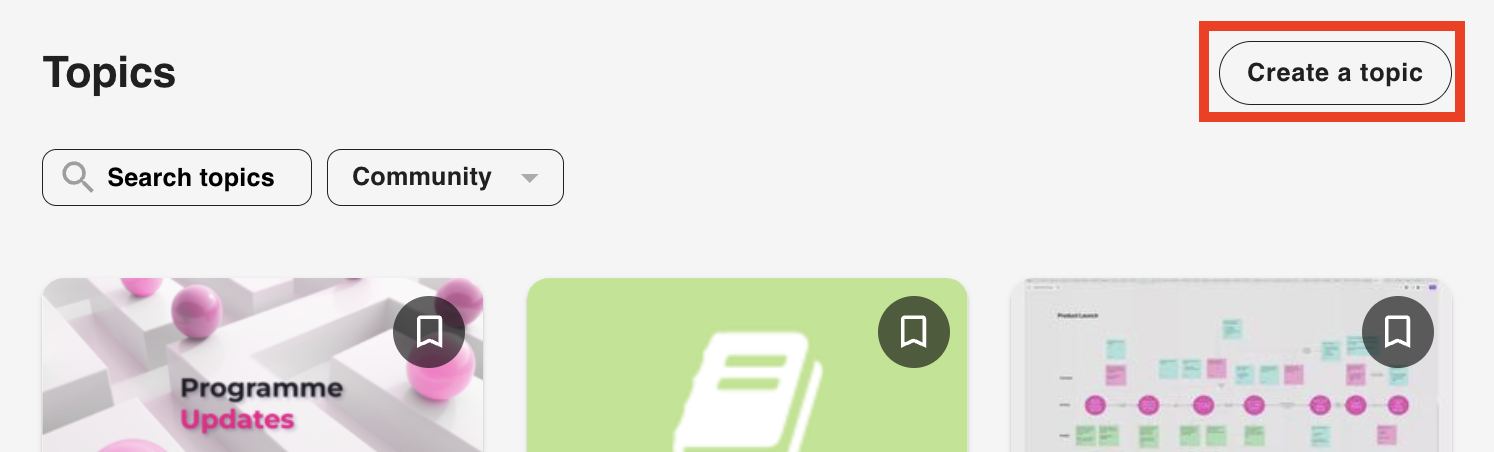
The Topic information screen appears.
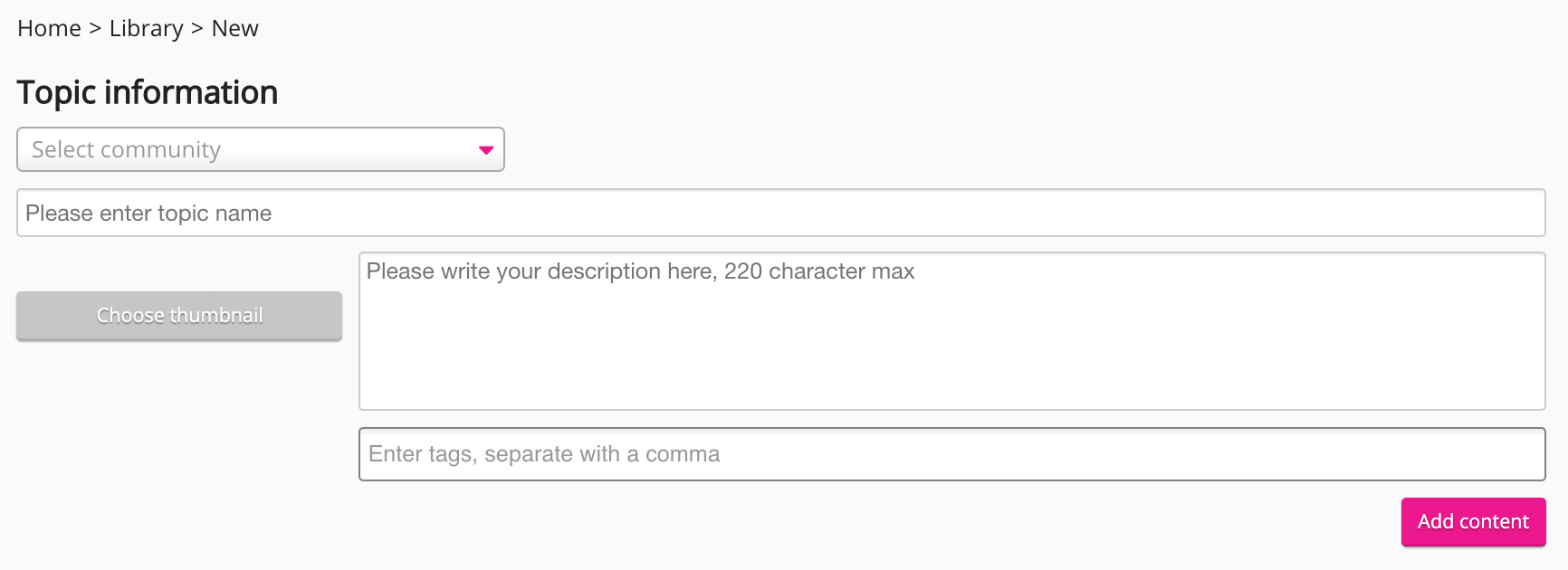
-
From the Select community dropdown, select the community in which to add the topic.

-
In the Please enter topic name field, enter a name for the topic.
Please note that it is possible to create multiple topics with the same name in a community. It is strongly advised to give each topic a distinct name.

-
If necessary, in the Please write your description here, 200 character max field, enter a description about the topic.

-
If necessary, in the Enter tags, separate with a comma field, type a tag and press Enter. Repeat as necessary.

-
If necessary, click Choose thumbnail and upload a thumbnail image to help users differentiate the topic from others.
-
Click Add content.
The Add chapters and chapter content screen appears.
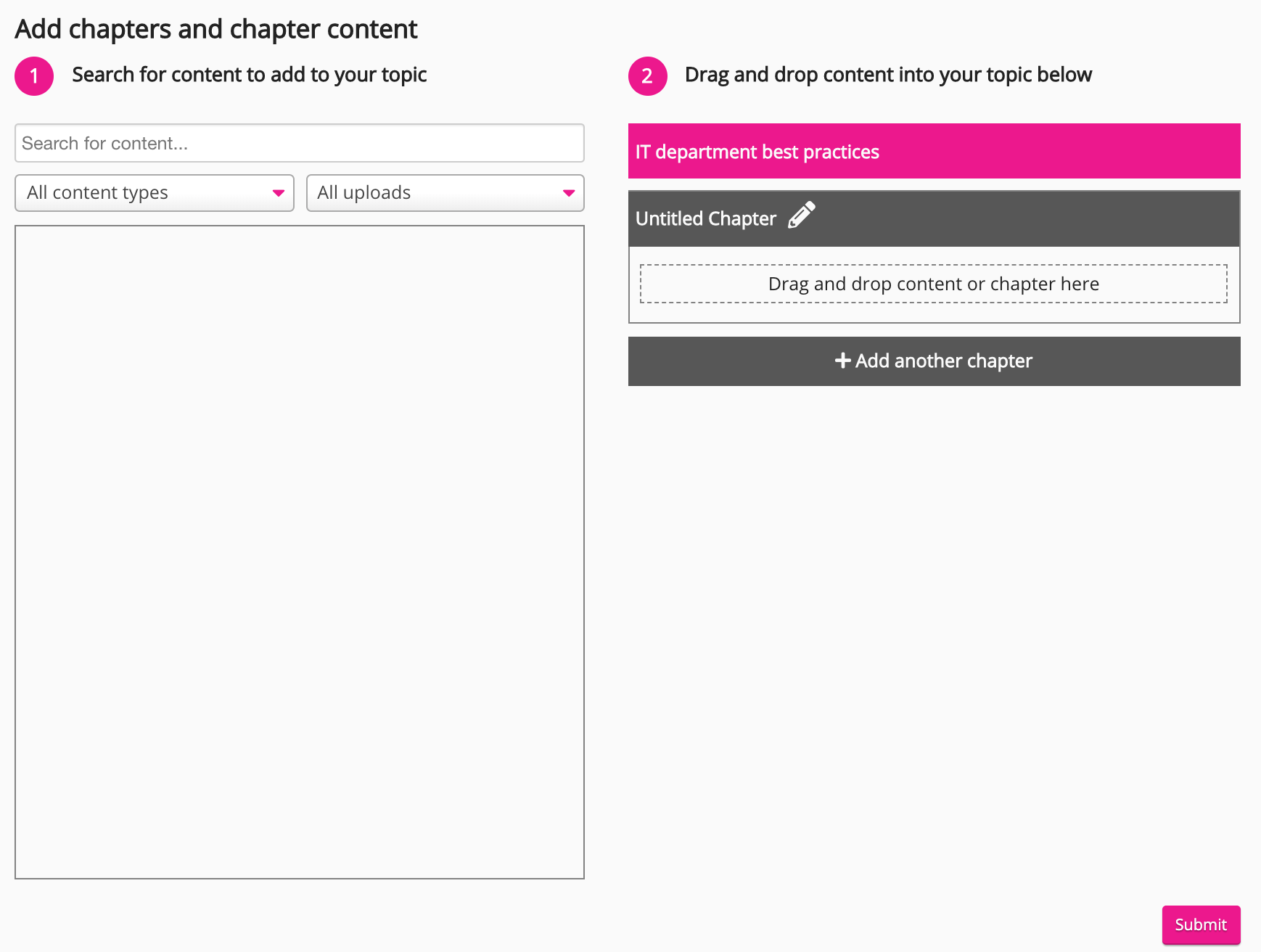
-
Click the left dropdown to display content by type.

To filter displayed content:
-
Search for specific items of content using the search bar.
-
Use the right dropdown to display all uploaded content or only content uploaded by you.
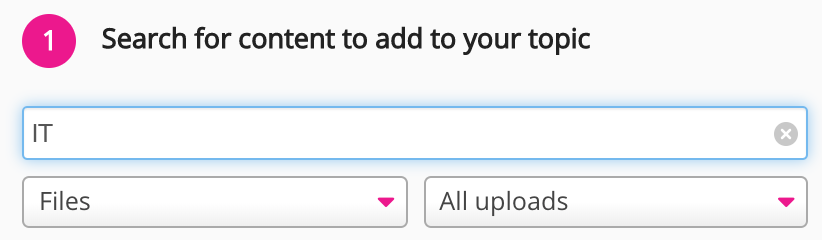
-
-
Add a title to the chapter:
-
Click the edit icon.

A text field appears.

-
Enter a title and click the tick icon or press Enter.

-
-
Drag one or more items of content to the Drag and drop content or chapter here area.
-
To add another chapter to the topic, click + Add another chapter.

If necessary, drag and drop a chapter into an existing chapter to create a sub-chapter.
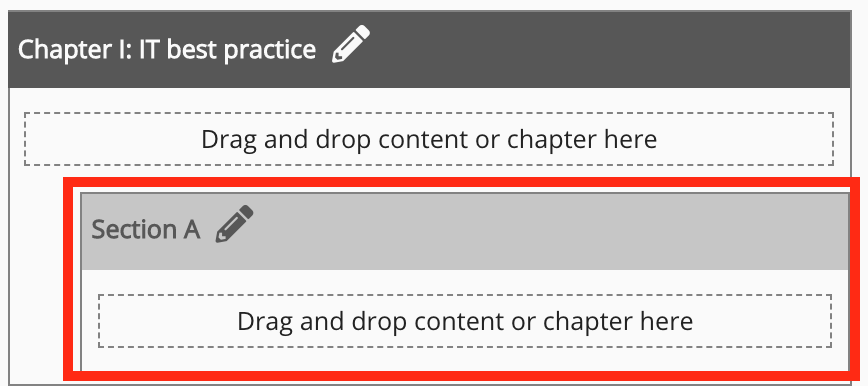
-
When you have finished creating the topic, click Submit.
The topic opens.
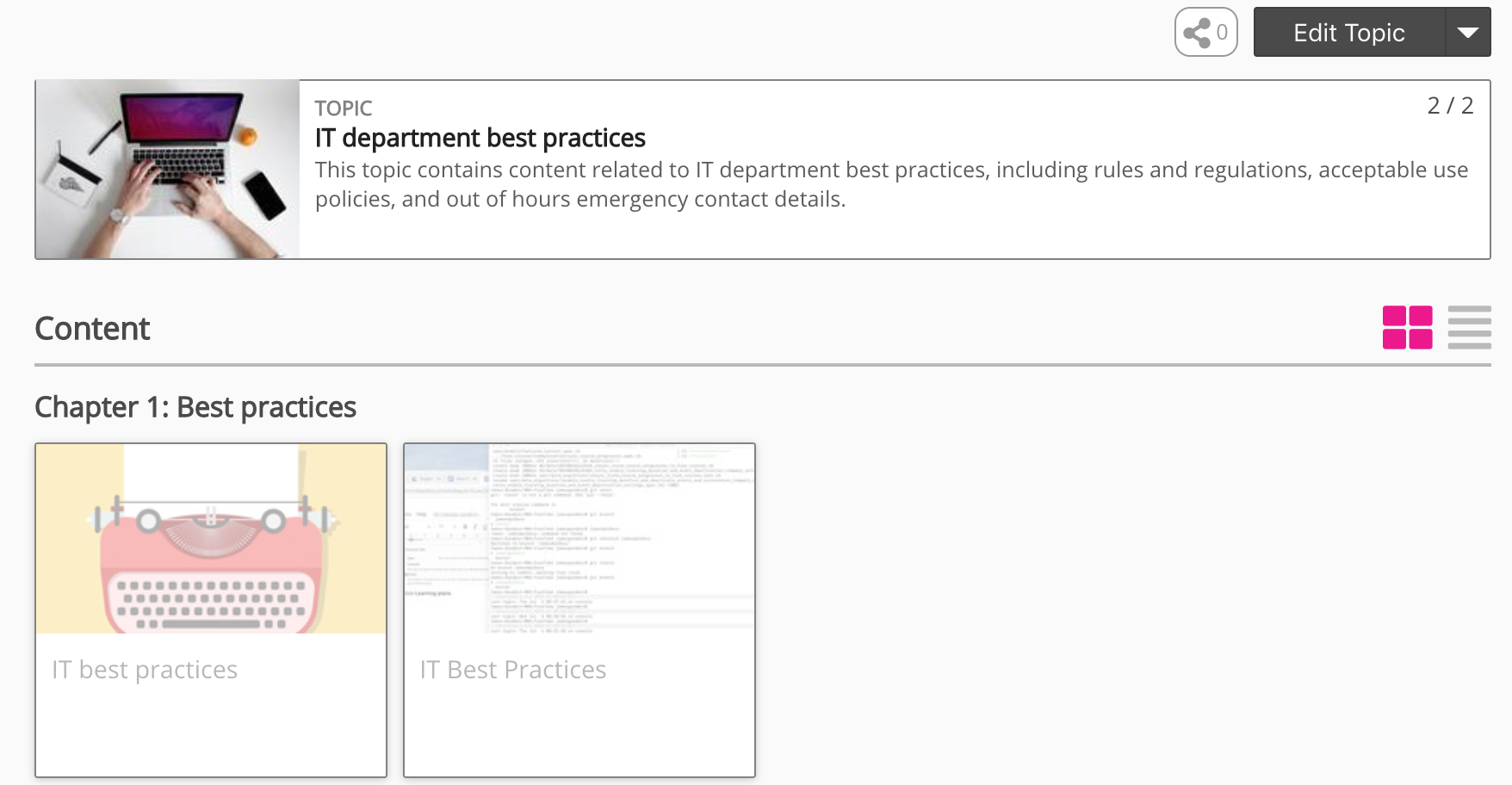
Creating a topic in the legacy UI
-
Expand the sidebar and click New topic.
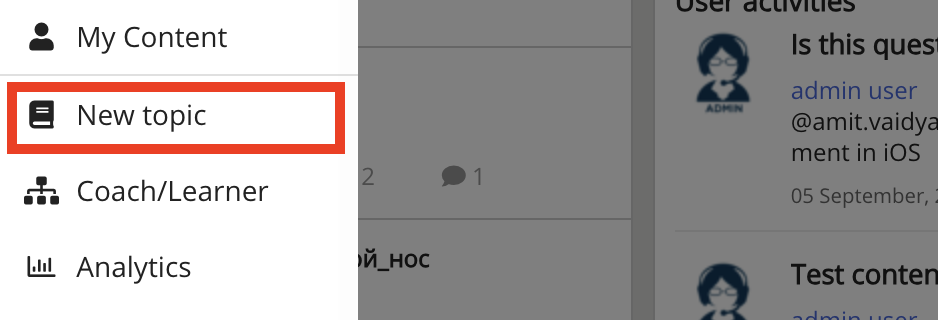
The Topic information screen appears.
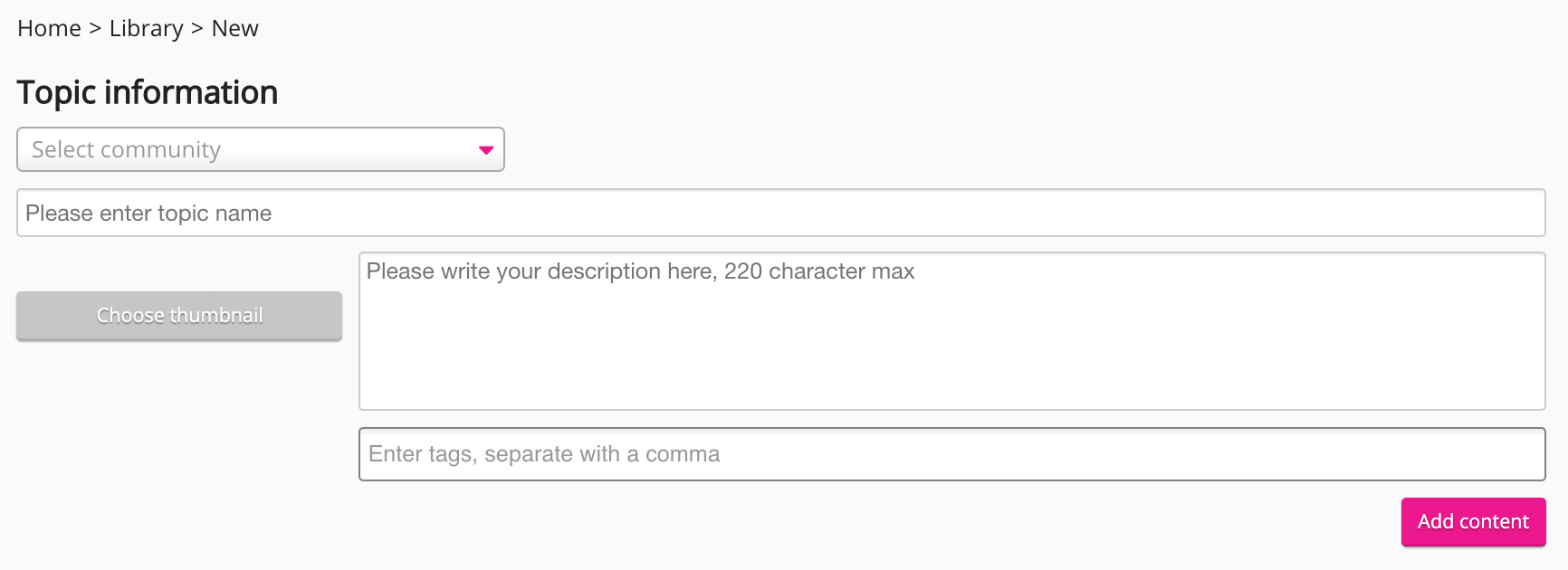
-
From the Select community dropdown, select the community in which to add the topic.

-
In the Please enter topic name field, enter a name for the topic.
Please note that it is possible to create multiple topics with the same name in a community. It is strongly advised to give each topic a distinct name.
Unknown Attachment -
If necessary, in the Please write your description here, 200 character max field, enter a description about the topic.

-
If necessary, in the Enter tags, separate with a comma field, type a tag and press Enter. Repeat as necessary.
Unknown Attachment -
If necessary, click Choose thumbnail and upload a thumbnail image to help users differentiate the topic from others.
-
Click Add content.
The Add chapters and chapter content screen appears.
Unknown Attachment -
Click the left dropdown to display content by type.
Unknown AttachmentTo filter displayed content:
-
Search for specific items of content using the search bar.
-
Use the right dropdown to display all uploaded content or only content uploaded by you.
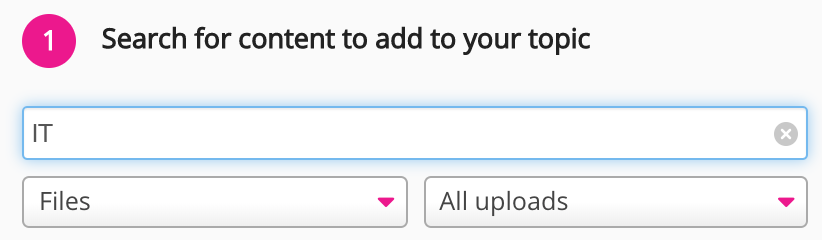
-
-
Add a title to the chapter:
-
Click the edit icon.
Unknown Attachment
A text field appears.
Unknown Attachment -
Enter a title and click the tick icon or press Enter.
Unknown Attachment
-
-
Drag one or more items of content to the Drag and drop content or chapter here area.
-
To add another chapter to the topic, click + Add another chapter.
Unknown AttachmentIf necessary, drag and drop a chapter into an existing chapter to create a sub-chapter.
Unknown Attachment -
When you have finished creating the topic, click Submit.
The topic opens.
Unknown Attachment
Adding assessments to a topic
To configure more topic settings, such as adding assessments, click Edit Topic.
For information on how to create different types of assessments, see Assessments.

Viewing a topic
To view all topics that you have access to, on the navigation, click Topics.
