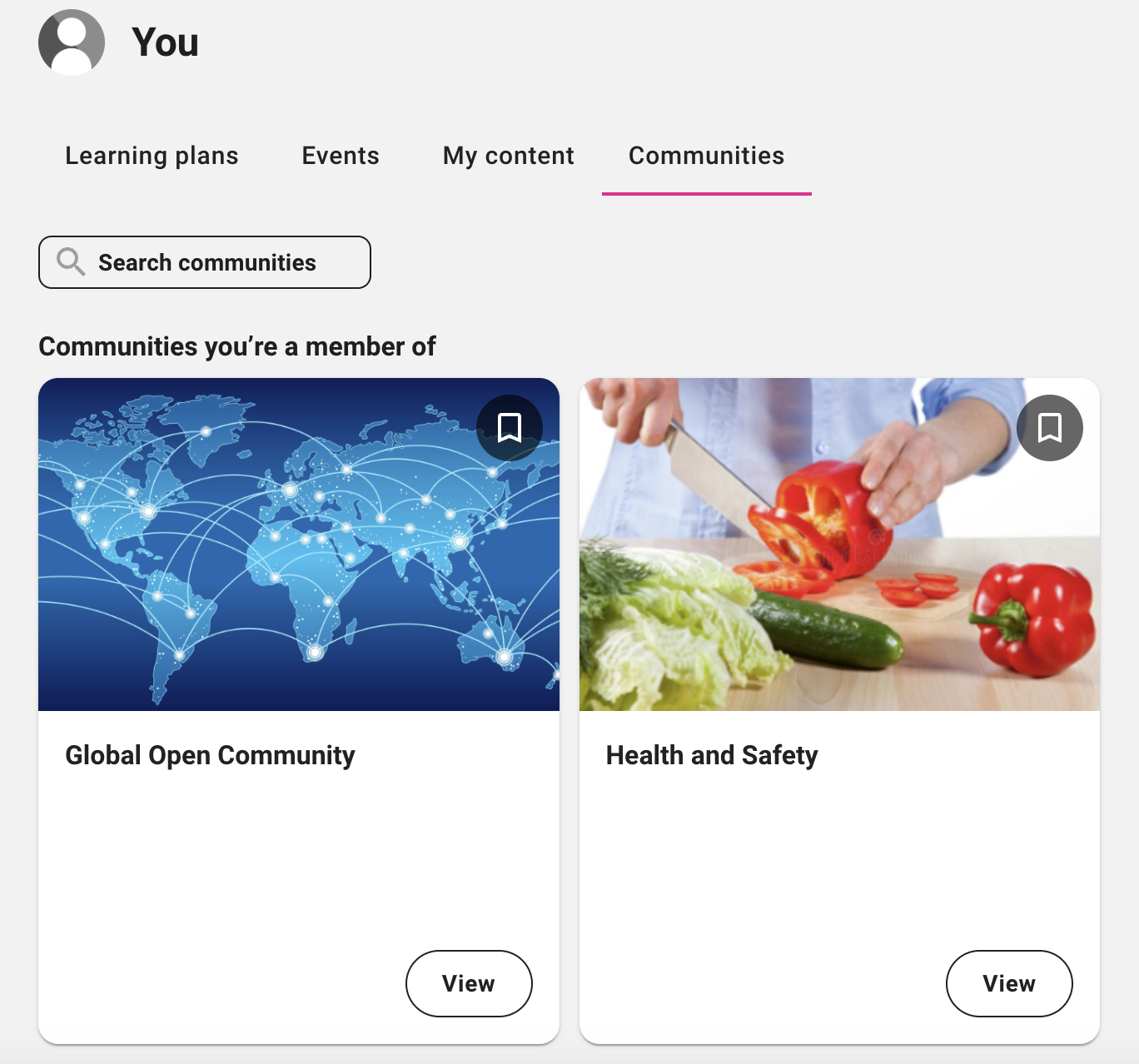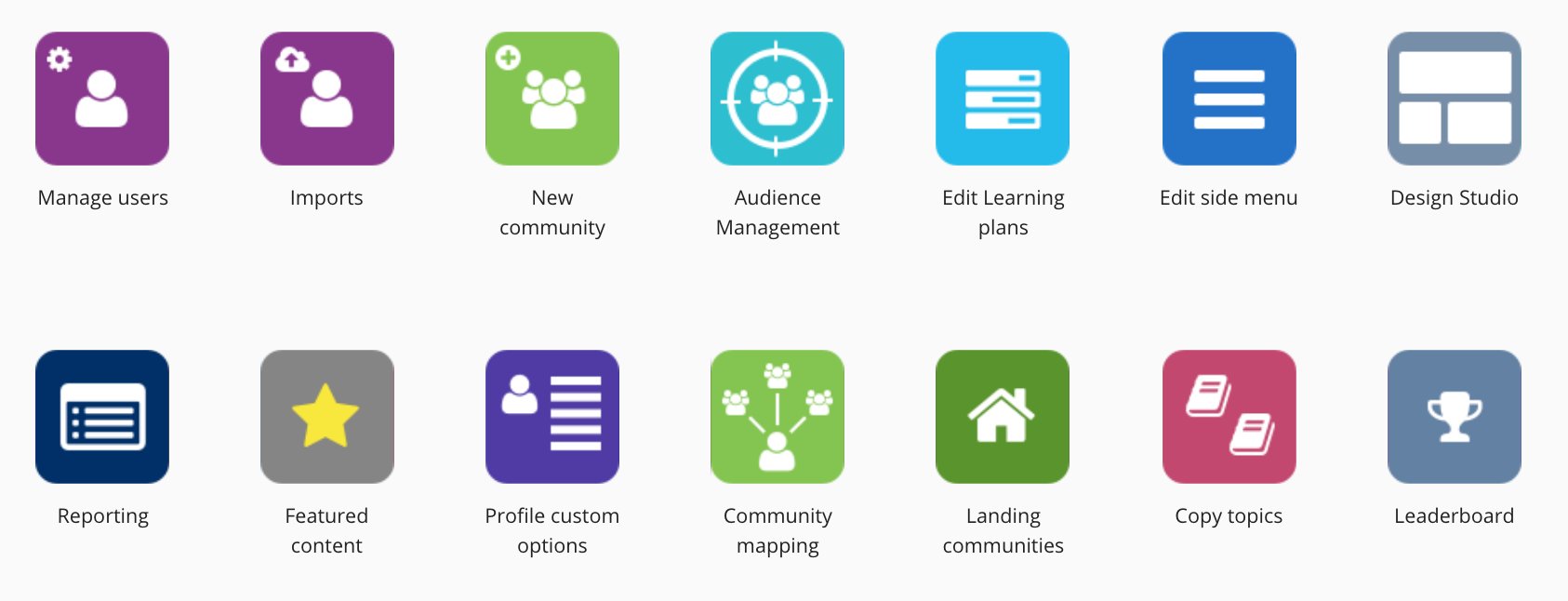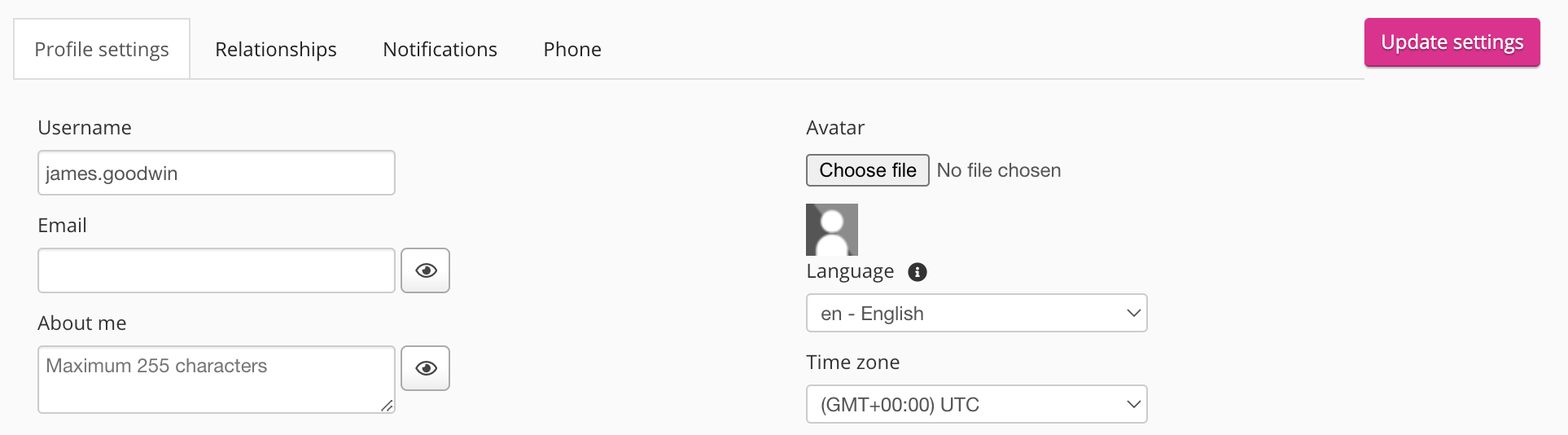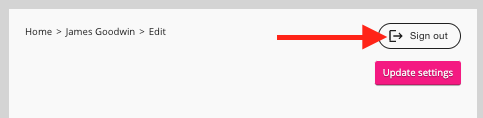Depending on your user type and permissions, the side navigation gives you easy access to key functionality and features on the platform.
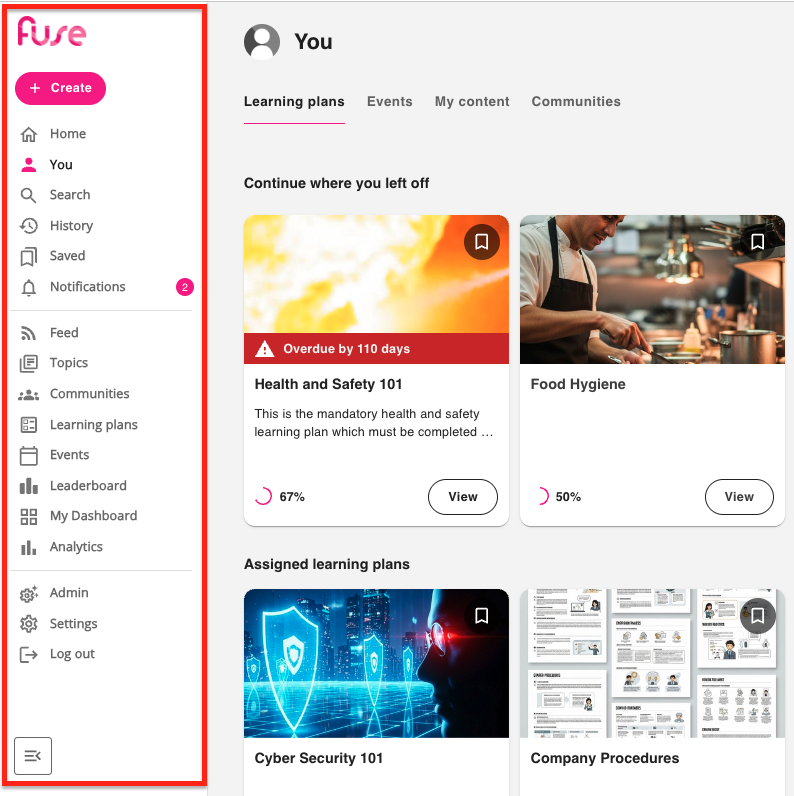
You can quickly and easily access:
-
The content creation tools, including the ability to create articles, links, questions, upload files, and record videos
-
Learning plans you’ve been assigned
-
Events you are attending
-
Content you have posted
-
Communities you belong to
-
Topics you have access to or have created
-
Your history, including items you’ve previously viewed
-
Your latest notifications
-
Your personal settings
-
The Admin Panel - if you are a site admin or a member of an admin group with access to certain site admin permissions, you will see the Admin Panel at the bottom of the side navigation
-
Log out button, which enables you to log out of the platform
You may see all of the features mentioned below on the navigation or only some of them, depending on how your platform was set up and your user type. For example, if you are an ordinary user without any site admin permissions, the Admin permission won’t be present, or if you do not have permission to create content on the platform, the Create button won’t be visible, and so on.
Expanding and collapsing the side navigation
You can collapse and expand the navigation by clicking the Collapse/Expand icon at the bottom of the navigation, and the platform remembers your choice automatically. For example, if you have chosen to expand the navigation so that the labels are showing, it stays this way by default. When expanded, the labels are fully visible, and when collapsed, only the icons are visible.
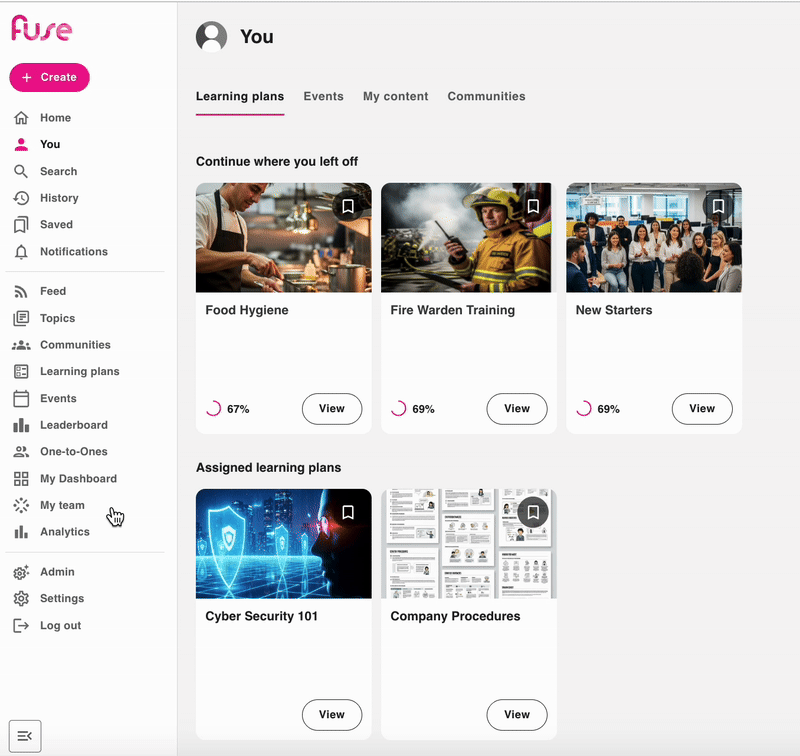
Features on the side navigation
Depending on your user type and the permissions you have been granted, the following features can be accessed on the side navigation:
|
Feature |
Description |
|---|---|
|
Allows you to post various types of content to the platform, which could on to remain as standalone items or can be added to topics and learning plans to form part of user’s formalised learning. 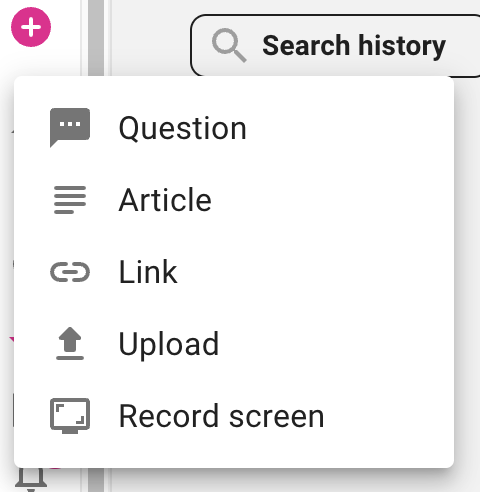
The following options are available:
|
|
|
Home |
The Home icon takes you to the home page that has been configured for you by the site admin in Design Studio. This might be the default homepage specifically designed to be shown to all users on the platform or it could be one designed to be shown to you because you have a certain option selected in your profile, you belong to a certain community, and so on. |
|
This takes you to the You screen, where you can see your profile and certain information applicable to you, including:
|
|
|
This takes you to the search bar where you can search the platform for content, learning plans, topics, communities and users. 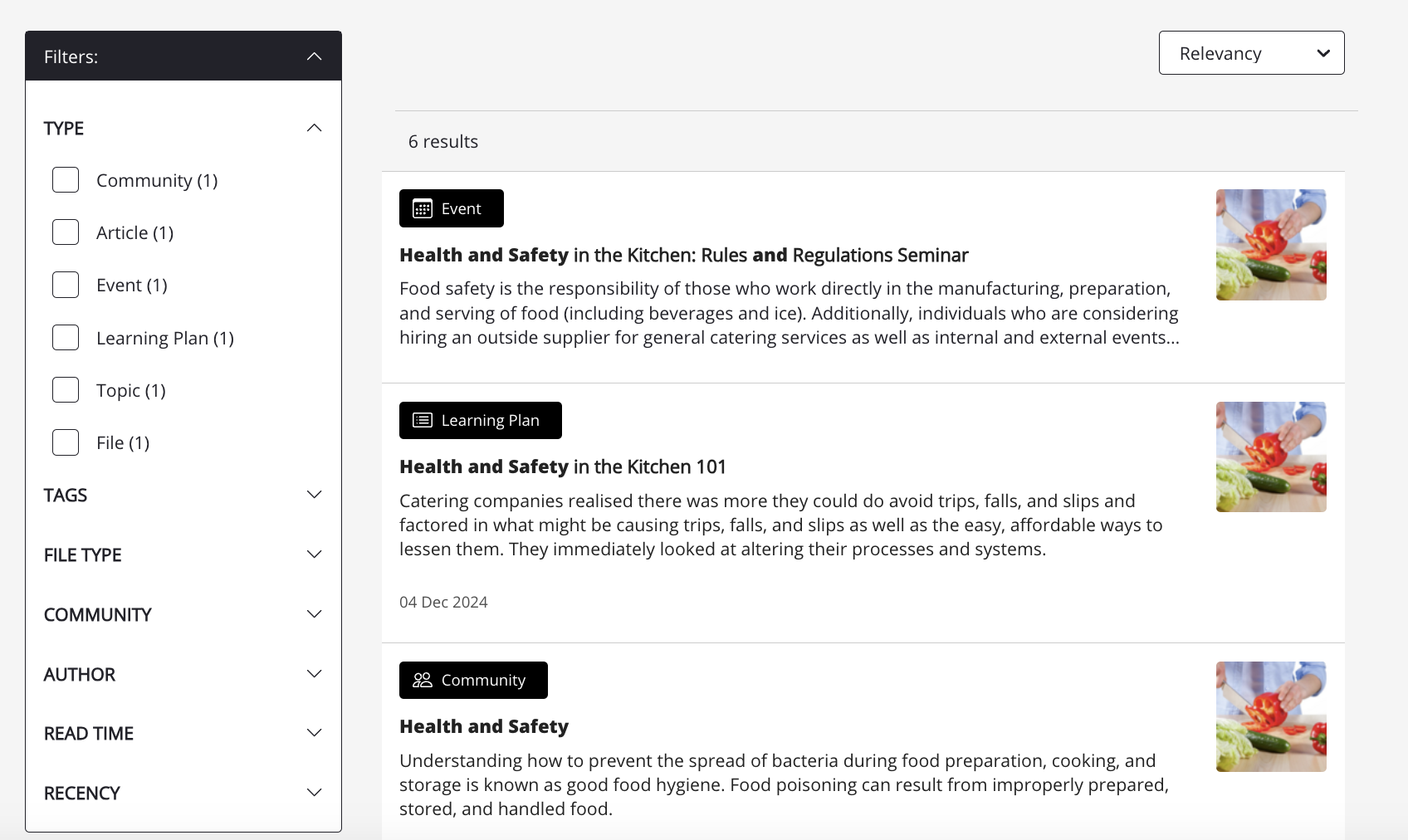
|
|
|
View your history and recent activities, including the content you have viewed and interacted with. 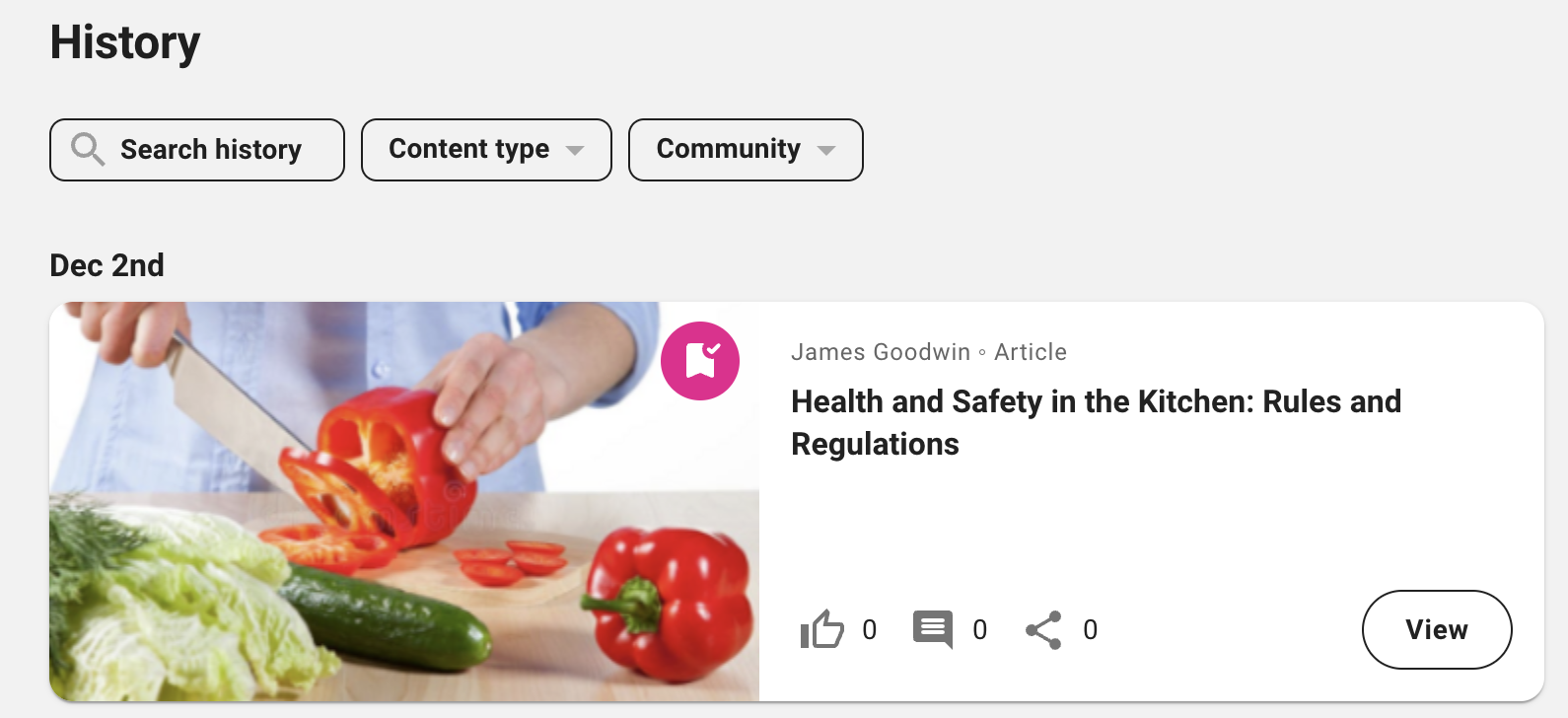
|
|
|
The Saved screen allows you to quickly and easily access items that you’ve saved. You might save something important or useful, such as an item of content you or another user has created, learning plan, topic, community or event so that you can access it again without having to take the time to browse or search for it. 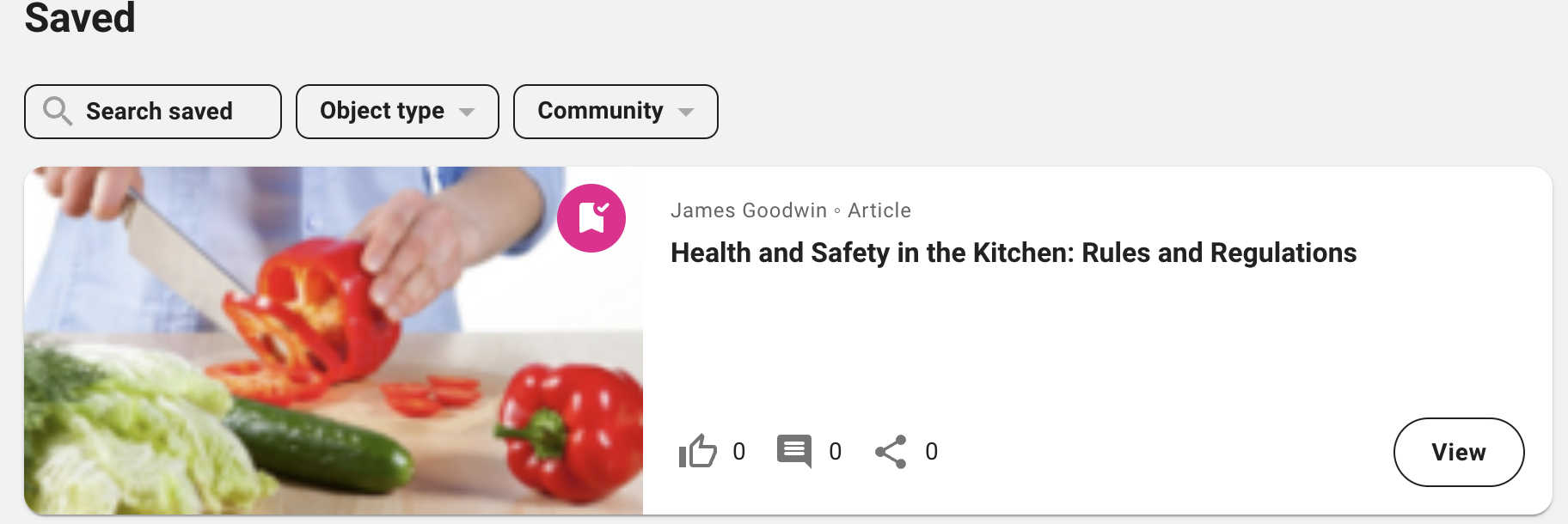
|
|
|
Check your notifications. Visiting the Your Notifications list resets the notification count on the navigation. You’ll receive notifications when things happen in the platform that you need to be aware of. Most notifications are sent automatically when important things occur, such as missed learning plan deadlines, upcoming events, and when users comment on, report and share content. 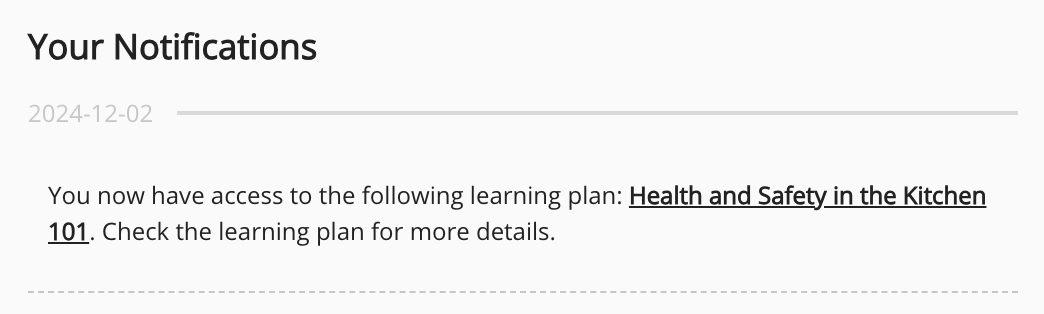
|
|
|
The Feed icon takes you to the main content feed, where you can see all the content that you and other users have posted to the platform that is available to you. When viewing the feed, you can also:
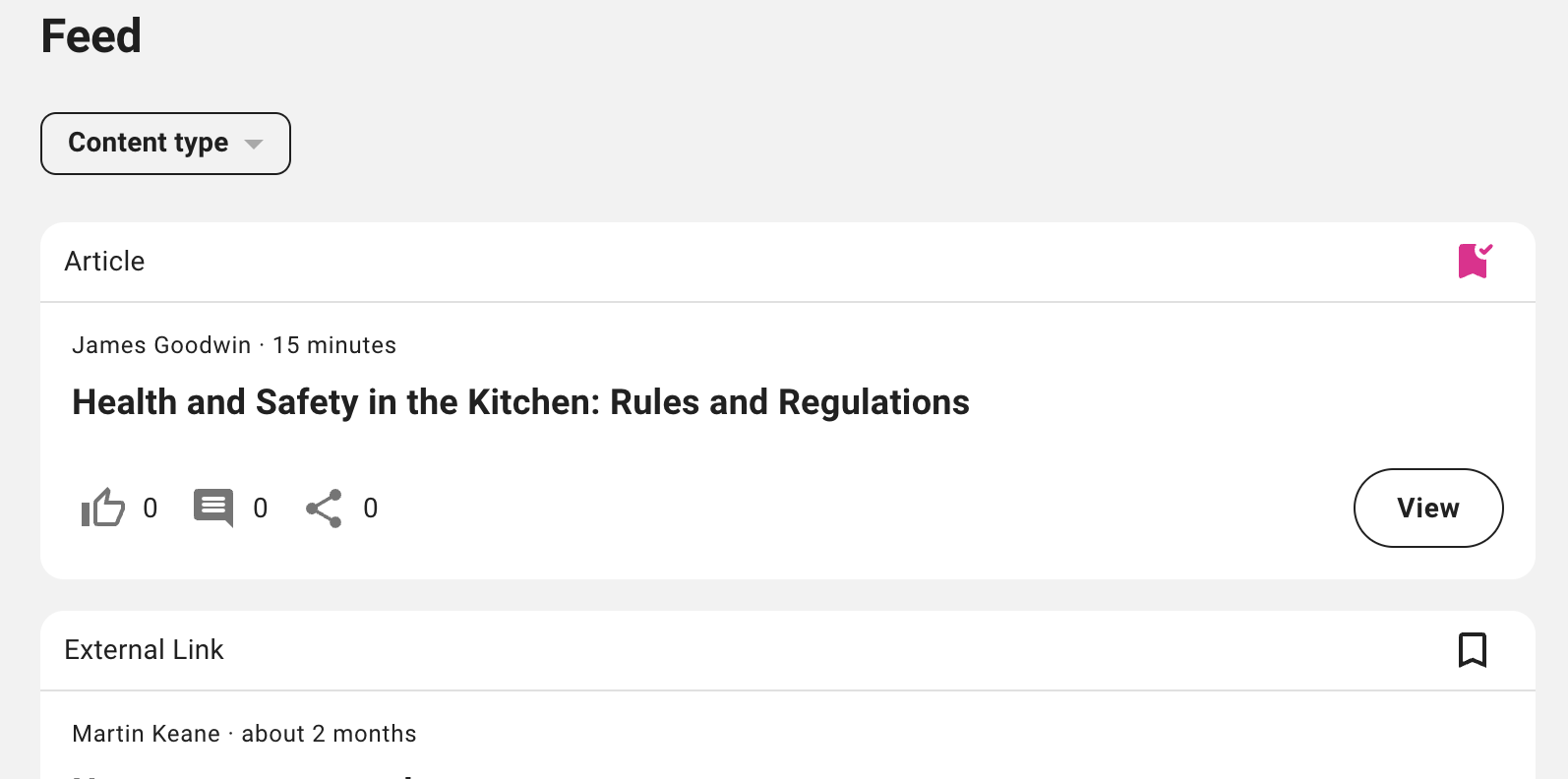
|
|
|
View topics you have access to, and if you have the correct permissions, create new ones. Topics can be standalone or they can be added to learning plans to form a smaller part of a user’s formalised learning. 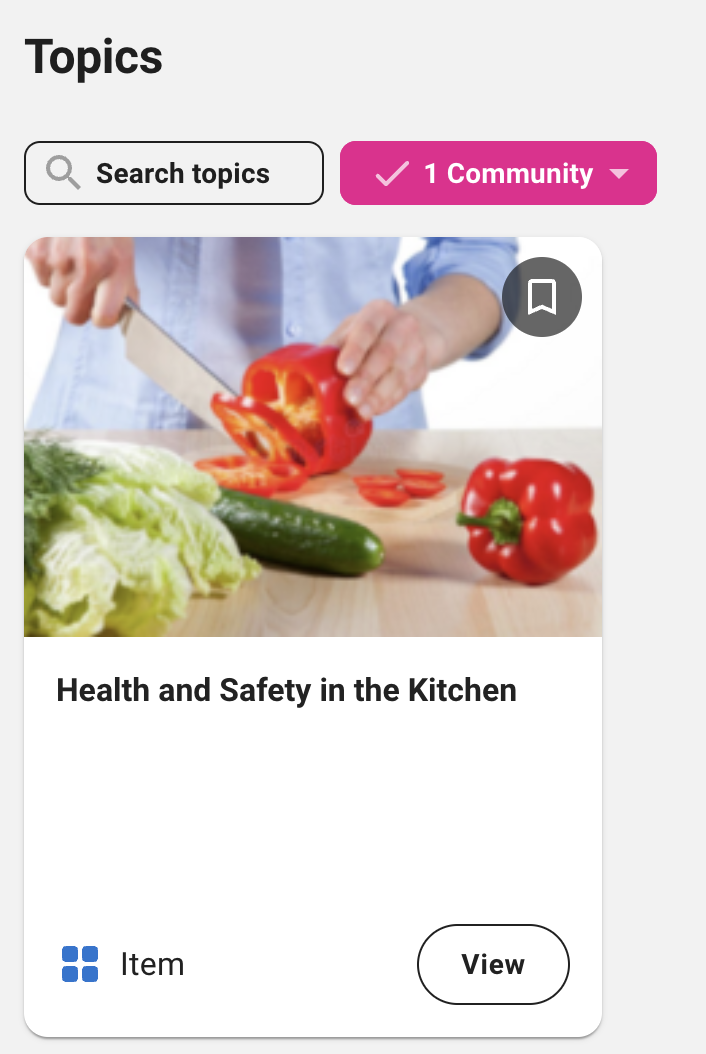
|
|
|
View and access the communities you have permission to see, including those you can join and those you are already a member of, and if you have the correct permissions, you can create new communities. 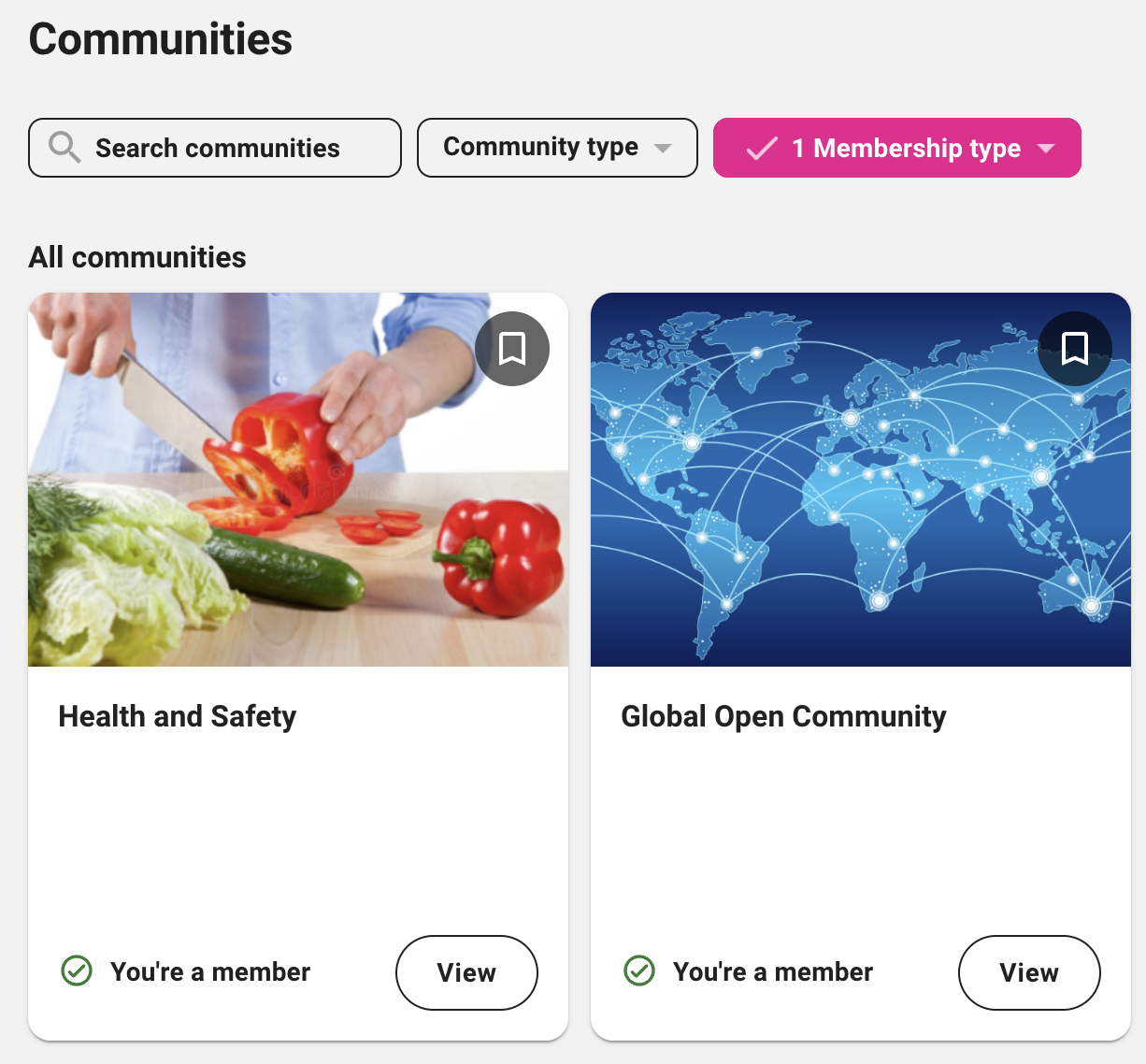
|
|
|
View and access all the learning plans that are available to you, including those you have been specifically assigned as part of your formal learning, or those you haven’t been assigned but can optionally choose to take. 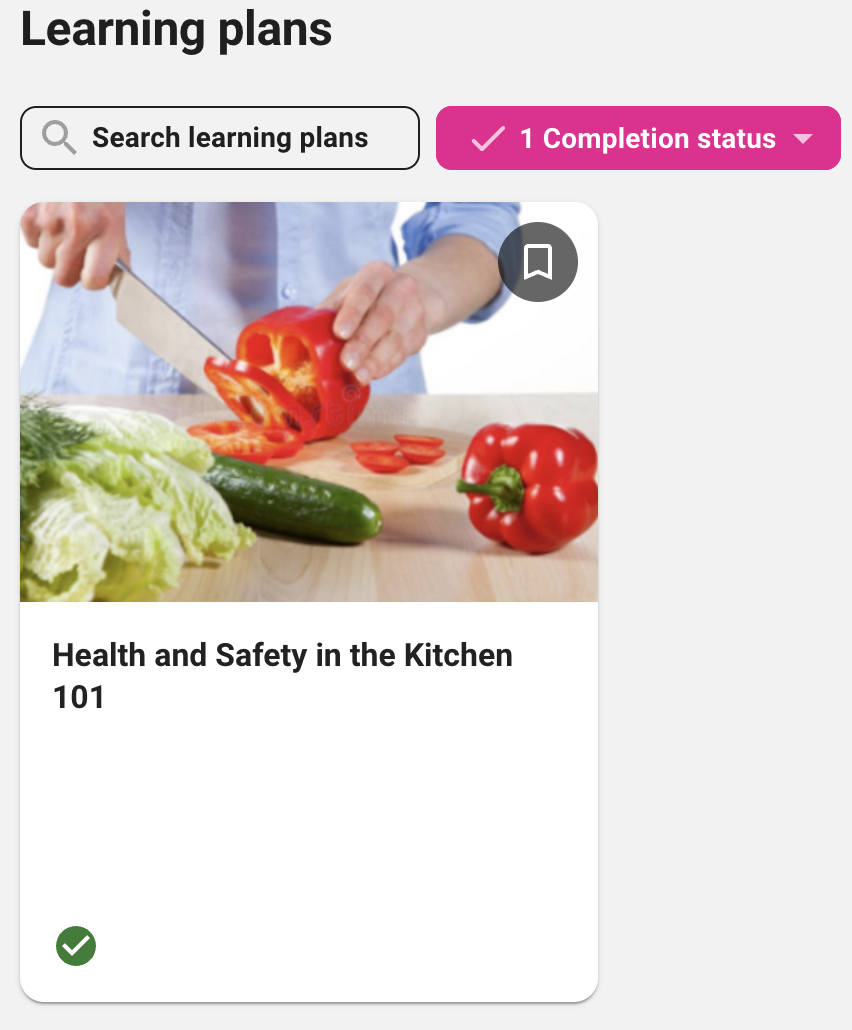
|
|
|
View all the events that are available to you. 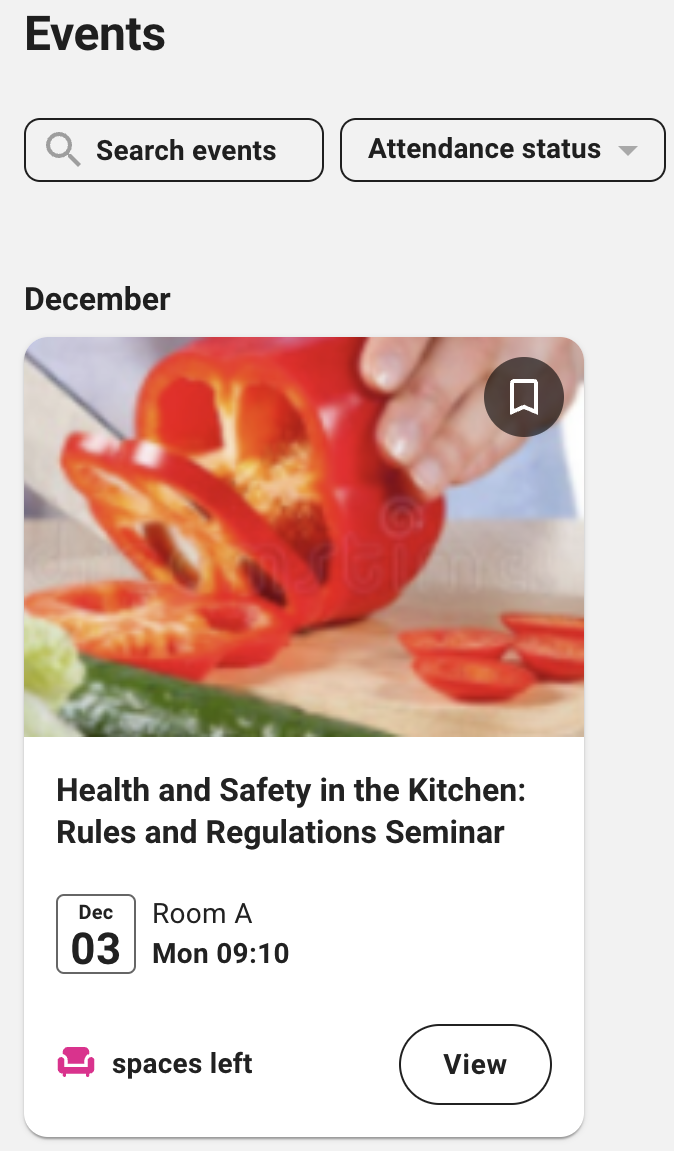
|
|
|
View the Leaderboard screen which displays a list of users ranked by the number of points they have been awarded in Fuse. Users receive points by carrying out actions in Fuse, such as posting and engaging with content. By default, 1 point is awarded per action, however, point allocation can be adjusted for each action by the admin on the Leaderboard (Admin) screen in the Admin Panel. 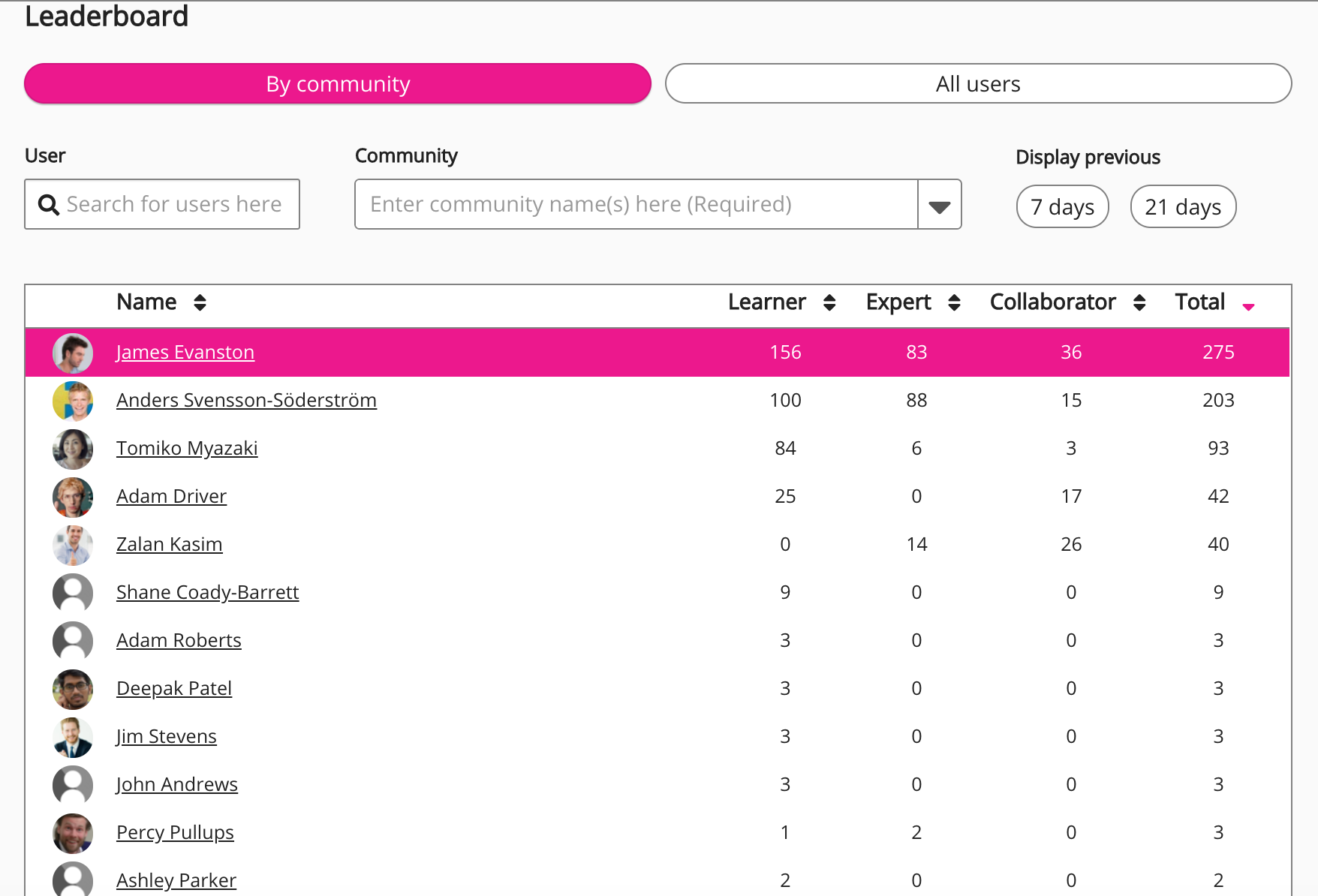
|
|
|
Start or schedule one-to-ones with your reportee or manager to track performance goals. Goals can be set for both the manager and the reportee incase they want to work collectively to achieve something. After a goal has been completed, the manager or reportee can mark it as complete. When all the goals have been completed, the one-to-one session can be closed. 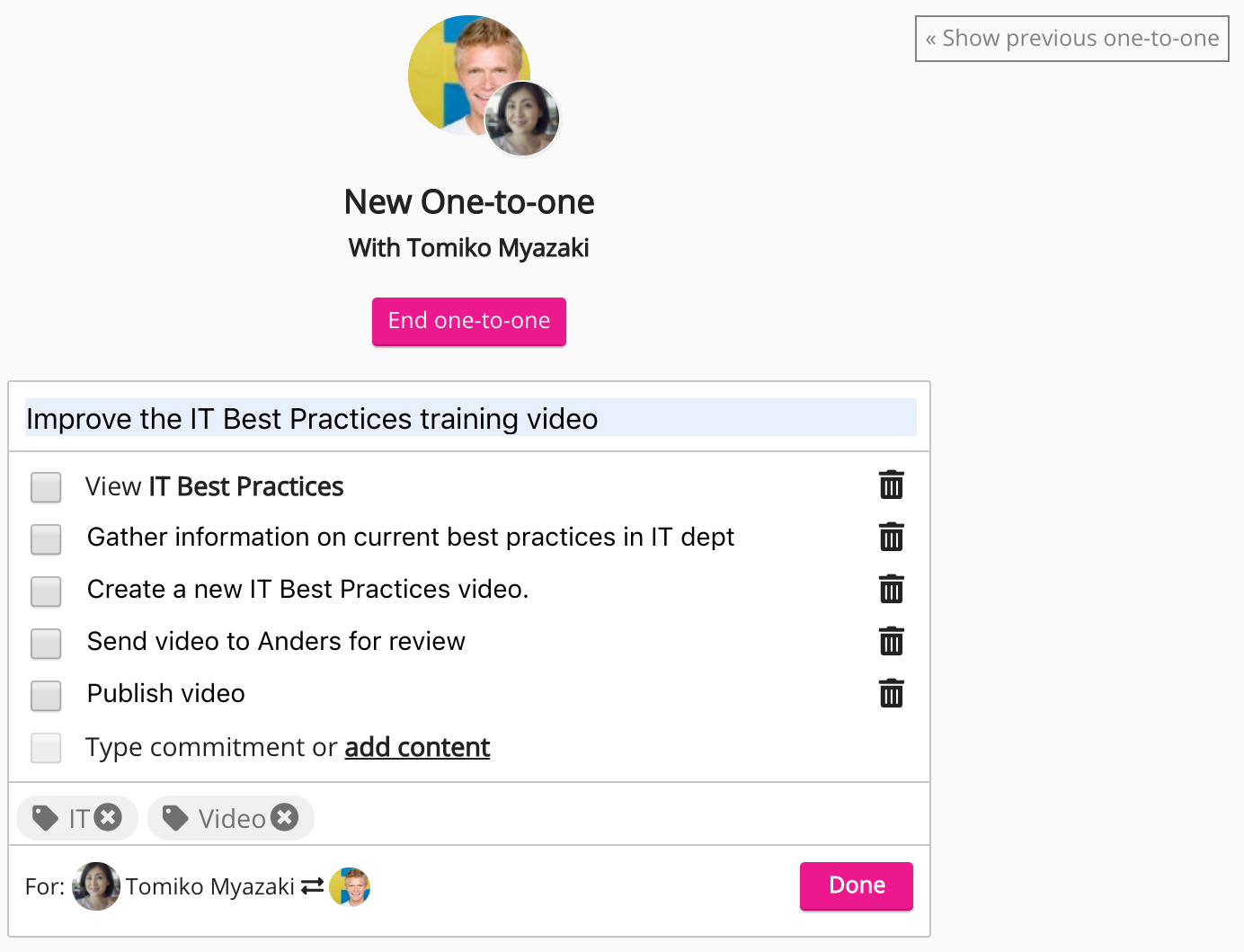
|
|
|
My Dashboard |
The My Dashboard screen is a personal dashboard viewable to Fuse users. This dashboard can be configured by admins in Design Studio to display information that might be useful or relevant to users, such as their average content score, recent activities, contributions, how popular their content is, and learning plans they have been assigned. |
|
The Observations screen allows you to start a new observation. An observation contains one or more free text or multiple choice questions and is used by managers to assess the progress of a reportee, or trainers and coaches with the correct permissions assigned, to carry out observations on other users on the platform. 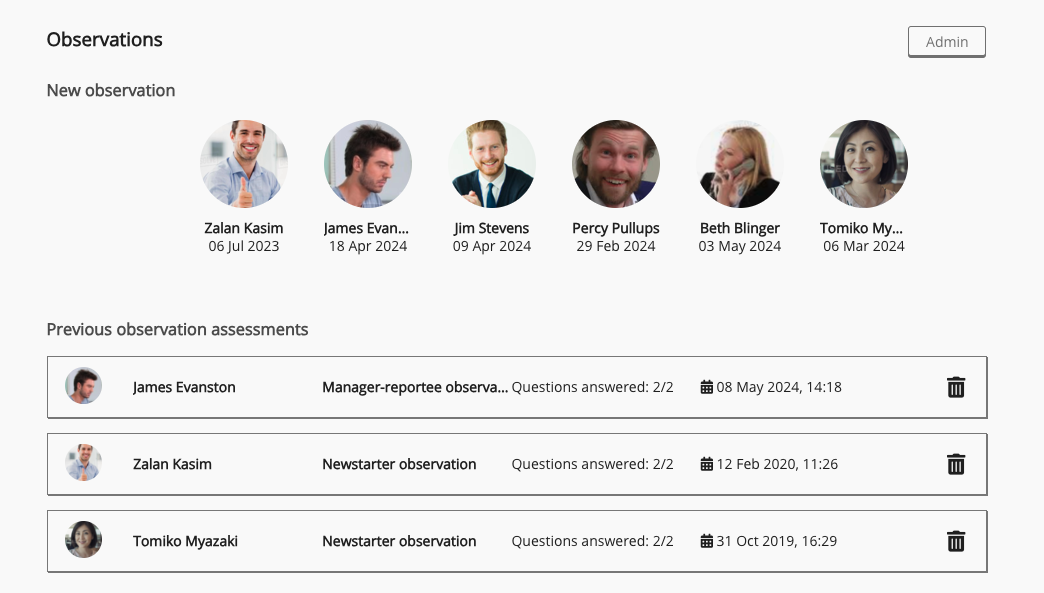
|
|
|
The Surveys screen allows users to take surveys they have access to and view answers to surveys they have previously taken, as well as allowing admins to create new surveys for users in the platform to take. 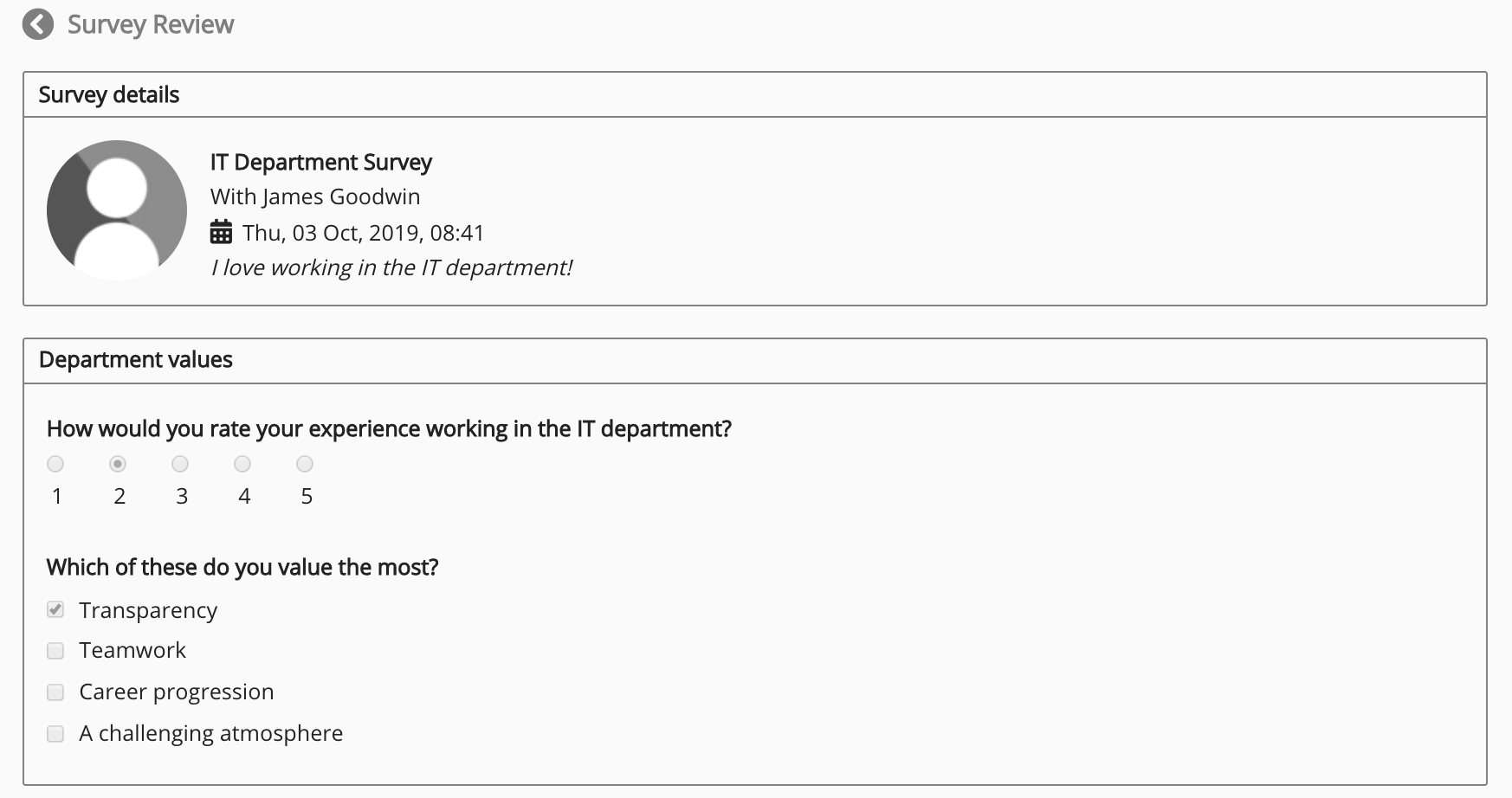
|
|
|
If you are a manager with reportees, you will see My team. Depending on the configuration and layout that has been selected, the My team screen can used as a convenient place for managers to view progress and information related to their reportees, as well sign off items of content from a reportee’s evidence portfolio, view answers to comprehension questions, approve access to SCORM courses, and approve event attendance requests. In Fuse4, My team is the new name for the Manager/Reportee screen. |
|
|
The Analytics screen takes you to the Universal Analytics dashboard, where you can find detailed data and insights related to different areas of your organisation's Fuse instance, such as user engagement, content consumption, learning plan completion, event attendance, survey response rates, one-to-one goal completion, and observational assessments in the form of filterable charts, graphs, and reports. These charts, graphs, and reports can help you spot upward and downward trends, gaps in user knowledge, and help you plan and devise future learning and content strategies so that your organisation gets the most out of Fuse. 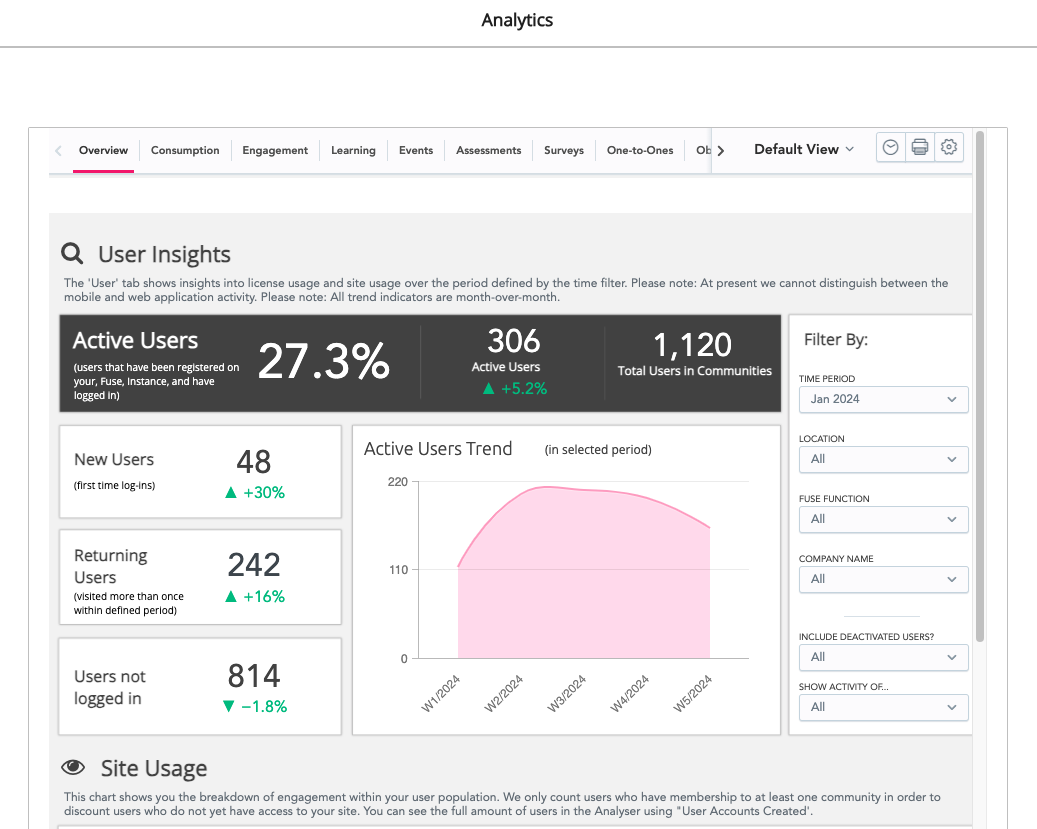
|
|
|
|
The Course+ hub allows you to create new Course+ lessons, access all the lessons you have created, access the lessons that other users have created, and organise lessons into folders so that they can be found quickly and easily. You can also adjust certain content settings from the Course+ hub, related to how users interact with lessons, how lessons are graded and scored, branding, and certain AI settings. 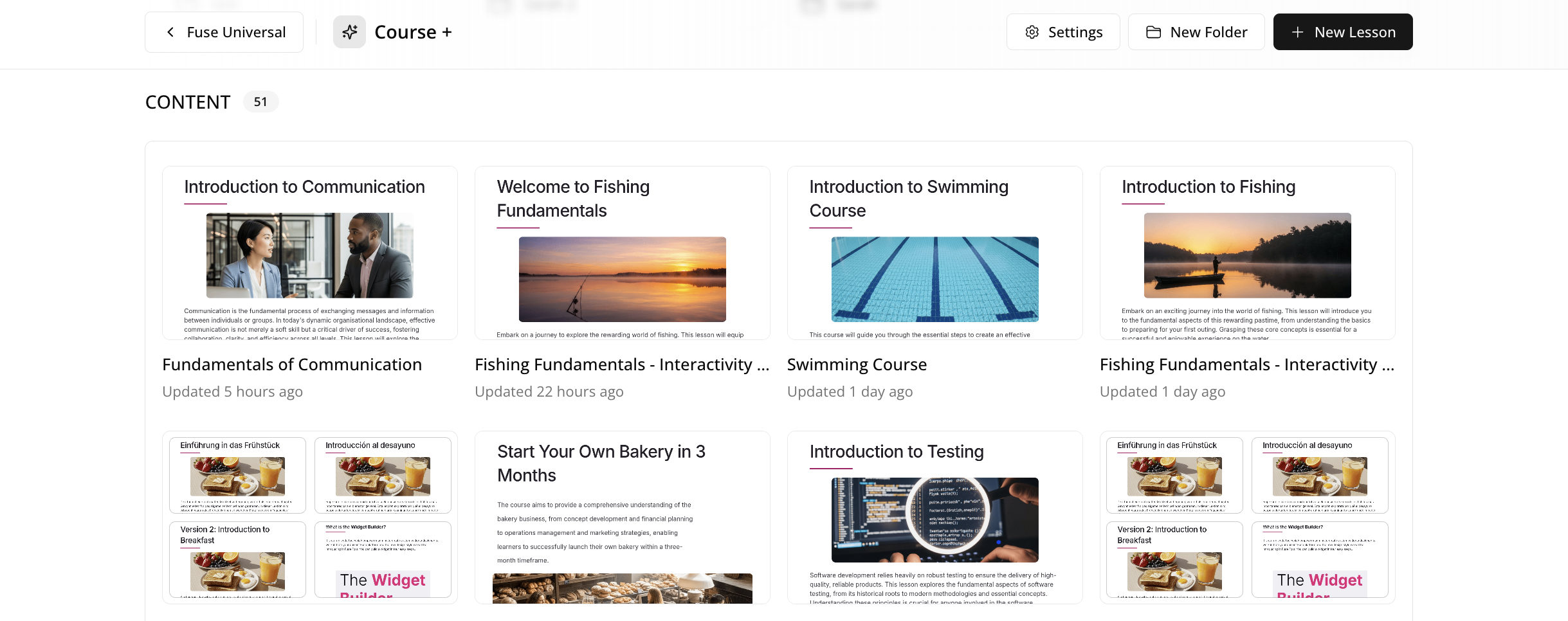
|
|
The Admin option is available to:
|
|
|
From here you can:
|
|
|
Log out 
|
Allows you to log out of the platform. .gif?cb=85f4f2ab846c5ee180cd599598be41d8)
|