Signing in to Universal Analytics for the first time
If you are accessing Universal Analytics for the first time, you must set up your password.
If you are unable to access Universal Analytics, you can request access by contacting your Customer Success Consultant (CSC).
To set up your password:
-
Depending on the version of the platform you are using:
-
If you are using the new version of the platform, on the navigation, click Admin.
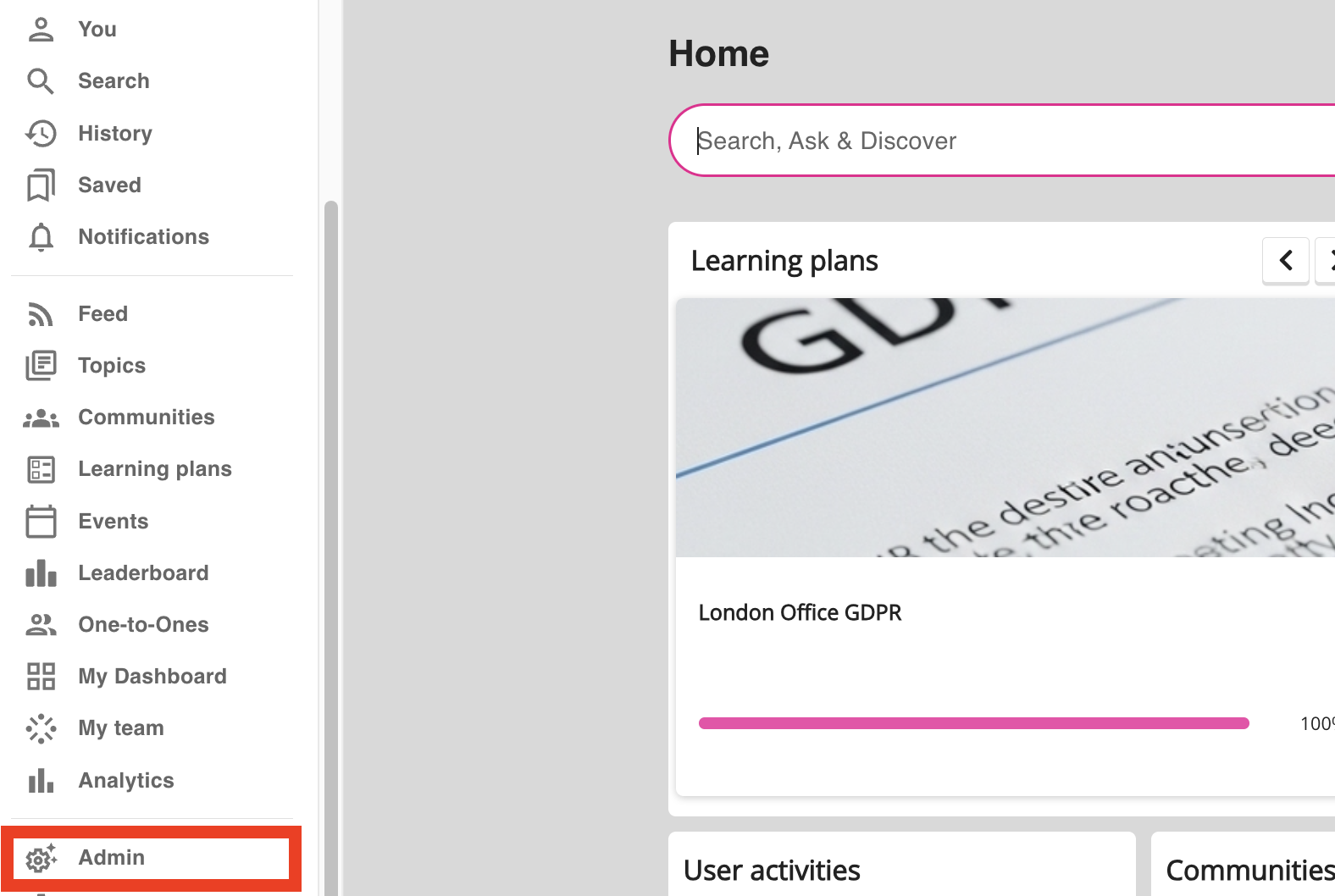
-
If you are using the legacy version of the platform, expand the sidebar and click Admin:
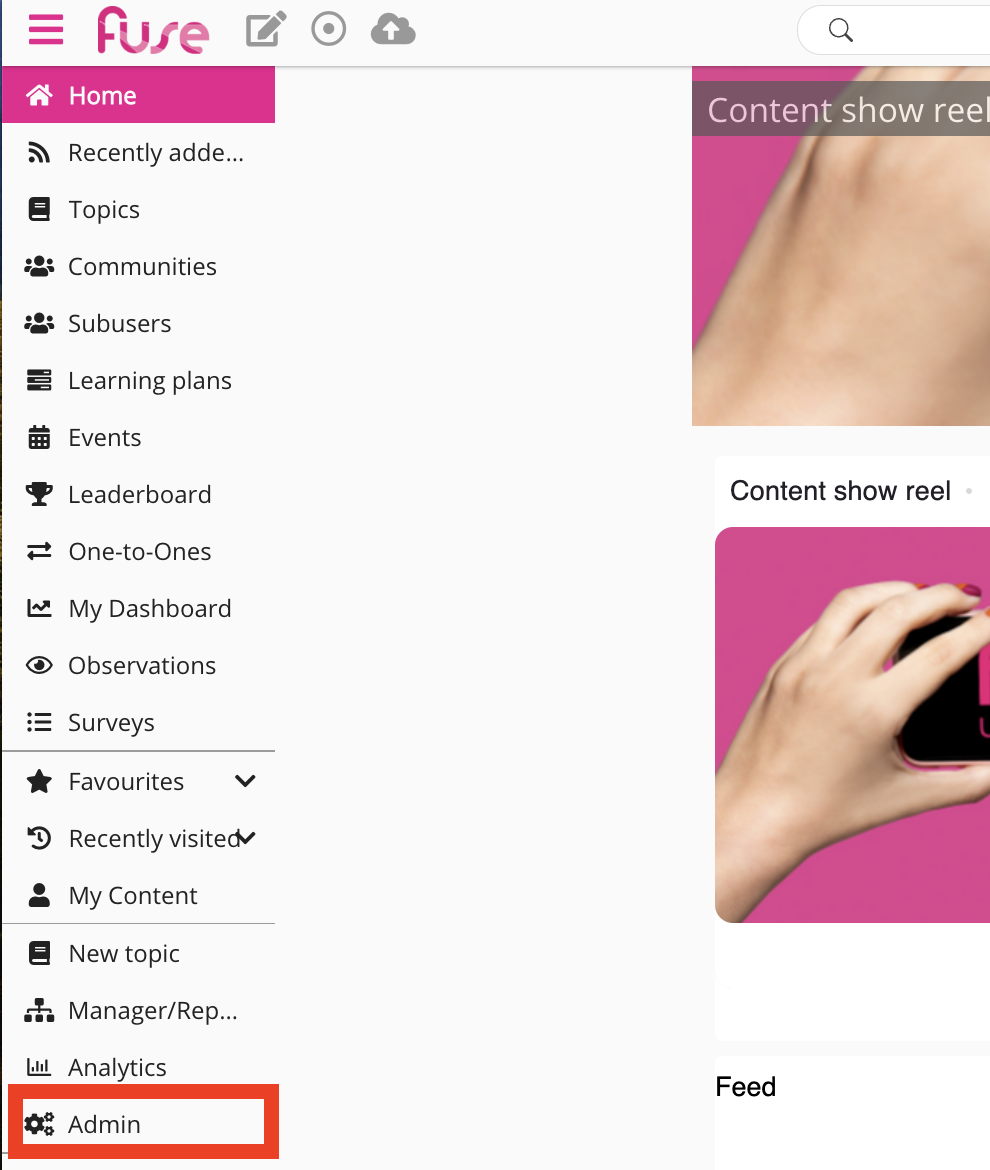
The admin dashboard appears.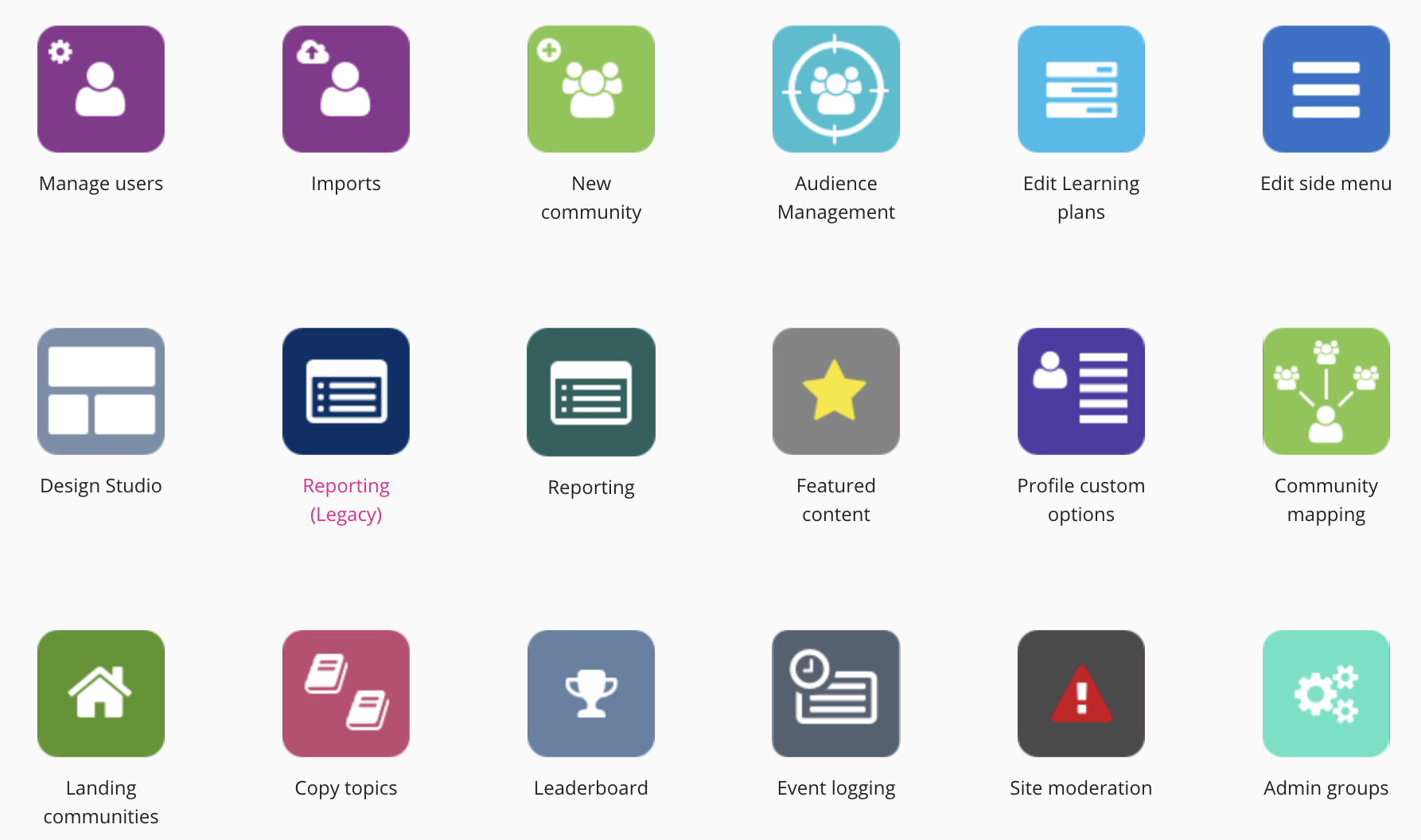
-
-
Click Analytics.
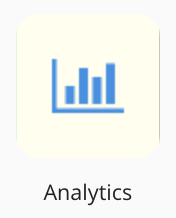
The Login to Universal Analytics screen appears.
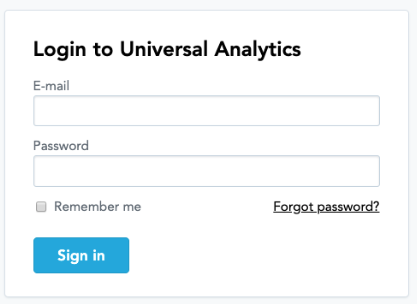
-
Click Forgot Password?.
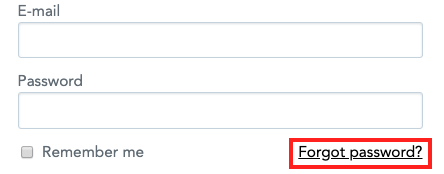
The Reset your password to Universal Analytics screen appears. -
In the Email field, enter the email address associated with your Fuse account.
-
Click Reset.
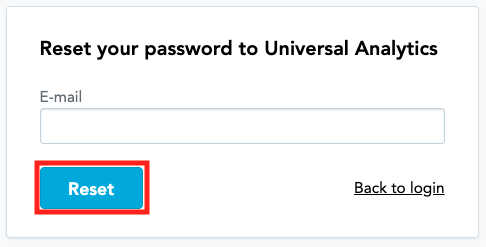
The Check your email screen appears and a password reset request containing a link is sent to your email inbox. -
Click the link in the email.
The Set a new password screen opens in the web browser.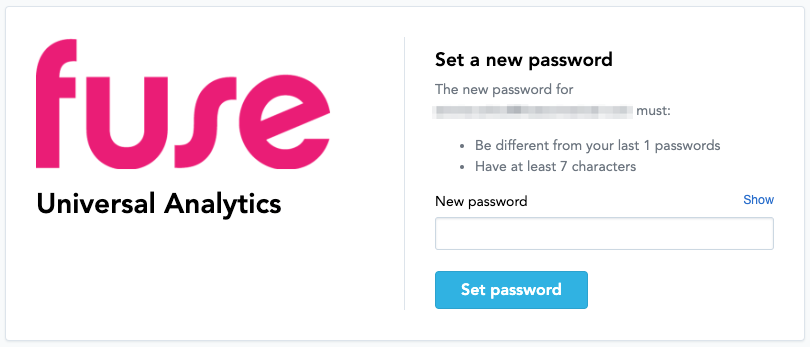
-
In the New password field, enter a new password for your account.

Your password cannot be the same as a previously used password and must contain at least 7 characters. -
Click Set Password.
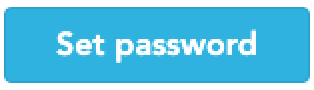
Your new Universal Analytics password is now set. -
If you click Sign in, Universal Analytics will open.
