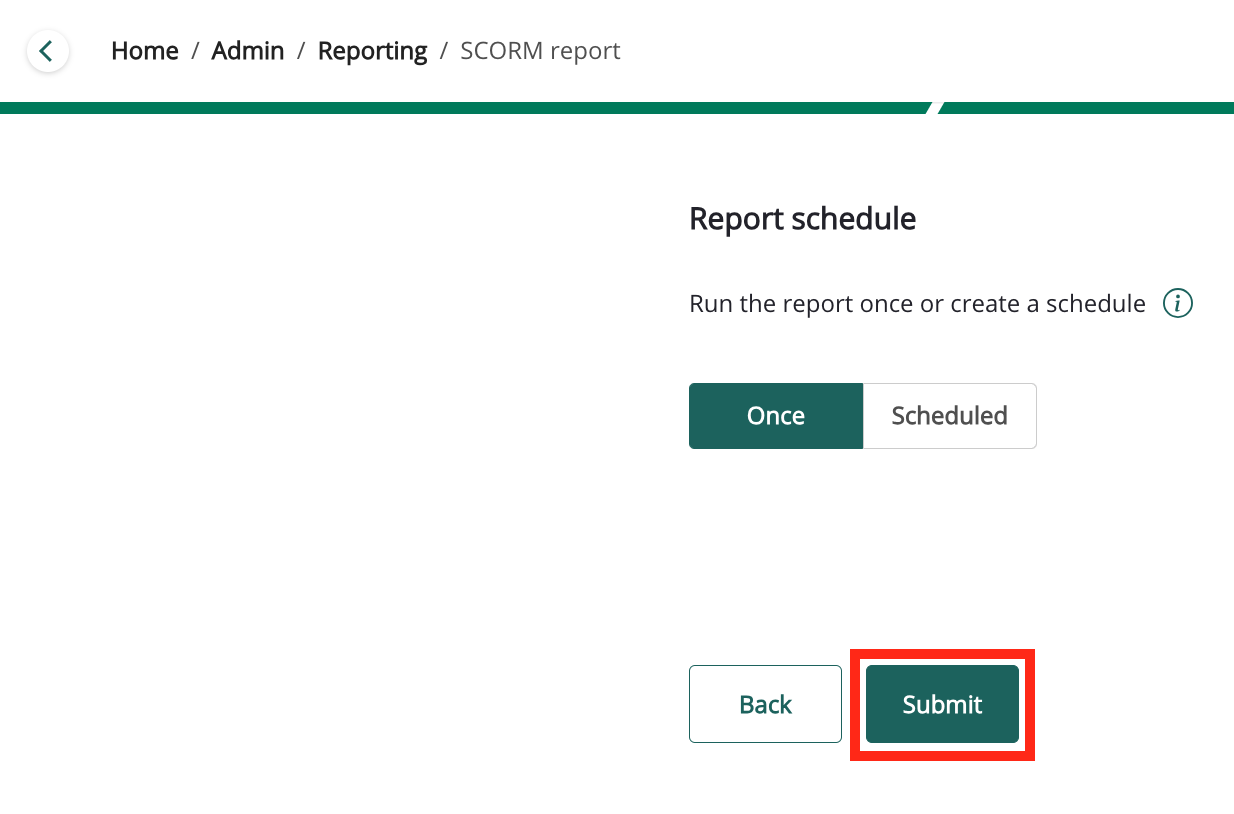You can edit the configuration and details of an existing custom report. For example, you might want to change the title, the way in which it is filtered, or how often it is scheduled to automatically rerun.
You can edit the following details in an existing report:
-
The title
-
Selected custom profile fields
-
Any previously selected filters, as well as adding or removing them
-
The schedule settings that control when and if it is rerun
To edit an existing report:
-
In the My reports or All reports tab, locate the report you wish to edit, and on the right-hand side, click the ellipsis (…).
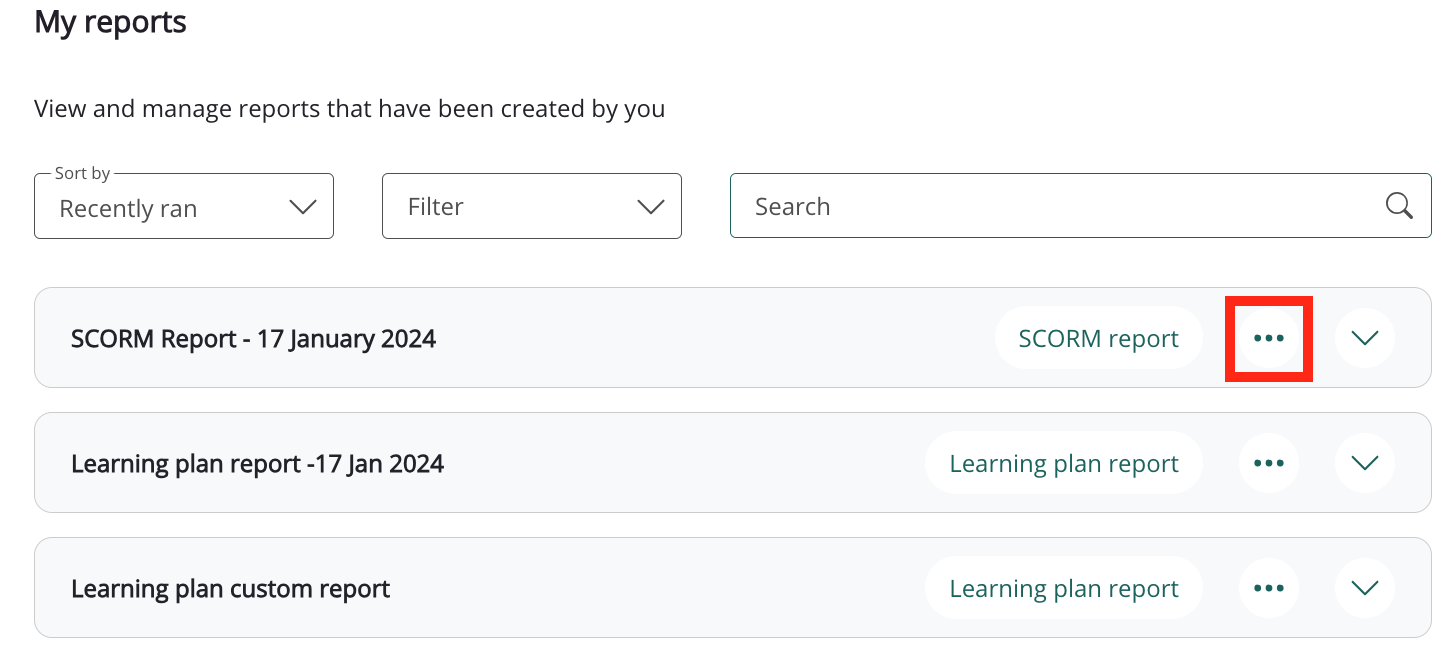
-
From the menu, click Edit.
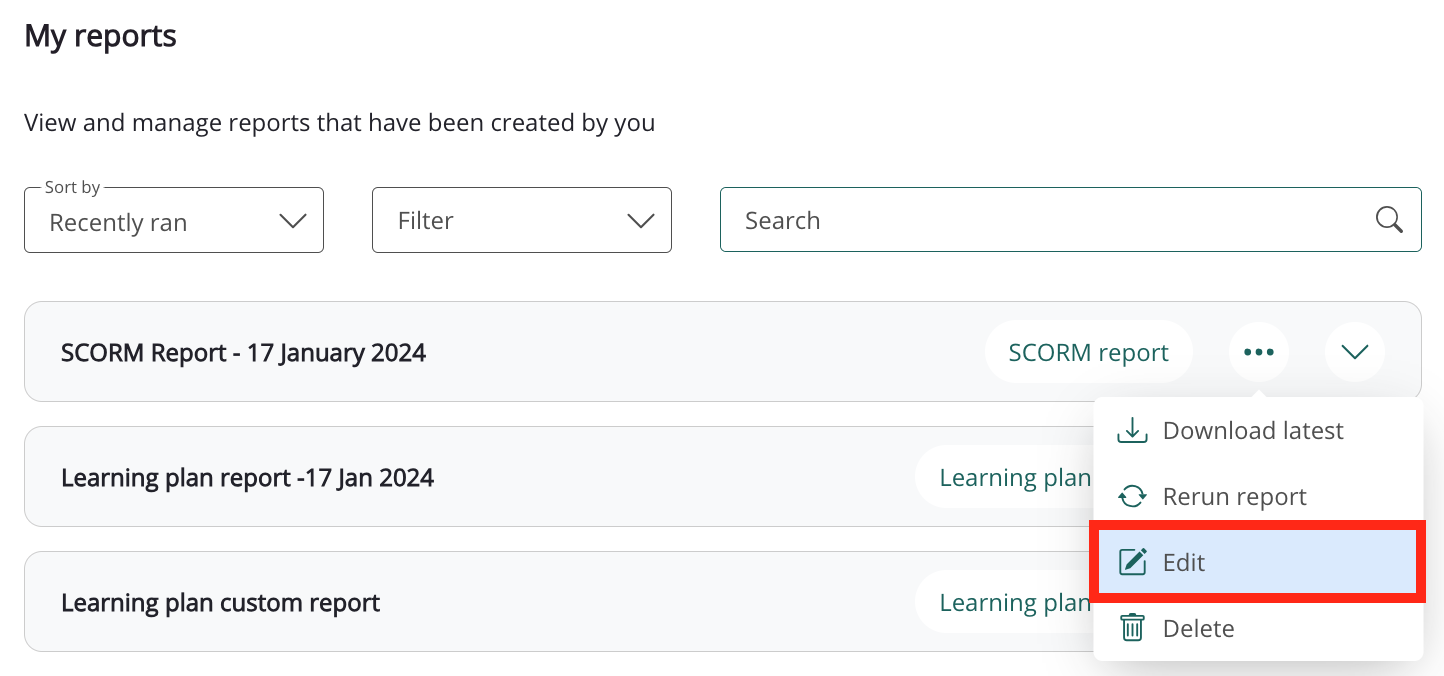
The report wizard, which is used when initially creating the custom report, opens, allowing you to edit the details of the report.
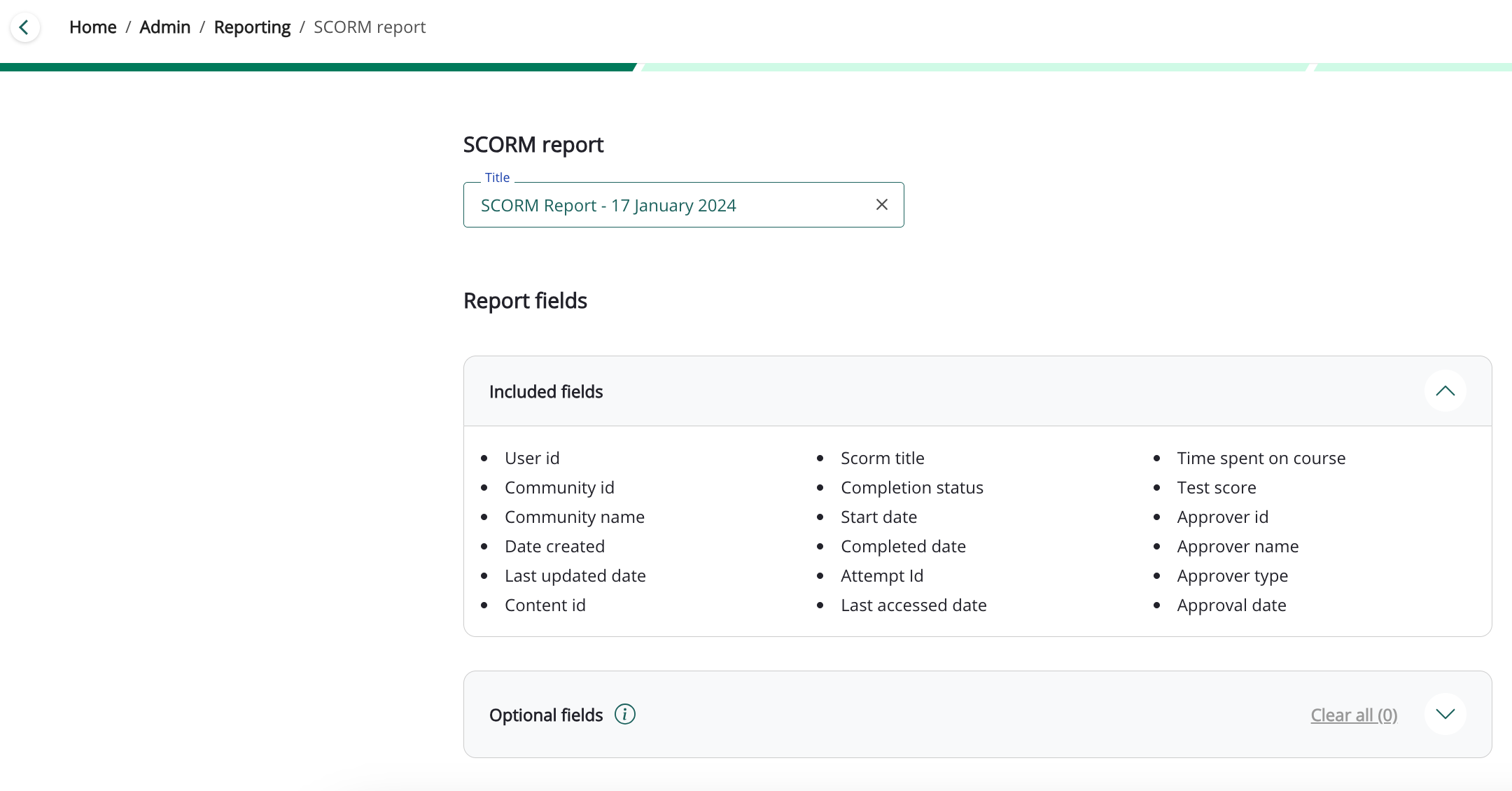
-
When you’ve finished editing the report, navigate to the final page of the wizard by clicking the Next buttons, and then on the final page, click Submit to save the changes.