To create and add comprehension questions to a topic:
-
On the Edit topic screen for your chosen topic, click Edit Topic.
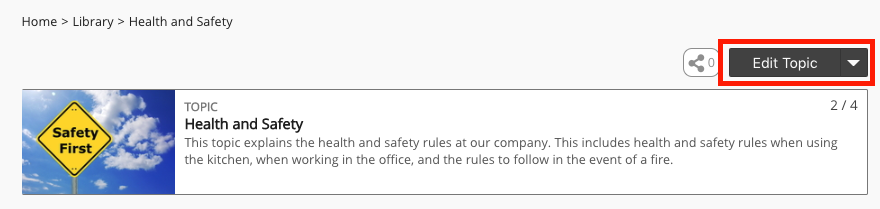
-
Click the Settings tab.
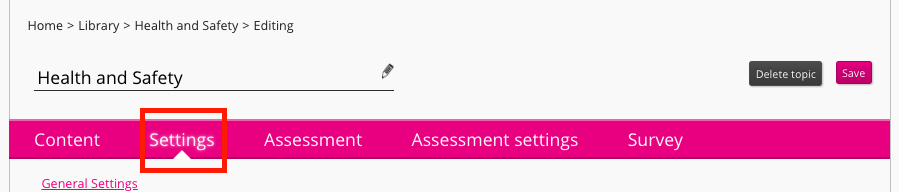
-
In the Enable assessment types section, select Comprehension.
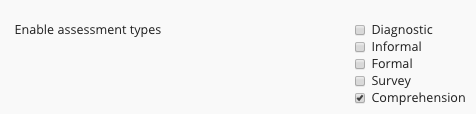
-
Click the Assessment tab.

The Question Creator tab opens. -
Create and configure each of the comprehension questions you want to add to the assessment. Each comprehension question must be free text, so ensure that the Free Text option is selected from the Answer Type dropdown when creating each question. For more information about the configuration options available for free text questions, see Adding questions to assessments.
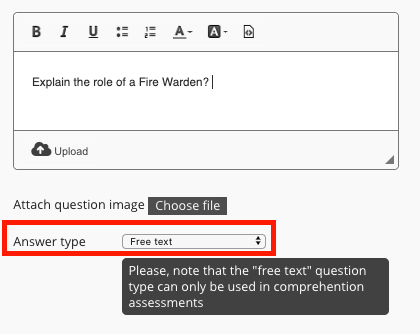
-
Click the Attach questions tab.

-
From the assessment type dropdown, select Comprehension assessment.

-
Drag each question from the Question Bank to the appropriate place in the topic, such as a chapter.
Please note that there are two distinct ways of attaching questions to chapters/items of content within assessments. If you drag and drop each question over the title of a chapter/item of content, each question is listed individually, and it becomes mandatory for users to answer each question that is listed. If you drag and drop each question on top of one another, they will be grouped together underneath the chapter/item of content, which results in users being asked one of these questions at random. For more information, see Adding a question to a chapter/item of content.
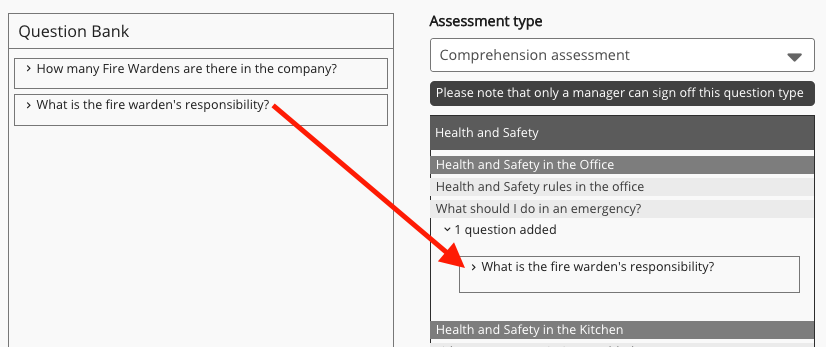
-
Click the Assessment settings tab.
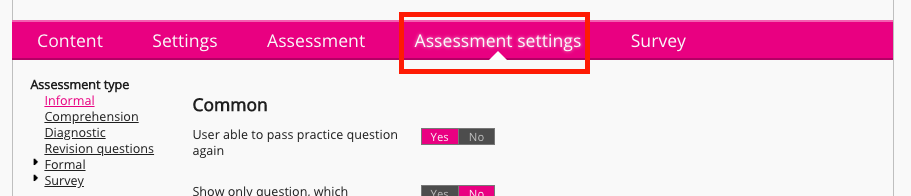
-
On the left-hand side of the screen, click Comprehension.
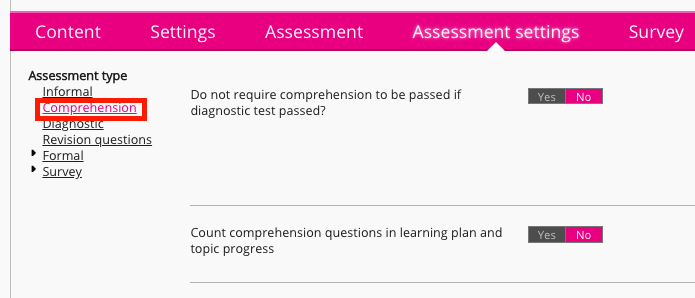
-
Select the desired configuration options for the comprehension assessment. For more information on the configuration options available, see Assessment settings.
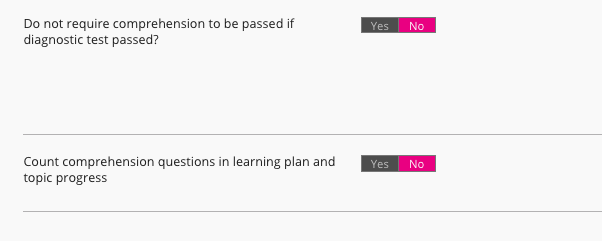
-
When you have finished configuring the assessment, click Save.

