Clicking the Copy public link option in the Share Lesson popup, allows you to copy a link to a Course+ lesson to your clipboard and then share it with selected users so that they can access it. You might do this if you initially only want to share this lesson with a select few users as a preview before making it available for wider consumption using other methods.
If you share a lesson using this method, views are not recorded in the platform, and it is not recognised as a SCORM course when it comes to completions in the platform, such as in analytics and reporting. If you want completions to be registered for the lesson in the same way that they are for SCORM courses, it is recommended that you use the:
-
Download SCORM package option to download and then re-upload the lesson as a SCORM package.
-
Add to community option.
To copy a public link to a lesson:
-
Open the lesson in the Course+ hub, and in the top-right corner, click Share.
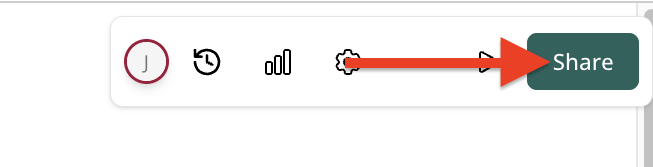
-
Slide the Publish toggle to the right.
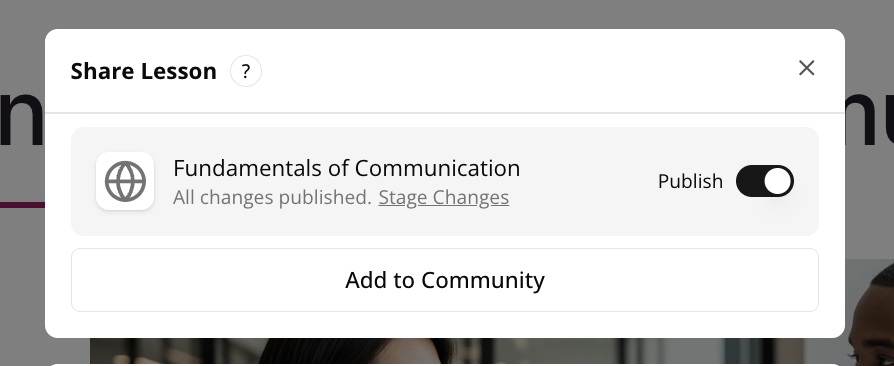
-
Click the Copy public link option to copy the share link to your lesson.
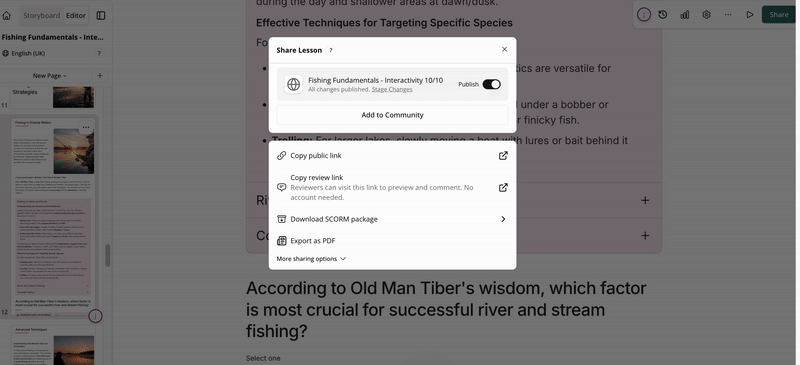
-
Copy the link somewhere, such as pasting it into an in the platform so that learners can access it that way, or share it with a user directly using the link you have copied.
