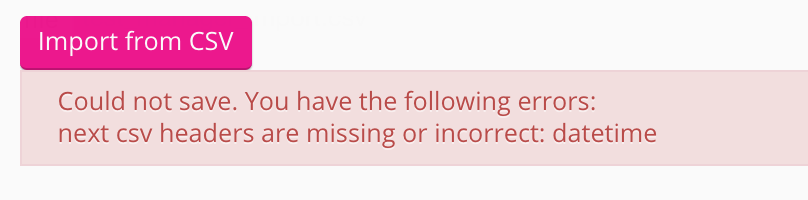The Views dataloader tab allows admins to bulk import view data for existing items of Fuse content. When importing view data for an item of content, you must provide the ID of the content, the ID of the Fuse user who has viewed the content, and the date they viewed the content.
Example: When an organisation migrates from their previous learning management system to Fuse, they will often migrate all of their content and users. However, when content is migrated across, historical data for that content such as view data (records of when a user has viewed an item of content) might not be included. The Views dataloader tab allows admins to bulk import view data for content that has been migrated to Fuse.
You can import historic completion data for existing SCORM courses in Fuse, using the SCORM courses tab in the Imports screen.
Important information
-
You can only upload CSV files when importing data - attempting to import other file formats will cause the import to fail.
-
UFT-8 encoded CSV files are not supported when importing view data to Fuse - you must use a standard CSV file.
-
Any mandatory CSV headers must be formatted correctly, as stated in the documentation and accompanying examples, otherwise the import will fail. For example, if a header contains extra characters, incorrect spacing or is missing entirely from the CSV, the import will fail.
-
It is recommended that you import a maximum of 500 rows of data per CSV file.
CSV headers
CSV files imported in the Views dataloader tab must contain the following header labels:
Example data for importing content views to Fuse, can be found here.
|
Header |
Description |
|---|---|
|
user_id |
The ID of the user who viewed the content. This data is mandatory. A user's ID is visible in the URL of their Personal settings page:
|
|
content_id |
The ID of the content that was viewed. This data is mandatory. The ID for an item of content is visible in the URL when viewing the content's homepage.
|
|
datetime |
The date the content was viewed. This data is mandatory. The date must be in the following format: YYYY-MM-DD. For example, 2019-01-01. |
Importing content views to Fuse
To import content views to Fuse:
-
In the Views dataloader tab, click Import from CSV.
A window appears allowing you to search for and upload the CSV file. -
Select the CSV file and click Open.
The CSV file is imported and Fuse will begin processing it.
To check if the view data has been added to a particular item of content, click the Views tab on the content's homepage.
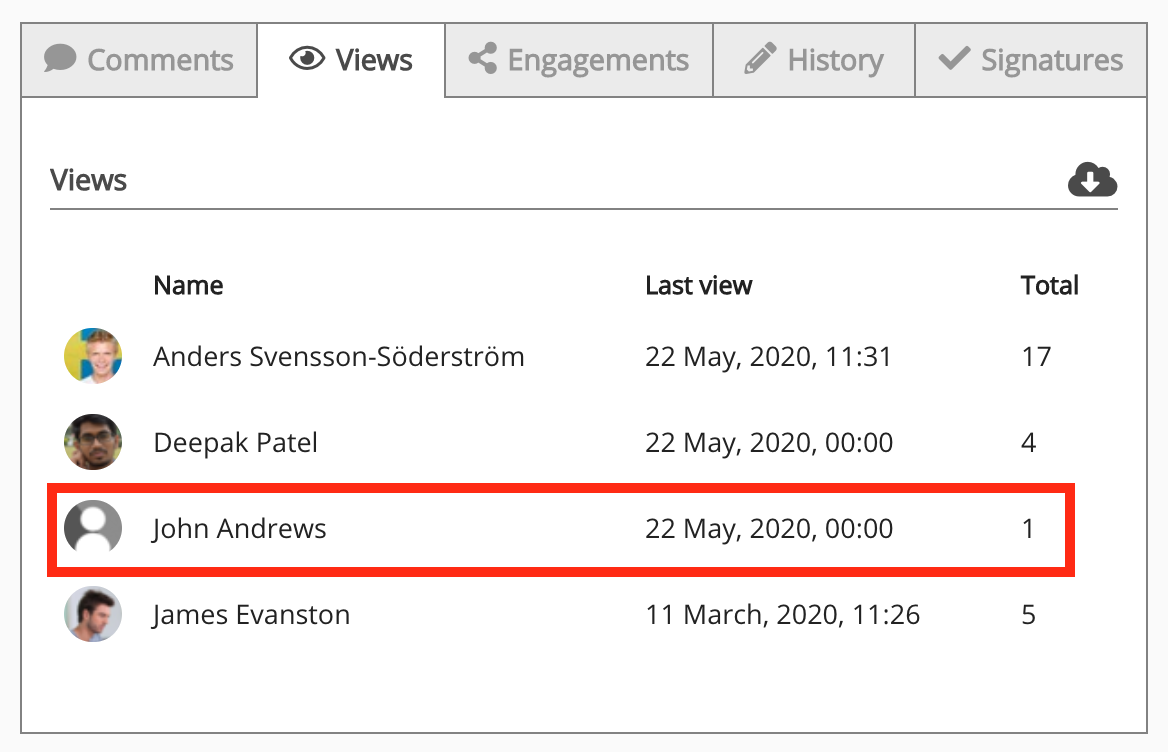
If the CSV file fails to import successfully, an error message is displayed providing further information.
For example, a CSV file cannot be imported if any of the mandatory CSV headers (listed in the table above) are missing or spelled incorrectly.