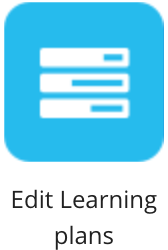
If you are a community admin or system admin, you can edit an existing learning plan on the Learning plan editor screen.
To access the Learning plan editor screen:
-
In the Admin Panel, click Edit Learning plans.
All learning plans on the company instance appear
-
Click Edit to the right of the learning plan you want to edit.

System admins can only edit learning plans they have access to.
The Learning plan editor screen appears.
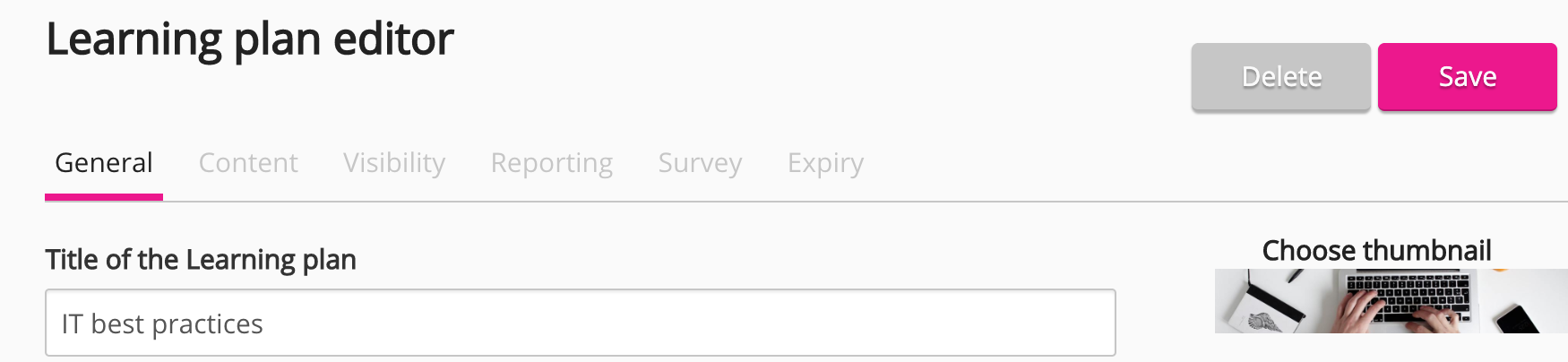
To access the Learning plan editor screen as a system admin or community admin from a community:
-
Expand the sidebar and click Communities.
The Browse page appears.
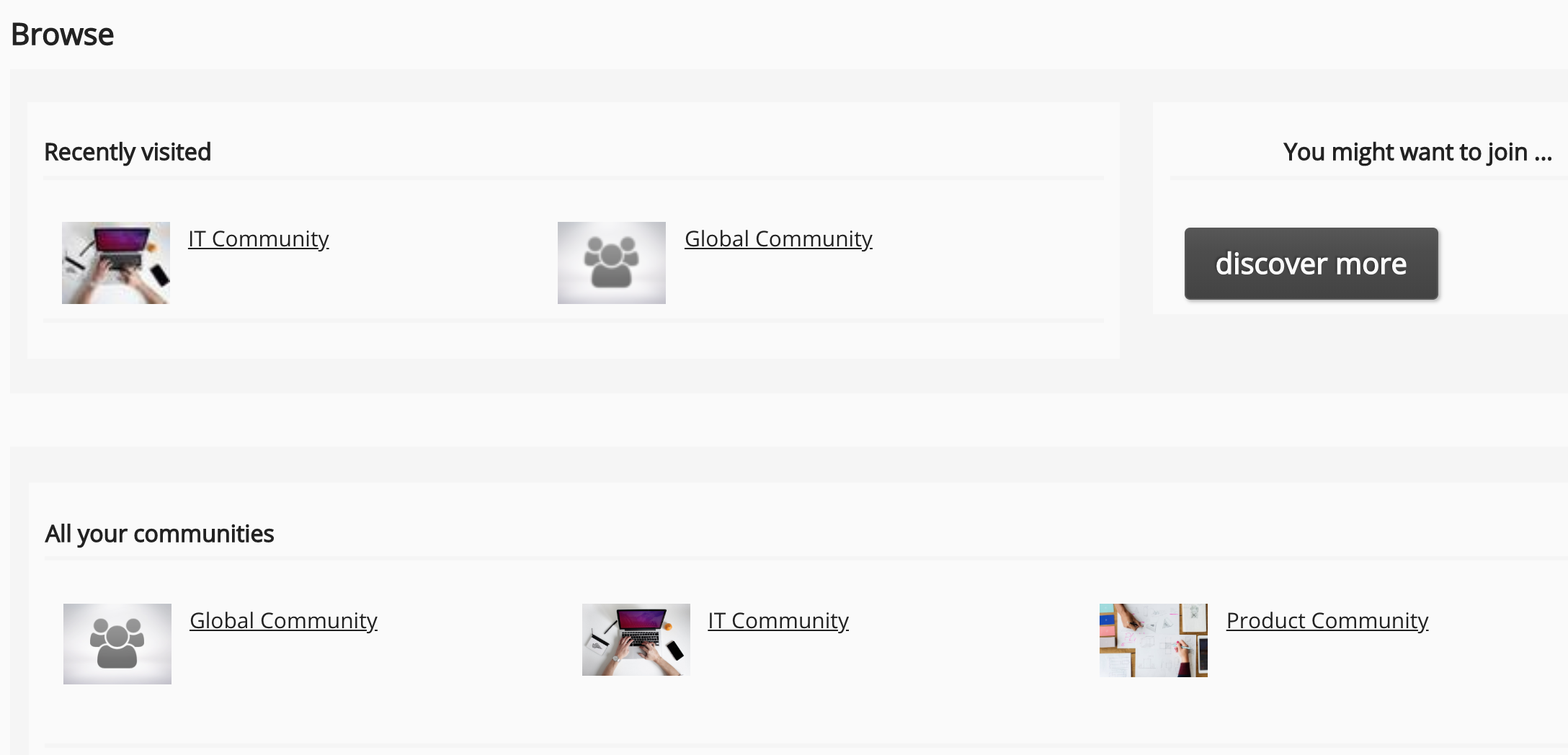
-
Select a community.
-
On community homepage, click Settings.

-
On the left-hand menu, click Learning plans.
A list of learning plans for the community appears.
-
Click Edit, on the right of the learning plan.
The Learning plan editor screen appears.
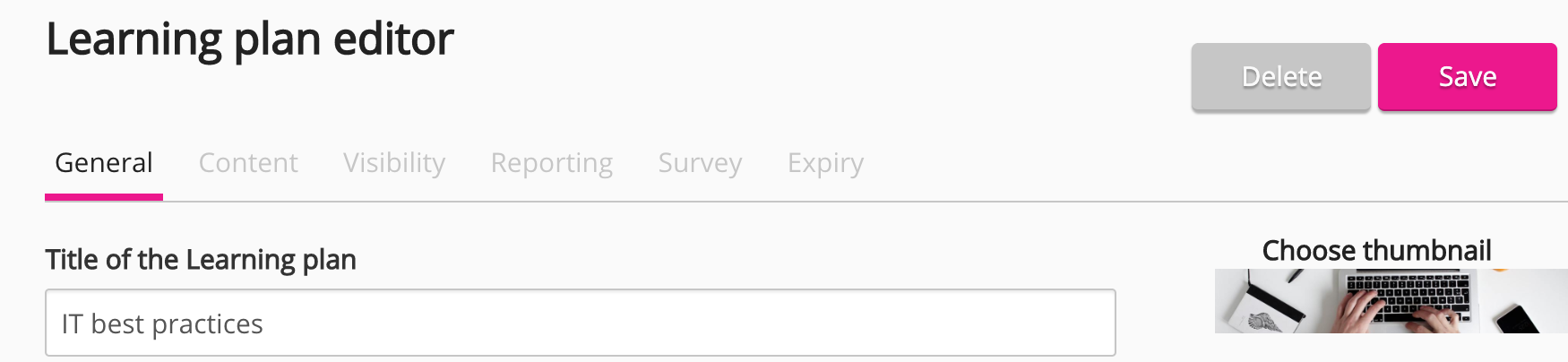
The Learning plan editor
The Learning plan editor consists of 6 tabs:
|
Tab |
Description |
|---|---|
|
Edit general learning plan details, such as title, description, and cost. |
|
|
Add content to the learning plan and remove content from the learning plan. |
|
|
Update the visibility settings for the learning plan. |
|
|
Download a CSV report containing, user ID, name, learning plan start date and end date. |
|
|
Update an existing survey or add a new one to the learning plan. |
|
|
Manage expiry, deadline, and notification settings. |
