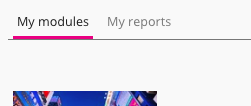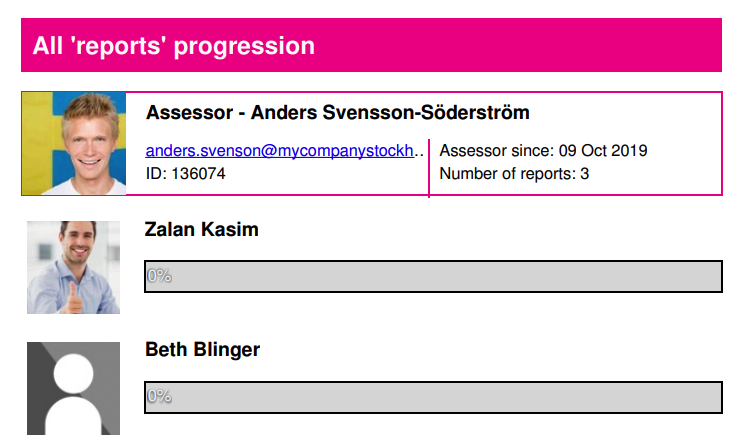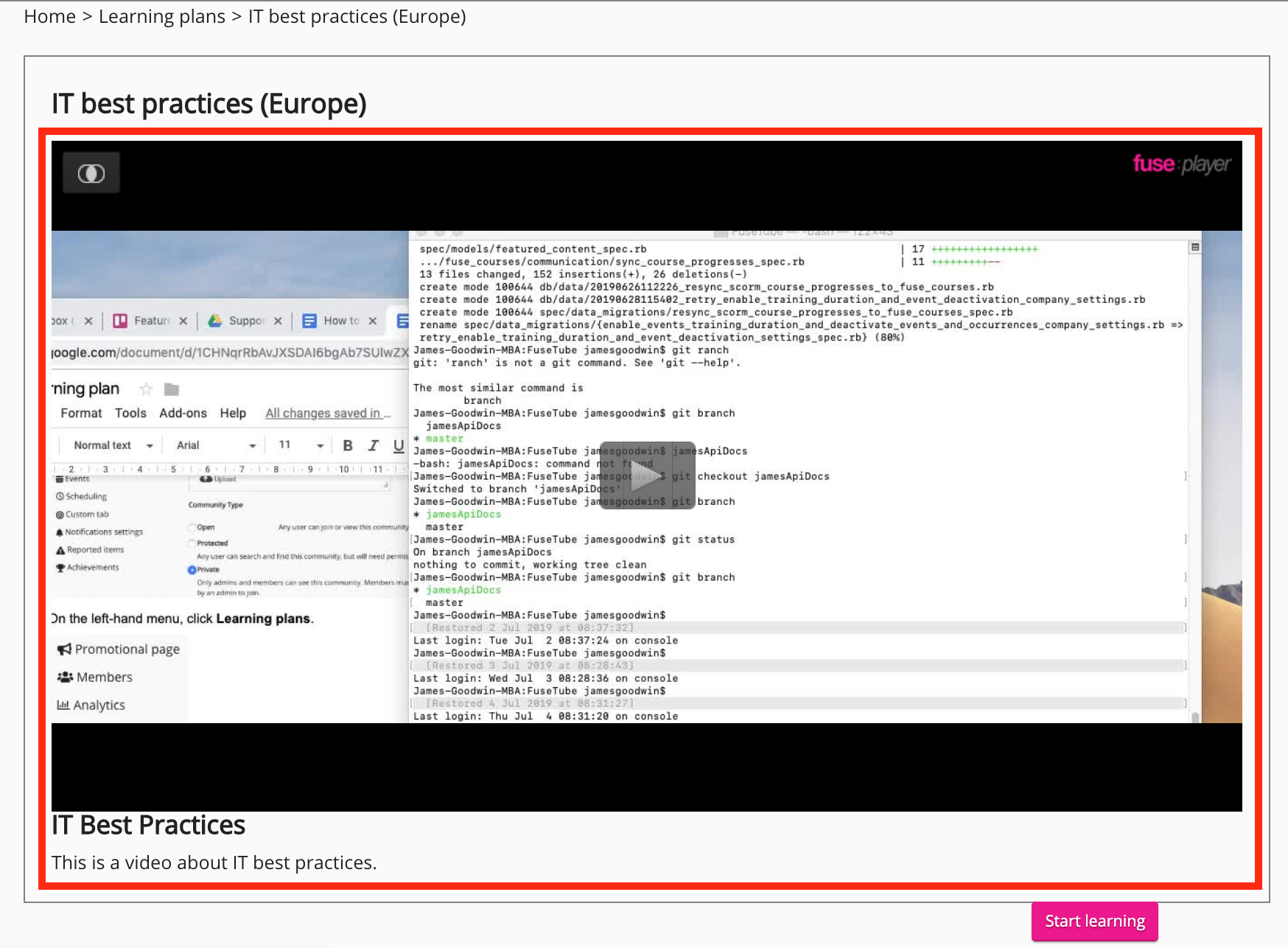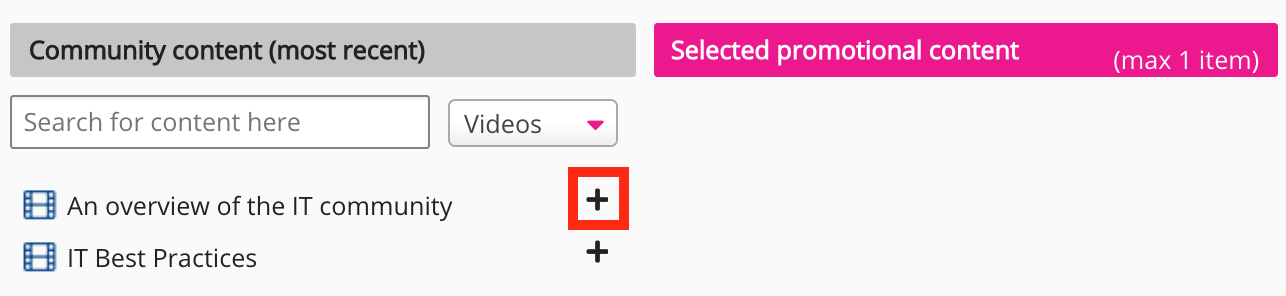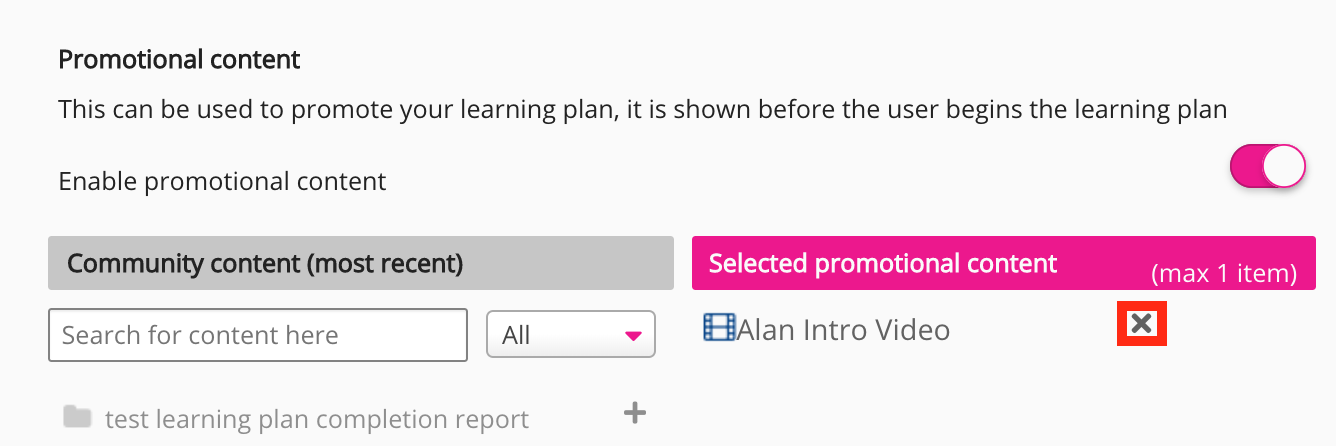In the General tab, you can edit general details for the learning plan, such as, title, description, cost, and upload a thumbnail.
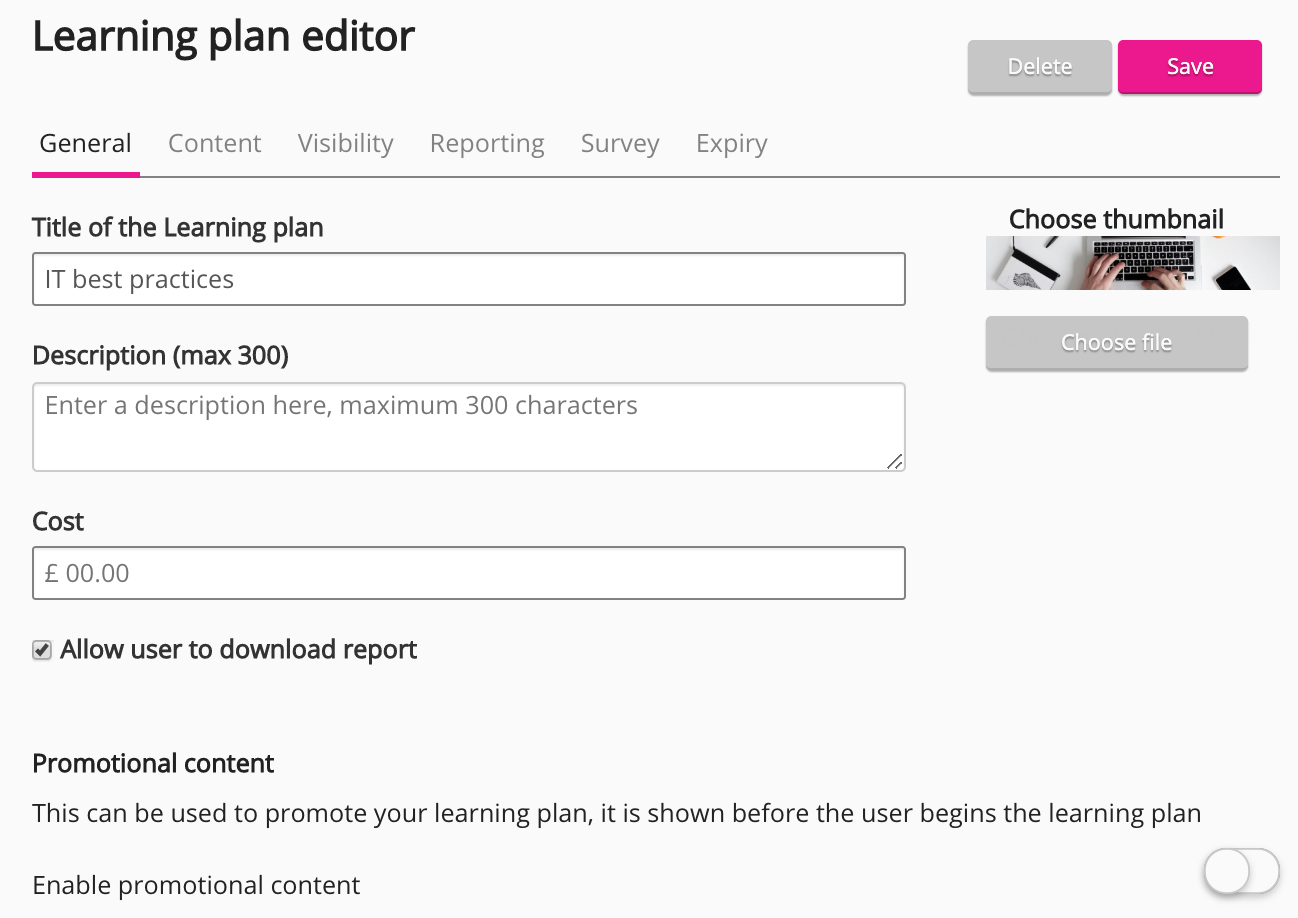
General tab
The General tab contains the following configurations:
|
Configurations |
Description |
|---|---|
|
Title of the Learning plan |
The title of the learning plan. |
|
Description (max 300) |
The description for the learning plan. |
|
Choose file |
A thumbnail image to help users differentiate the learning plan from others. For information on supported image formats, see the Images section in Supported formats.
|
|
Cost |
How much it costs for each user to access the learning plan. The Cost field is a free text field used to represent the cost of the learning plan. This field does not require you to enter any transactional information.
|
|
Allow user to download report |
If this toggle is enabled, it allows you to:
The Allow user to download report toggle is enabled by default.
Downloading your diagnostic assessment results To download your own diagnostic results:
Downloading a PDF of your reportee's learning plan progression To download a PDF containing your reportee's results:
|
|
Enable learning plan assignment notification |
If disabled, allows you to create and save the learning plan without notifying any users or audiences in the community. Example: You might create an optional learning plan and not wish to notify users about it once it has been made available.
|
|
Enable Promotional content |
If enabled, you can select a single item of content from the learning plan, such as a video, that users can preview on the learning plan start page. To add an item of promotional content to the learning plan start page, in the Community content (most recent) column, click the + next to the item of content. If you want to disable promotional content for a learning plan, you must deselect the item of promotional content before disabling the Enable promotional content toggle. Otherwise the promotional content will automatically re-enable. To deselect an item of promotional content, click the cross to the right of the content, in the Selected promotional content column.
|
Click Save to save your configurations.