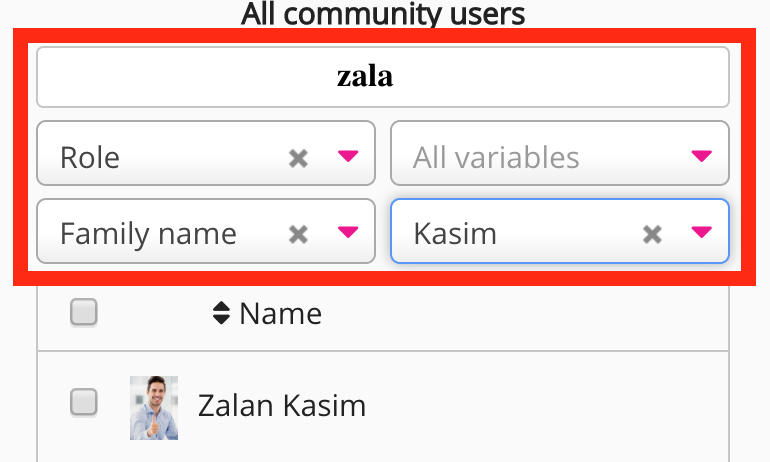In the Visibility tab, you can update the visibility settings, including which users and audiences have access to the learning plan.
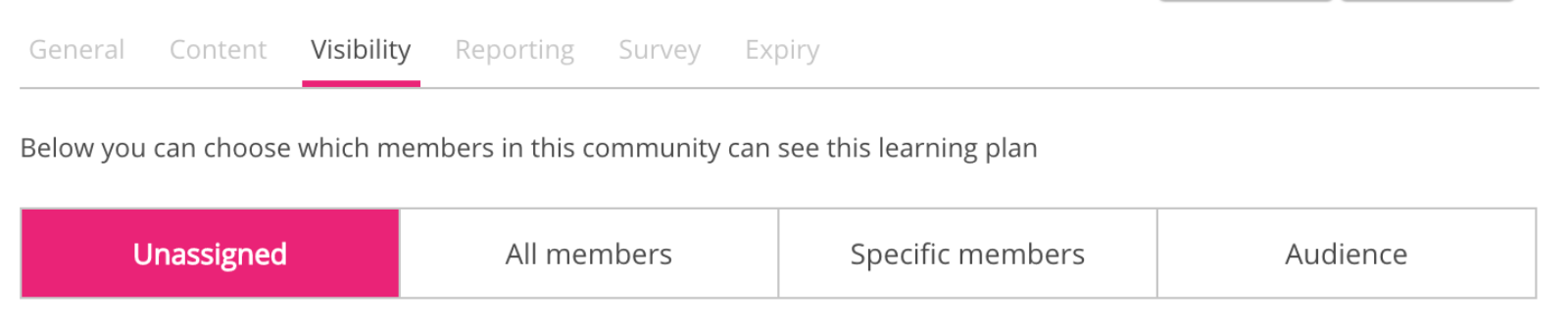
Editing visibility
The Visibility tab contains the following configurations:
|
Configuration |
Description |
|---|---|
|
Unassigned |
If selected, the learning plan is not visible to any community members or audiences in the community via the My Learning plans page, community pages and in the Learning plans widget, once you have clicked Save. This option is selected by default. Example: You might select this option if:
Unassigned learning plans are still discoverable when searching in Fuse, however, this is dependent on type of community the user belongs to, as well as whether the user is using in the browser or Fuse mobile app. For more information about learning plan visibility in search, see the Learning plan visibility in search results section below.
Notes: Take note of the following points when generating reports:
|
|
All members |
All members of the community can access the learning plan. |
|
Specific members |
Selected community members can access the learning plan.
|
|
Audience |
Audiences in the Selected audiences section can access the learning plan. To access a learning plan, the user must be a member of the community in which the learning plan was created. You can restrict access to a learning plan within a community by assigning it to a specific audience. To add one or more audiences to the Selected audiences section: In the Available audiences section, click the + to the right of the audience.
Notes:
Example: Using audiences and learning plans, you are able to target specific groups of users with specific knowledge and learning. For example, The Systems & Processes community might include all users in the organisation. These users might have completely unrelated roles such as Health & Safety Supervisor, Fire Warden, Sales Executive, and Payroll assistant which all require a unique set of skills and training. To ensure the correct roles have access to the correct knowledge and training, you can create audiences to group users with the same role. You could then assign separate learning plans specifically tailored to each of these audiences/roles.
Note: Content related to learning plans is still discoverable by all users in the community, however the learning plans targeted at specific audiences are only discoverable by users within those audiences. |
Click Save to save your configurations.
Learning plan visibility in search results
The following visibility rules apply to the different community types when searching for learning plans:
Fuse site admins can see all learning plans in all communities in the search results, regardless of the community type (Open, Public, Private, and Protected).
|
Community type |
Visibility rules when searching |
|---|---|
|
Protected community |
A user who is a member of a protected community:
A user who is not a member of a protected community:
|
|
Private community |
A user who is a member of a private community:
A user who is not a member of a private community:
|
|
Public community |
A user who is a member of a public community:
A user who is not a member of a public community:
|
Open communities
|
A user who is a member of an open community:
A user who is not a member of an open community:
|