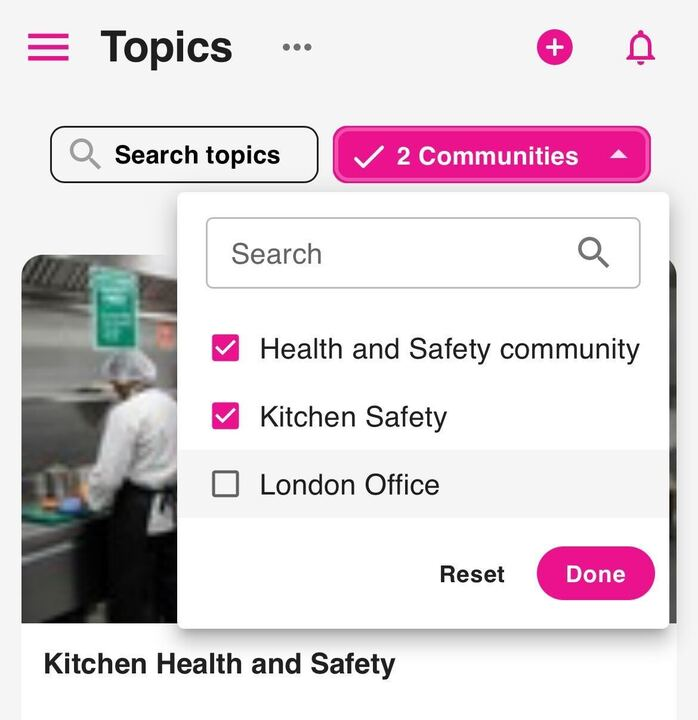On the Topics screen on the Fuse 4 mobile app, you can see all the topics you have access to. Topics are used to group related items of content together in chapters so that they are ordered and structured.
Example: A topic called "Health and Safety" might contain lots of different items of content related to health and safety best practices at a company, divided into chapters to help organise and break down this information. This topic could then be shared with employees to help them understand the health and safety rules they must follow while at work, or it could be added to a learning plan as a module within it. You can also add different types of assessments to content and chapters within a topic to test your user's knowledge.
Viewing a topic
To view a topic, tap the View button on the card:
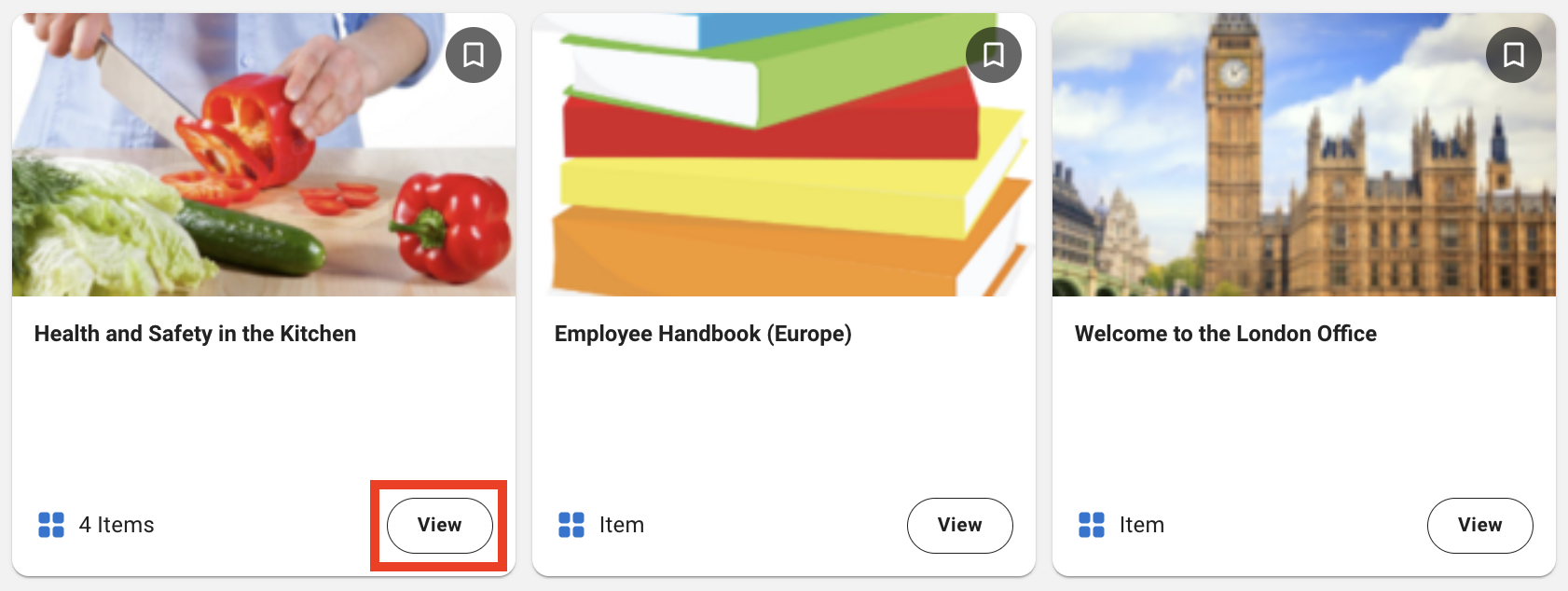
You can see how many items of content are in a particular topic on the card. For example, in the topic below, there are 4 items of content in the topic:
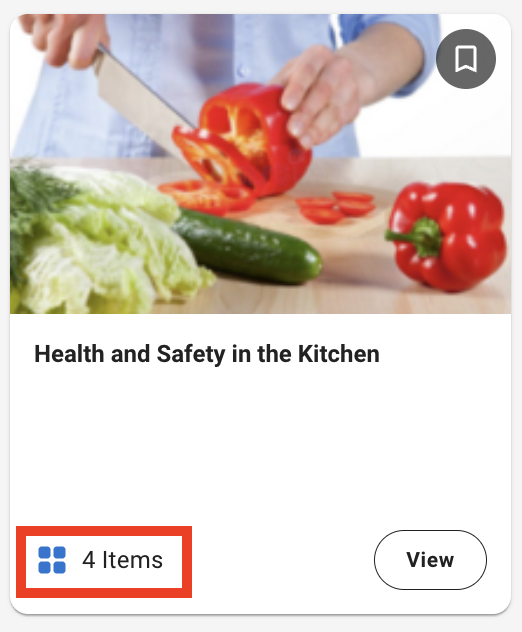
Creating a topic
If you are a site admin or a user who is a member of an admin group with the permission to create/manage topics, you can create topics via this screen.
To do this:
-
Tap the ellipsis (…) at the top of the Topics screen.
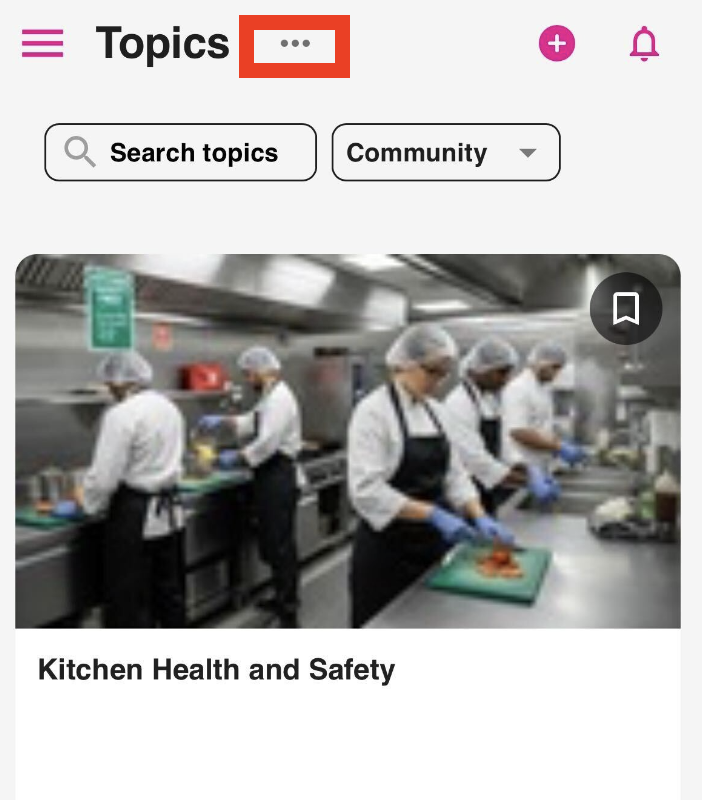
-
At the bottom of the screen, tap Create a topic.
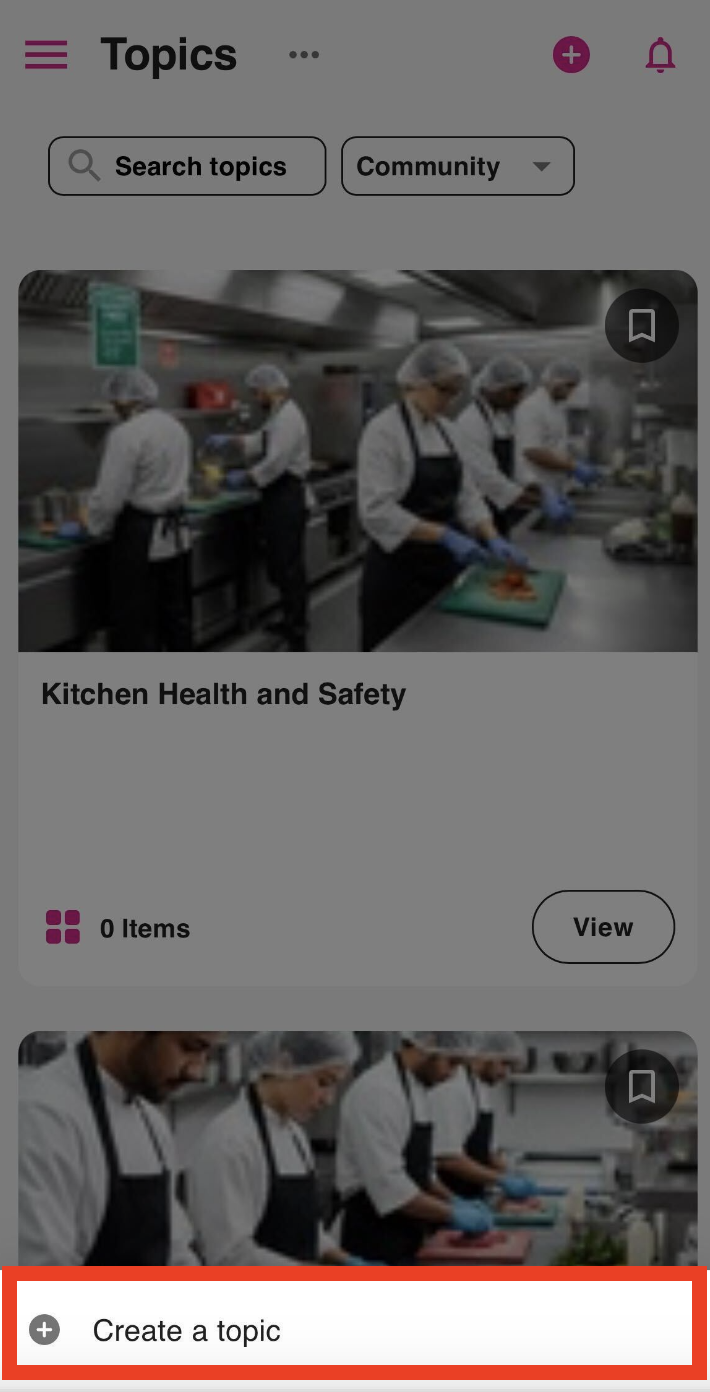
The topic creation screen opens.
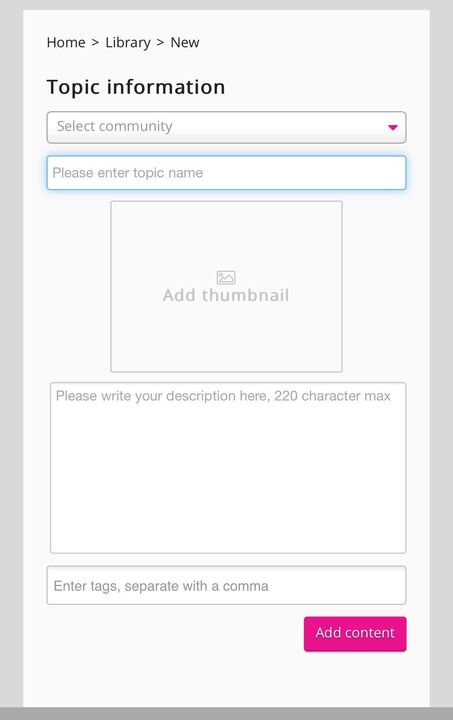
Searching and filtering
If you have a very long list of topics, you can search through them using the search bar at the top of the screen and the list of topics narrows down to only show topics that match your search criteria:
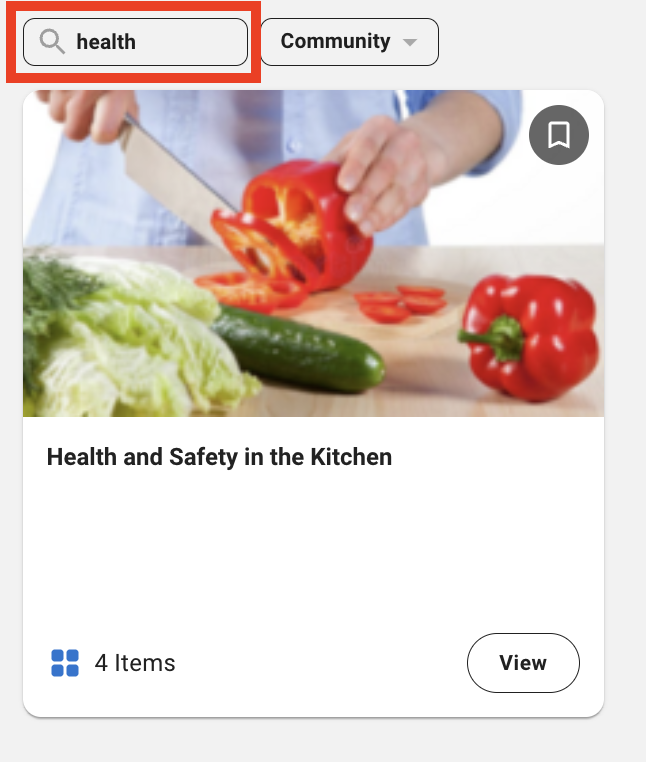
You can also filter the list to only show topics that exist in particular communities you have access to: