This custom report provides you with user progress and completion data for selected learning plans and includes key details such as a user's ID, learning status (Not started, In progress, or Completed), progress score, deadline and expiry status, and the learning plan name and ID.
Example: You might generate this report as a way of keeping track of completions or as proof that users have completed important learning plans.

Notes:
-
When creating a report for users who have the status of Not started, please filter the report by a specific community or learning plan first, and then filter it by User learning status = Not started. This ensures that the report is not too long:
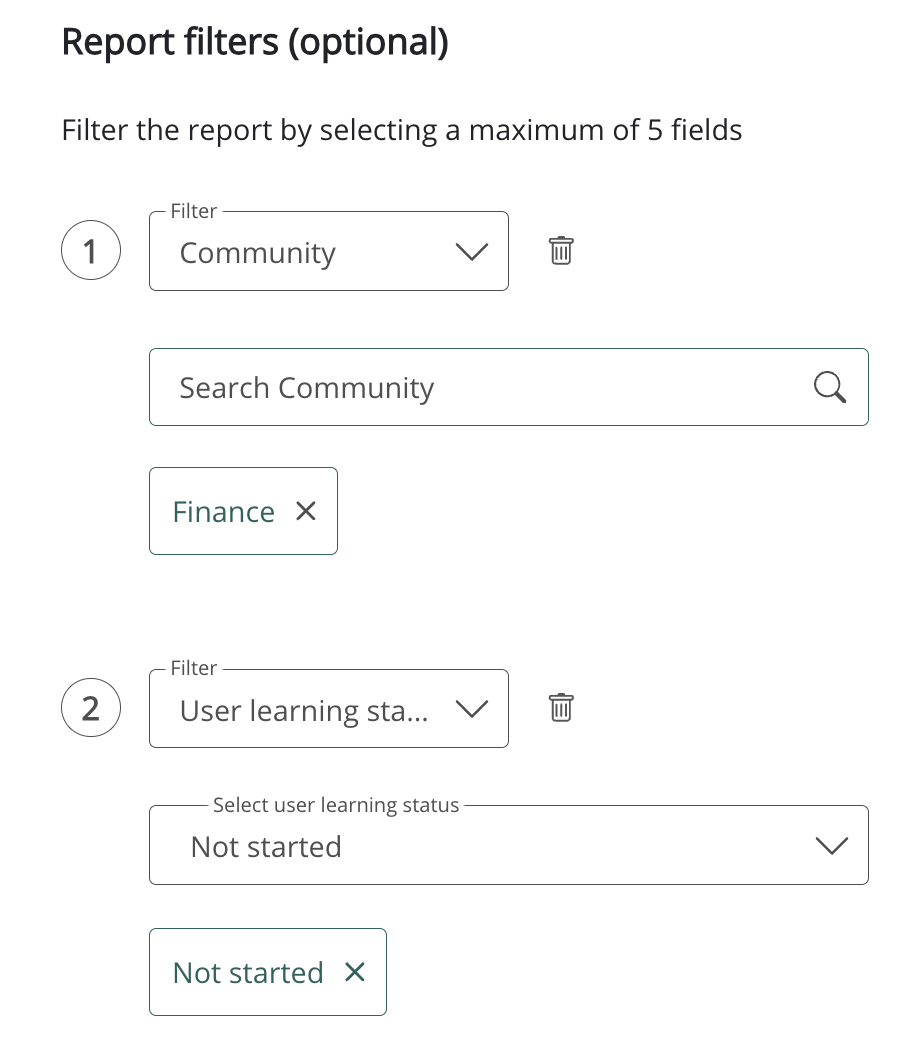
-
When filtering this report by Learning plan, you cannot select unassigned learning plans. In order to select a learning plan in this filter, it must have at least one user assigned:
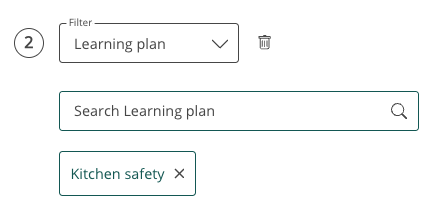
Standard fields included in the report
The following standard fields are included in this report:
Notes:
-
The fields listed below are always included in this report and cannot be removed when creating the report.
-
The list below does not include any custom profile fields that may be included in the report that are specific to your organisation or fields that can be added optionally during creation. For example, your organisation may have custom fields such as Location, Department, or Job Title.
|
Column |
Definition |
Example |
|---|---|---|
|
User id |
The unique identifier of the user who has access to the learning plan. |
5209 |
|
Community id |
The unique identifier of the community where the learning plan exists. |
283 |
|
Community name |
The name of the community where the learning plan exists. |
Sales Enablement Community |
|
Date created |
The date the learning plan was created in the platform. |
2022-11-23 15:59:07 |
|
Last updated date |
The date the learning plan was last updated. If the learning plan has never been edited/updated, the creation date and last updated date will be the same. |
2023-11-23 15:59:07 |
|
Learning plan id |
The unique identifier of the learning plan. |
256 |
|
Learning plan name |
The title of the learning plan. |
Sales Enablement Learning Plan |
|
LP Assignment type |
How the user was assigned to the learning plan in the Visibility tab. The following statuses are available: |
Community |
|
User learning status |
The user’s learning plan progress.
Note: If items are added to the learning plan after the user has completed it, the user’s status remains as Completed in the report. |
Completed |
|
Availability date |
The date the learning plan became available to the user.
|
2023-11-23 15:59:07 |
|
Last access date |
The date the user last accessed the learning plan. |
2023-11-01 15:59:07 |
|
Last completed date |
The date the user completed the learning plan.
|
2023-11-01 16:00:00 |
|
Progress score |
The user’s progress score for the learning plan. This is defined by the number of completed items divided by the number of available items in the learning plan. |
100 |
|
Deadline status |
The user’s deadline status. The following statuses are available:
|
In progress |
|
Deadline date |
The deadline date that has been set. |
2023-12-25 00:00:00 |
|
Expiry date |
The date on which the learning plan has been set to expire. |
2023-12-25 00:00:00 |
|
Expiry status |
The expiry status for the learning plan. The following statuses are available:
|
Completed |
|
Reset date |
The date on which the learning plan is due to reset. |
2023-11-25 00:00:00 |
|
User assignment status |
How each user has been assigned to a learning plan. The following statuses are available:
|
Community |
Optional fields that can be included in the report
The fields in the Optional fields section are optional and are not included in the report by default. You might add some of these fields so that the report includes more detail. The fields listed below do not include any organisation-specific custom profile fields that may be present in the Optional fields section in your organisation’s version of the platform.
|
Column |
Definition |
Example |
|---|---|---|
|
Username |
The username of the user with access to the learning plan. |
john.smith |
|
First name |
The given name of the user with access to the learning plan. |
John |
|
Last name |
The family name/surname of the user with access to the learning plan. |
Smith |
|
|
The email address of the user with access to the learning plan. |
john.smith@fuseuniversal.com |
|
System role |
The user's account type. The following user types are available:
|
User |
|
Creation date |
The date the user was created in the platform. |
06-11-2015 14:28:47 |
|
Last activity date |
The date and time the user last accessed the platform. |
17-03-2023 16:39:11 |
|
Deactivation date |
The date the user was deactivated in the platform. |
17-03-2023 16:39:11 |
|
Time zone setting |
The user’s time zone as set in their profile. |
London |
|
Language setting |
The user's language, as set in their profile. |
en-GB |
|
Manager id(s) |
The unique identifier of the user’s manager(s). |
97735 If the user has multiple managers, the IDs are separated by a semi colon. For example: 33344;28719 |
|
Manager username(s) |
The username of the user’s manager. |
jane.doe If the user has multiple managers, the usernames are separated by a semi colon. For example: john.smith;jane.smith |
|
Manager e-mail(s) |
The e-mail address of the user’s manager. |
jane.doe@fuseuniversal.com If the user has multiple managers, the emails are separated by a semi colon. For example: jane.doe@fuseuniversal.com;jon.doe@fuseuniversal.com |
