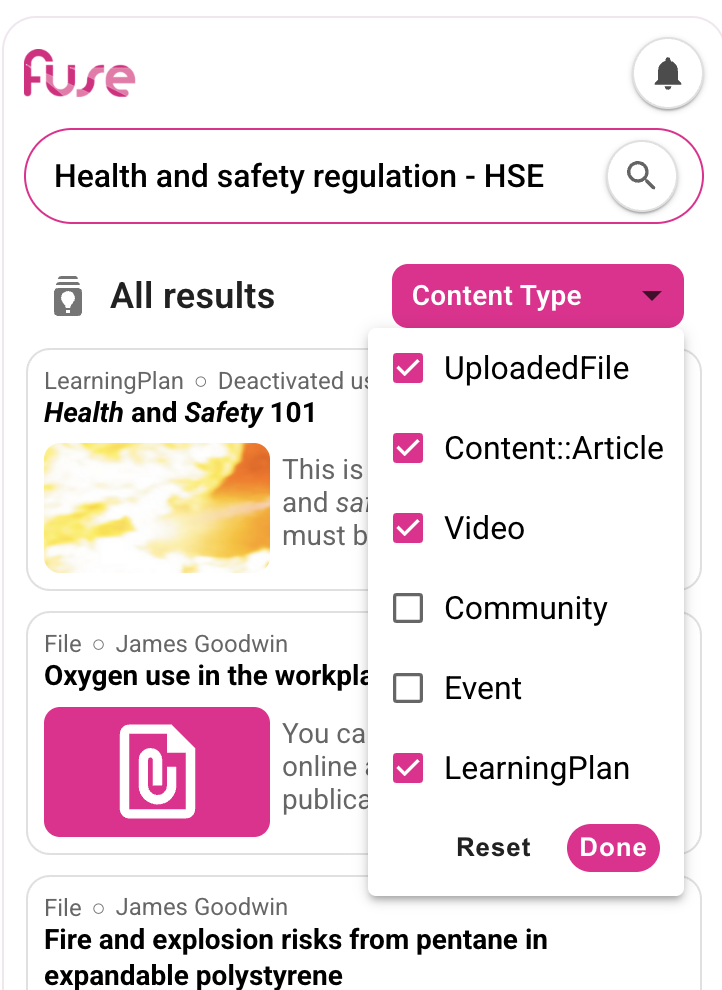You can filter the Fuse Flow search results by content type to make it easier to find what you are looking for. Click the Content Type dropdown above the search results and select or deselect the content types as required:
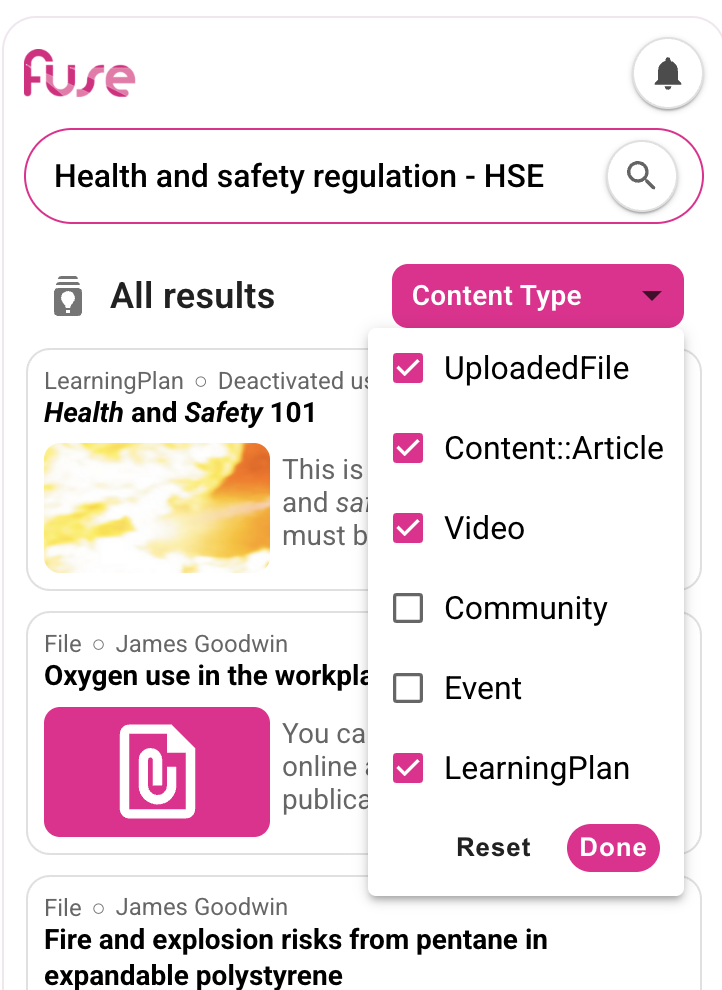
You can filter the Fuse Flow search results by content type to make it easier to find what you are looking for. Click the Content Type dropdown above the search results and select or deselect the content types as required: