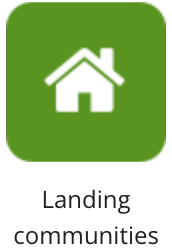
Landing communities in the Admin Panel allows admins to designate a community page to appear as the landing page for all users on a company instance when logging in to Fuse.
Alternatively, you can use the Design Studio to designate communities to appear on the homepages of specific audiences using widgets. This method is better suited for most company instances, but Landing communities can be used instead if the company does not require lots of information on the homepage.
Setting a landing community
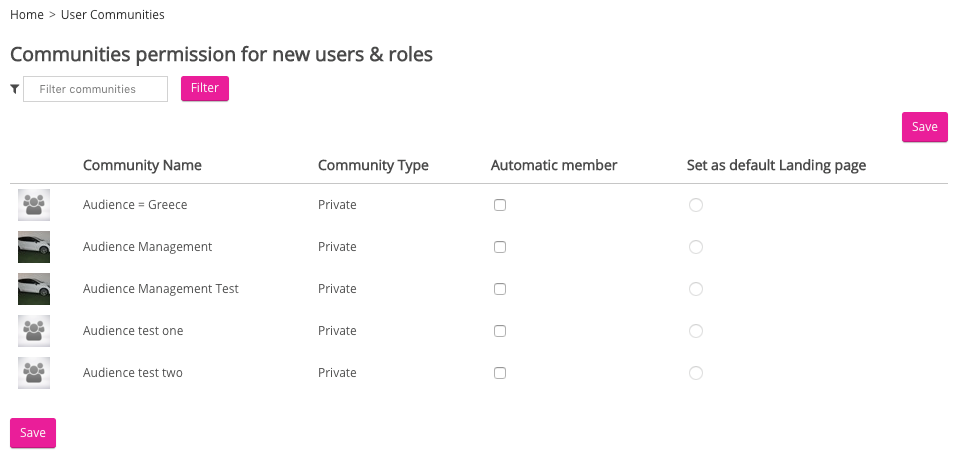
To set a landing community:
-
On the Communities permission for new users & roles table, search for a community in the Community Name column. If necessary, type the name of the community in the Filter communities field and click Filter.
-
Select the corresponding Automatic member checkbox to make the user a member of that community. You can set the user to be an automatic member of as many communities as necessary.
-
Click the corresponding Set as default Landing page radio button for the community. You can only designate one default landing page for a company instance.
-
Click Save.
The landing community is saved for all users on the company instance.
