The Communities widget displays a maximum of 5 communities a user is currently a member of. As Fuse is built around communities, this widget can be useful in directing users from the landing page to relevant communities they belong to.
By default, the Communities widget displays a maximum of 5 communities. However, if you have chosen to apply the standard overrides, only 4 communities are displayed.
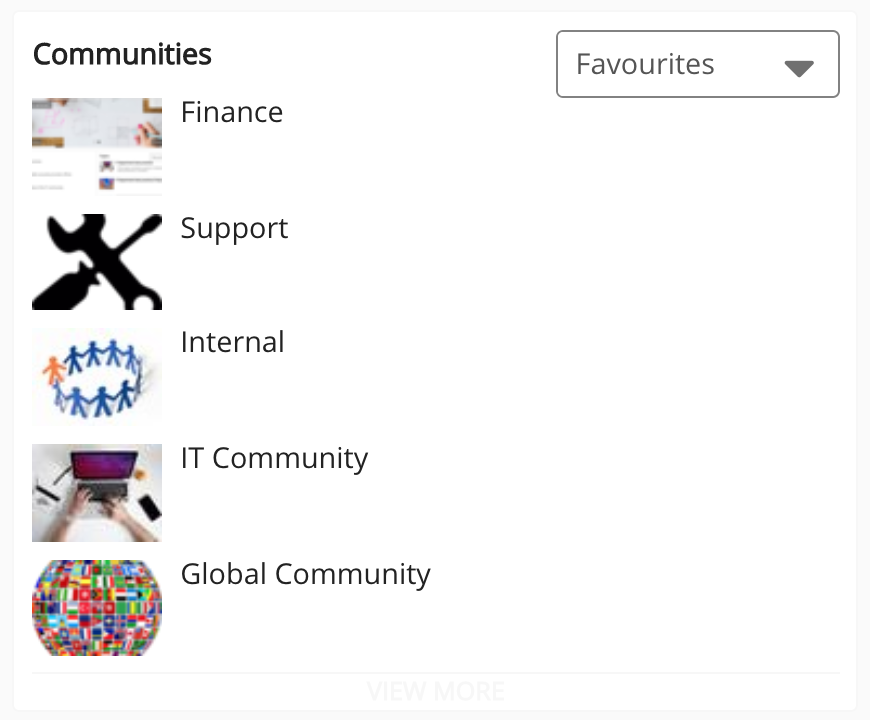
Users can filter the list of communities using the dropdown in the top-right corner of the Communities widget.
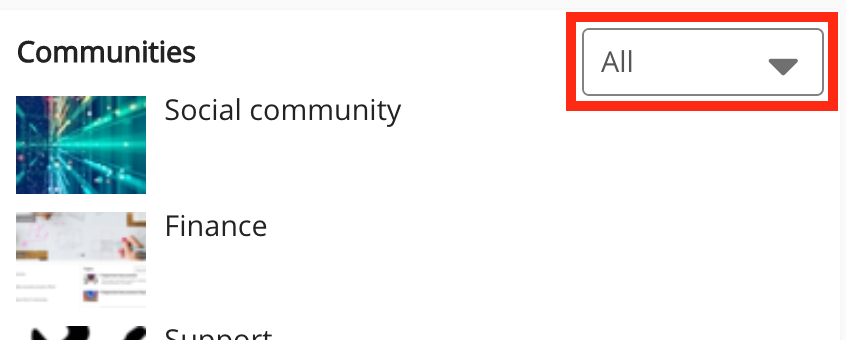
If the background image for a PNG thumbnail is transparent or missing, Fuse automatically applies the company custom colour as the background, as shown below:
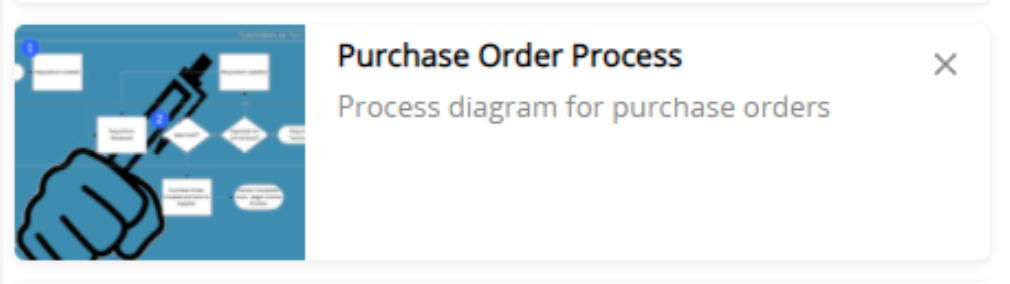
To prevent this from happening, you can convert the image to JPG or add a background to the PNG. This can be done locally on your computer or using an online programme such as: https://png2jpg.com/.
The following filters can be selected from the dropdown:
|
Filter |
Description |
|---|---|
|
All |
Displays a maximum of 5 communities the user is a member of, listed in order of creation. |
|
Favourites |
Displays a maximum of 5 communities the user has favourited. To favourite a community, click the star on the community homepage.
|
|
Recently visited |
Displays a maximum of 5 communities (the user is a member of) that they have recently visited. |
Configuring the Communities widget
If you are a Fuse admin, you can add the widget to a page, as well as adjust the width, change the positioning, and select the default filter.
To configure the Communities widget:
-
In the Admin Panel, click Design Studio.
Design Studio opens. -
Click one of the following tabs:
-
Default homepage: Homepage viewable to users who do not have access to an audience-specific homepage
-
Audience Specific Homepage: Homepage specific to certain roles, such as Sales and new starters
-
Default Manager Dashboard: Used to configure the default layout for the Manager/Reportee screen, viewable to all managers who do not have access to a manager-specific dashboard.
Manager Specific Dashboard: Used to configure a manager-specific layout for the Manager/Reportee screen, based on custom profile fields.
-
User Dashboard: Default dashboard viewable to all non-manager users who do not have access to an audience-specific dashboard

-
-
If you have clicked the Audience Specific Homepage or Manager Specific Dashboard tabs:
-
From the Edit Layout for dropdown, select a layout.

-
Select either the default or custom layout.
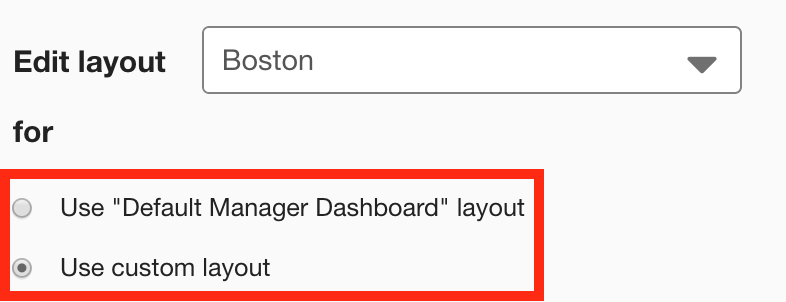
-
-
On the Widgets menu, select Communities.
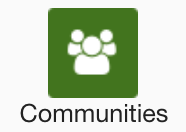
The Communities widget appears on the layout grid.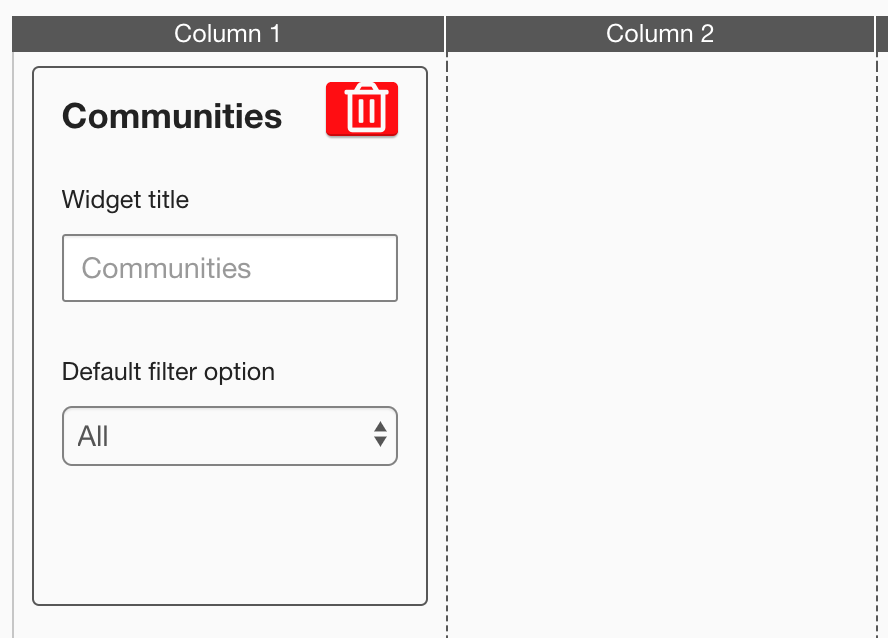
-
[Optional] In the Widget title field, enter a custom title that will be displayed on the widget.
-
If a custom title is not entered, the default Communities title is displayed.
-
Custom titles in widgets are not translated in the Fuse UI.
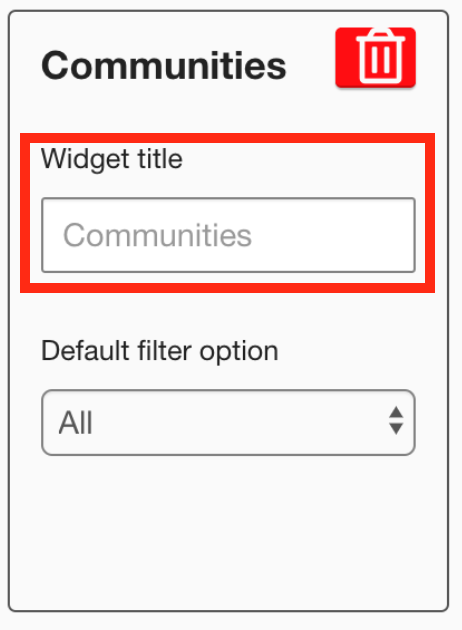
-
-
In the Default filter option dropdown, select the default filter. For example, If you select the Favourites filter, users will see a list of communities they have favourited by default, when viewing the Communities widget.
Select one of the following:-
All: Displays a maximum of 5 communities the user is a member of, listed in order of creation.
-
Favourites: Displays a maximum of 5 communities the user has favourited.
-
Recently visited: Displays a maximum of 5 communities (the user is currently a member of) that they have recently visited.
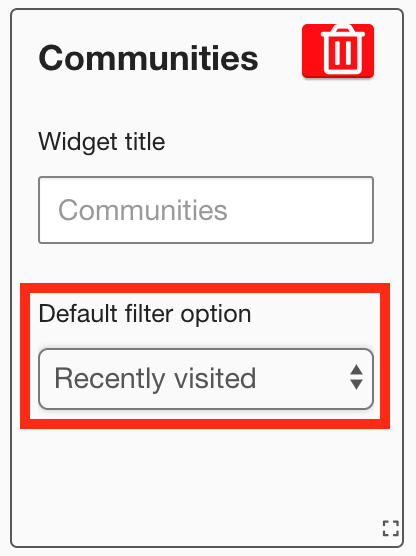
-
-
[Optional] Click and drag the widget to a new position on the layout grid.
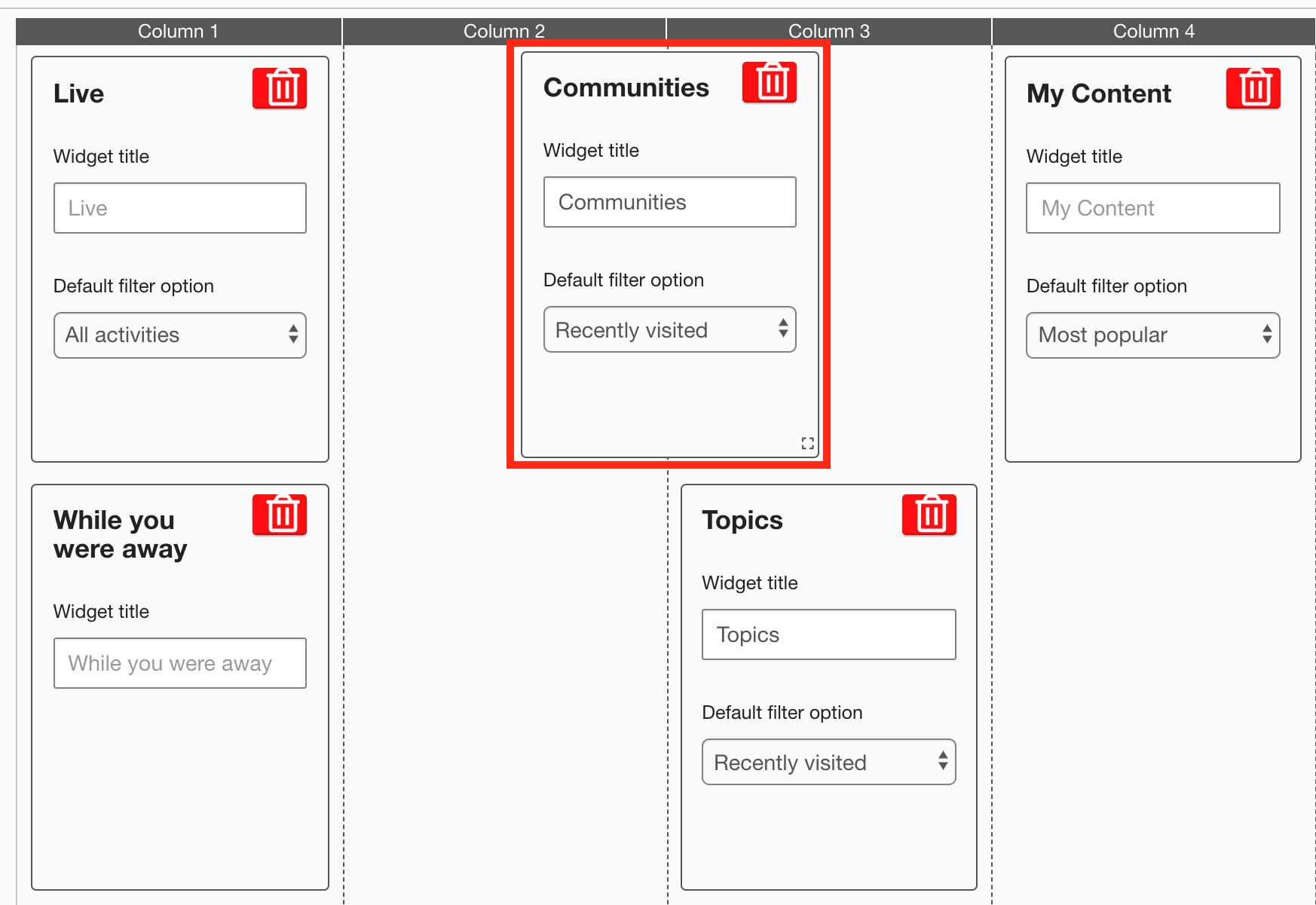
Other widgets on the layout grid adjust their positions accordingly. -
[Optional] Click and drag the square in the bottom-right corner to resize the widget.
-
The recommended width for this widget is 2-3 columns wide.
-
It is not possible to change the height, as this widget is only able to display 5 items at a time.
Other widgets on the layout grid adjust their positions accordingly.
-
-
Click Publish.
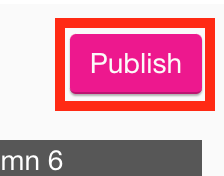
To remove the widget from the layout grid, click the delete button.

