Instance-wide time zone
An instance-wide time zone is set when a Fuse instance is created and serves as the default time zone for all newly created users.
Example:
An organisation whose main office is in London, might want the default time zone for their Fuse instance to be Greenwich Mean Time (GMT), as the majority of their employees are based in London. In this case, when the instance is created, the Fuse team will set the time zone to GMT.
If you need to change the time zone for your Fuse instance, contact the Fuse Support team and they will change it. If the time zone for a Fuse instance is changed, the newly selected time zone applies to new users only, and not to existing ones.
When new users are created in a Fuse instance, the instance-wide time zone applies to them automatically. This is reflected in the Time zone field in the user's Edit profile screen, which can be changed by the user if required (See User-specific time zone section below).
If your organisation is based in the UK, you must have (GMT+01:00) London set as the default time zone for your Fuse instance. This is so that Fuse users are automatically adjusted for daylight savings time.
User-specific time zone
A user can adjust their personal time zone using the Time zone field in their Edit profile screen. When a user adjusts their time zone, the instance-wide time zone is overridden.
The date and time displayed to a user when viewing an event occurrence, is based on the time zone selected in the Time zone field (See the Time zones in events / occurrences section below).
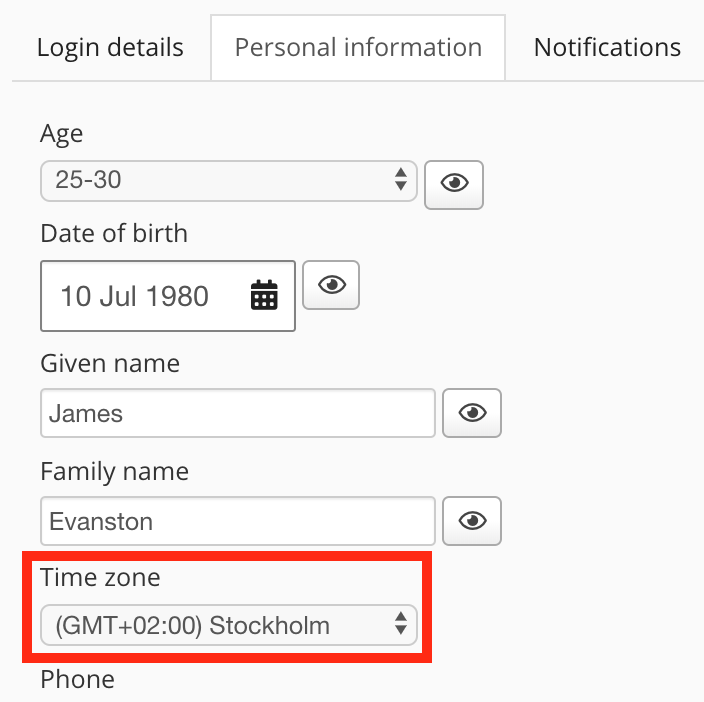
Example:
A user might change their time zone to reflect their current location. This is particularly useful if users in an organisation are located in multiple countries with varying time zones.
If the time zone of the user's computer does not match that which is set in the user's profile, Fuse will prompt them to update it with the following message:
Your computer's time zone does not appear to match your Fuse time zone preference of ([selected_time_zone]). You can update your time zone on the personal settings page 
Time zones in events / occurrences
When creating an event occurrence, the admin must specify when it begins and finishes using the Begins and Finishes fields, and the timezone of the occurrence using the Time zone field. Being able to select a time zone for an occurrence is incredibly beneficial, as it means an event admin who is located in the instance-wide timezone can create events for users in other time zones, without having to calculate the time difference.

When an invitee in a time zone other than the instance-wide time zone views the occurrence, the date and time displayed in the Begins and Finishes sections will reflect their time zone selected in the Time zone field in their Edit profile screen.
Example:
An event is scheduled to start at 13:00 (British Summer Time) on Tuesday 7th July 2020. One of the invitees is based in Stockholm and has set their time zone to reflect this in the Time zone field of their Personal settings screen. The time of the event displayed for that user will reflect their chosen time zone, meaning it will begin at 14:00 (Central European Summer Time) on Tuesday 7th July 2020.
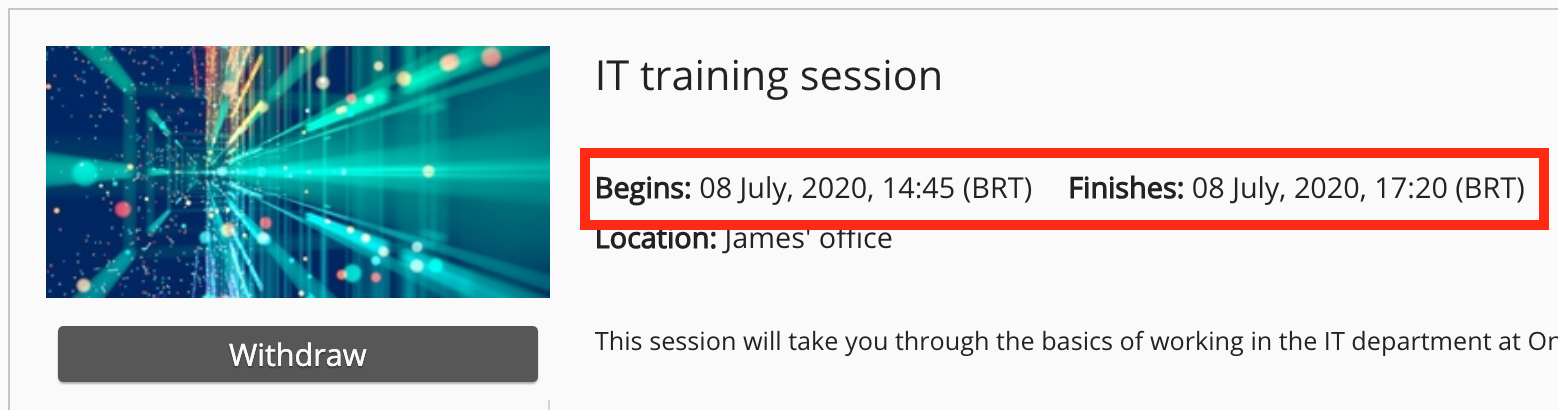
Time zones in reports
Dates/times displayed in reports correspond to UTC (Coordinated Universal Time). If an instance is set to another time zone, dates and times shown in reports will be plus or minus UTC (depending on the time zone of the Fuse instance).
Example:
The time zone for an instance in San Fransisco is Pacific Daylight Time (UTC -7). A learning plan is then created with a deadline of Friday 12th June Pacific Daylight Time at 23:59. This means the deadline date and time displayed in the Learning plans deadline & expiry report will be Saturday 13th June at 06:59.
