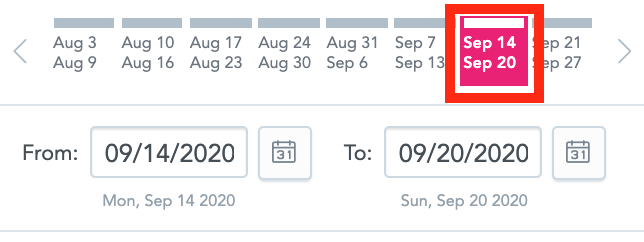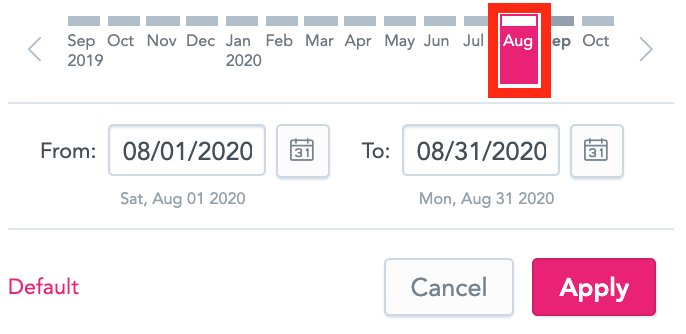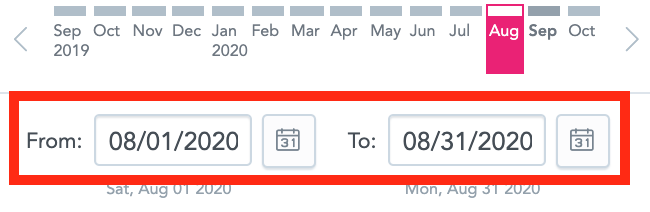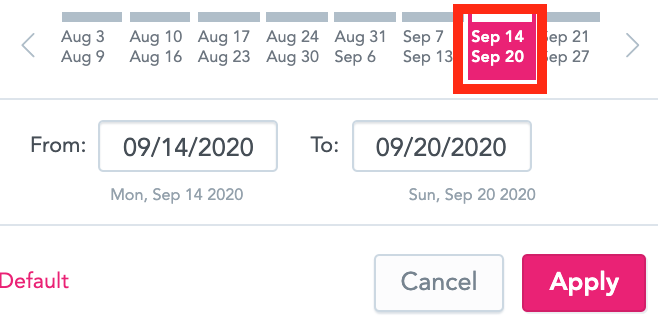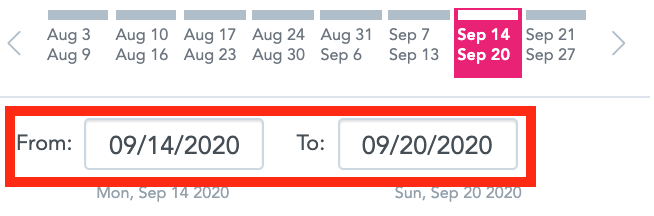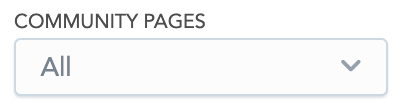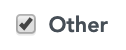Some filters exist in multiple different tabs on the Universal Analytics dashboard.
Example:
The SHOW ACTIVITY OF filter is present in the Overview, Consumption, Engagement, Assessments, Surveys, One-to-Ones, Observations, and Engaged Users Overview tabs.
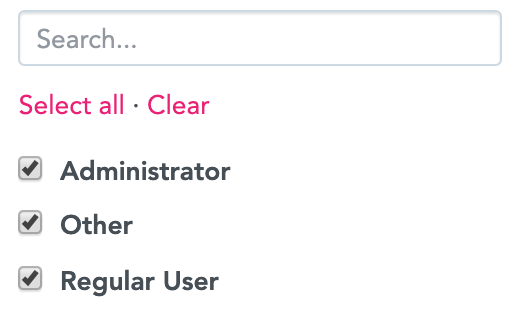
The following common filters exist:
|
Filter |
Description |
|---|---|
|
DATE |
Allows you to filter insights, data and reports so that they only contain information from a specific date range. 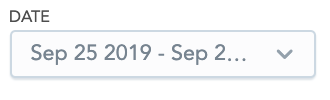
The DATE filter is disabled for the Coached Users Overs Time bar chart, in the One-to-Ones tab. This chart is fixed to show data from the past 6 months. The DATE filter is disabled for the Observed Users (Last Six Months) bar chart, in the Observations tab. This chart is fixed to show data from the past 6 months. In the One-to-Ones and Observations, and Assessments tab tabs you can filter by:
To switch back to the default date range, click the Default link. The default date range is the current month. |
|
TIME PERIOD |
Allows you to filter insights, data and reports so that they only contain information from a specific time period. 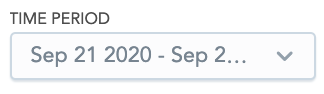
The TIME PERIOD filter is disabled for the Site Usage bar chart in both the Overview and Engaged Users Overview tabs. These bar charts are fixed to show data from the past six months. The TIME PERIOD filter works differently, depending on the tab you are viewing: In the Overview tab, you can filter by:
In the Consumption, Engagement, Events, and Engaged Users Overview tabs, you can filter by:
To switch back to the default date range, click the Default link. The default time period is the current week. |
|
INCLUDE DEACTIVATED USERS? |
Allows you to include/exclude data related to active and deactivated users, in the following tabs:
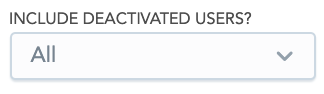
The following checkboxes can be selected/deselected:
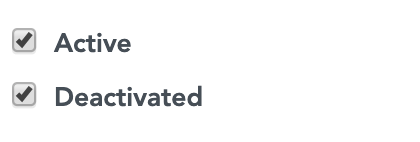
Both the Active and Deactivated checkboxes are selected by default. |
|
COMMUNITY PAGES |
Allows you to include/exclude data related to specific communities, in the following tabs:
If a particular community is selected, data related to that community will be included in insights and data in each tab, as well as in reports.
All communities are selected by default. |
|
SHOW ACTIVITY OF... |
Allows you to include/exclude the activity of different user types that exist in Fuse, in the following tabs: If a specific user type is selected, all users of that type will be included in insights and data in each tab, as well as in reports. 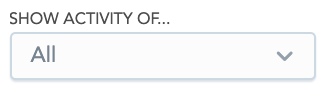
All user types are selected by default.
The Other checkbox is only present for certain customers. If the Fuse team has not enabled this checkbox in your Universal Analytics dashboard, it will not appear as a selectable option in the list.
|
|
TOPIC COMMUNITY PAGES |
Include/exclude all topics that exist within a specific community, in the following tabs:
If a particular community is selected, the data for all topics created in that community will be included in insights and data in each tab, as well as in reports. All communities are selected by default. 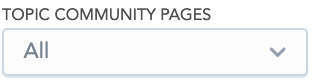
|
|
TOPIC |
Include/exclude data related to specific topics from across the Fuse instance, in the following tabs: If a specific topic is selected, the data for that topic will be included in insights and data in each tab, as well as in reports. All topics are selected by default. 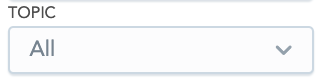
|