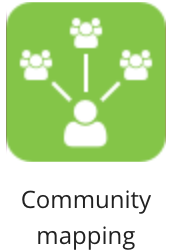
The Community mapping screen on the Admin Panel allows admins to map relevant communities to all users of a specified type
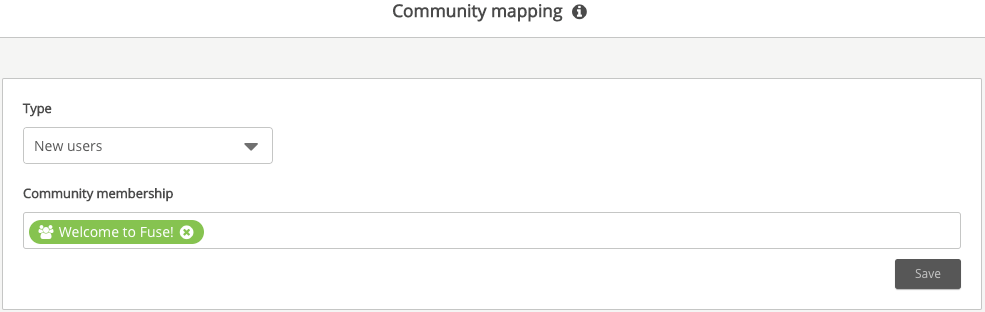
To map communities to all new users:
-
In the Type dropdown, select New users.
-
In the Community membership field, type the name of a community and press Enter.
-
If necessary, repeat the previous step for all other communities you want to map.
-
Click Save.
All new users are automatically members of the community or communities mapped.
To map communities to users based on profile field details (such as position and location):
-
In the Type dropdown, select Profile field.
The Fields dropdown appears.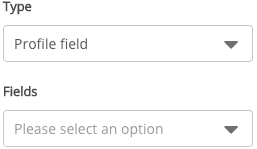
-
In the Fields dropdown, select a profile field. The options available on the Fields dropdown consist of customised profile fields that have been assigned with custom options.
A new dropdown and the Community membership field appear.
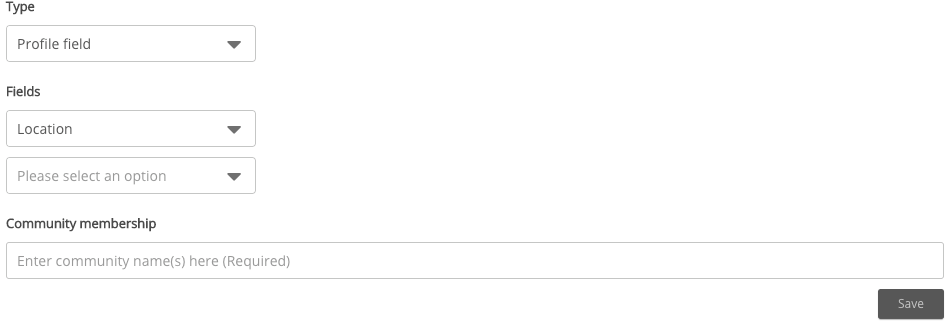
-
If necessary, select an option from the new profile field to further define the users. For example, in the image below, the users are in the Location of London.
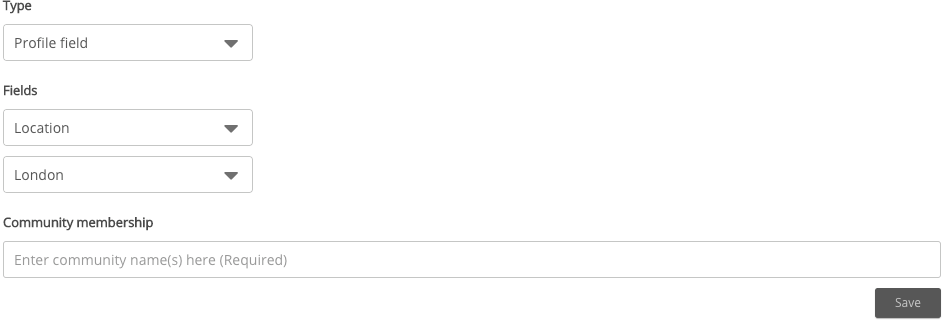
-
In the Community membership field, type the name of a community and press Enter.
-
If necessary, repeat the previous step as for all other communities you want to map.
-
Click Save.
The community or communities added are mapped to users based on profile field details.
To map communities to users based on audiences:
-
In the Type dropdown, select Audience.
The Audience dropdown appears.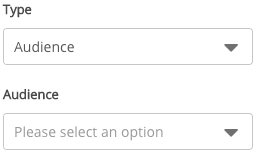
-
In the Audience dropdown, select an audience.
A new section appears.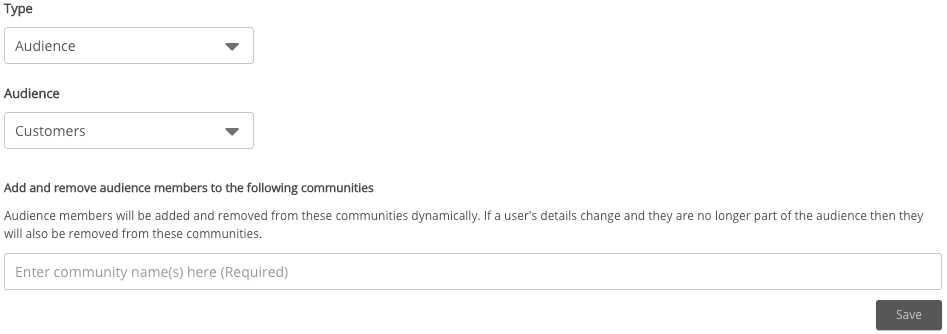
-
In the new field, type the name of a community and press Enter.
-
If necessary, repeat the previous step for any other communities you want to map.
-
Click Save.
The community or communities added are mapped to users based on audiences.
