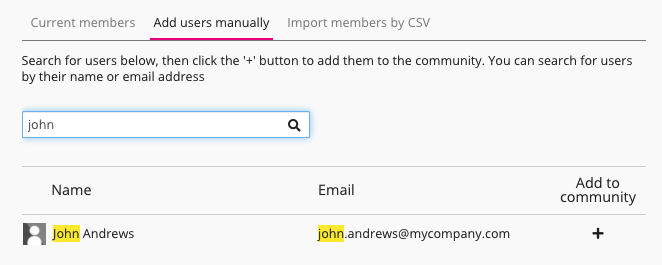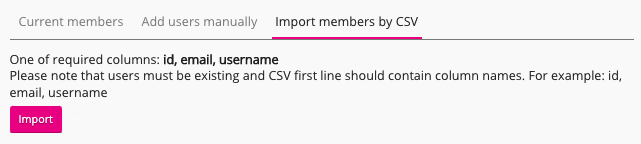If you are using the new version of the platform, see Communities screen.
If you are using the legacy version of the platform, you can access a list of communities you belong to or have the permission to see, using the legacy Communities screen on the sidebar.

To view a community, click on the community in the list and you are taken to that community’s homepage:
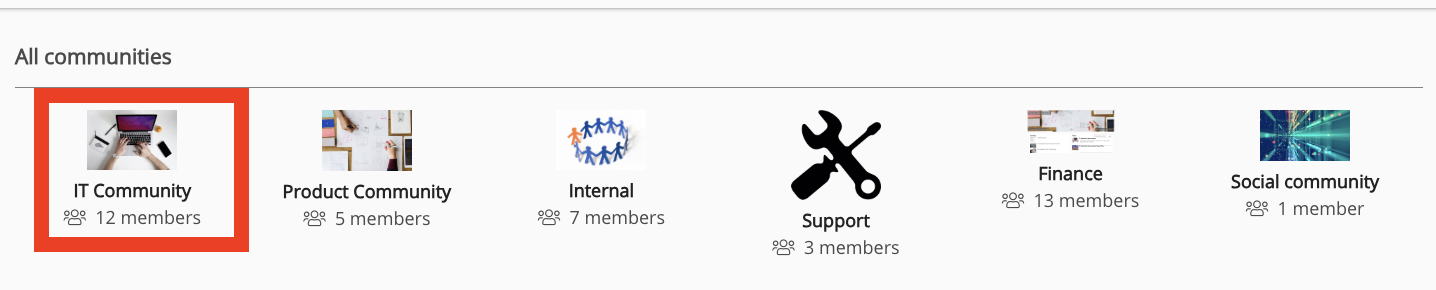
Joining and leaving a community
Joining a community
A user can join a community in one of the following ways:
|
Join community button |
Users can join a community by clicking the Join community button on the community homepage. If the community is open, the user is automatically added to the community after clicking Join community. 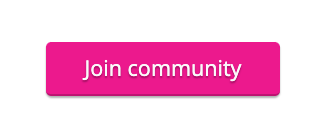
If the community is protected, the user must click the Join community button and await approval from the community admin. The button label will change to Pending and the admin will approve or reject the application for membership, in the Membership requests section of the Community admin screen. 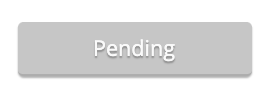
The Join community button is not available in private or public communities. |
|
By audience |
In most cases, users are dynamically added to communities based on the audiences they belong to. Audiences can be used to automatically determine the communities users belong to, based on the information in their user profile, such as their role, location, creation date, and so on. |
|
By community admin |
A community admin can add a user to a community in one of two ways:
|
Leaving a community
A user can leave a community in one of the following ways:
|
Leave community button |
If enabled, a user can leave a community by clicking the Leave community button on the community homepage. 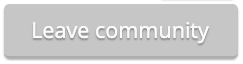
Notes:
|
|
By audience |
If a user no longer meets the criteria to be part of an audience, they are dynamically removed. If the user has been added to a community by audience, they cannot manually leave the community. A community admin cannot manually remove a user that has been added to a community via an audience. |
|
By community admin |
A community admin can revoke a user’s membership under the Current members tab, in the Members section of the Community admin screen. This only applies to users that have:
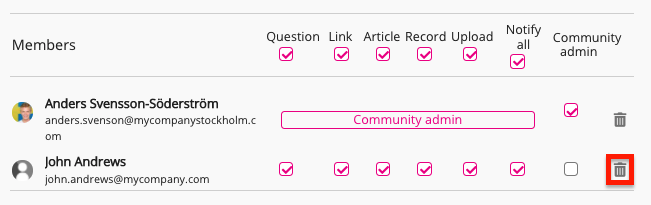
|
Turning notifications on and off
If you are a member of a community, you can choose not to receive notifications from the community.
When notifications are enabled in a community, the Notification button in the top-right corner of the community homepage shows as Notifications ON.

If you do not wish to receive notifications from the community:
Click the Notifications ON button.