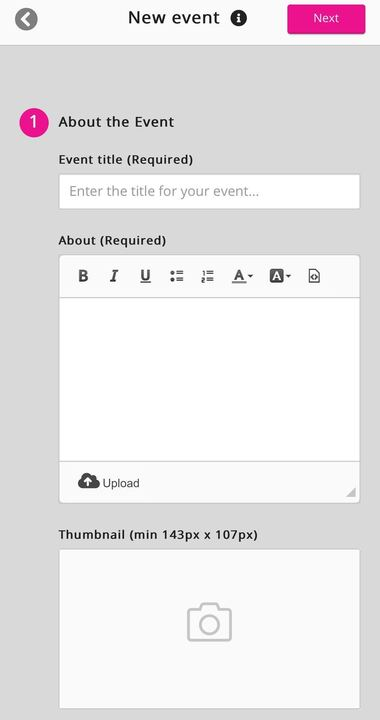The Events screen on the Fuse 4 mobile app shows you all the events you have access to, including the ones you’re attending, the ones you’ve attended in the past, and the ones that you have not signed up to as an attendee but have the option of doing so. If you are a site admin or user with permission to create and manage events, you can also create them from this screen.
An event can be a face-to-face class or workshop held in a physical location, or an online class or workshop held in a virtual meeting room, such as Google Meet, Zoom, or Microsoft Teams. An event might be as simple as a department away day or as complex as a company-wide training seminar, with occurrences in different offices across multiple timezones. For example, an event called "Company update" might have a unique occurrence for each regional office ( e.g. London, San Francisco, Tokyo), with agendas specifically tailored to each one.
Viewing an event
To view an event in full, including accessing the screen where you can apply to join the event, or if you are the event admin, also access the features to manage it, tap the View button on the card for the event:
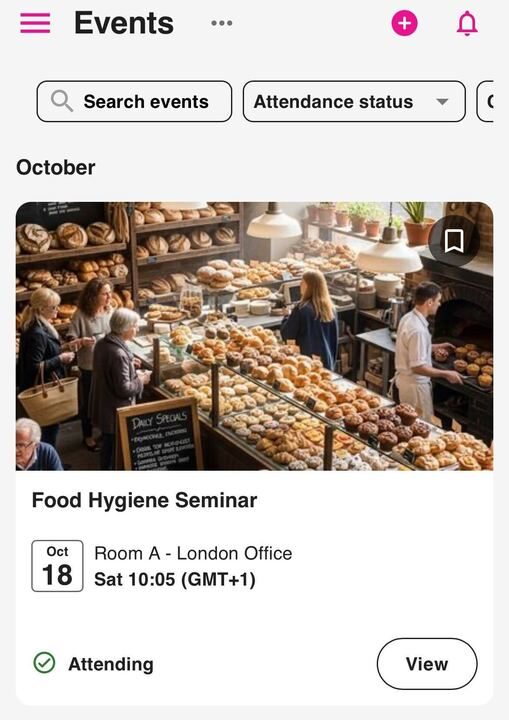
Event occurrences
When an event has multiple occurrences, meaning you have the same event but with different versions of it happening at different times, each occurrence will be shown as a separate event with a separate event card.
Example: The event creator might have created one overarching event but with multiple different occurrences, such as one occurrence for people who are attending in the morning and one in the afternoon, or localised versions of the same event, such as one taking place in London, San Francisco, Stockholm and so on, each taking place at a different time, in a different timezone, with slightly different agendas or hosts.
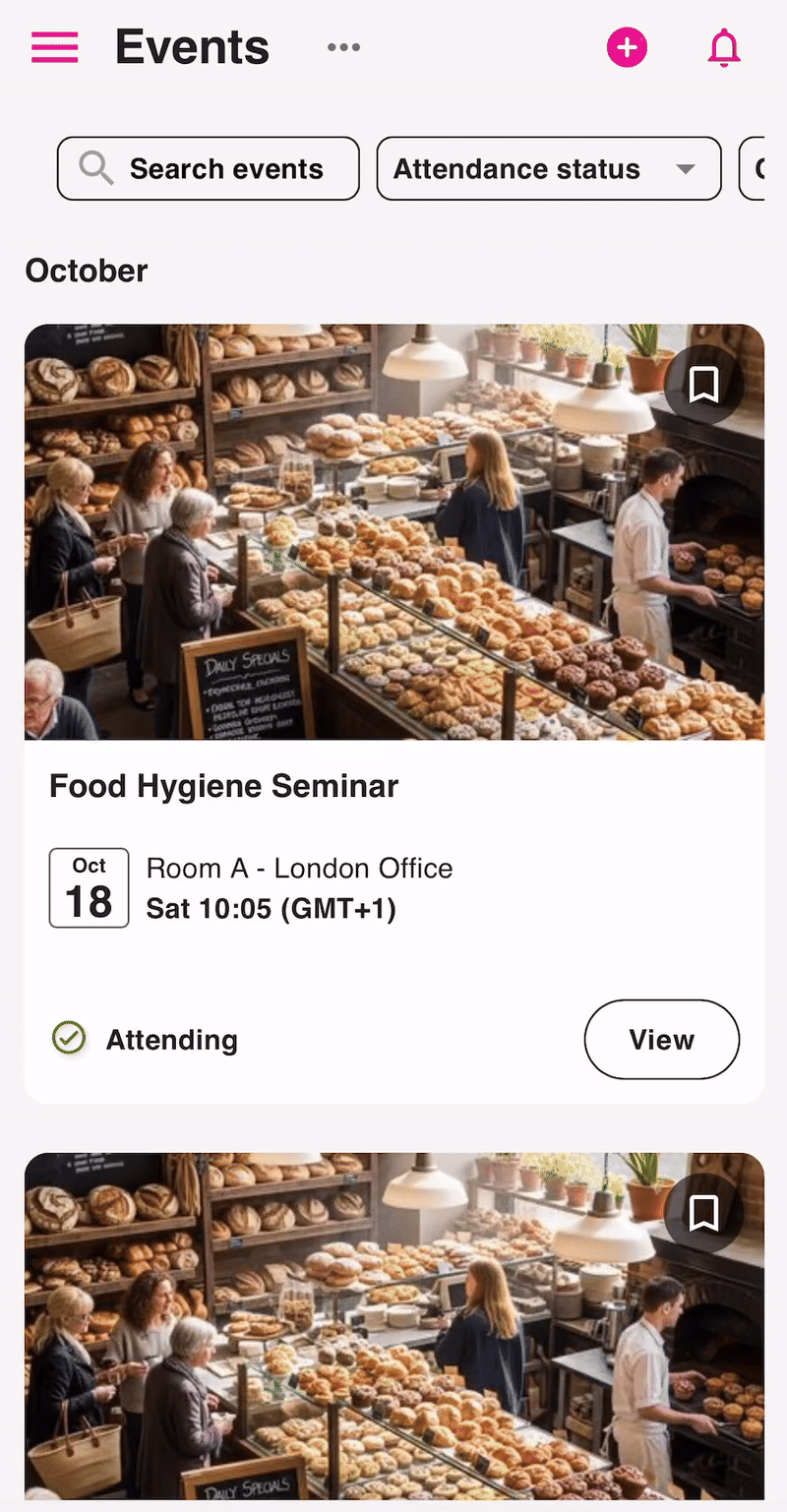
Searching and filtering
If you have a very large list of events, you can search through them using the internal search bar at the top of the screen and the list narrows down to only show events that match your search criteria.
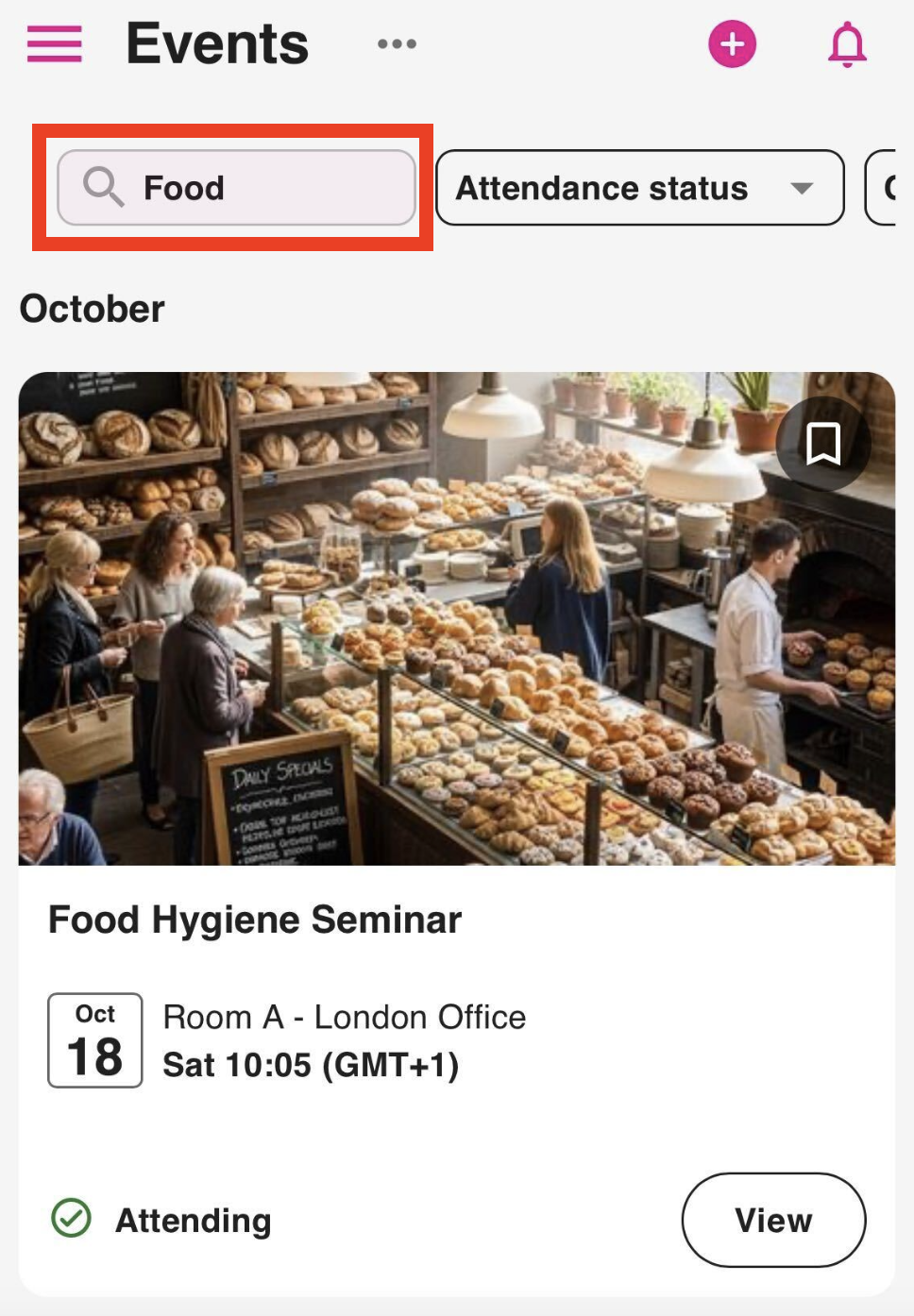
You can also filter the list to only show events with certain statuses, including:
-
Not attending: These are events that you have permission to see and attend but have not currently applied to attend, including those in communities you are a member of and those in open communities you are not a member of.
-
Applied: These are events you have applied to attend but are waiting for approval from the specified approver, your manager, or the event creator.
-
Attending: These are events that are due to take place that you have successfully applied to and are due to attend.
-
Attended: These are events that have taken place in the past that you have already attended.
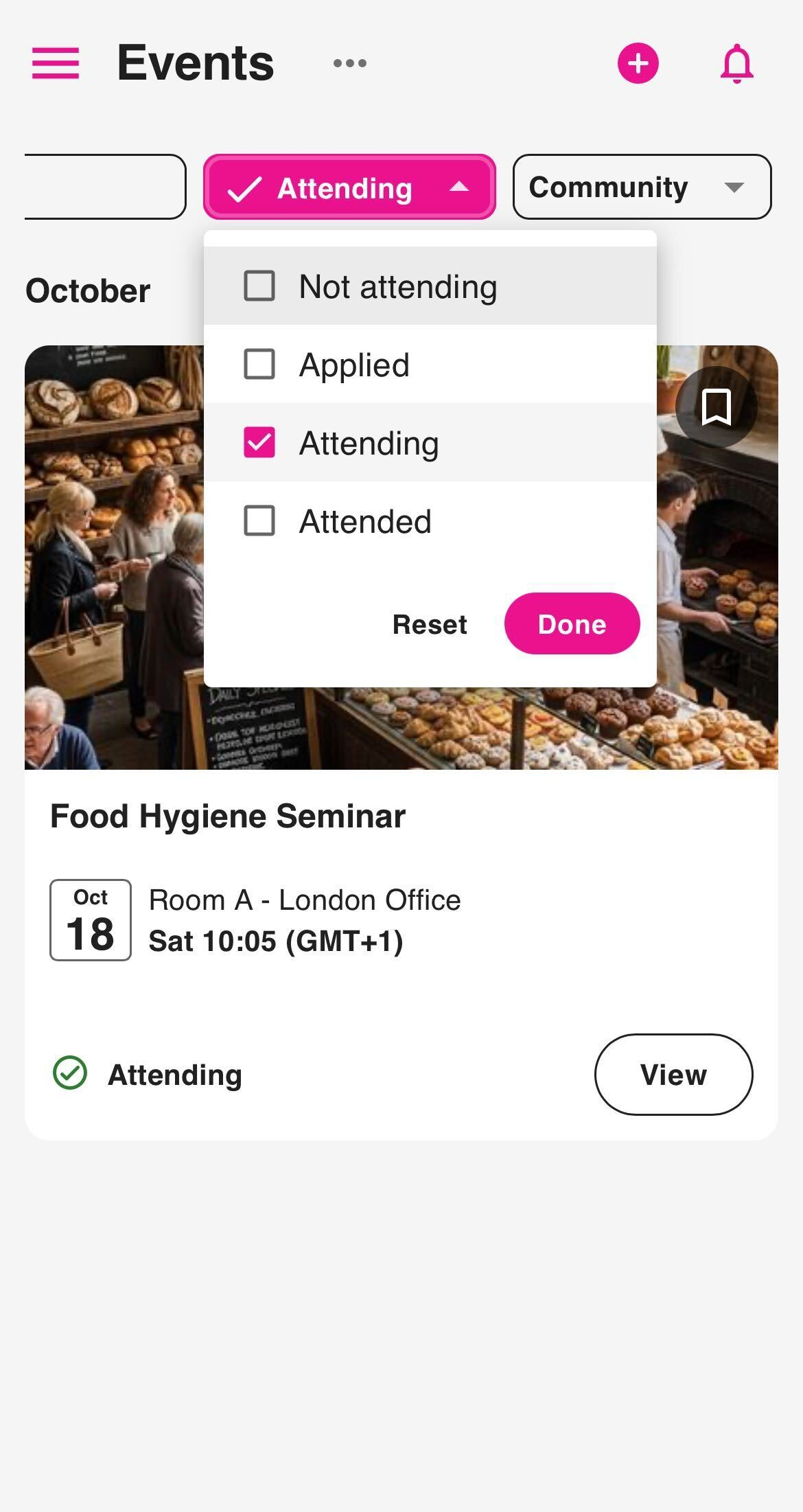
You can also filter by community so that you only see events from communities you have selected: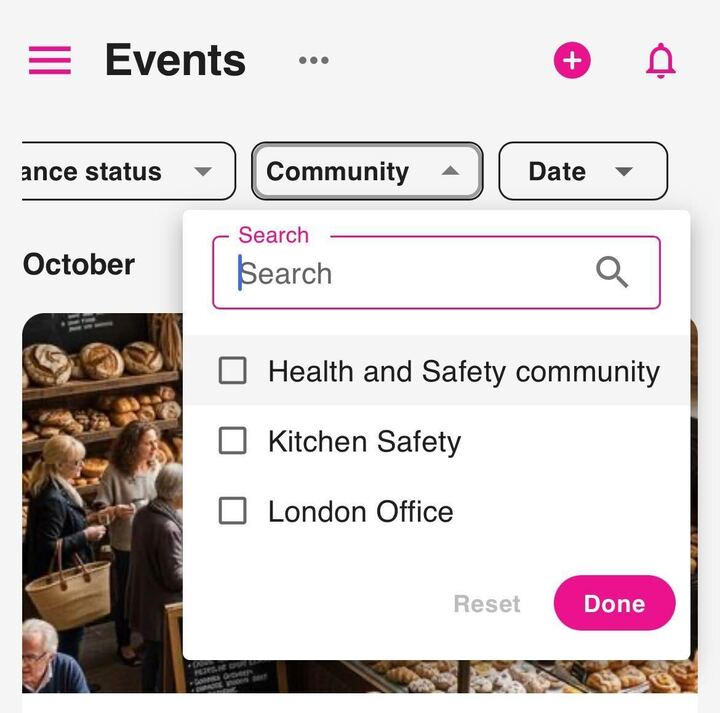
Viewing your events
You can quickly access any events you are attending.
To do this:
-
Tap the ellipsis (…) at the top of the screen.
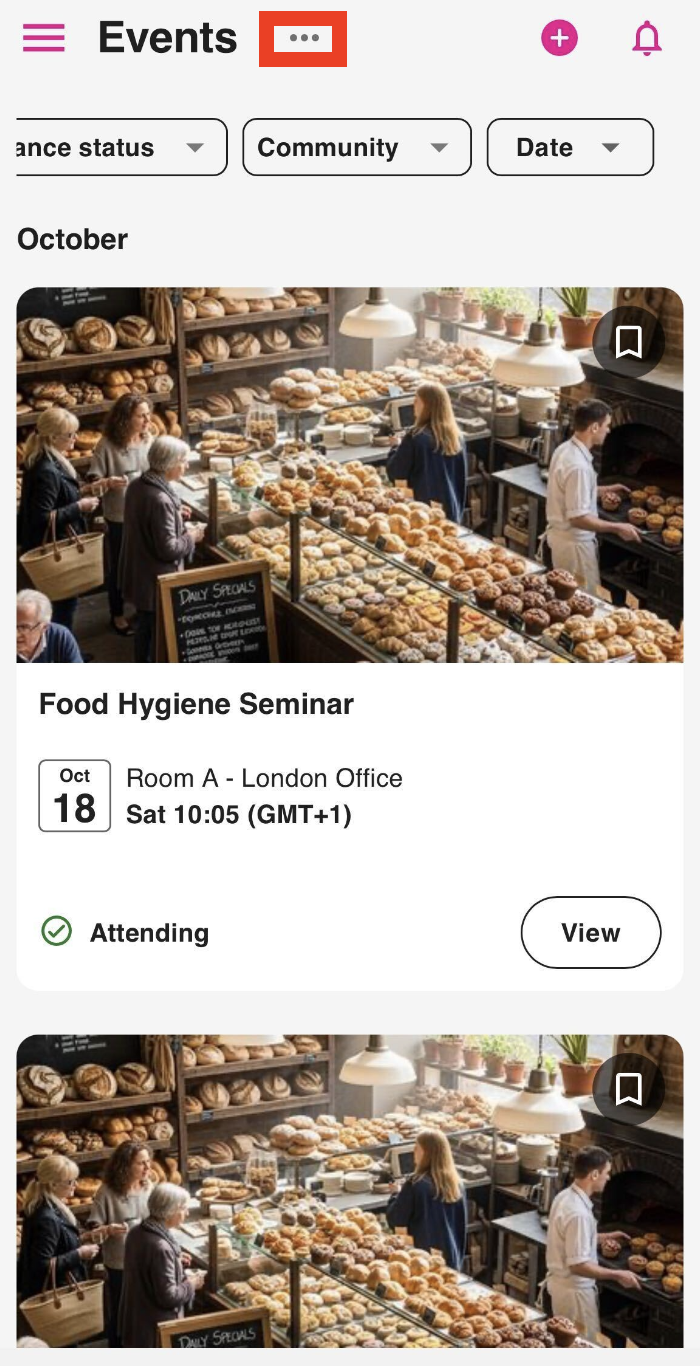
-
On the menu, tap My events.
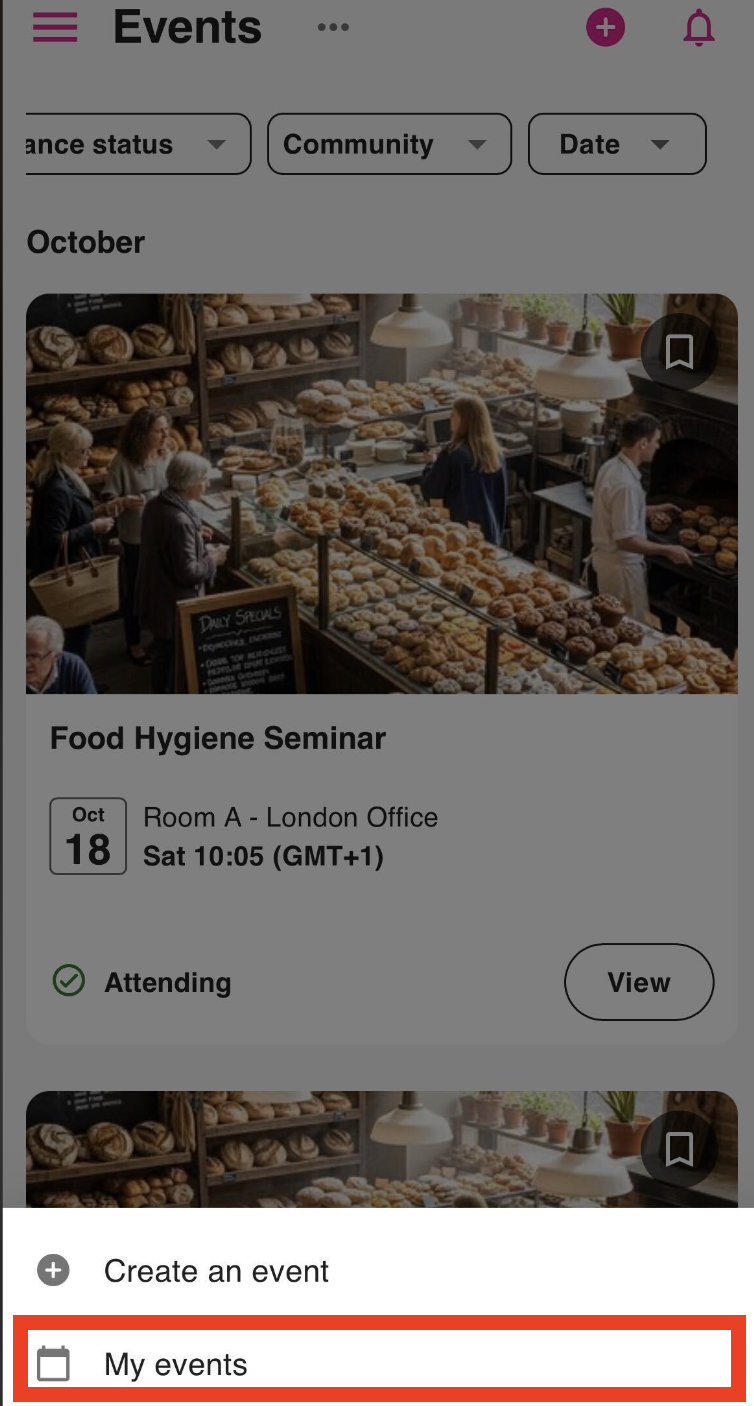
You are taken to the Events tab of the You screen where these events are listed.
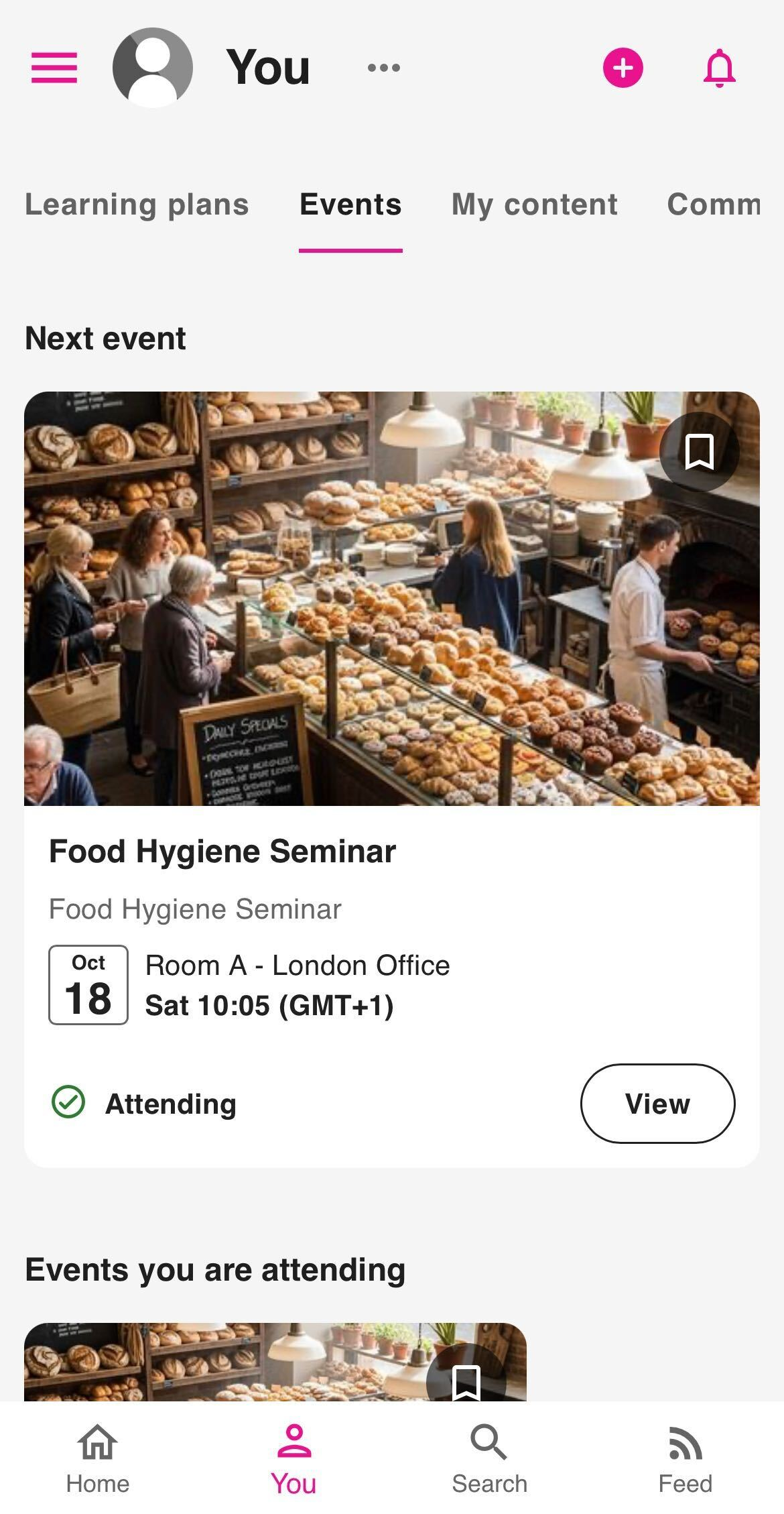
Creating an event
If you are site admin or a user who is a member of an admin group with the permission to create events, you can create events via this screen.
-
Tap the ellipsis (…) at the top of the screen.
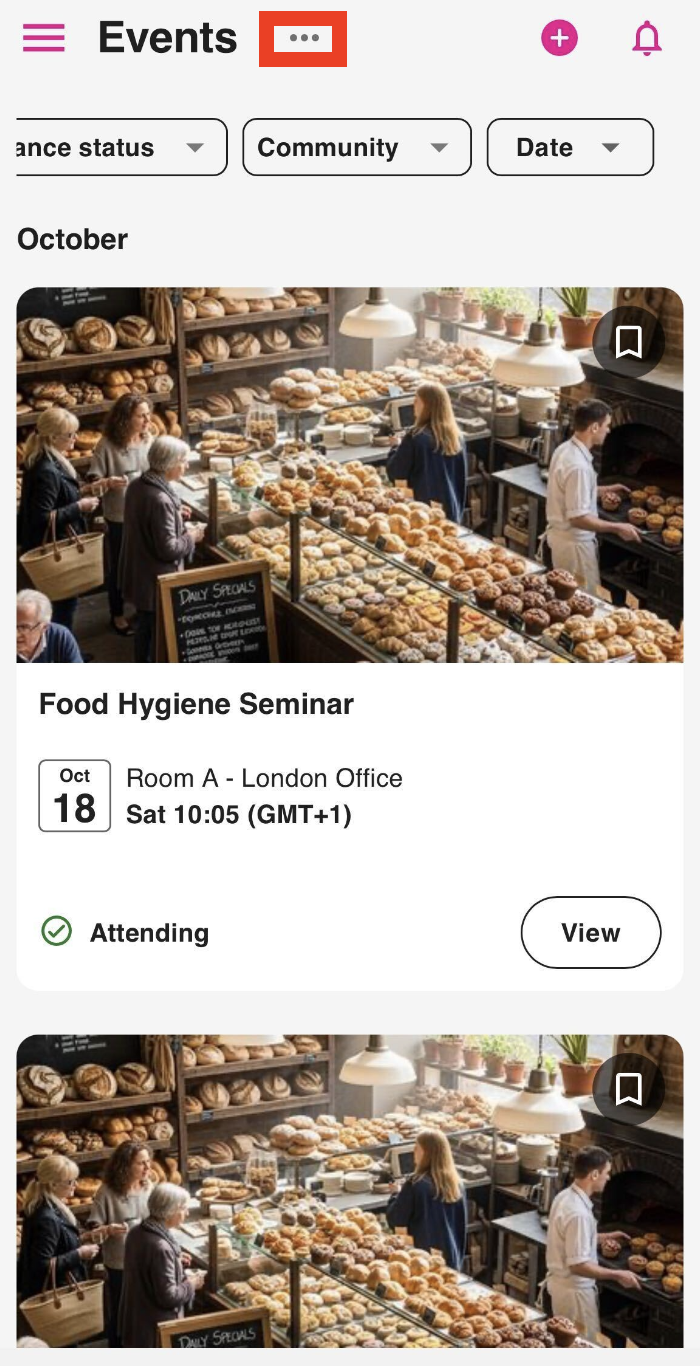
-
On the menu, tap Create an event.
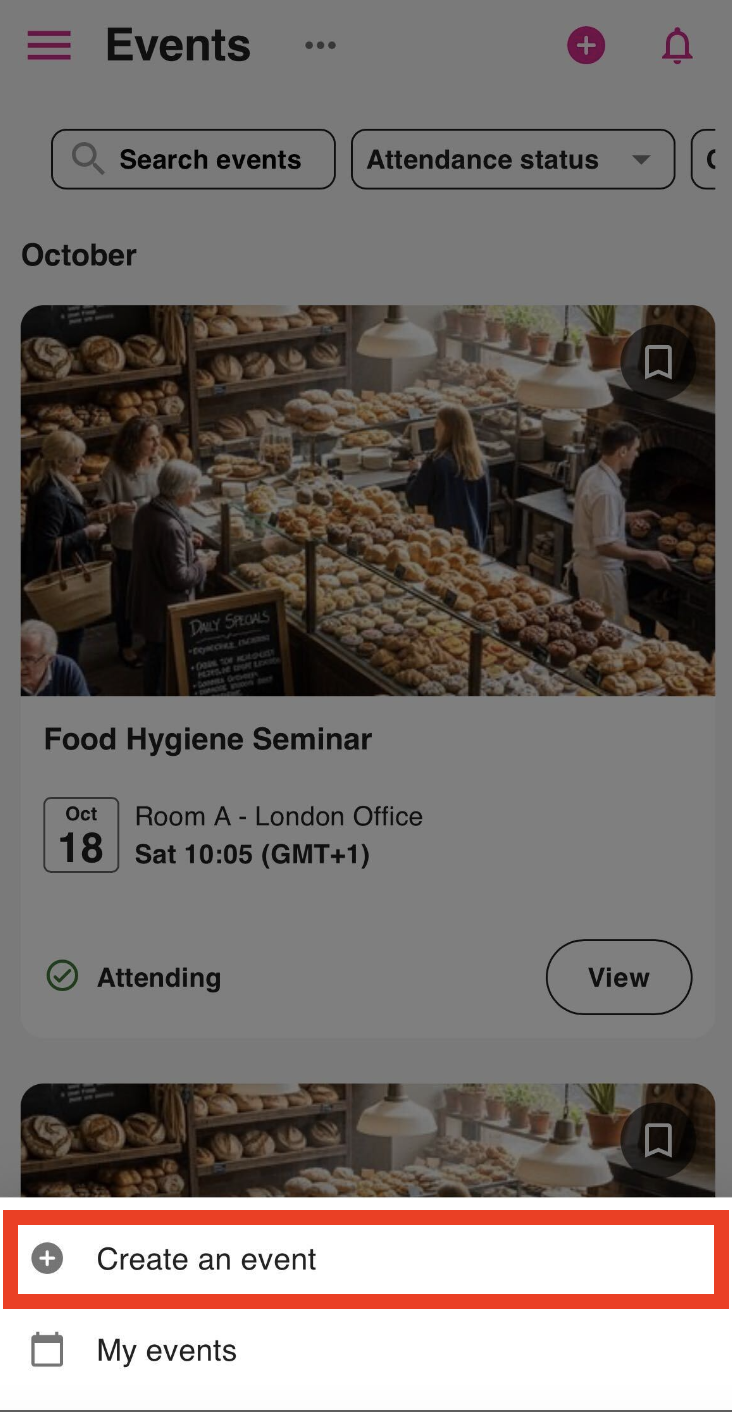
-
You are taken to the event creation screen where you can start creating an event.