The Course+ hub is located on the side navigation and allows you to create new lessons, access all the lessons you have created, access the lessons that other users have created, and organise lessons into folders so that they can be found quickly and easily. You can also adjust certain content settings from the Course+ hub related to how users interact with lessons, how lessons are graded and scored, branding, and AI settings.
Accessing the Course+ hub
To access the Course+ hub, on the in the platform, click Course+ hub.
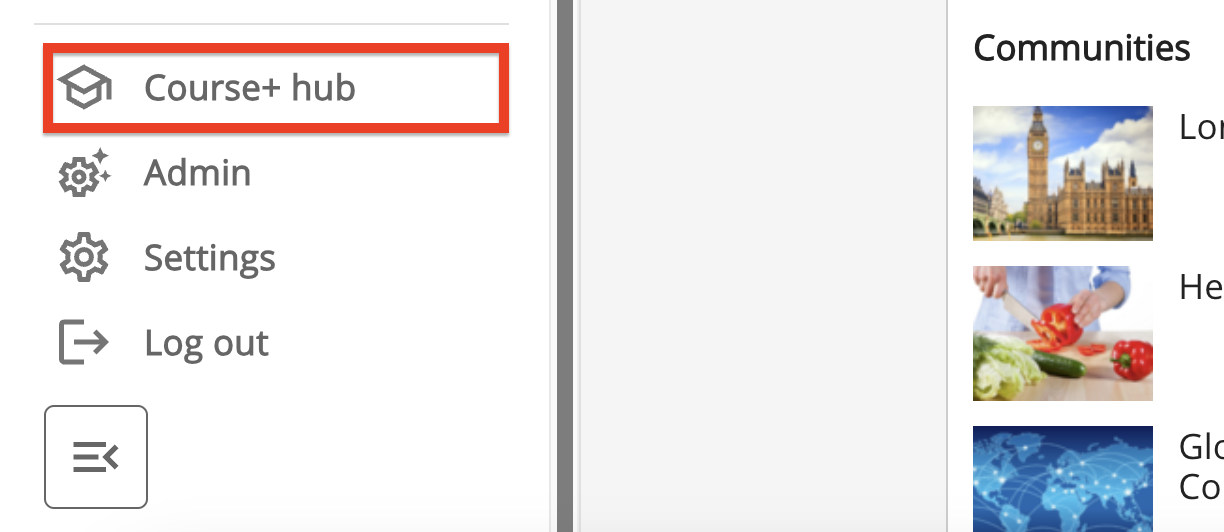
The Course+ hub opens.
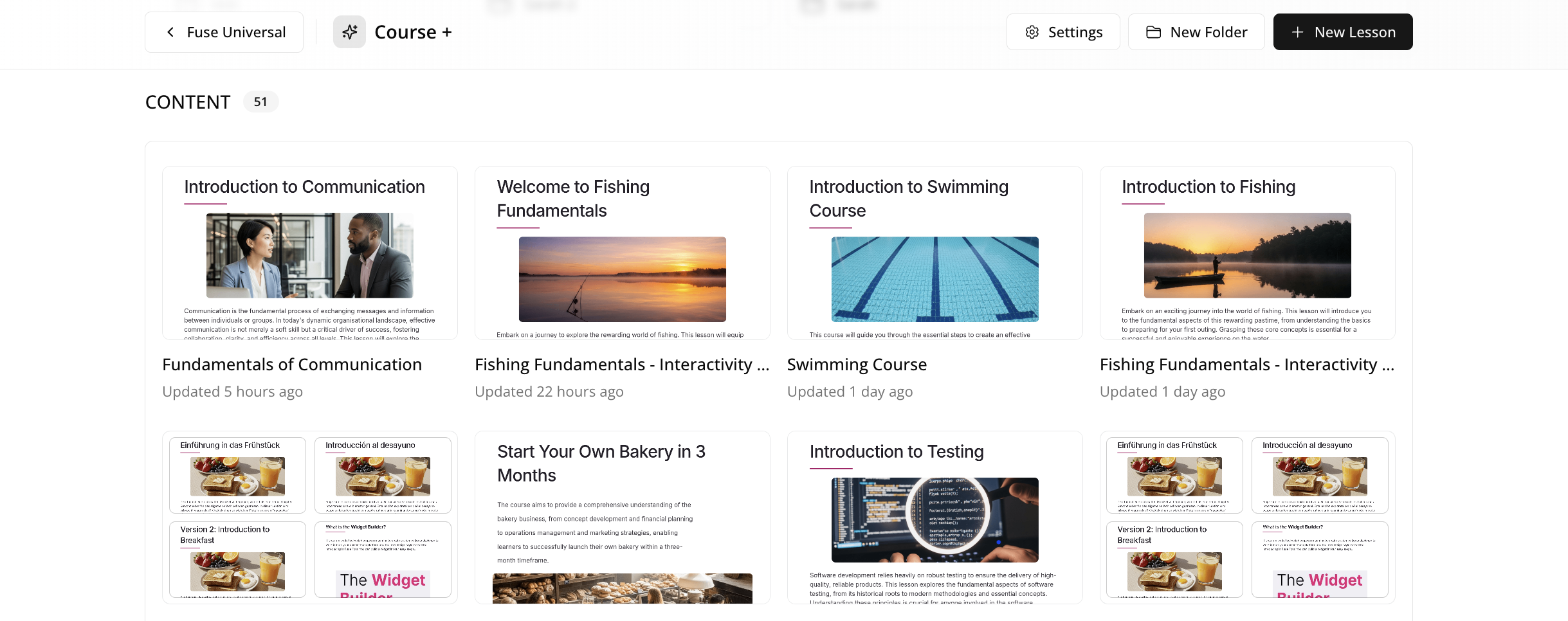
Creating new lessons from Course+ hub
You can start creating new lessons in the Course+ hub by clicking the + Content button in the top-right corner of the screen. When you do this, you are taken to the Create a new lesson screen. For more information on this and the various ways you can create lessons, see Creating lessons in Course+.

Accessing and editing lessons you have created
You can view and edit a lesson you have created by clicking on it. Simply click on the tile for the lesson and it will open. Once open, you can make alterations to it, as well as create different versions, and collaborate with other users on that lesson. For more information, see Editing, collaborating on, and versioning lessons in Course+
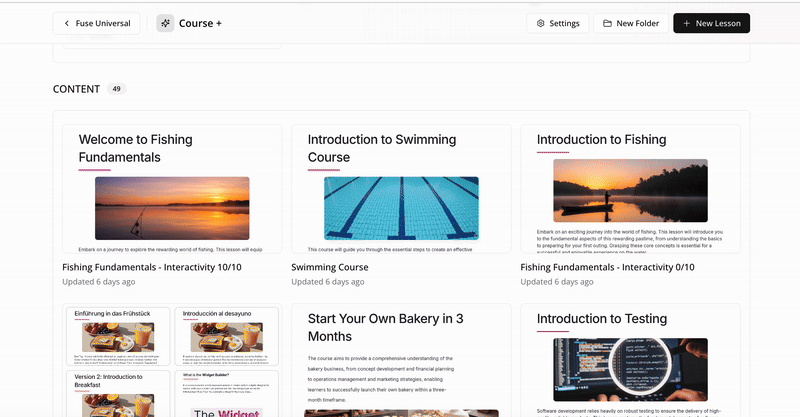
Accessing and editing lessons other users have created
When you are in the Course+ hub, you can edit the lessons other users have created, and other users can edit the lessons you have created. It is important to always ask the lesson creator before making edits to their lesson, and if you have created a lesson, it is highly recommended that you create different versions for a lesson as go along, so that if your lesson does get altered either purposely or accidentally, you can easily revert back to a version of the lesson prior to those changes. For more information, see Editing, collaborating on, and versioning lessons in Course+.
Organising lessons into folders
You can organise lessons into folders so that they are easier to manage and locate. For example, you might have multiple lessons related to a particular subject area, such as communication skills or health and safety, and you might want to add these into a single folder so that you can and other users who may need to access or collaborate with you on a particular lesson in that category can easily find it.
Creating a folder
To create a folder:
-
At the top of the screen, click New Folder.

The Create a Folder popup appears.
-
In the Create a Folder popup, enter a name for the folder. For example, if it is a folder that will contain lessons on communication skills, you might call it “Communication Skills” so that other users know which lessons are housed there and where they can add lessons related to that subject area in future.
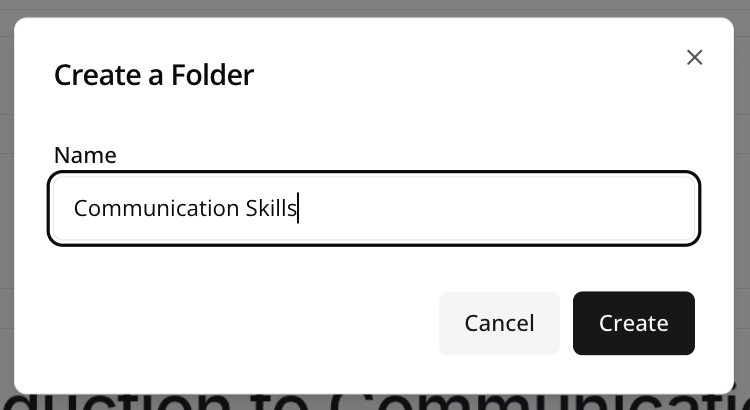
-
Click Create.
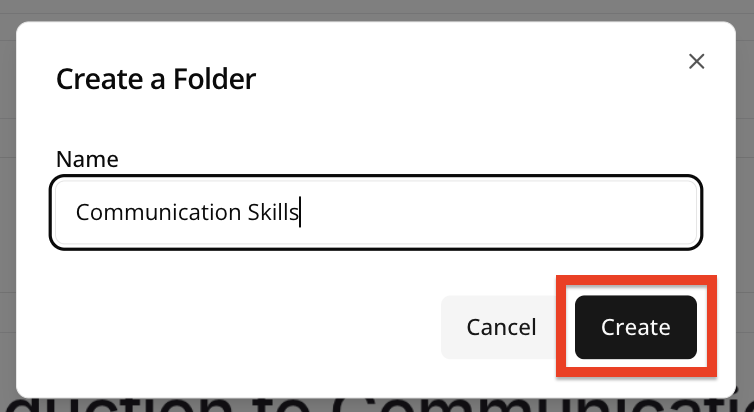
-
The folder is created.
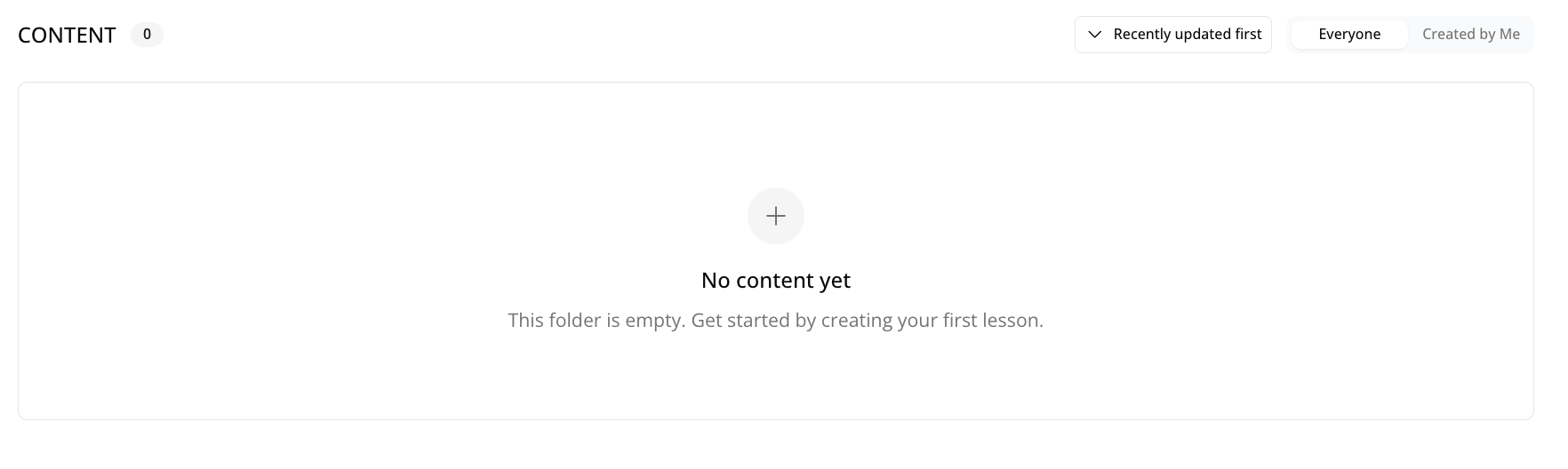
Adding lessons to a folder
To add lessons to an existing folder:
-
Locate the lesson you would like to add to the folder and click the ellipsis (…).
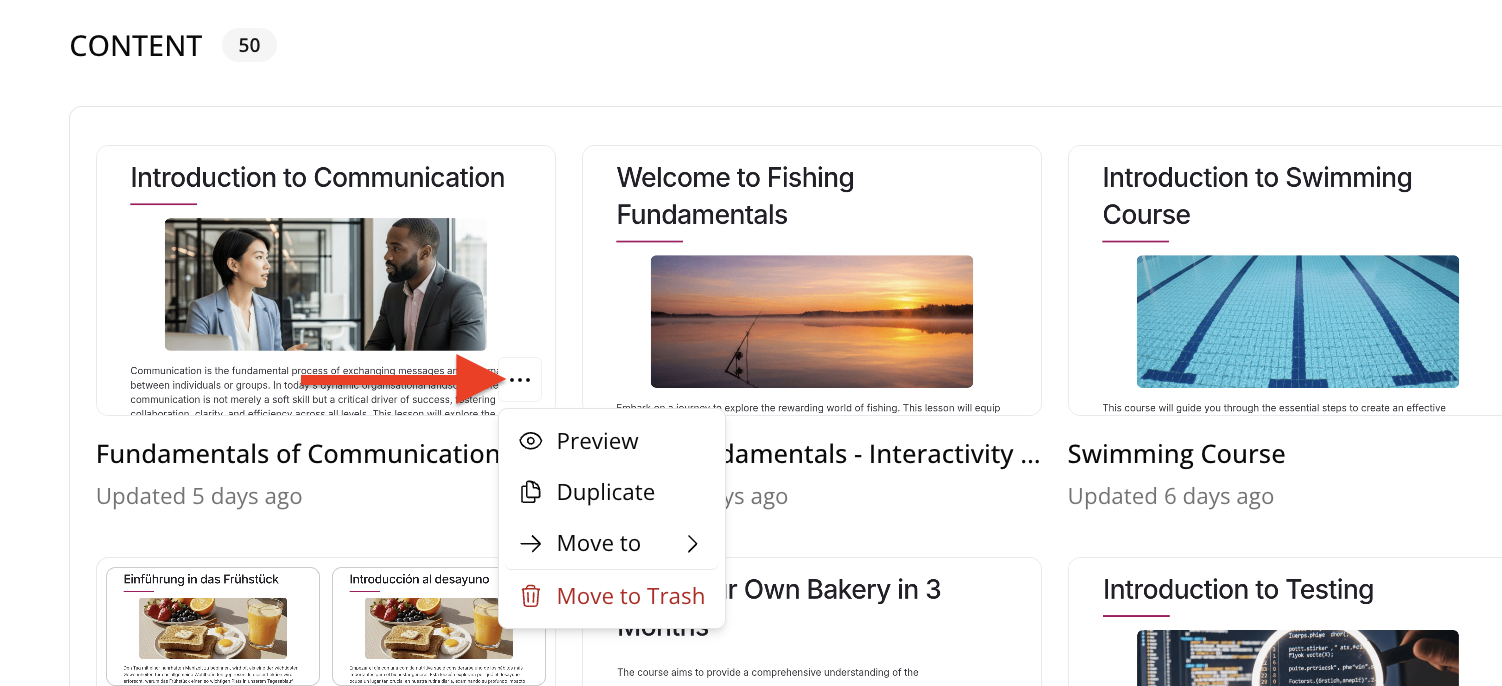
-
From the menu, click Move to.
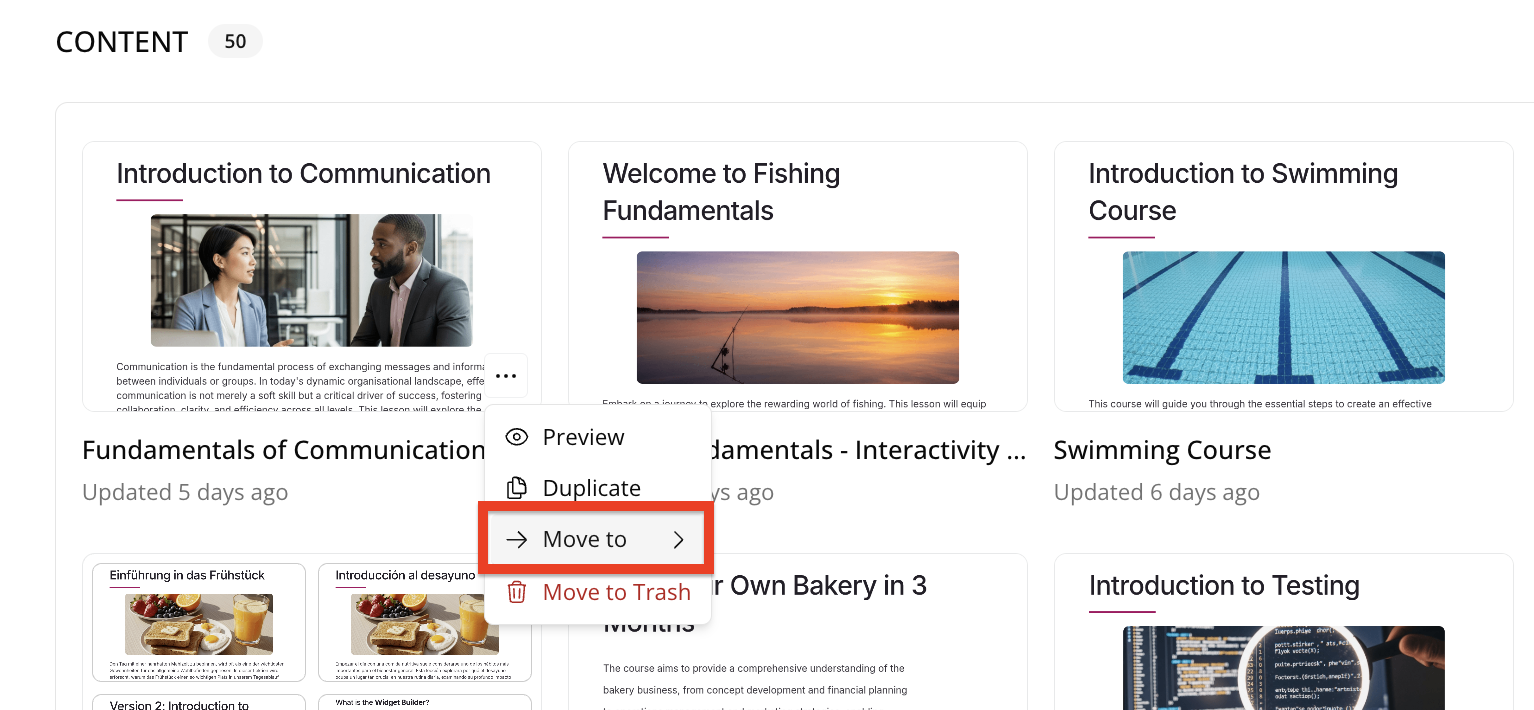
A list of folders appears.
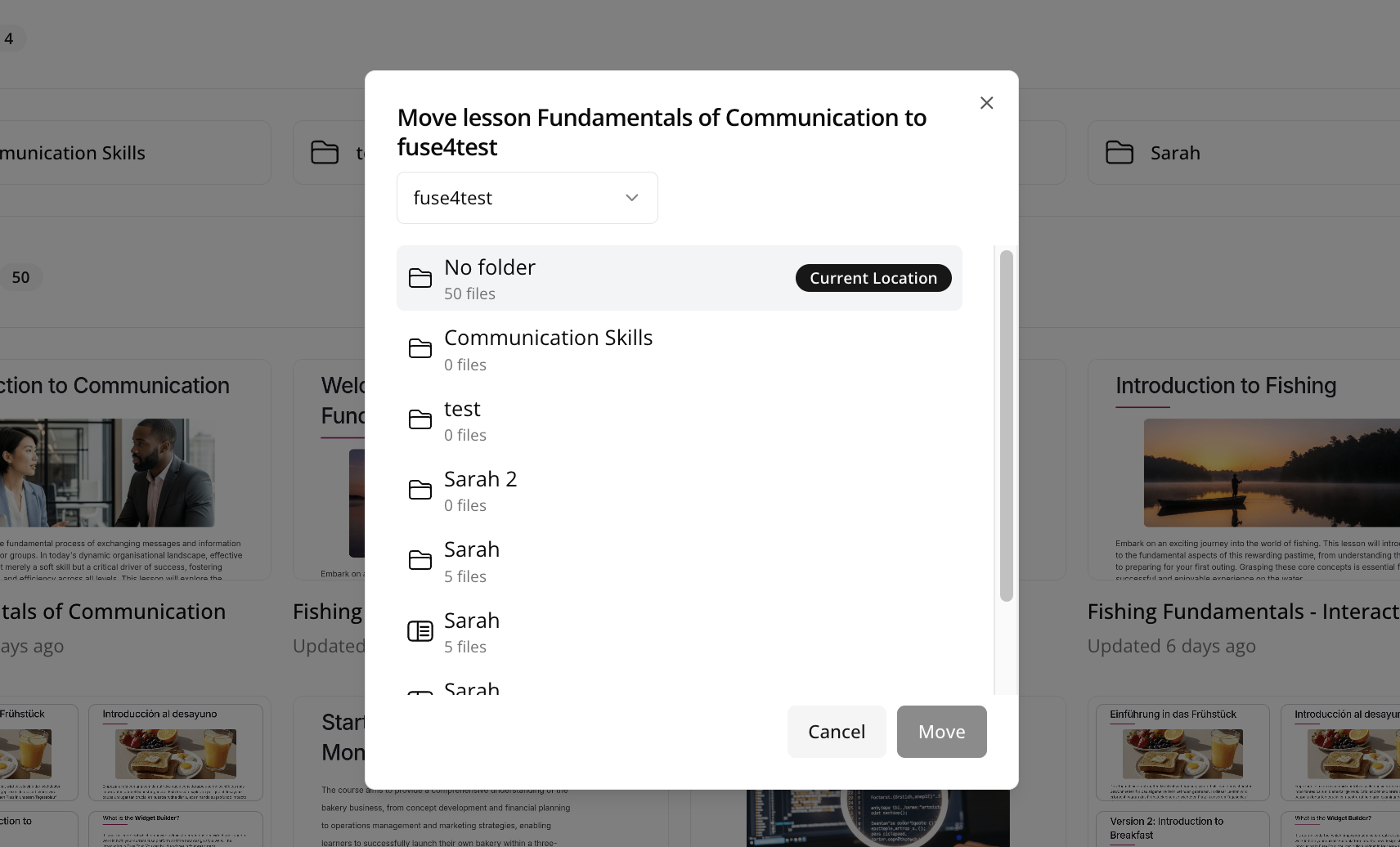
-
Click on the appropriate folder and then click Move.
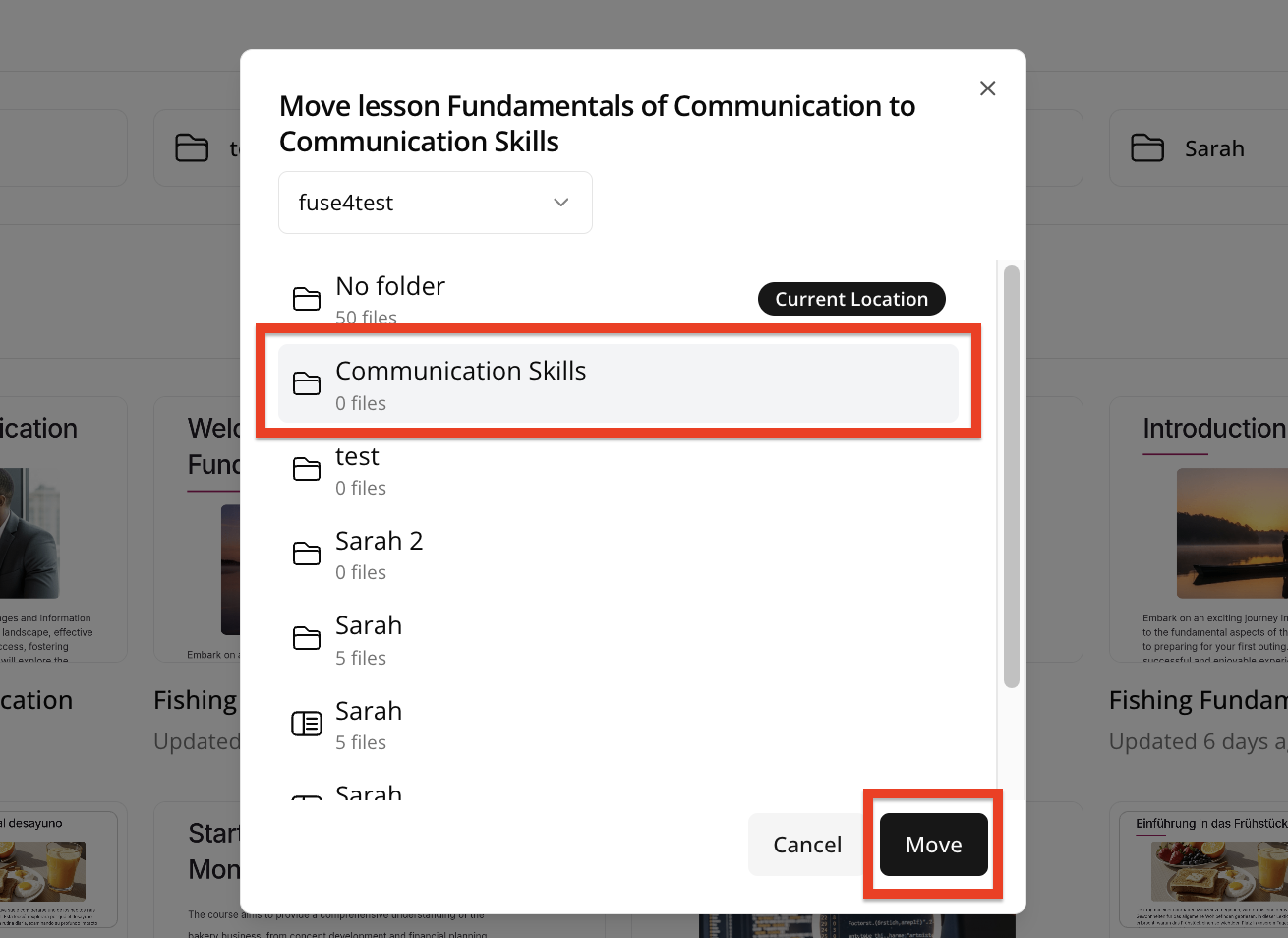
-
The lesson is moved to that folder. If you navigate to the FOLDERS section at the top of the screen in the Course+ hub and open the folder, the lesson is present in the folder.
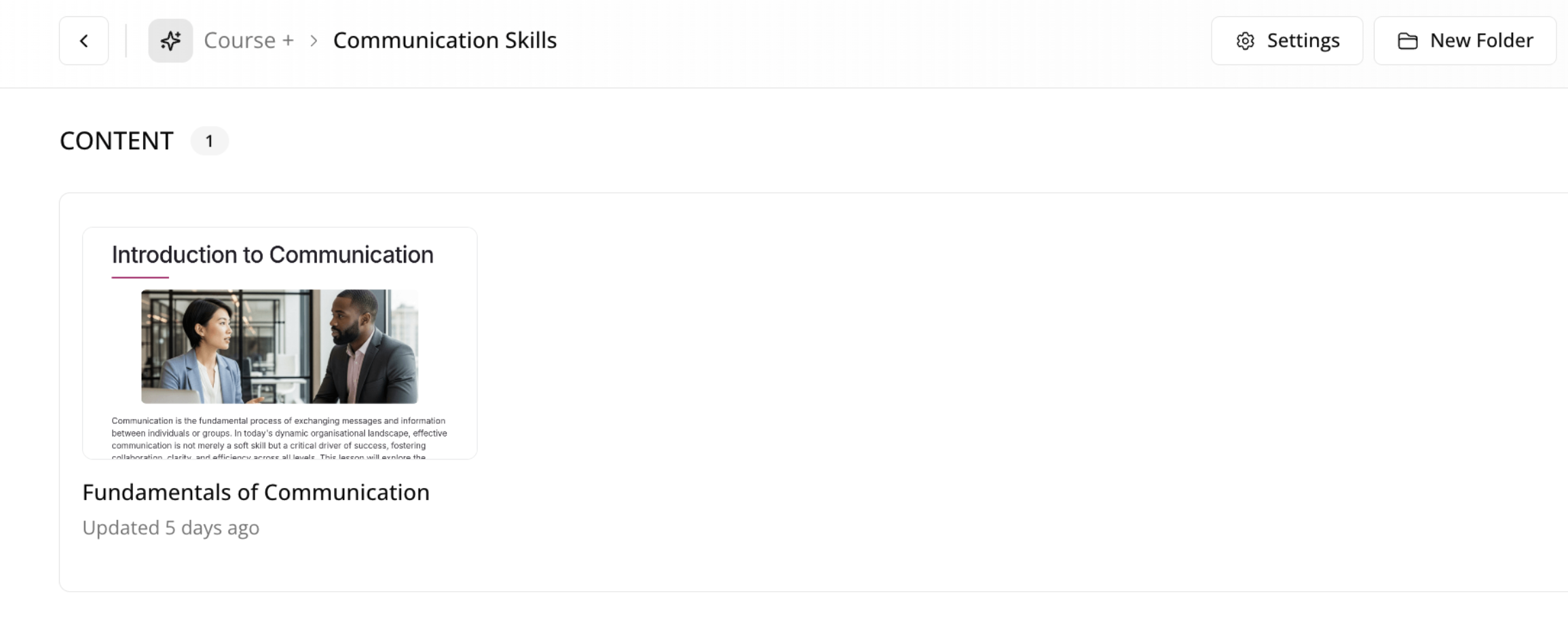
Course+ settings
The Course+ hub houses the Settings section, where you can adjust various default settings related to how users configure and interact with lessons, how lessons are graded and scored, branding, and AI settings, such as the default settings for AI image generation.
To access these settings, click the Settings button in the top-right corner of the Course+ hub. For more information on the available settings, see Course+ settings.

