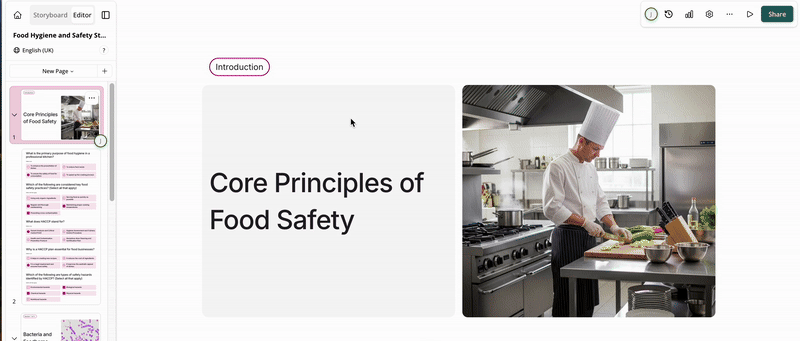You can create a standalone assessment based on information and uploaded files, and then make it available for learners to take, either as a mandatory assessment that is a key item of content in topics and learning plans that form part of your learner’s mandatory and essential learning, or simply a casual way for them to test their knowledge. An assessment is essentially no different from any other type of lesson you might create in Course+ except that assessments only consist of questions that users must answer, instead information with the occasional questions at the end of sections, or within the information on the pages.
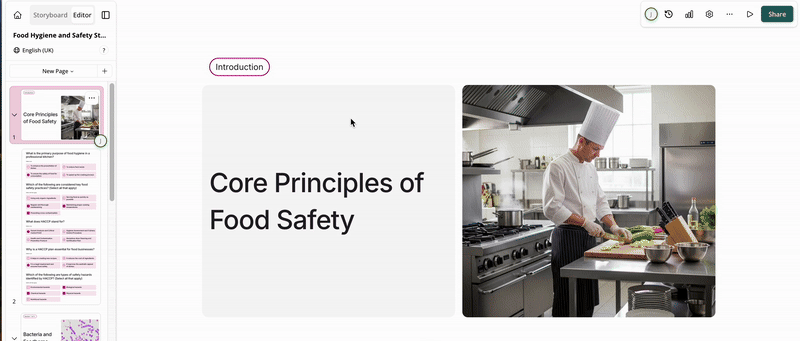
To create a standalone assessment:
-
On the Create Lesson screen, expand More options, then click the Create Assessment option.
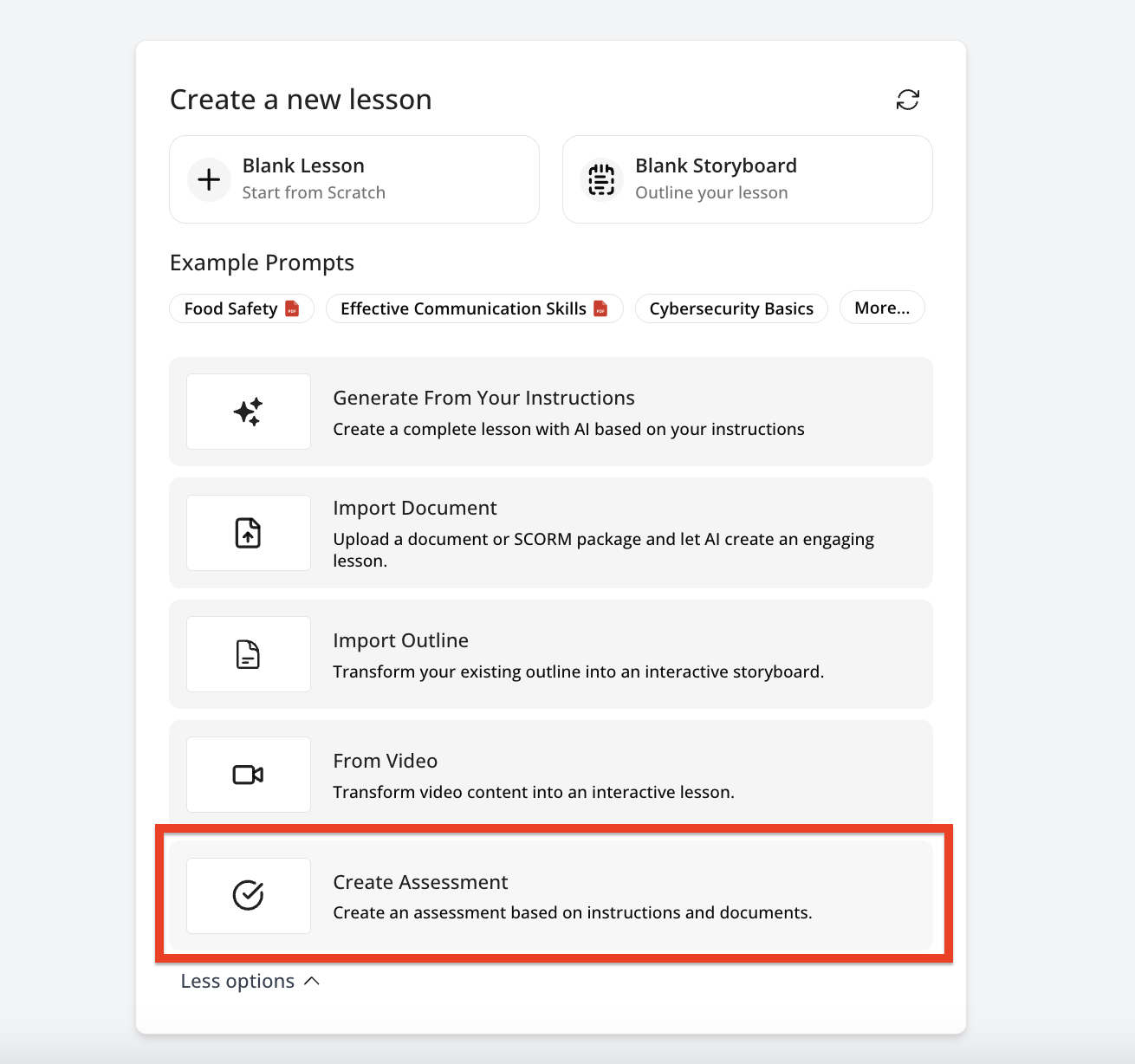
-
In the Instructions field, add some instructions to give Course+ more detail and context for the the assessment you would like to create. This might be around how you’d like the assessment to be structured and/or what it should be about and what must and must not be included. For example, you might want to create an assessment that tests learners on their knowledge of key food hygiene regulations, such as food standard acts and legislation, and so, you might give all the details of those key laws and legislation so that Course+ can create questions based on key points within those. You can then go on to edit the questions that Course+ creates, as well as manually add or remove questions later on when you are going through the output.
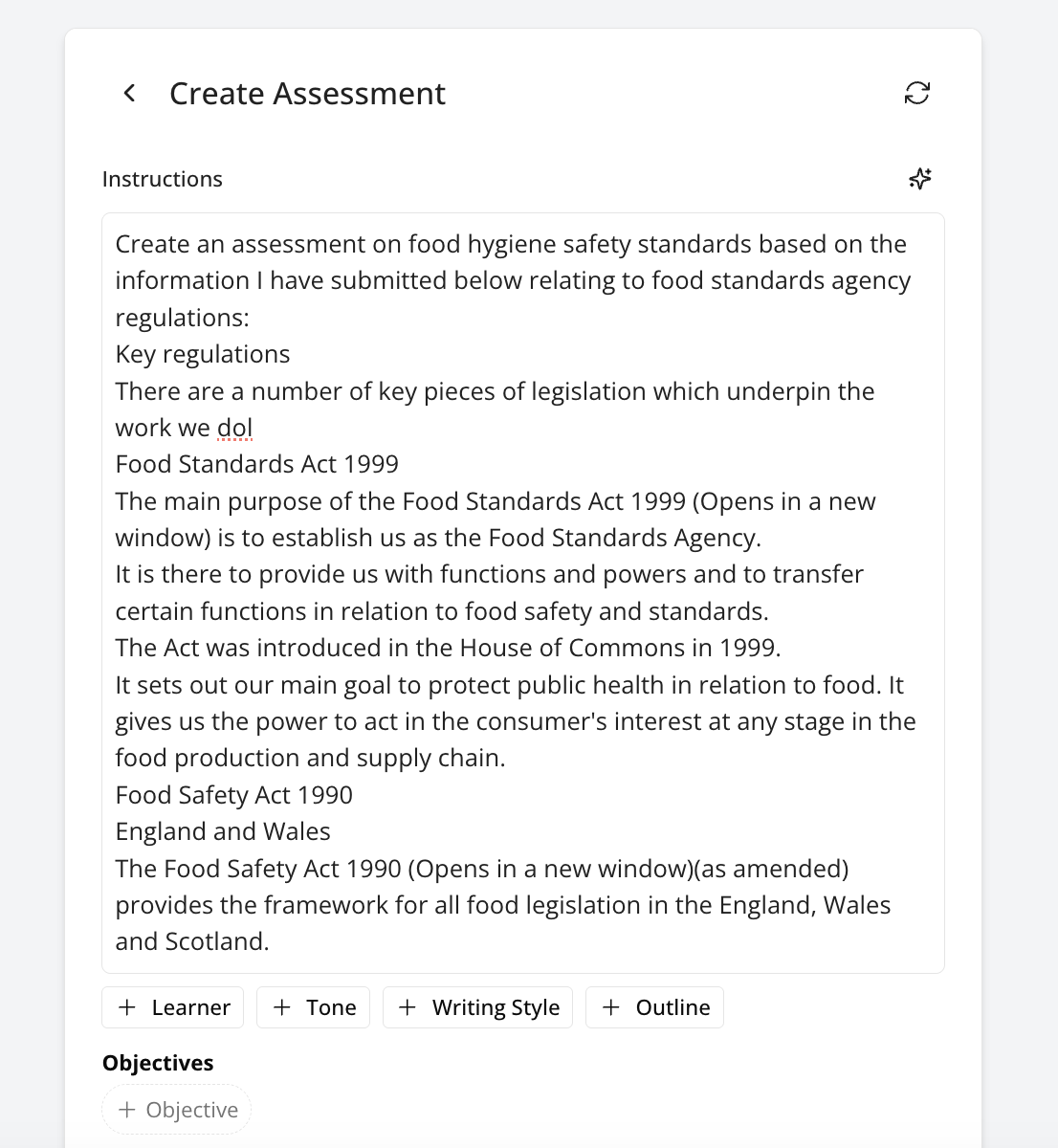
-
You can further expand upon and elaborate on your given instructions, using the options underneath the Instructions field, such as adding learning objectives, specifying who the assessment is aimed at, the style of writing you might want it to be in, or providing an outline:
-
Learner: Enter some information relating to the type of learner that the assessment is aimed at. For example, if the assessment is for chefs who are recent new starters and who are in training and need to learn about food safety for the first time, you might add:
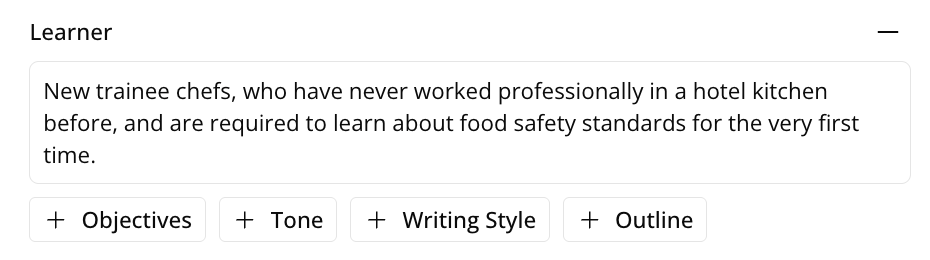
-
Objectives: Enter some key objectives for learners taking the assessment. For example, if it is about food hygiene and key food safety legislation, it might be to prove their knowledge of that legislation, as well as on areas such as preparing food safely, storing food safely, disposing of food waste properly, accounting for allergies, ensuring the kitchen is cleaned correctly, and so on, by answering questions in the assessment:
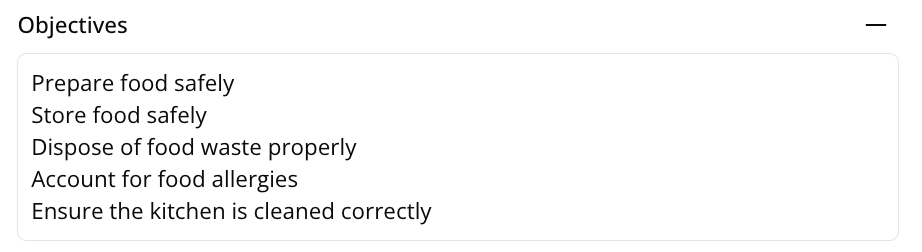
-
Tone: Specify the tone you want the assessment to be in. For example, if this assessment is mandatory and for compliance purposes because it is vital that the learners are knowledgeable about the subject matter in order to perform safely in their job, you might want the tone to be more formal. It is also important to take into account the audience this is aimed at. For example, if the audience is technical, you might specify that it be technical but if the learners are most non-technical, then it would be advisable to specify that it is non-technical or that it should set questions out using simpler, non-technical language.

-
Writing style: Select the writing style you would like the assessment to be in:
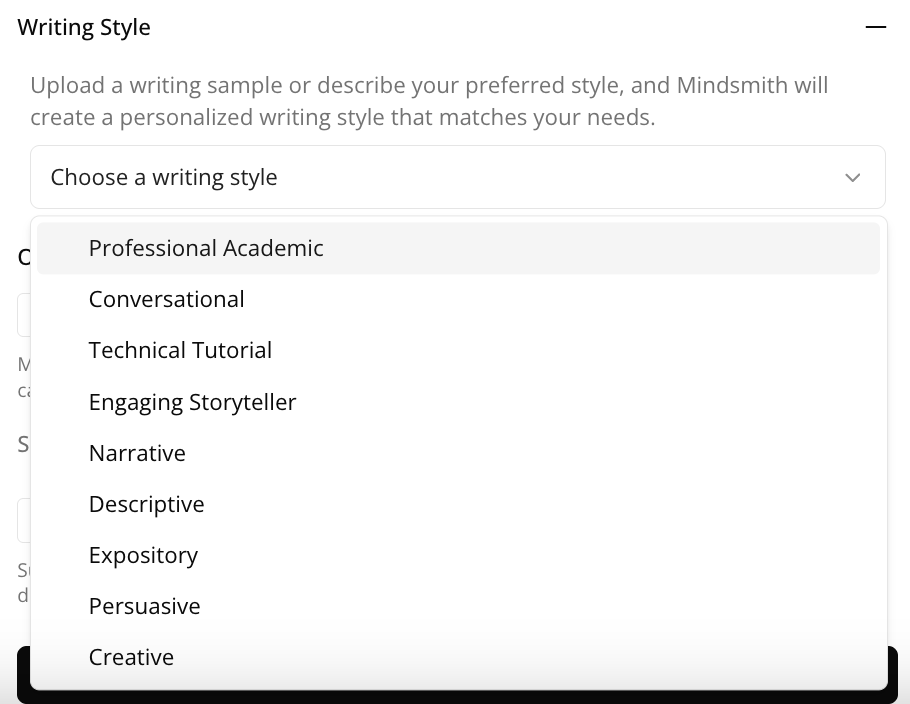
-
Outline: Upload a file that provides an outline for how you want the assessment to be structured and what it should include:
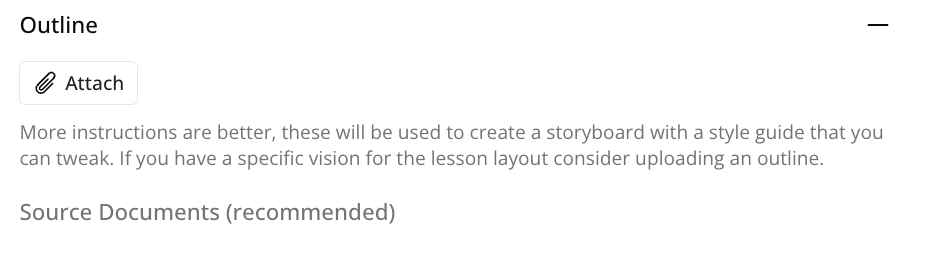
-
-
-
You can attach files if required, in the Source Documents section, as well as add some accompanying instructions so that Course+ has more context and details for the assessment you are creating.
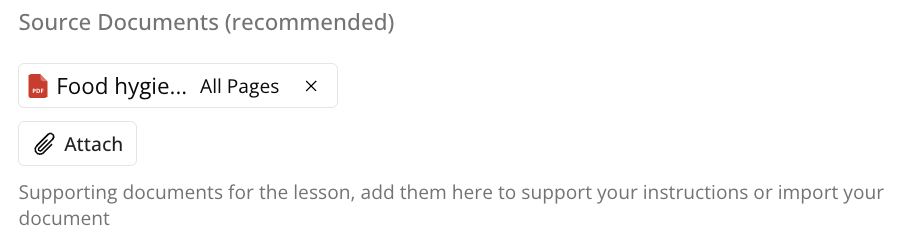
-
When you have finished selecting any additional files and have added any additional instructions, click Continue.

-
The Configure your lesson section appears.
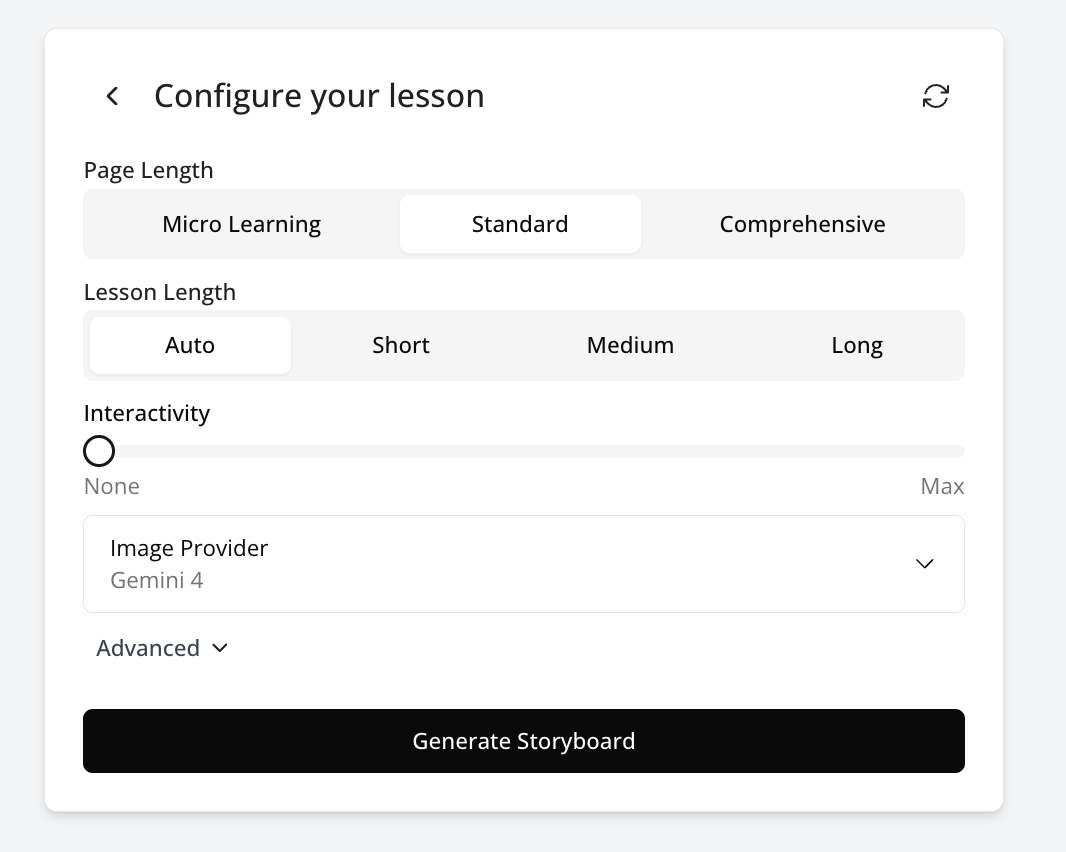
The following options can be configured:
-
Page length: You can choose how long each page in the lesson is. For example, if you only want each page to include short, bitesized bits of information, you might select Micro Learning.

-
Lesson length: You can choose how long the lesson is, such as Auto, Short, Medium or Long.

-
Interactivity: This option determines how interactive the assessment can be and determines whether or not certain interactive elements, such as tiles, drag and drops, are added to the assessment. Selecting None means that the assessment will feature no interactive elements at all, and will be purely questions, and if the slider is moved all the way to Max, the assessment will feature lots of interactive elements where applicable.

-
Language: Select the core language you would like the lesson to be in. After you have created a lesson in the core language, you will later have options to create language versions in the same file, or duplicate the original lesson in another language. Once published, users who have their browser language set to another language will see an applicable version if a version in that language has been published.
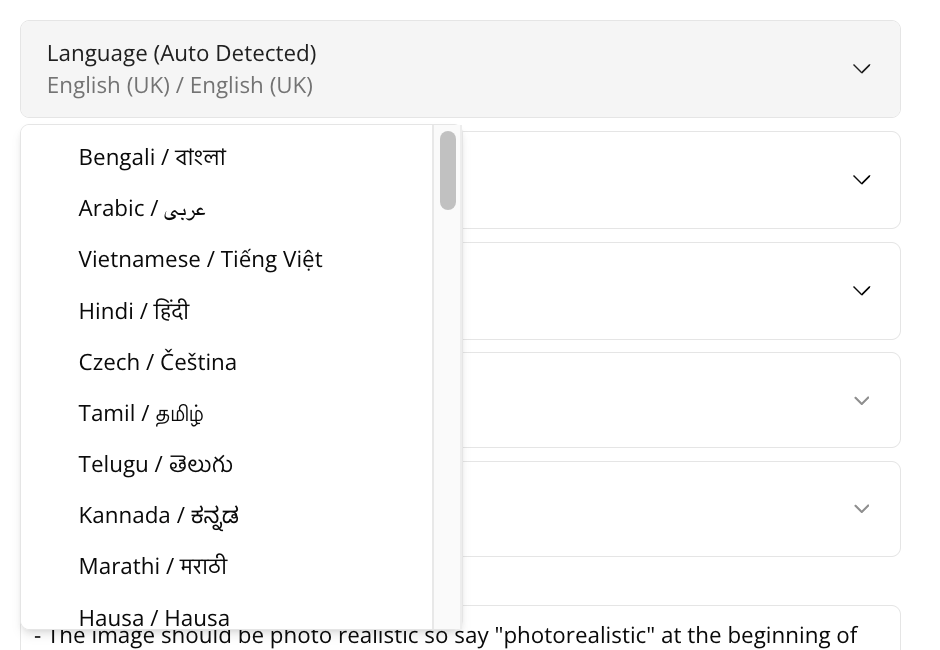
-
AI Image Provider: This configuration option is only available if you have selected the AI Generated option in the Images section, and allows you to select the provider for AI-generated images that are added to the assessment in the initial output. You can choose from the following AI-generated image providers: Gemini, Flux, Open AI.
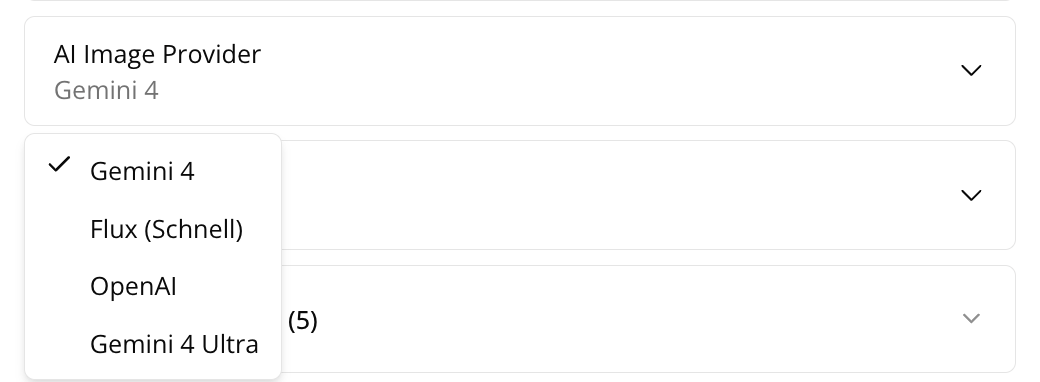
-
Include Page Types: You can decide what types of pages are included in the assessment output.
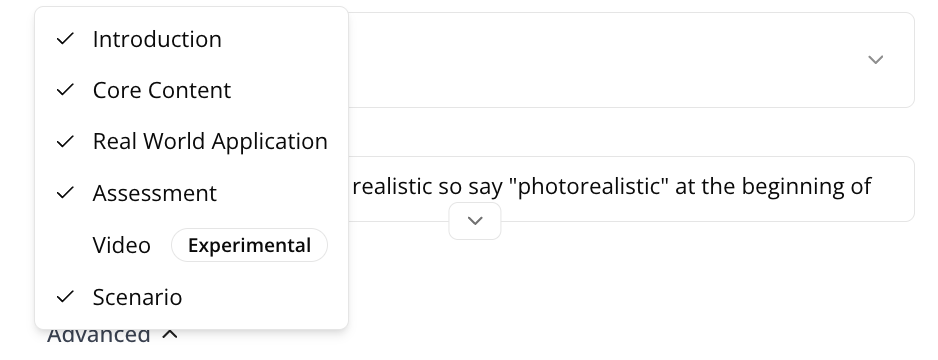
These include:
-
Introduction: An introductory page at the start of the assessment, providing the learner with an outline of what is in the assessment and some bullet points breaking down the key points:
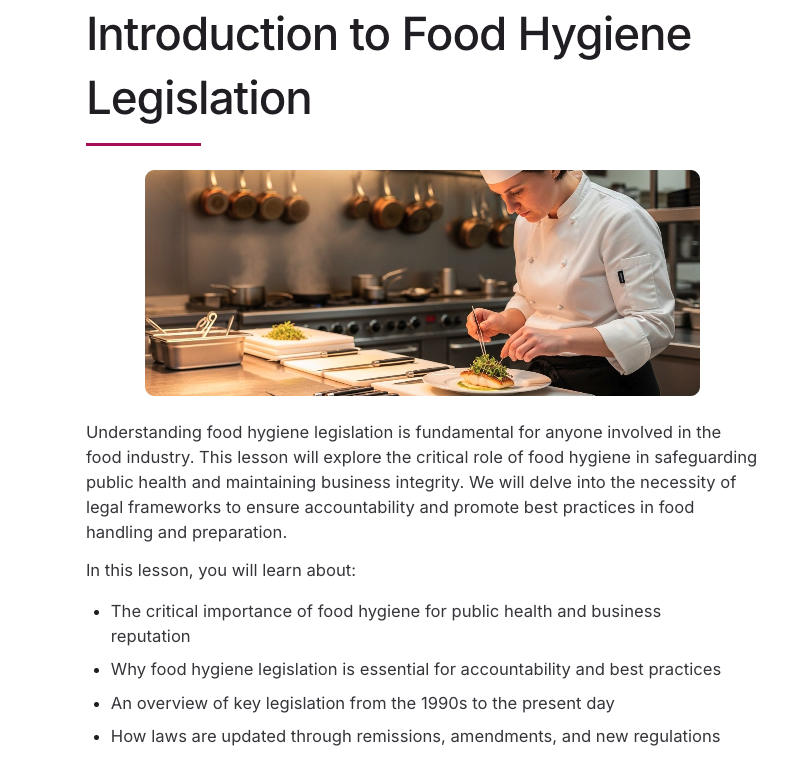
-
Core Content: The content consists of text and images, based on the information provided:
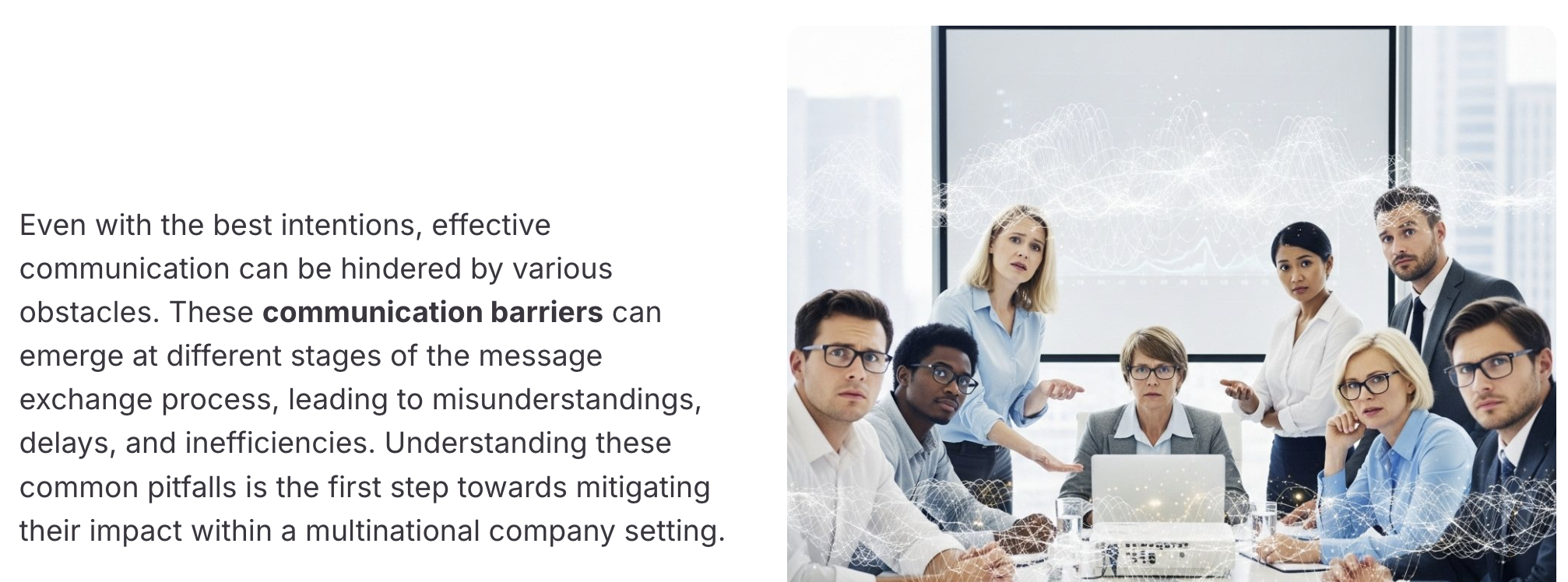
-
Real World Application: An example scenario that demonstrates the practical relevance of the materials to real-world context. The user may be presented with a real life situation, such as in the workplace, broken down by the problem being faced, the solution to that problem, and the outcome:
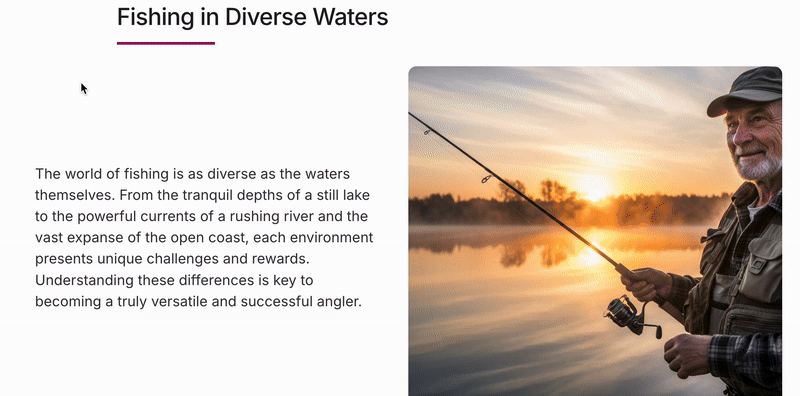
-
Assessment: Adds assessments with questions to pages based on the information provided, and is used to test the learner’s understanding of the topic being presented in a particular page or section.
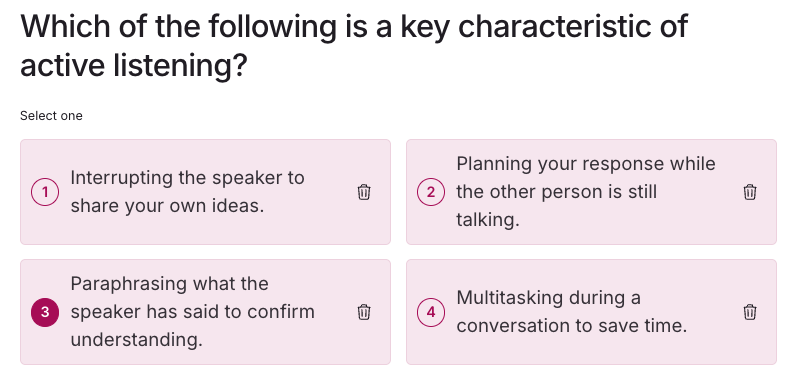
-
Video: Videos based on the information provided are included where applicable.
-
Scenario: Scenario pages feature images of people talking about or discussing relevant scenarios, taken from information you have provided. For example, an encounter with an angry customer and how solve it:
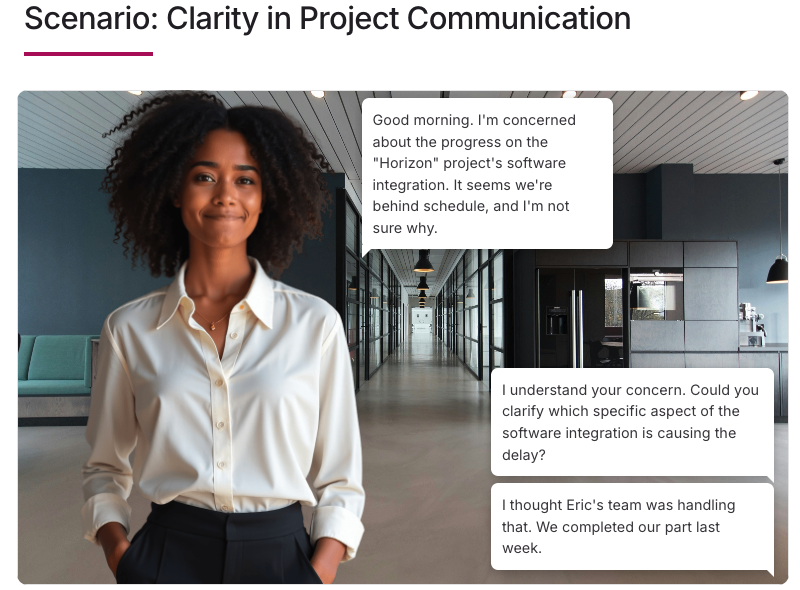
-
-
Page Tiles: Select which types of tiles are included on pages in the assessment.
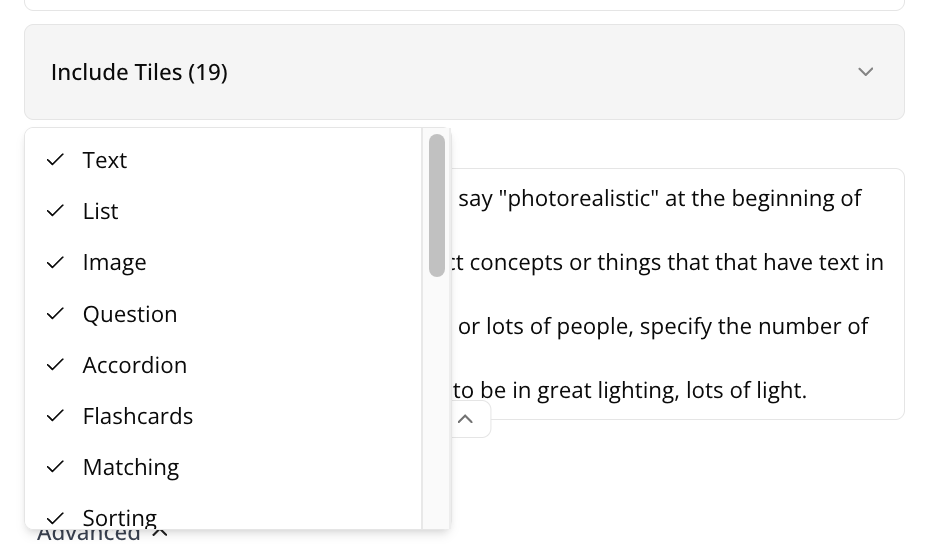
-
Image Style: Describe how the images in your assessment should look and what style they should conform to, as well as what they shouldn’t look like. For example, if your assessment is about food hygiene in a hotel kitchen, you might only want there to be photorealistic imagery related to that, as described in the prompts and information in the files you’ve uploaded and the prompts you have provided.
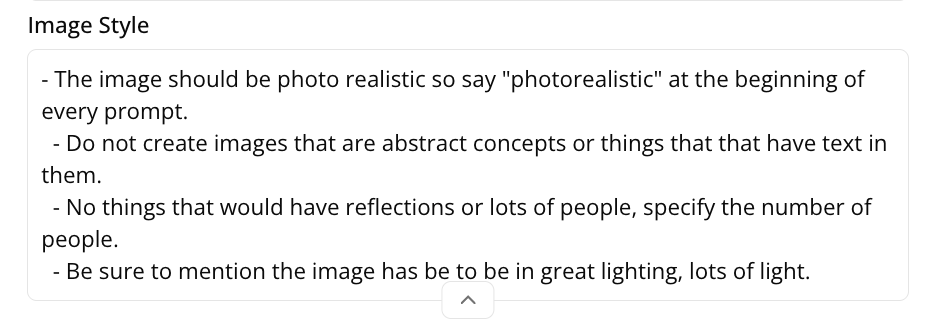
-
Add citations: This only appears if you have attached source files, such as documents. Course+ will provide references to places in these files that the information has been sourced from.
-
Images from document: Include any images that feature in the documents you have attached.
-
-
When you’ve finished configuring the assessment, click Generate Storyboard.
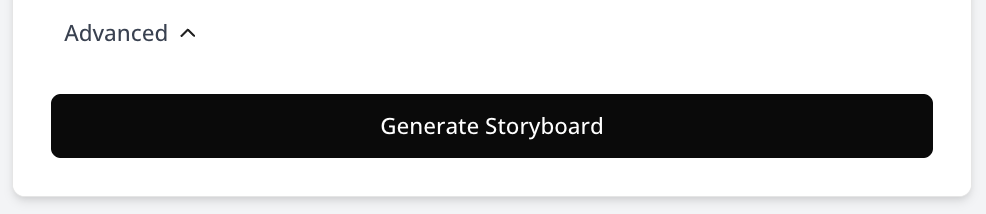
-
A storyboard, which can be likened to a basic assessment outline, is generated. Once this is done, you can review it, including making edits to the selected settings to adjust the storyboard as well as moving pages around. You can go on to make more detailed and substantial edits to the assessment, such as to individual sections of text, pages and images, as well as add and remove content and pages and adjust their ordering once the assessment has been generated.
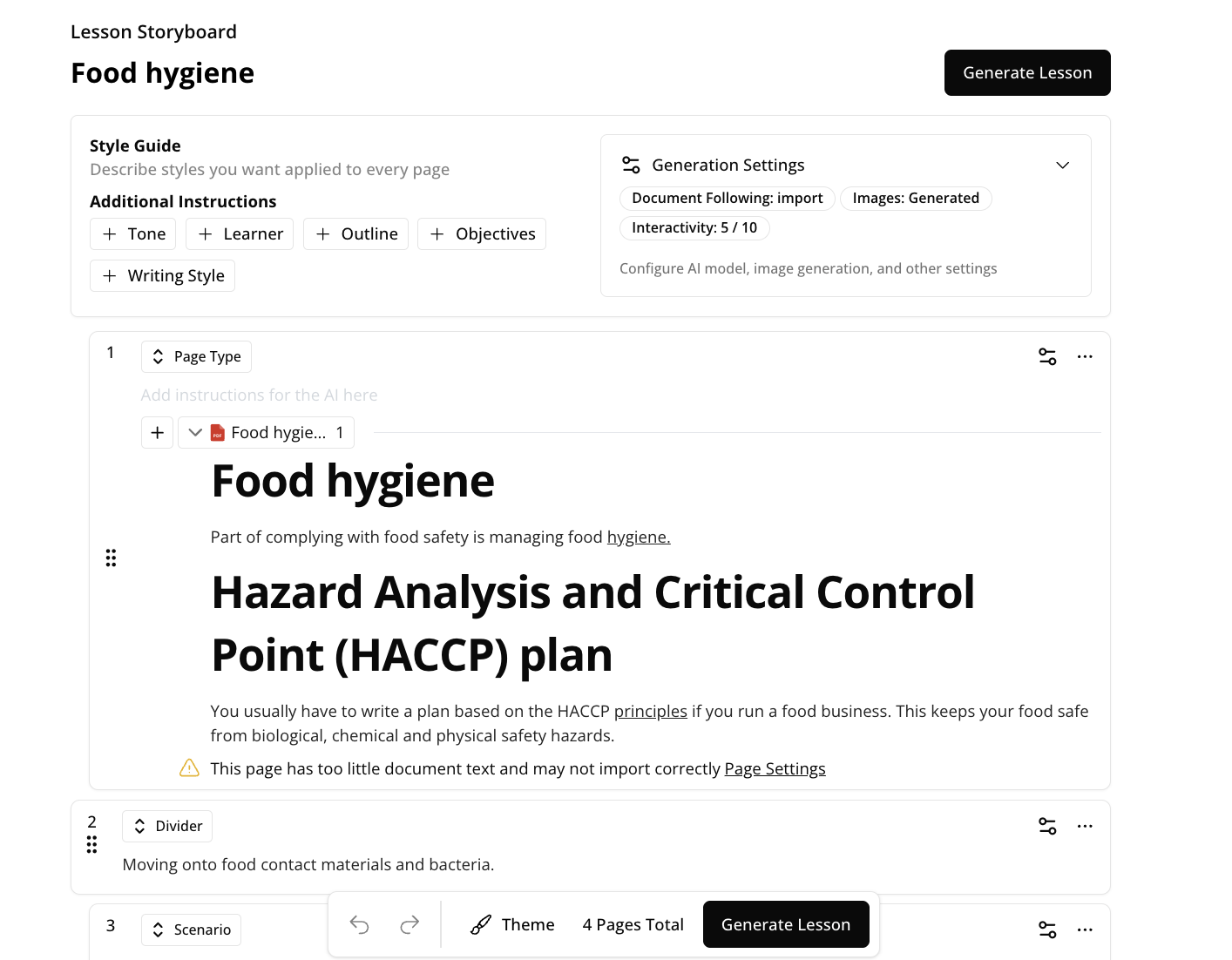
-
Once you are happy with the ordering, the general settings, and the overall storyboard, click Generate Lesson, and your assessment will be generated.
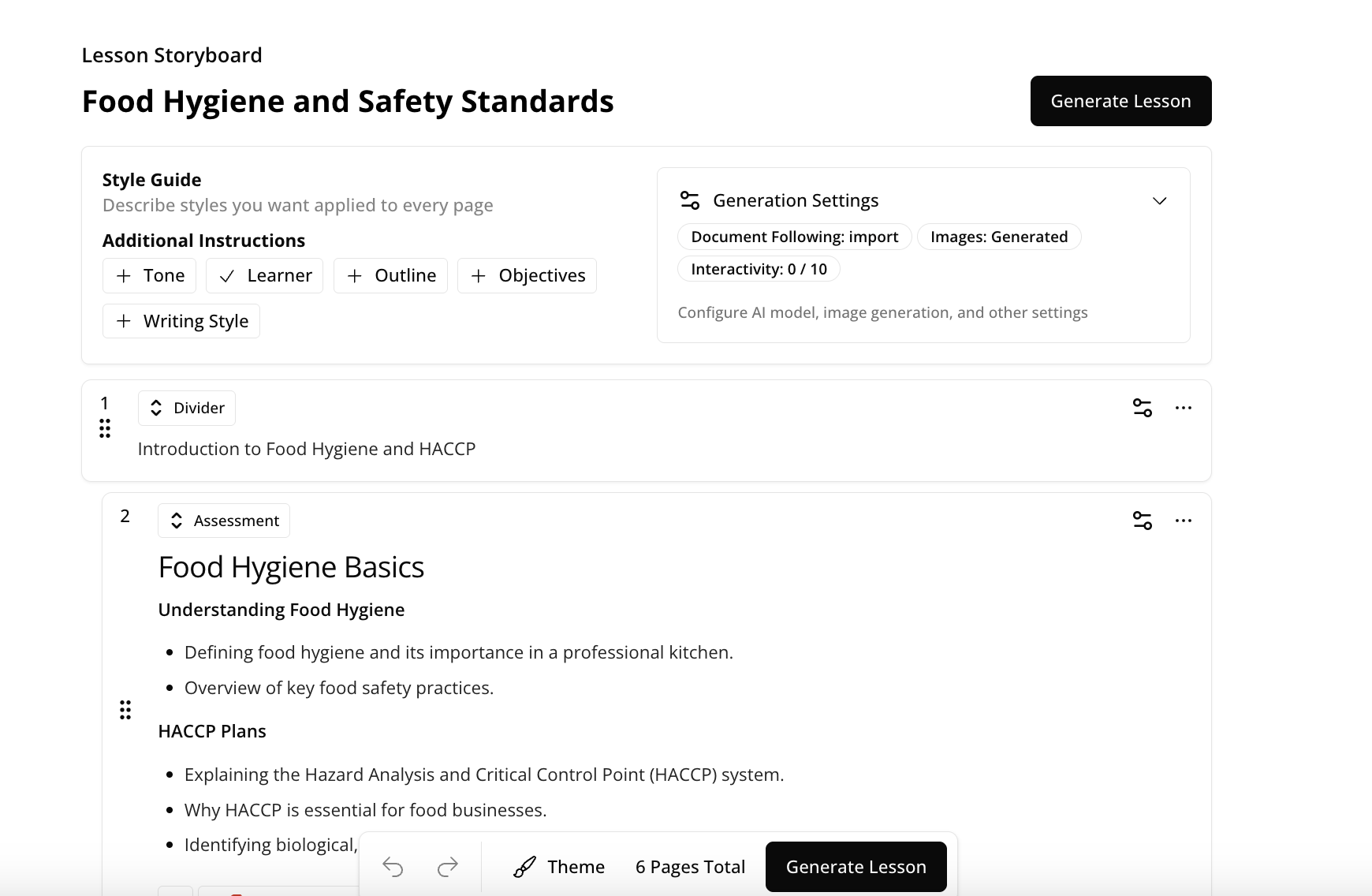
-
Your assessment is generated and you can browse through it, as well as make edits to the content. Once you are happy with content within it and it is ready for learners to consume, you can share it using the Share option. For more information on the different methods of sharing a assessment with learners, see Sharing and publishing a lesson you have created in Course+.