If you are a manager or a reportee, you can schedule a one-to-one for a future date.
The earliest you can start a scheduled one-to-one session, is 10 minutes prior the start date and time.
The way in which you schedule a one-to-one differs depending on the version of the platform you are using:
Scheduling a one-to-one in the new UI
-
On the side navigation, click One-to-Ones.
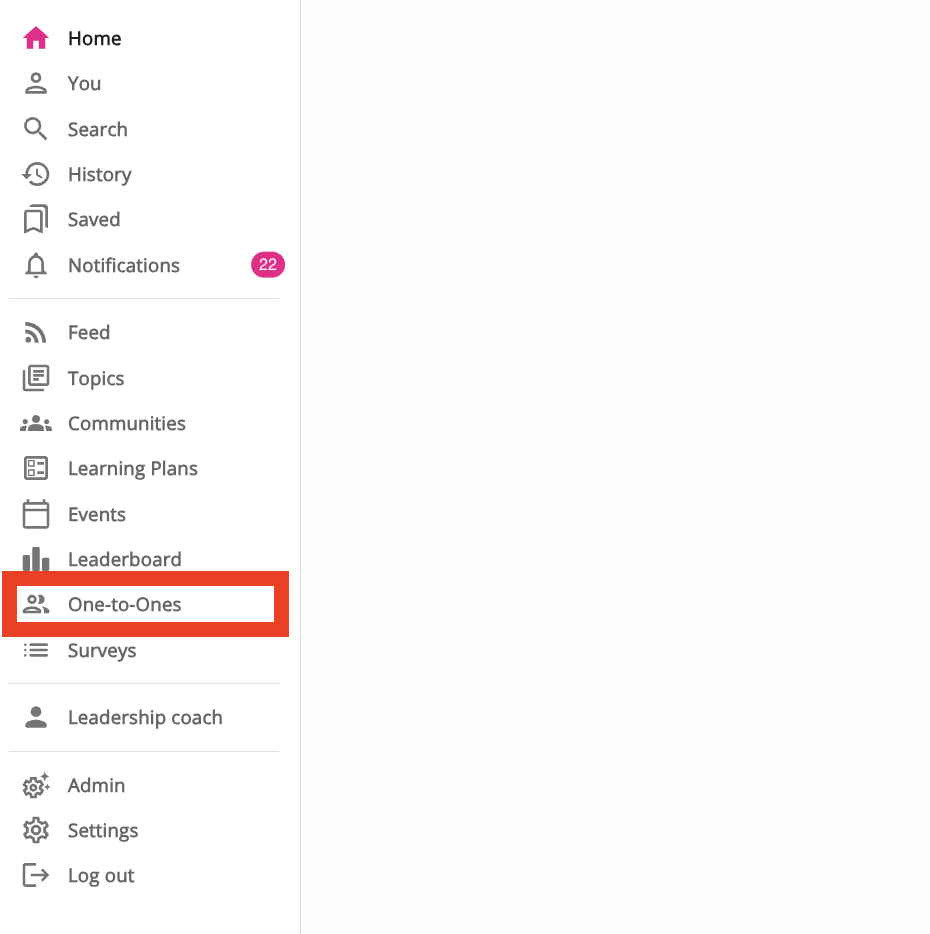
The One-to-Ones screen appears.
-
On the One-to-Ones screen, click Schedule a one-to-one.

The Schedule a one-to-one screen appears.
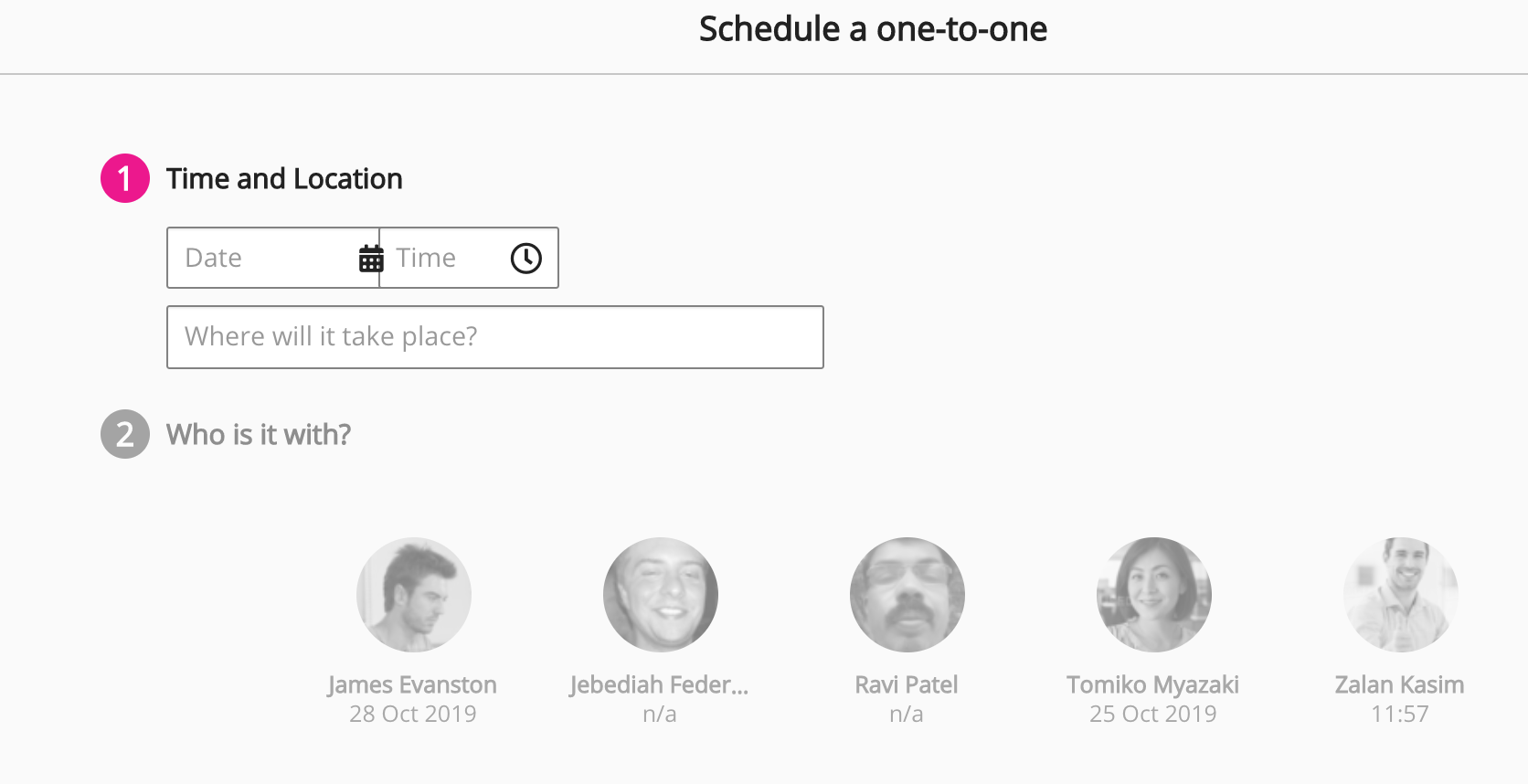
-
Select a date and time for the one-to-one.

-
In the Where will it take place? field, enter a location.

-
In the Who is it with? section, select a user.
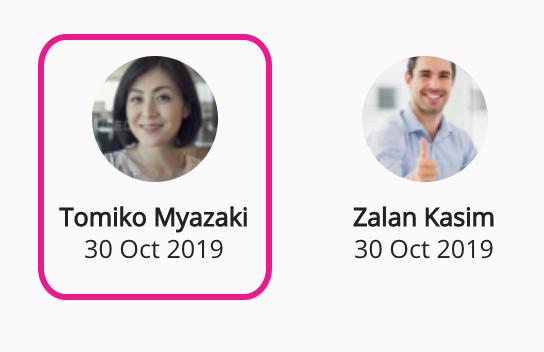
The one-to-one is created and added to the Upcoming one-to-ones list.
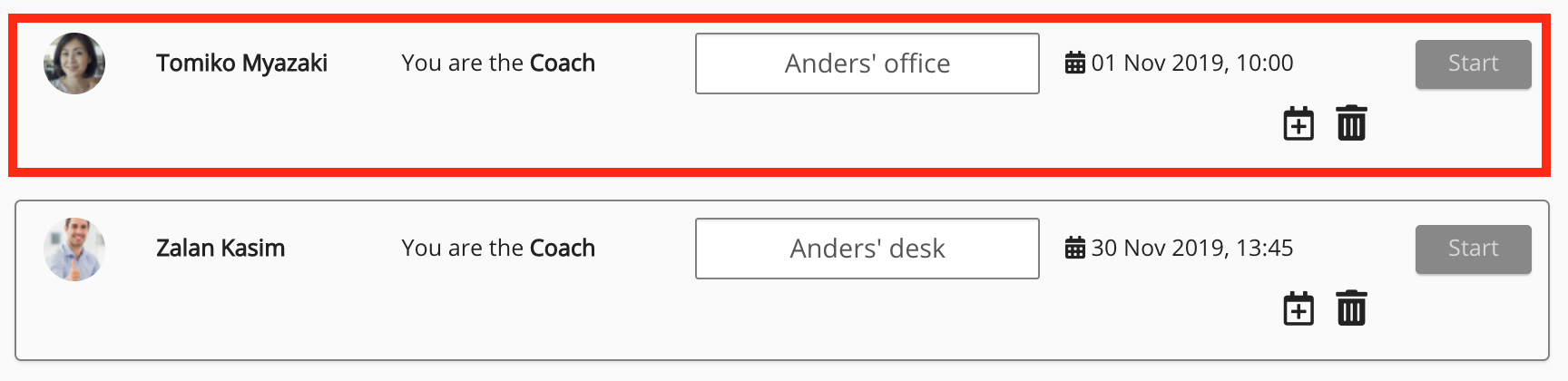
To download a scheduled one-to-one and add it to your calendar, click the calendar icon.
Scheduling a one-to-one in the legacy UI
-
Expand the sidebar and click One-to-Ones.
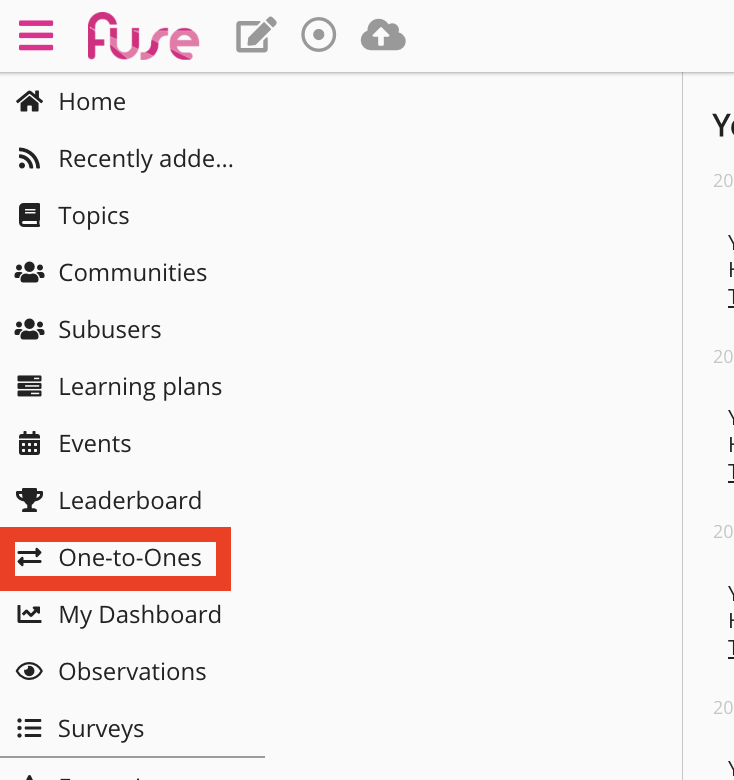
The One-to-Ones screen appears. -
On the One-to-Ones screen, click Schedule a one-to-one.

The Schedule a one-to-one screen appears.
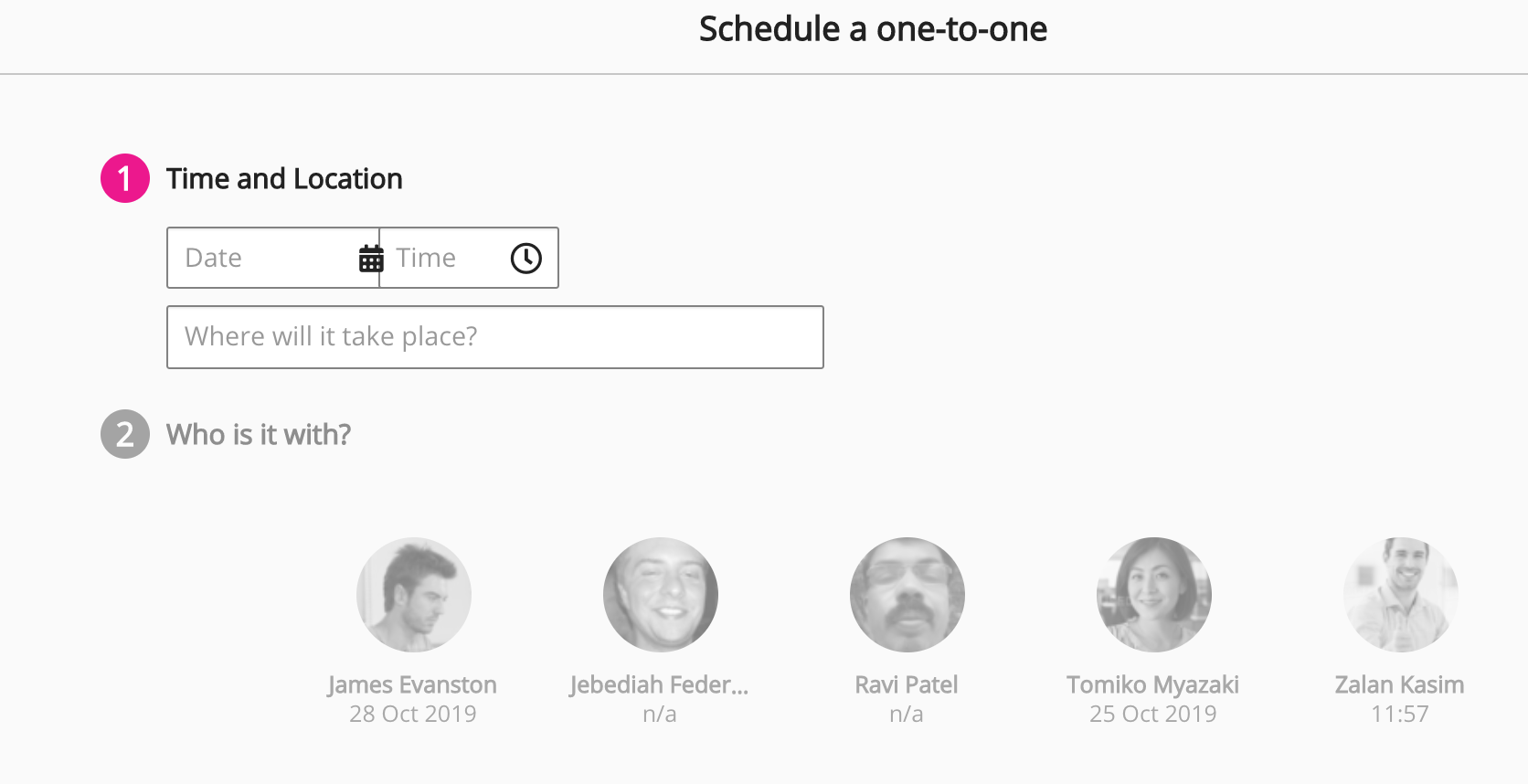
-
Select a date and time for the one-to-one.
-
In the Where will it take place? field, enter a location.

-
In the Who is it with? section, select a user.
Unknown Attachment
The one-to-one is created and added to the Upcoming one-to-ones list.
Unknown Attachment
To download a scheduled one-to-one and add it to your calendar, click the calendar icon.
