The Leaderboard widget allows admins to add a scaled down version of the Leaderboard (accessed via the sidebar) to pages in Fuse. The widget displays a list of users ranked by the number of points they have been awarded in Fuse. Users receive points by carrying out actions, such as posting and engaging with content. By default, 1 point is awarded per action, however, point allocation can be adjusted by the admin on the Leaderboard (Admin) admin screen in the Admin dashboard. You might use this widget if you find that competition drives user engagement in Fuse.
The Leaderboard widget can be added to the Default homepage, Audience Specific Homepage, Default Manager Dashboard, Manager Specific Dashboard, and Community specific pages.
By default, the Leaderboard widget displays a maximum of 10 users. However, if you have chosen to apply the standard overrides, only 6 users are displayed.
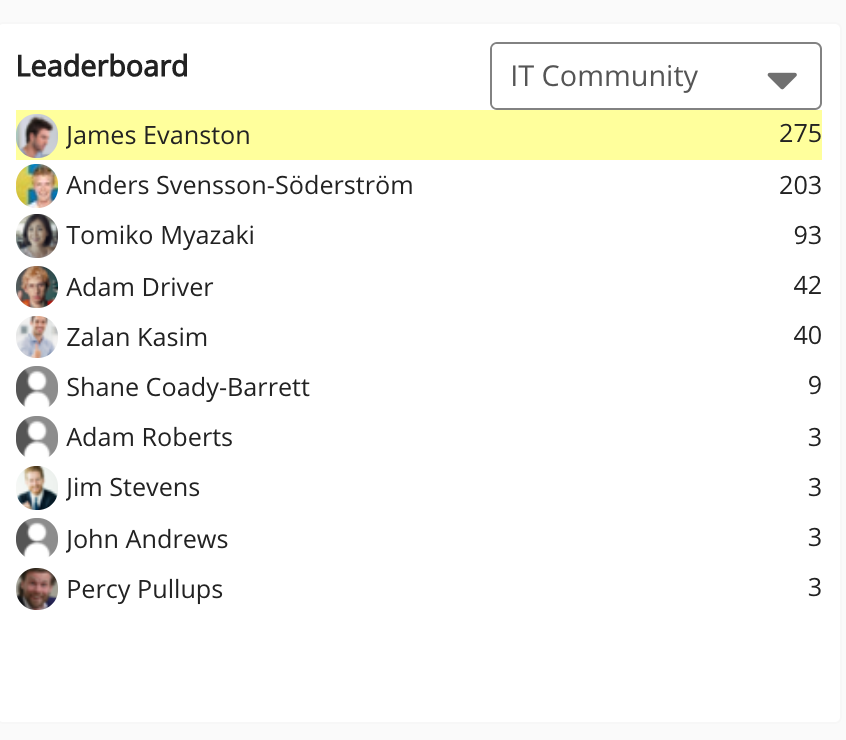
It is possible to filter the leaderboard to only show users from a specific community. However, the points displayed next to each user are generated from across the company instance and are not specific to the filtered community.
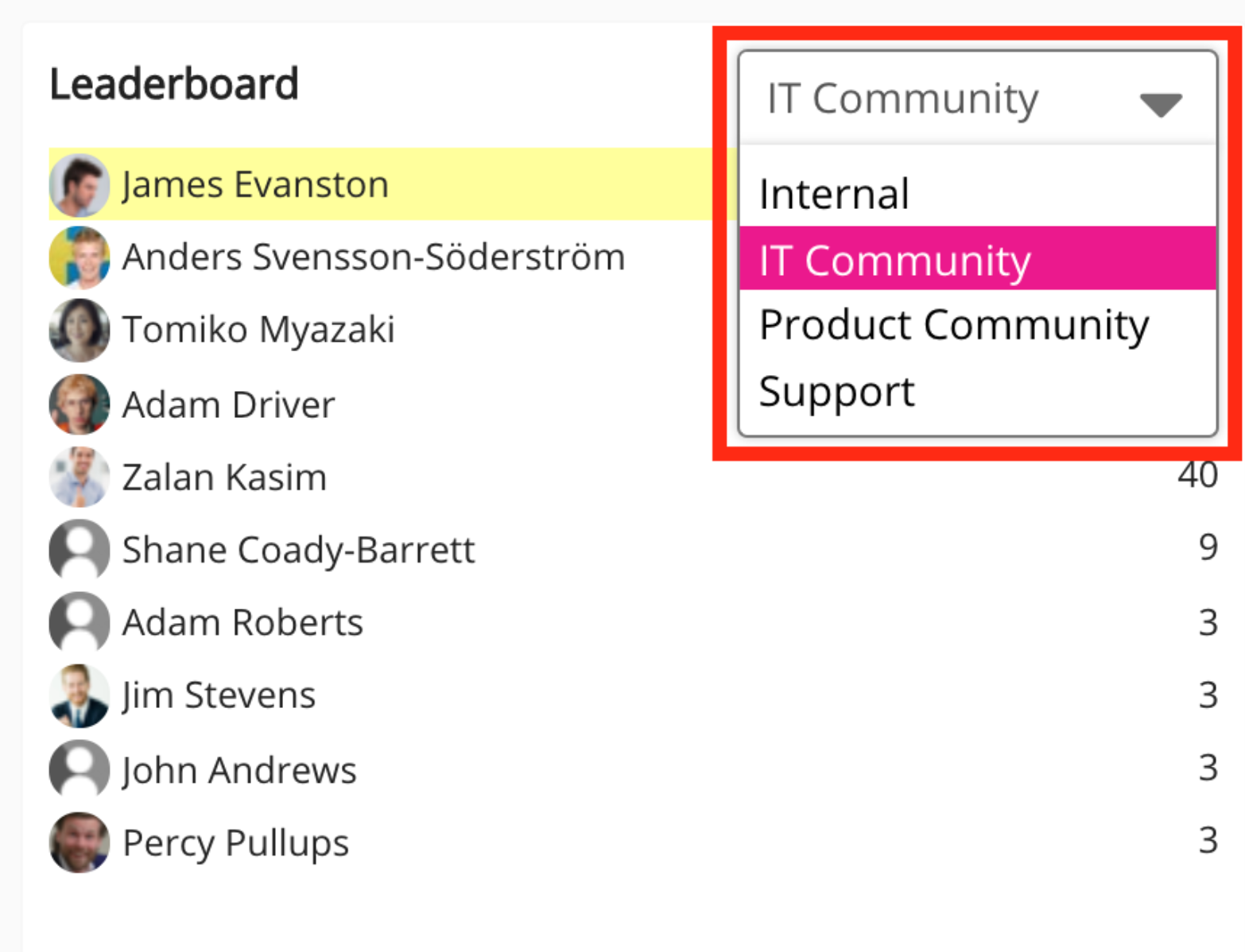
Configuring the Leaderboard widget
If you are a Fuse admin, you can add the widget to a page, adjust the width and change the positioning.
To configure the Leaderboard widget:
-
In the Admin Panel, click Design Studio.
Design Studio opens. -
Click one of the following tabs:
-
Default homepage: Homepage viewable to users who do not have access to an audience-specific homepage
-
Audience Specific Homepage: Homepage specific to certain roles, such as Sales and new starters
-
Default Manager Dashboard: Used to configure the default layout for the Manager/Reportee screen, viewable to all managers who do not have access to a manager-specific dashboard.
-
Manager Specific Dashboard: Used to configure a manager-specific layout for the Manager/Reportee screen, based on custom profile fields.
-
Community Specific: Homepage for a specific community, such as the IT, Sales, or Marketing communities

-
-
If you have clicked the Audience Specific Homepage, Manager Specific Dashboard or Community Specific tabs:
-
From the Edit Layout for dropdown, select a layout.

-
Select either the default or custom layout.
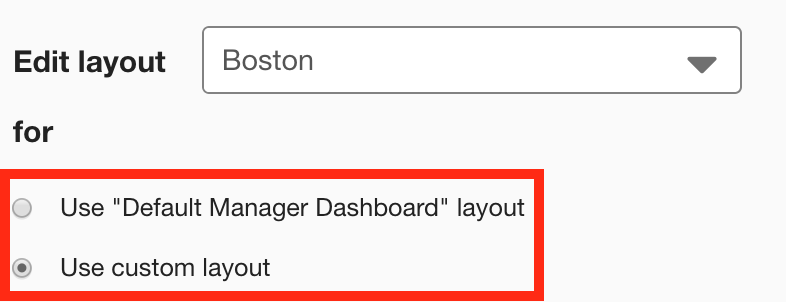
-
-
On the Widgets menu, select Leaderboard.
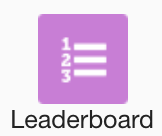
The Leaderboard widget appears on the layout grid.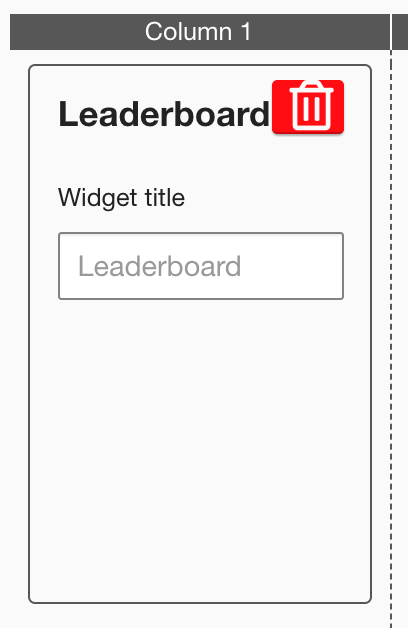
-
[Optional] In the Widget title field, enter a custom title that will be displayed on the widget.
-
If a custom title is not entered, the default Leaderboard title is displayed.
-
Custom titles in widgets are not translated in the Fuse UI.
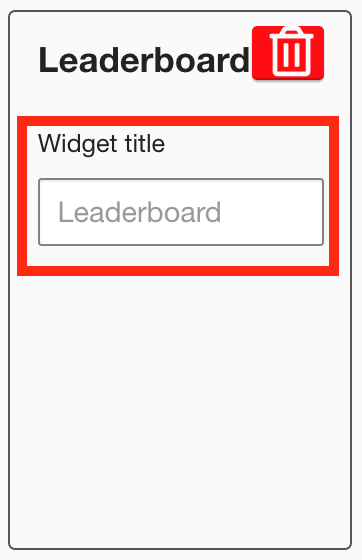
-
-
[Optional] Click and drag the widget to a new position on the layout grid.
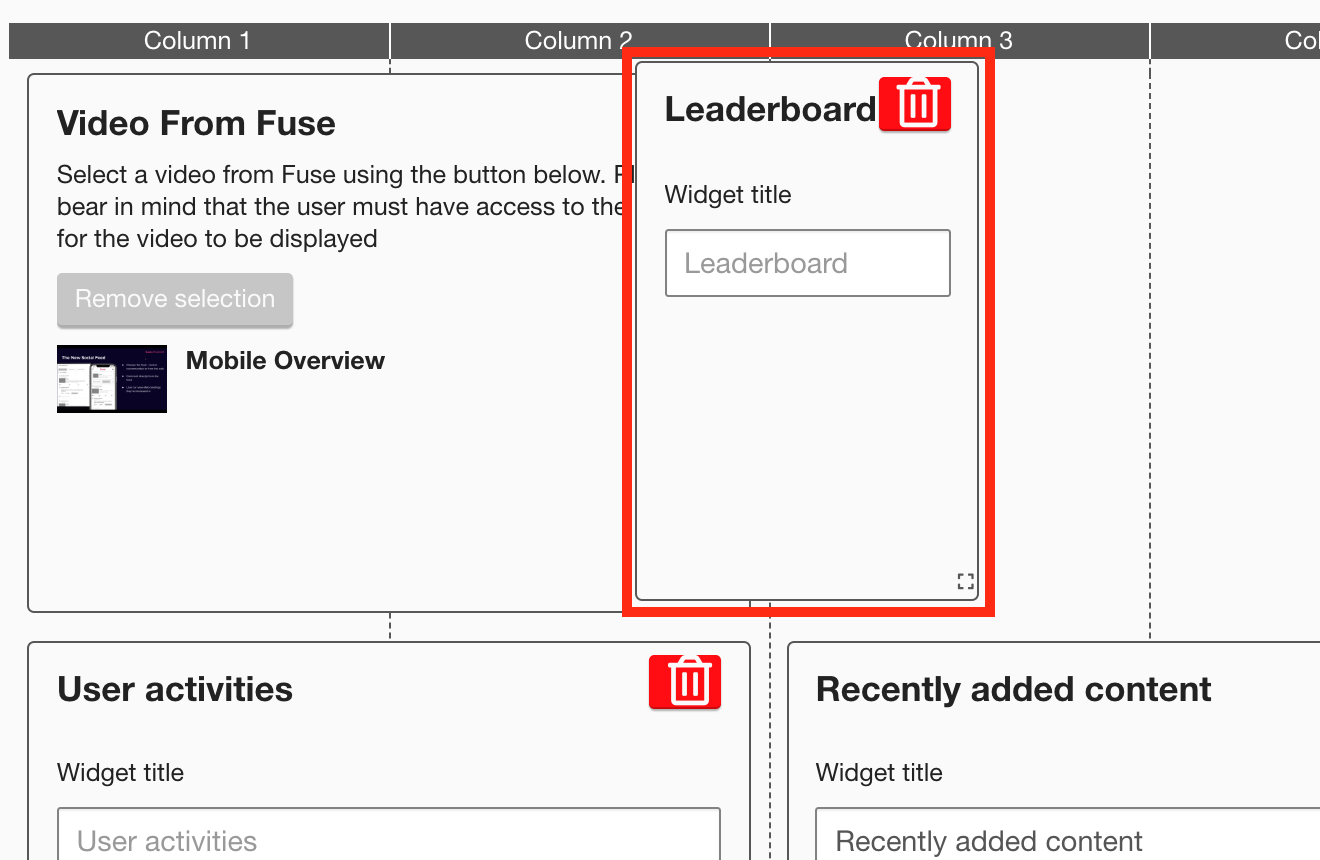
Other widgets on the layout grid adjust their positions accordingly. -
[Optional] Click and drag the square in the bottom-right corner to resize the widget.
Other widgets on the layout grid adjust their positions accordingly. -
Click Publish.
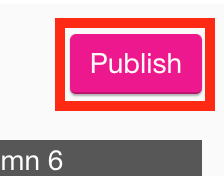
To remove the widget from the layout grid, click the delete button.
