If you are a manager or a reportee, you can start a one-to-one session.
The way in which you access the One-to-ones screen in order to start a one-to-one differs depending on the version of the platform you are using:
Starting a one-to-one in the new UI
-
On the side navigation, click One-to-Ones.

The One-to-Ones screen appears. -
Click Start new one-to-one.

The New One-to-Ones session screen appears.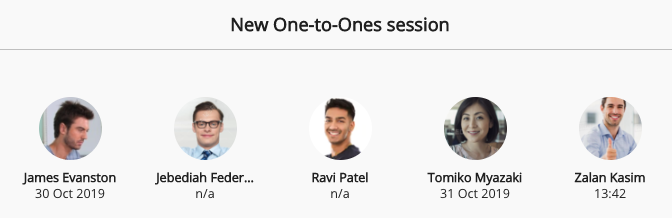
-
Select a user.
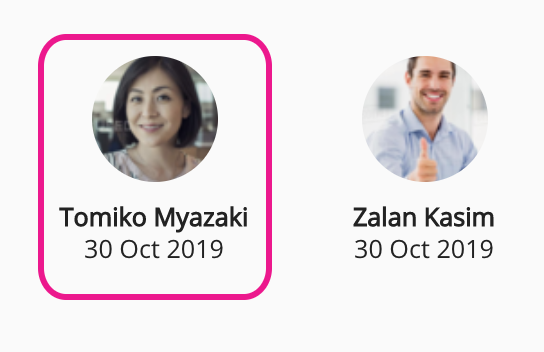
The one-to-one session starts.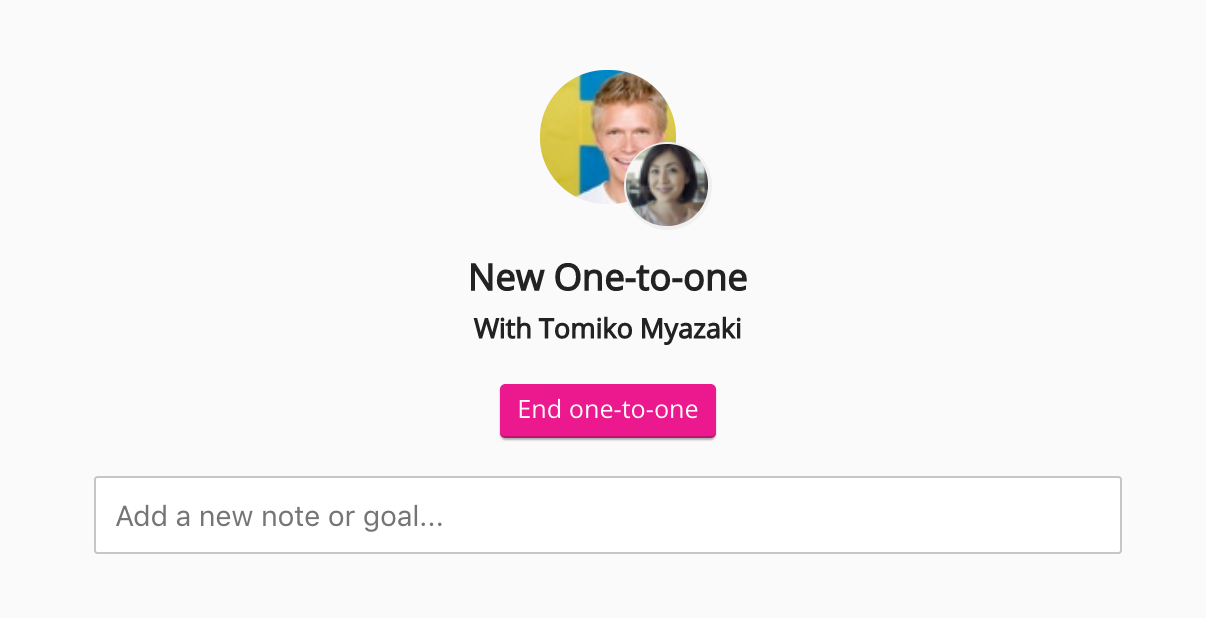
-
In the Add a new note or goal field, enter the title of a goal, or enter a note.
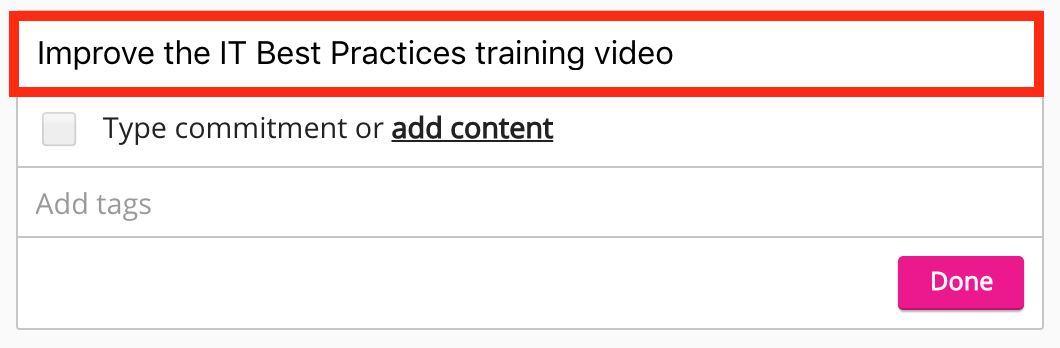
-
If you have created a goal, enter one or more commitments related to the goal. Commitments are smaller tasks that contribute to the overall goal.
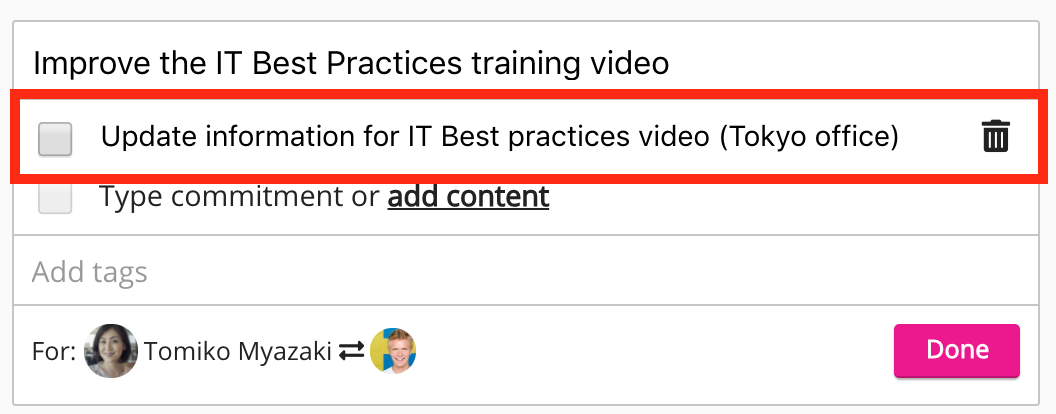
Goals and commitments can be assigned to a manager or a reportee. For example, a particular goal or commitment might only be applicable to the manager.
To switch between a manager's and a reportee's goals:
-
Click the profile picture in the right-hand corner of a goal.
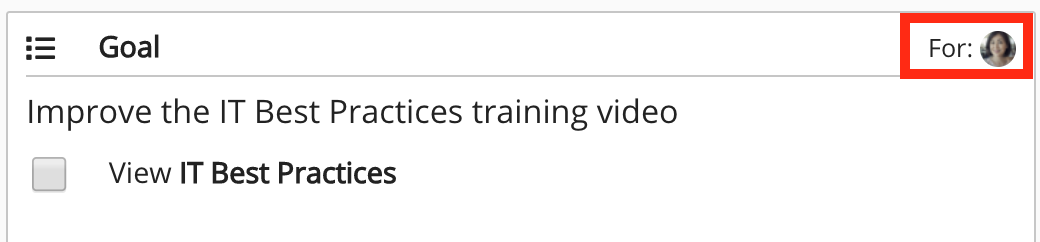
The Goal screen appears. -
Click the Switch icon.

The view switches to the other user. -
Enter one or more goals.
-
Click Done.
-
-
[Optional] To add an item of content as a commitment:
-
Click add content.
The Select content screen appears. -
Select an item of content, such as a video or article.
-
Click Select.
The content is added to the list of commitments.
-
-
[Optional] In the Add tags field, enter one or more tags.

-
Click Done.
-
[Optional] To attach related items of content to the one-to-one, such as articles or videos:
-
Click Attach content.
The Select content screen appears. -
Click Public or Evidence Portfolio.
-
Select an item of content.
-
Click Select.
The content is added.
-
-
To end the one-to-one session, click End one-to-one.
Starting a one-to-one in the legacy UI
-
Expand the sidebar and click One-to-Ones.
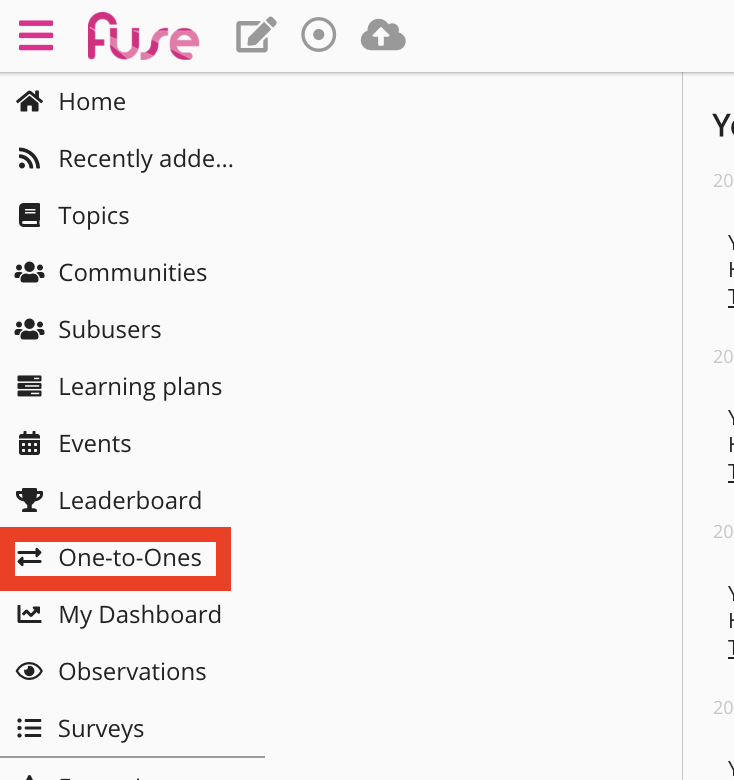
The One-to-Ones screen appears.
Unknown Attachment -
Click Start new one-to-one.

The New One-to-Ones session screen appears.
-
Select a user.
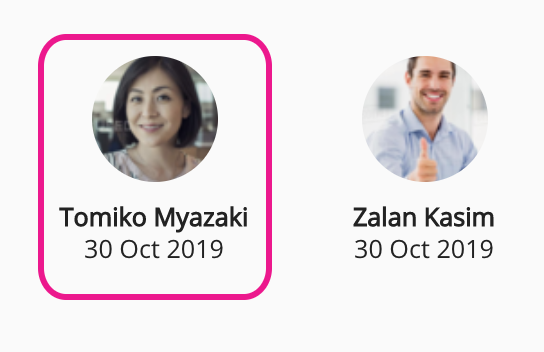
The one-to-one session starts.
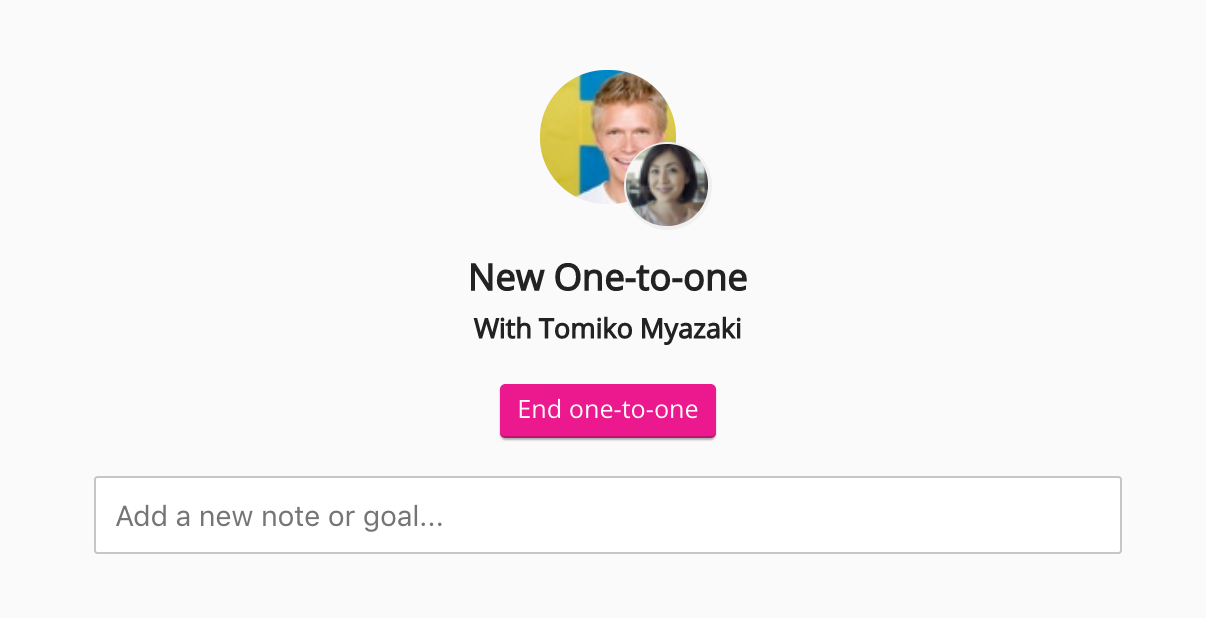
-
In the Add a new note or goal field, enter the title of a goal, or enter a note.
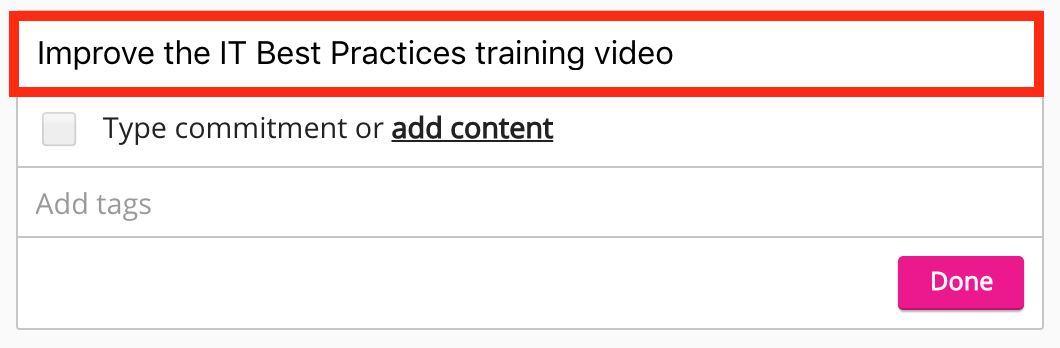
-
If you have created a goal, enter one or more commitments related to the goal. Commitments are smaller tasks that contribute to the overall goal.
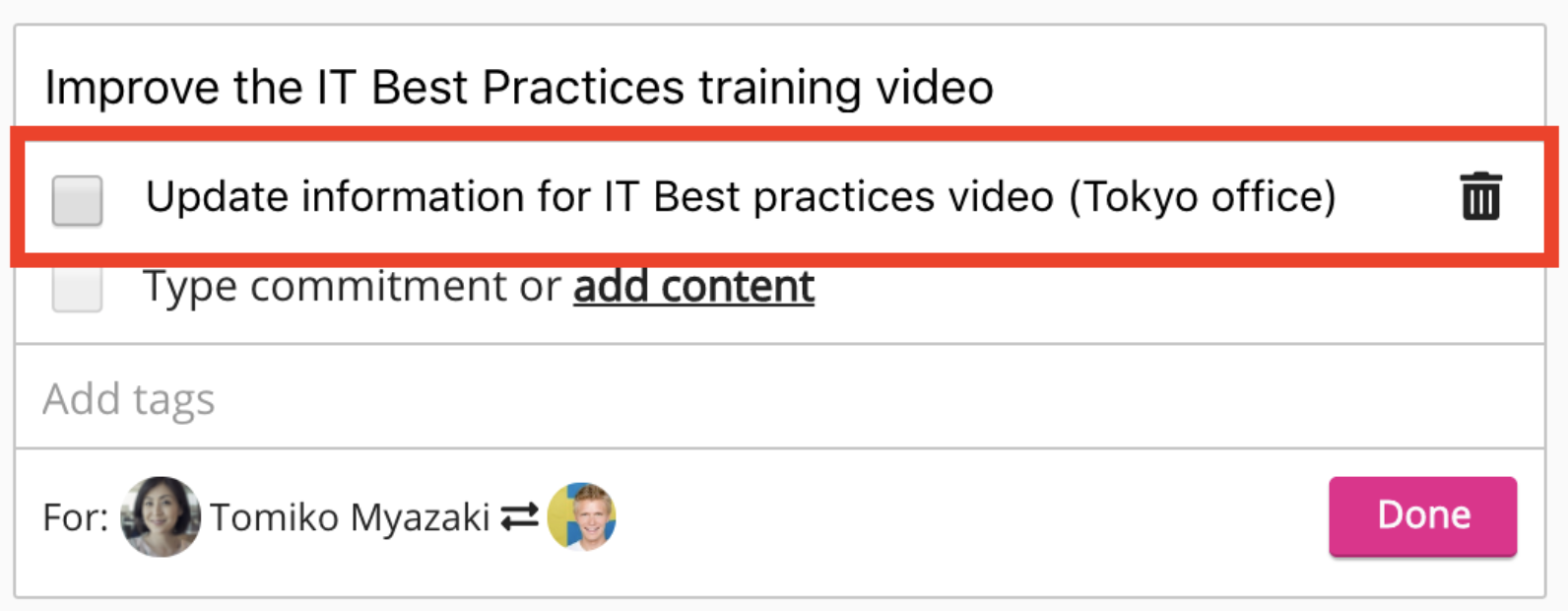
Goals and commitments can be assigned to a manager or a reportee. For example, a particular goal or commitment might only be applicable to the manager.
To switch between a manager's and a reportee's goals:
-
Click the profile picture in the right-hand corner of a goal.
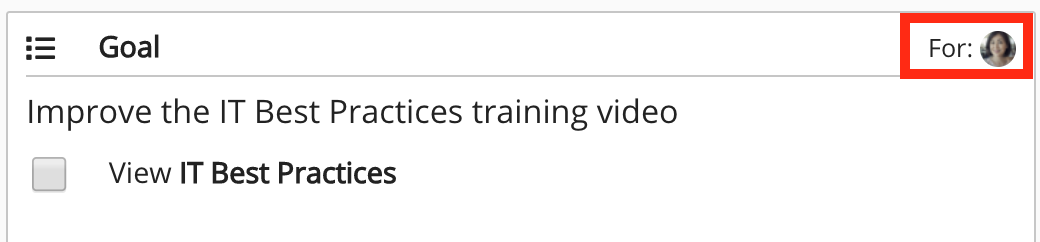
The Goal screen appears.
-
Click the Switch icon.

The view switches to the other user.
-
Enter one or more goals.
-
Click Done.
-
-
[Optional] To add an item of content as a commitment:
-
Click add content.
The Select content screen appears. -
Select an item of content, such as a video or article.
-
Click Select.
The content is added to the list of commitments.
-
-
[Optional] In the Add tags field, enter one or more tags.

-
Click Done.
-
[Optional] To attach related items of content to the one-to-one, such as articles or videos:
-
Click Attach content.
The Select content screen appears. -
Click Public or Evidence Portfolio.
-
Select an item of content.
-
Click Select.
The content is added.
-
-
To end the one-to-one session, click End one-to-one.
