The Surveys screen on the Fuse mobile app allows users to take surveys they have access to, as well as view answers to surveys they have previously taken.
For information on how to create a survey, in the browser as an admin, see Creating a survey.
.jpg?cb=a099255b75f04453658019991b7c35ca)
The Surveys screen on the mobile app is divided into the following sections:
|
Section |
Description |
|---|---|
|
Available |
Surveys the user has access to, including surveys that can be taken multiple times. |
|
Previous |
Surveys the user has previously taken, including the date and time the survey was completed. |
Taking a survey
To take a survey:
-
In the Available section, on the right-hand side of the survey, tap Take now.
.jpg?cb=7f6ea172cbe4bb49565e38f0aff7ad66)
The survey opens..jpg?cb=185956e6e90febfda6f9ab18f469e823)
-
Answer each question to progress through the survey.
.jpg?cb=c8bd48e103e0d4687be7f098b0d9d65d)
-
When you have completed the survey, tap Submit.
.jpg?cb=f118d51657c00af9189fc2813dcb267e)
The Finish session popup appears.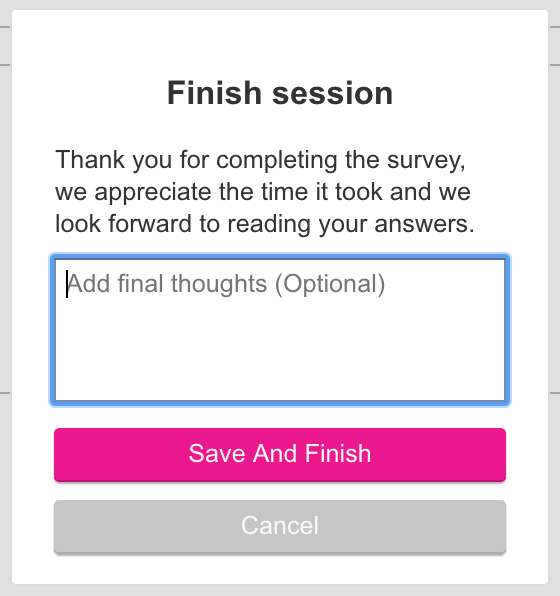
-
If necessary, in the Finish session popup, enter additional feedback.
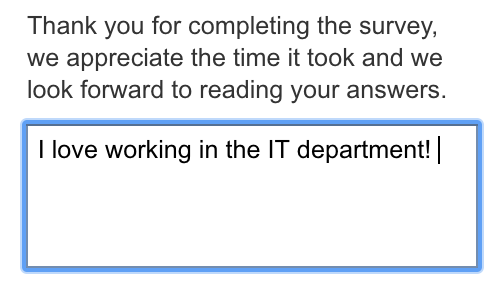
-
Tap Save And Finish.
The survey appears at the top of the Previous section on the Surveys screen.
.jpg?cb=fad2226ac9cb318eb102bc01e68d15ca)
Viewing a previous survey
You can view the details for surveys you have previously taken, including the date and time it was taken, and the answers you submitted.
In the Previous section, tap on a survey.
.jpg?cb=fad2226ac9cb318eb102bc01e68d15ca)
The survey opens and you can scroll through the list of questions and answers.
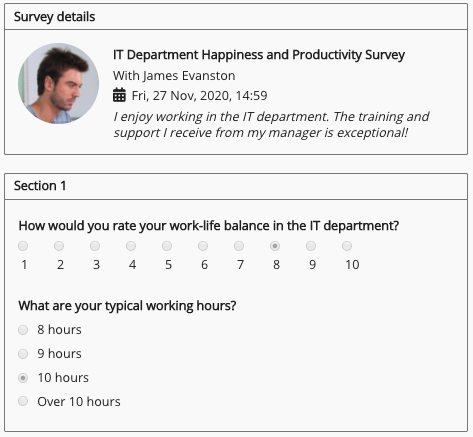
You can also see how long it took to complete the survey, and when the survey ended, at the bottom of the screen.
.jpg?cb=86a88cfb95ef54e6b8a9611cae7239d8)
