If you are a Fuse admin, you can adjust the height and width, as well as change the positioning for the Feed widget.
To configure the Feed widget:
-
In the Admin Panel, click Design Studio.
-
Design Studio opens.
-
Click one of the following tabs:
-
Default homepage: Homepage viewable to users who do not have access to an audience-specific homepage
-
Audience Specific Homepage: Homepage specific to certain roles, such as Sales and new starters
-
Community Specific: Homepage for a specific community, such as the IT, Sales, or Marketing communities
-
-
If you have clicked the Audience Specific Homepage or Community Specific tabs:
-
From the Edit Layout for dropdown, select a layout.

-
Select either the default or custom layout.

-
-
On the Widgets menu, select Feed.
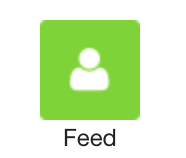
The Feed widget appears on the layout grid.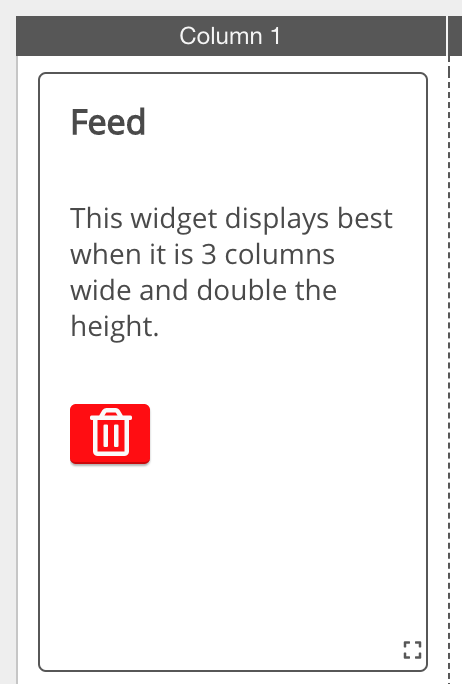
-
If necessary, click and drag the widget to a new position on the layout grid.
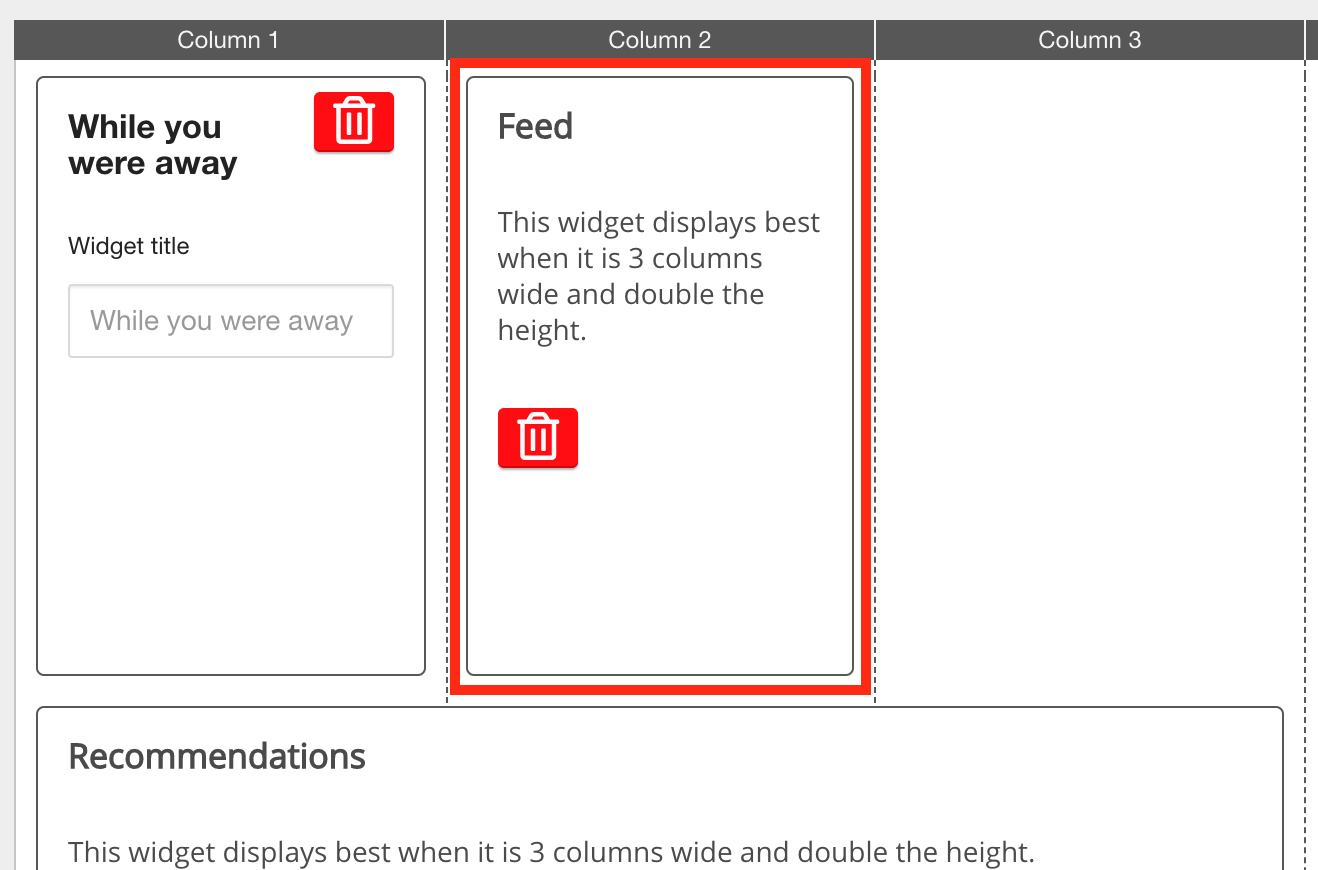
Other widgets on the layout grid adjust their positions accordingly. -
If necessary, click and drag the square in the bottom-right corner to resize the widget.
-
The recommended width for this widget is 3 columns wide.
Other widgets on the layout grid adjust their positions accordingly.
-
-
Click Publish.
To remove the widget from the layout grid, click the delete button.
