You can export your lesson as a ZIP file containing all the web files and assets that make up the lesson, using the Export as Website option in the Share Lesson popup.
If you share a lesson using this method, it is not recognised as a SCORM course when it comes to completions in the platform, such as in analytics and reporting. If you share a lesson using this method, views are not recorded in the platform, and it is not recognised as a SCORM course when it comes to completions in the platform, such as in analytics and reporting. If you want completions to be registered for the lesson in the same way that they are for SCORM courses, it is recommended that you use the:
-
Download SCORM package option to download and then re-upload the lesson as a SCORM package.
-
Add to community option.
To export a lesson as a website:
-
Open the lesson in the Course+ hub, and in the top-right corner, click Share.
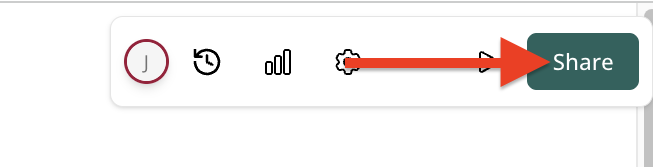
-
Slide the Publish toggle to the right.
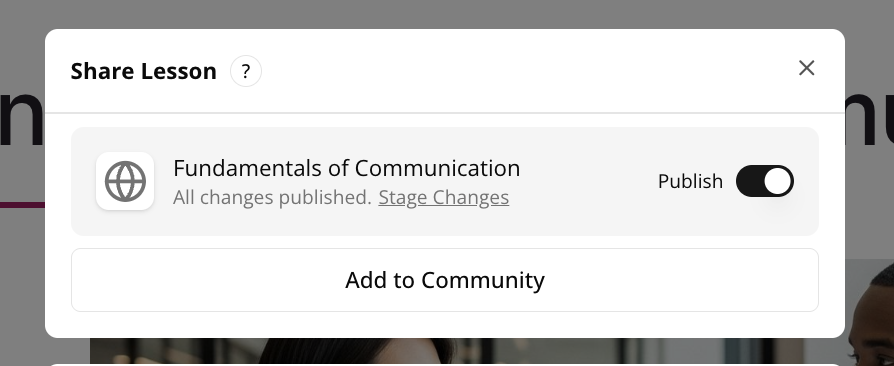
-
Click the Export as Website option.
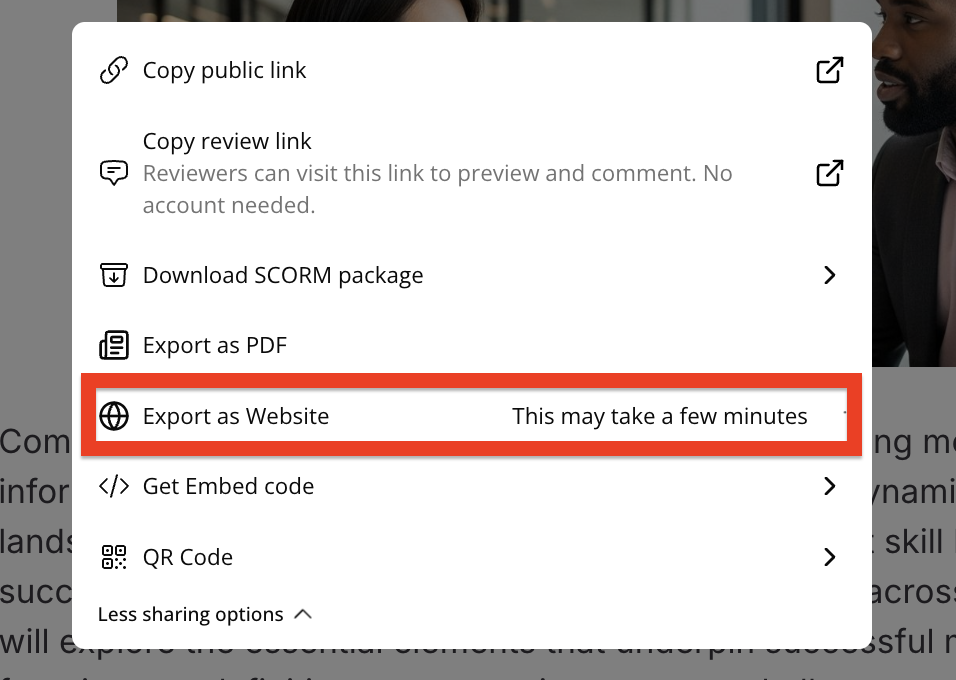
-
The lesson is downloaded to your computer as a ZIP file.

