The Topics widget displays a maximum of 5 topics from:
-
Communities a user is a member of (If added to the Default homepage, Audience Specific Homepage, Default Manager Dashboard, or Manager Specific Dashboard pages in Design Studio).
-
A specific community (If added to the Community Specific page in Design Studio).
Topics are a powerful way to keep important content discoverable and easy-to-access.
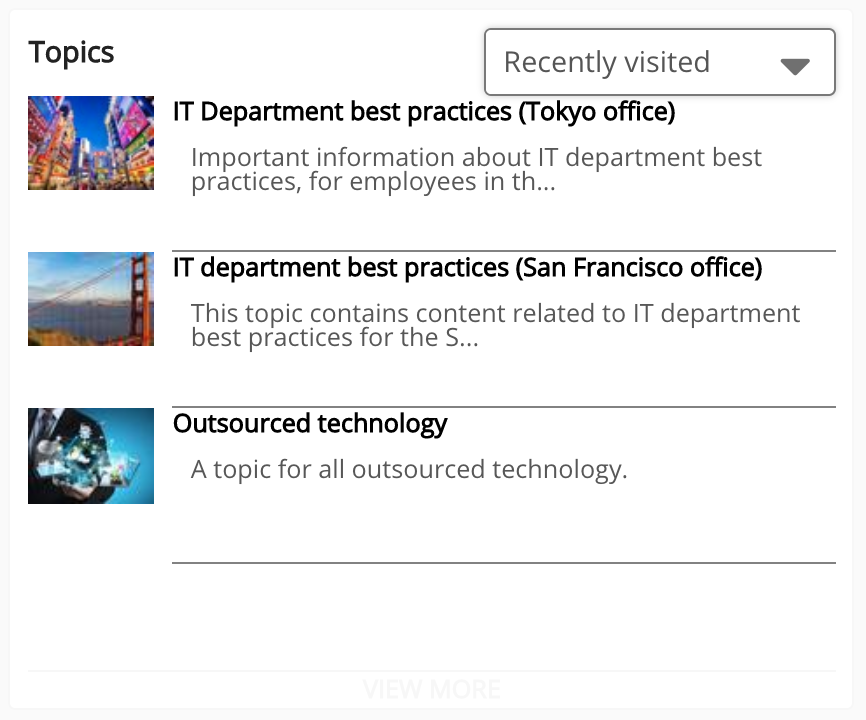
By default, the Topics widget displays a maximum of 5 topics. However, if you have chosen to apply the standard overrides, only 4 topics are displayed.
If the background image for a PNG thumbnail is transparent or missing, Fuse automatically applies the company custom colour as the background, as shown below:
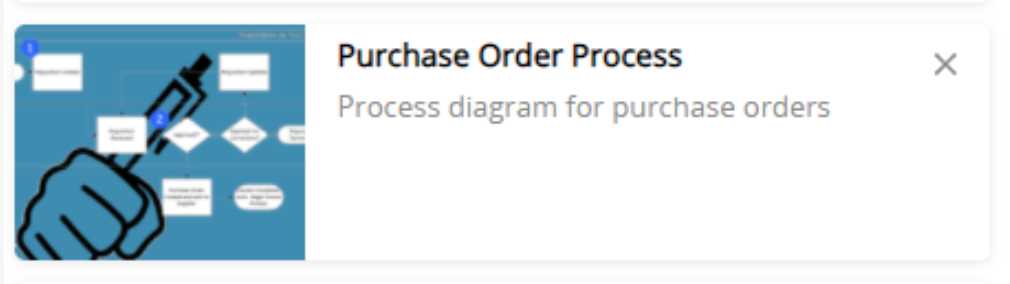
To prevent this from happening, you can convert the image to JPG or add a background to the PNG. This can be done locally on your computer or using an online programme such as: https://png2jpg.com/.
Users can filter the list of topics using the dropdown in the top-right corner of the Topics widget.
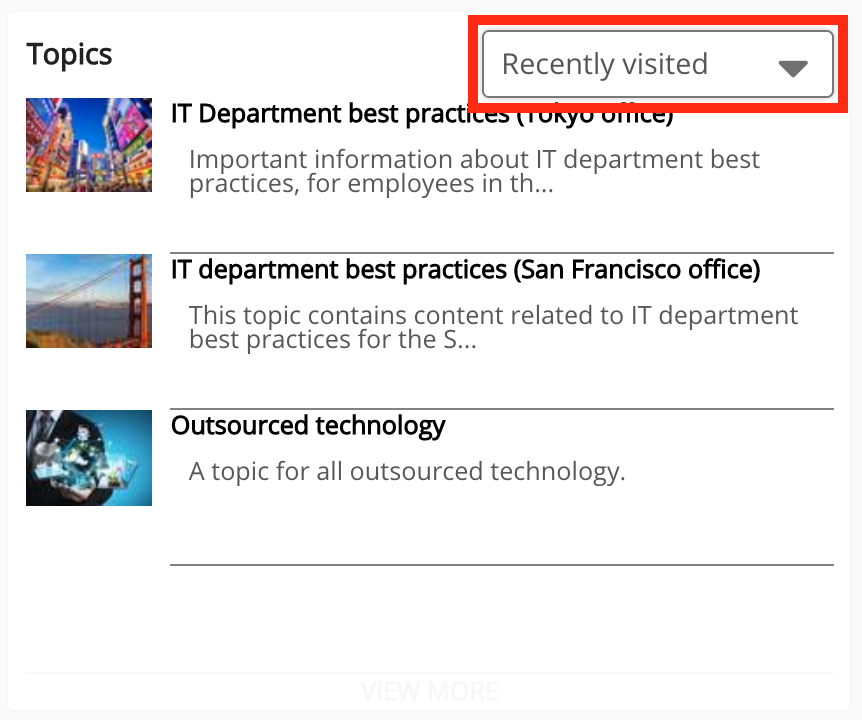
The following filters can be selected from the dropdown:
|
Filter |
Description |
|---|---|
|
All |
|
|
Recently visited |
|
The functionality which made it possible for users to favourite topics has been deprecated. Therefore it is no longer possible to display favourited topics using the Favourites filter on the Topics widget.
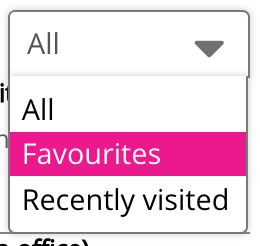
Configuring the Topics widget
If you are a Fuse admin, you can add the widget to a page, as well as adjust the width, change the positioning, and select the default filter.
To configure the Topics widget:
-
In the Admin Panel, click Design Studio.
Design Studio opens. -
Click one of the following tabs:
-
Default homepage: Homepage viewable to users who do not have access to an audience-specific homepage
-
Audience Specific Homepage: Homepage specific to certain roles, such as Sales and new starters
-
Default Manager Dashboard: Used to configure the default layout for the Manager/Reportee screen, viewable to all managers who do not have access to a manager-specific dashboard.
-
Manager Specific Dashboard: Used to configure a manager-specific layout for the Manager/Reportee screen, based on custom profile fields.
-
Community Specific: Homepage for a specific community, such as the IT, Sales, or Marketing communities

-
-
If you have clicked the Audience Specific Homepage, Manager Specific Dashboard or Community Specific tabs:
-
From the Edit Layout for dropdown, select a layout.

-
Select either the default or custom layout.
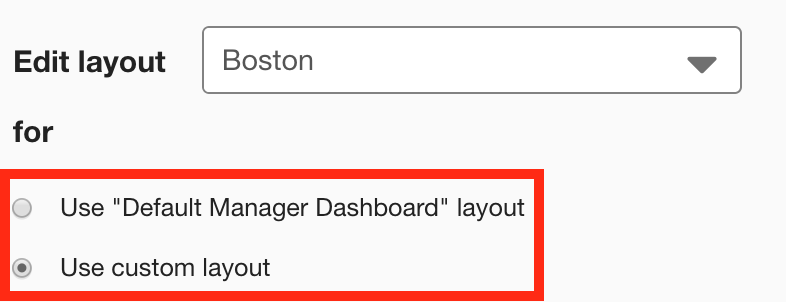
-
-
On the Widgets menu, select Topics.
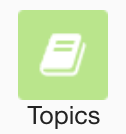
The Topics widget appears on the layout grid.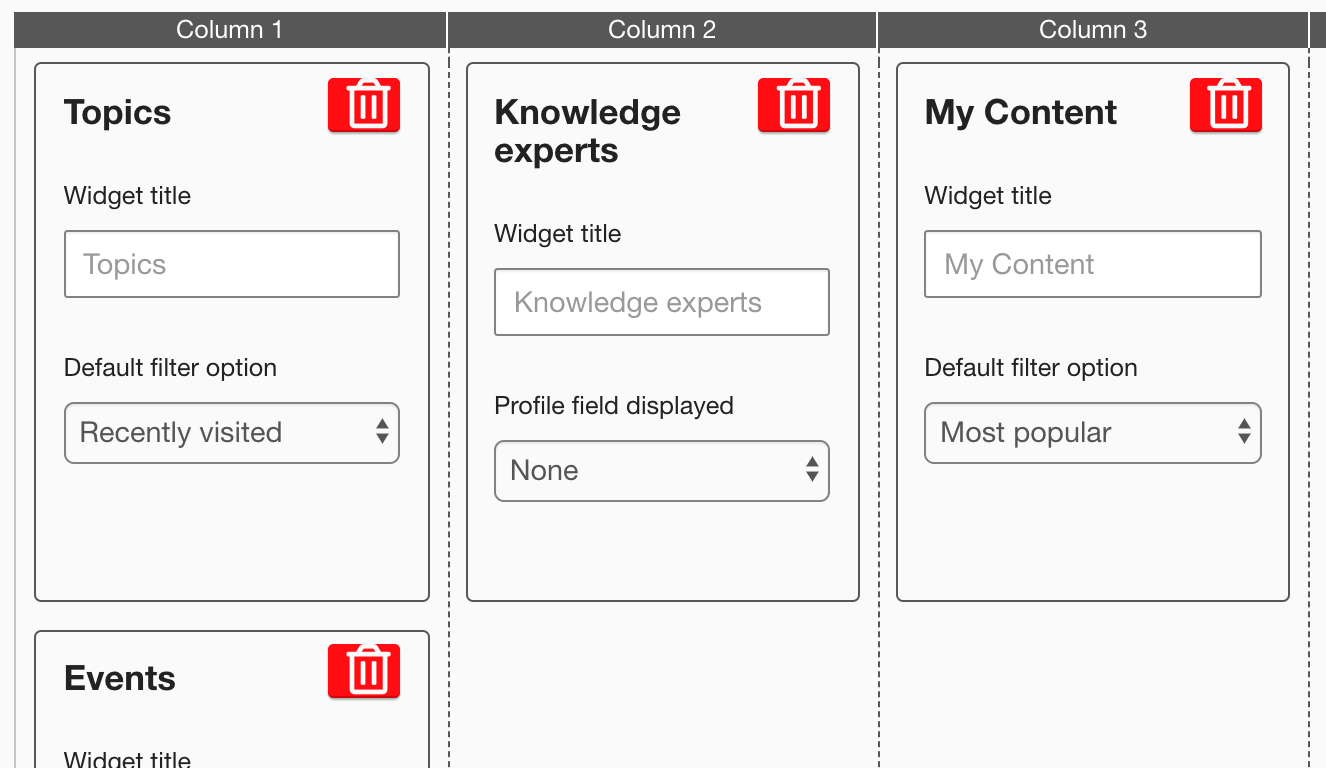
-
[Optional] In the Widget title field, enter a custom title that will be displayed on the widget.
-
If a custom title is not entered, the default Topics title is displayed.
-
Custom titles in widgets are not translated in the Fuse UI.
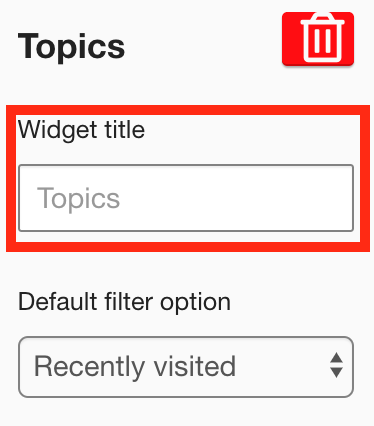
-
-
In the Default filter option dropdown, select the default filter. For example, If you select the Recently viewed filter, users will see a list of topics they have recently viewed by default, when viewing the Topics widget.
Select one of the following:-
All: If the widget is added to a landing page, the All filter displays a maximum of 5 topics from communities the user is a member of. If the widget is added to the Community specific page for a community, the All filter displays a maximum of 5 topics from that community only.
-
Recently visited: If the widget is added to a landing page, the Recently visited filter displays a maximum of 5 topics from communities the user is a member of, that they have recently viewed. If the widget is added to the Community Specific page for a community, the Recently visited filter displays a maximum of 5 topics from that community only, that they have recently viewed.
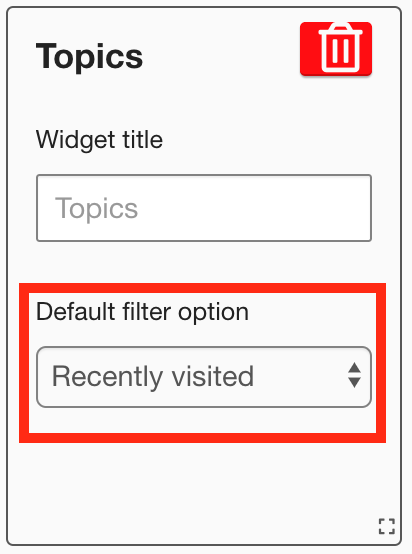
-
-
[Optional] Click and drag the widget to a new position on the layout grid.
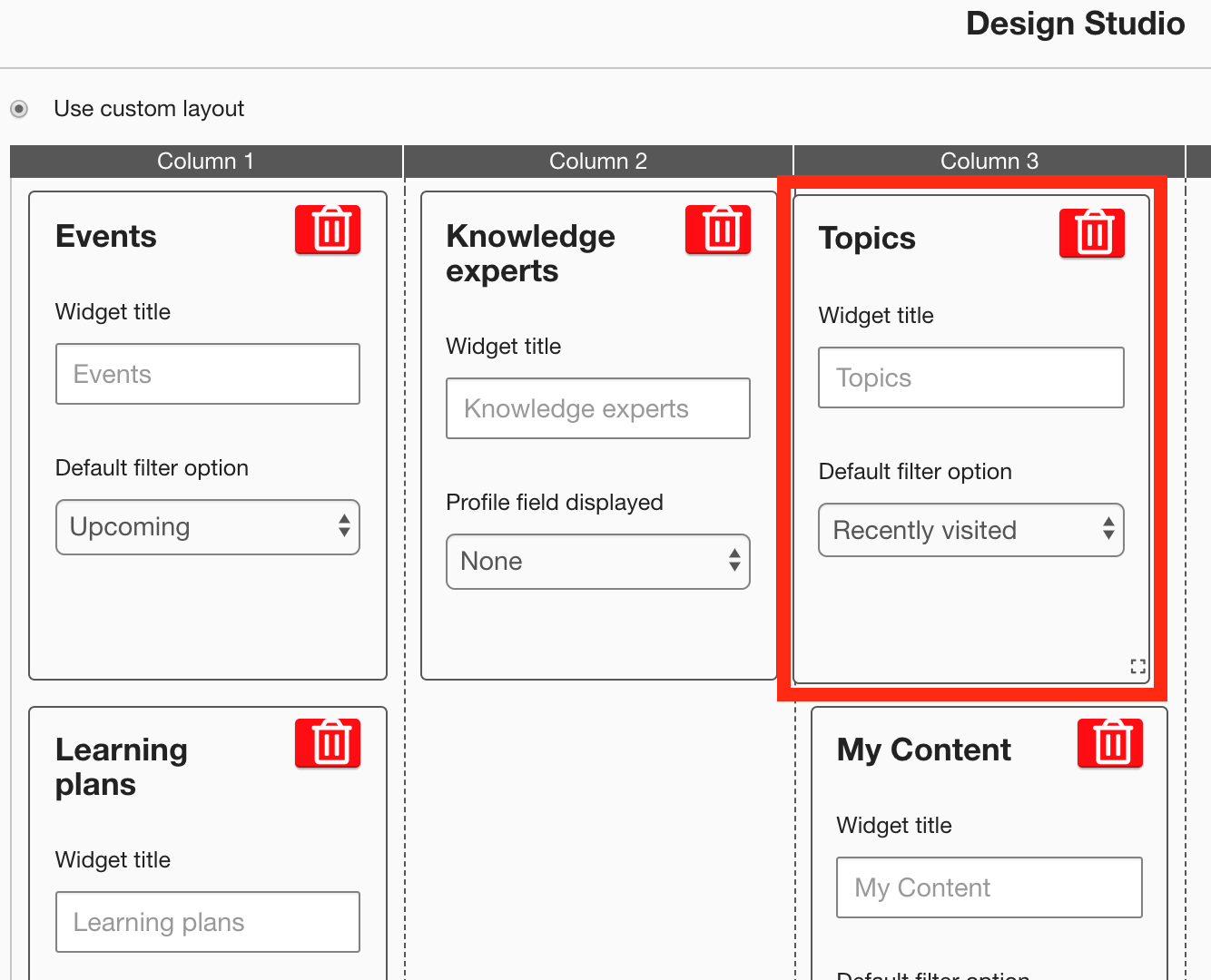
Other widgets on the layout grid adjust their positions accordingly. -
[Optional] Click and drag the square in the bottom-right corner to resize the widget.
Other widgets on the layout grid adjust their positions accordingly.-
The recommended width for this widget is 2-3 columns wide.
-
It is not possible to change the height, as this widget is only able to display 5 items at a time.
-
-
Click Publish.
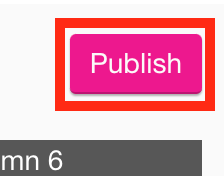
To remove the widget from the layout grid, click the delete button.
