On the My profile screen you can view your own profile and your Fuse participation history, as well as edit some details in your profile.
If you are using the new version of the platform, you can still access the legacy profile screen by navigating to the You screen and clicking the View legacy profile page button, in the top-right corner of the screen.
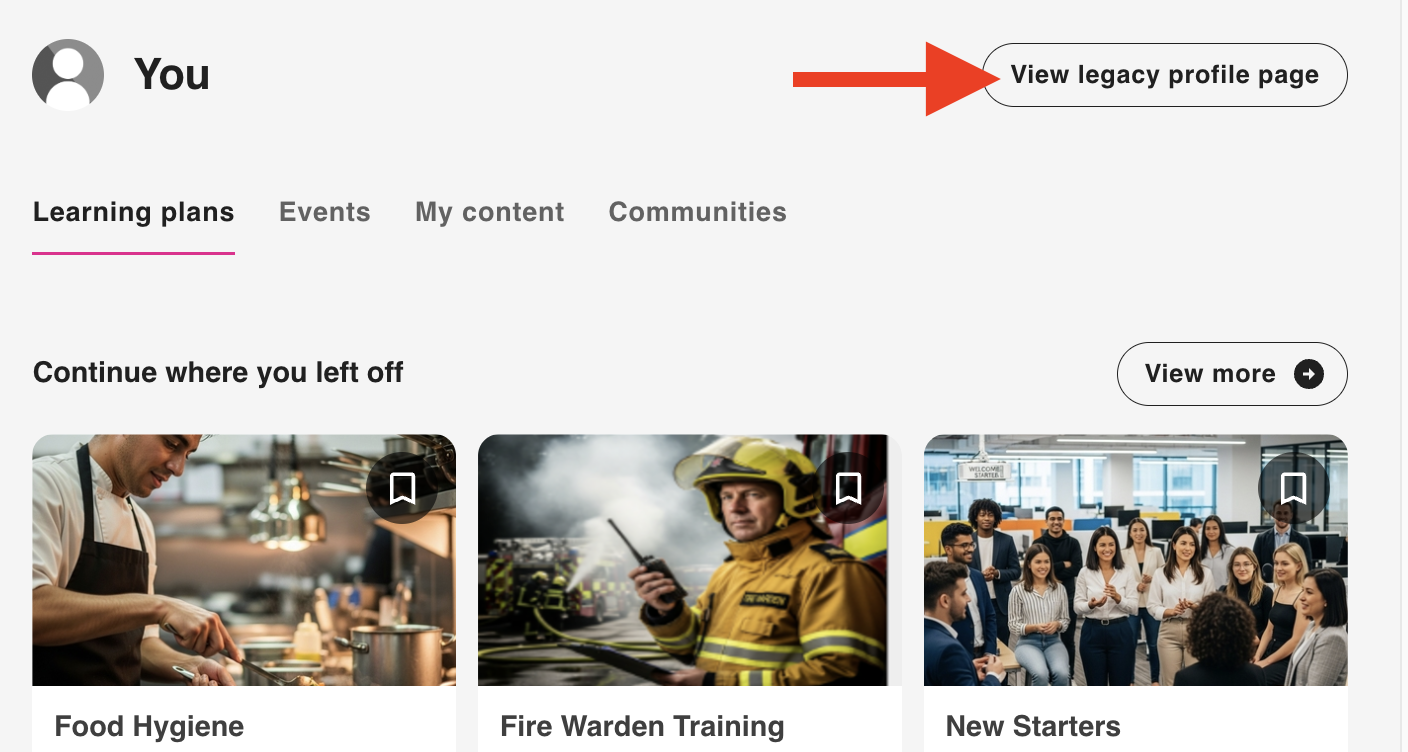
Editing your profile
In the right-hand corner of your profile you will see the Edit profile button, which allows you to update the details of your profile and certain settings as configured during your organisation’s Fuse site implementation.
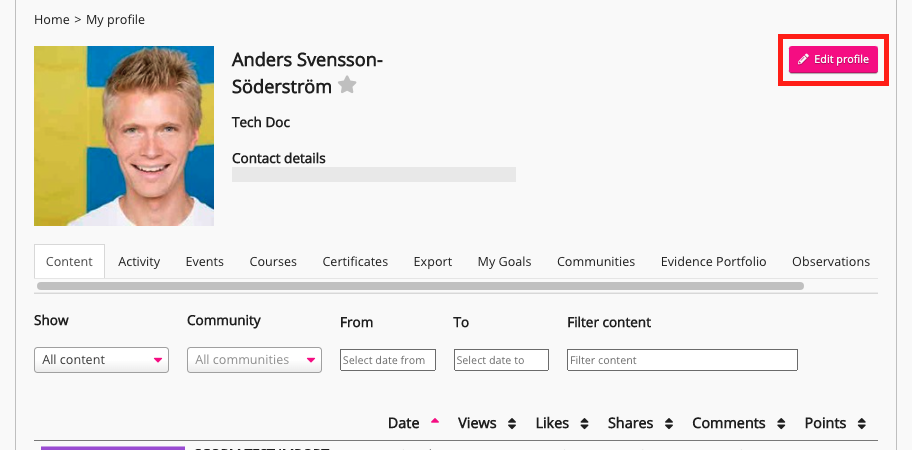
You can also edit your profile by clicking Settings on the sidebar.

Tabs
Each tab in your profile includes a different part of your Fuse participation history as well as your ongoing engagements. The table below lists the standard, non-customisable tabs available on the My profile screen. Based on how your organisation’s version of the platform is configured, you may only see some of these tabs.

The table below lists the standard, non-customisable tabs available on the My profile screen.
|
Tabs |
Details |
|---|---|
|
Content |
A list of content you have posted/uploaded to Fuse. 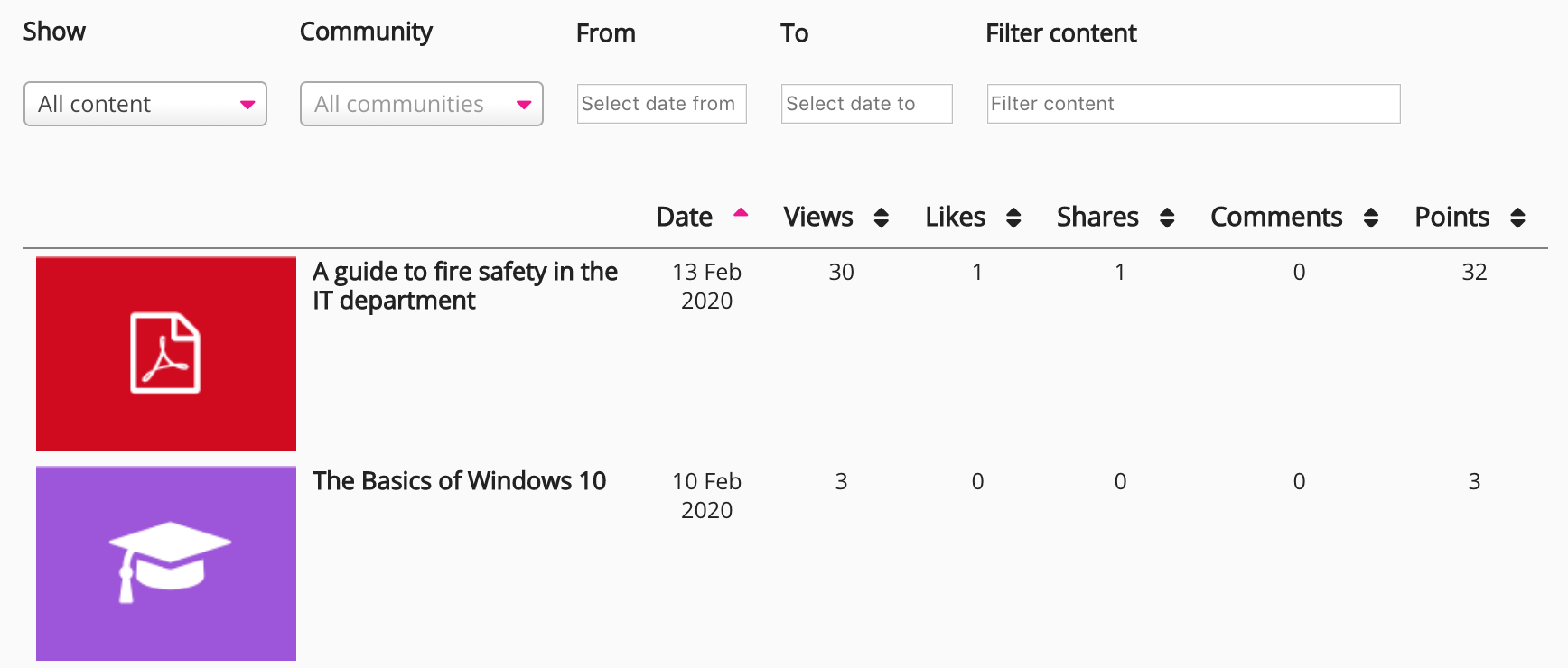
|
|
Activity |
A list of content you have viewed, commented on, shared, or liked. 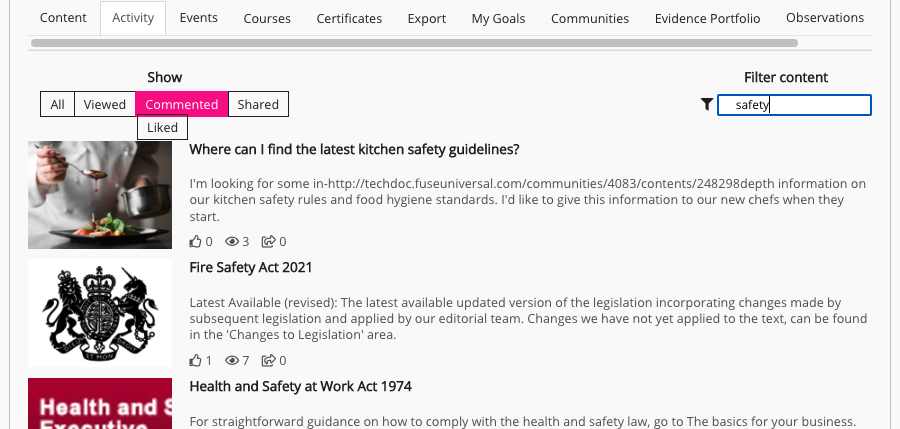
|
|
Events |
A list of events you have attended or are due to attend in future. To view a specific event, click the View event button to the right of the event. 
To export the list of events as a CSV file, click the Export events button. 
You can switch between current and past events by selecting Attended or Attending on the filter above the list of events.
|
|
Courses |
A list of learning plans and SCORM courses you are currently taking, as well as those you’ve completed. 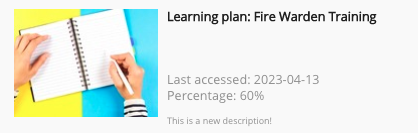
You can switch between complete and incomplete learning plans/SCORM courses by selecting Complete or Incomplete on the filter above the list. When viewing this page, you will only see learning plans that user is currently assigned to. Any learning plans you have completed in the past but that are no longer assigned are not displayed. |
|
Certificates |
A list of certificates you have been awarded upon completing a SCORM course. 
For information about SCORM course certificates, see SCORM course certificates. |
|
Export |
Export a CSV file containing information about courses, content, and events you have interacted with. The following information can be exported:
To export a CSV file, click on the appropriate link and the CSV file will download to your computer: 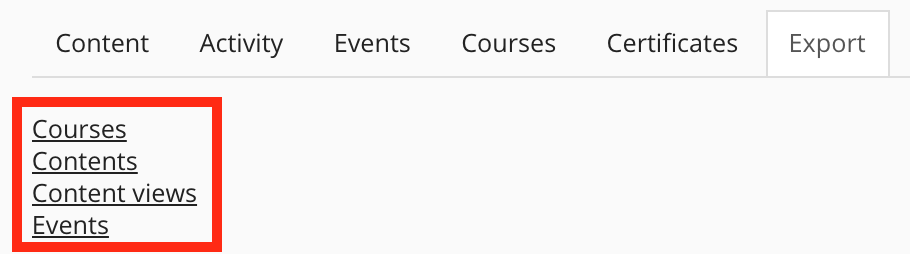
If there is no data available for a particular item in the list, a CSV won’t be available to download, and instead it will say: 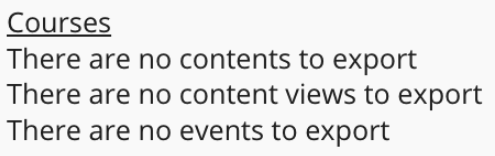
|
|
My Goals |
If the One-to-ones feature is enabled in your organisation’s version of Fuse, you can see goals set by you and/or your manager during one-to-one sessions. 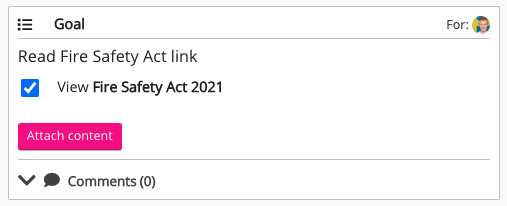
|
|
Communities |
A list of communities you are a member of. To switch community notifications on and off, click the Notifications button, to the right of the community. 
If permitted, you can leave a community from here by clicking the Leave community button, to the right of the community. 
|
|
Evidence Portfolio |
If the Evidence portfolio feature is enabled in your organisation’s version of Fuse, you can see your evidence portfolio. An evidence portfolio is a space where you can upload content to share with your manager, as well a place where your manager can sign off answers you’ve submitted to comprehension questions. 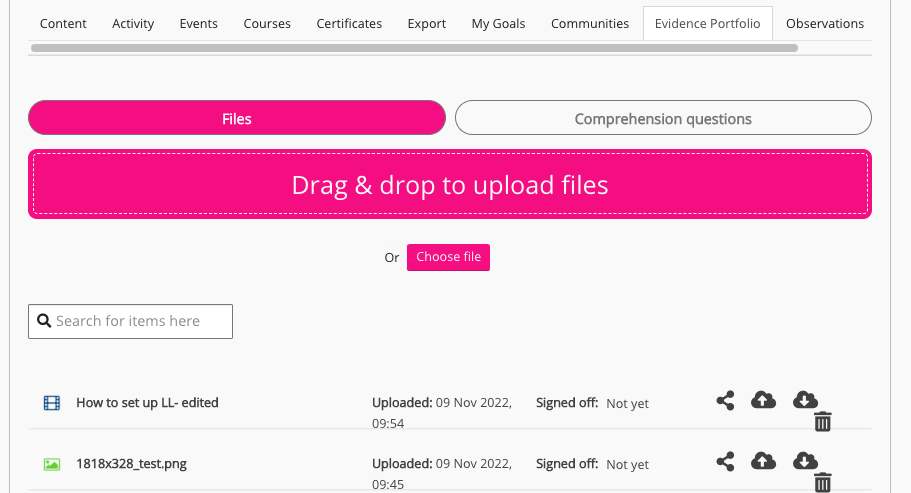
|
|
Observations |
If the Observations feature is enabled in your organisation’s version of Fuse, the tab shows a list of results from observations you have participated in. |
