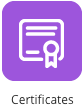
The Certificates in the Admin Panel screen allows you to add a custom logo to Fuse certificates distributed to users upon completion of SCORM courses. Users can download certificates they have been awarded from the Certificates tab in their profile.
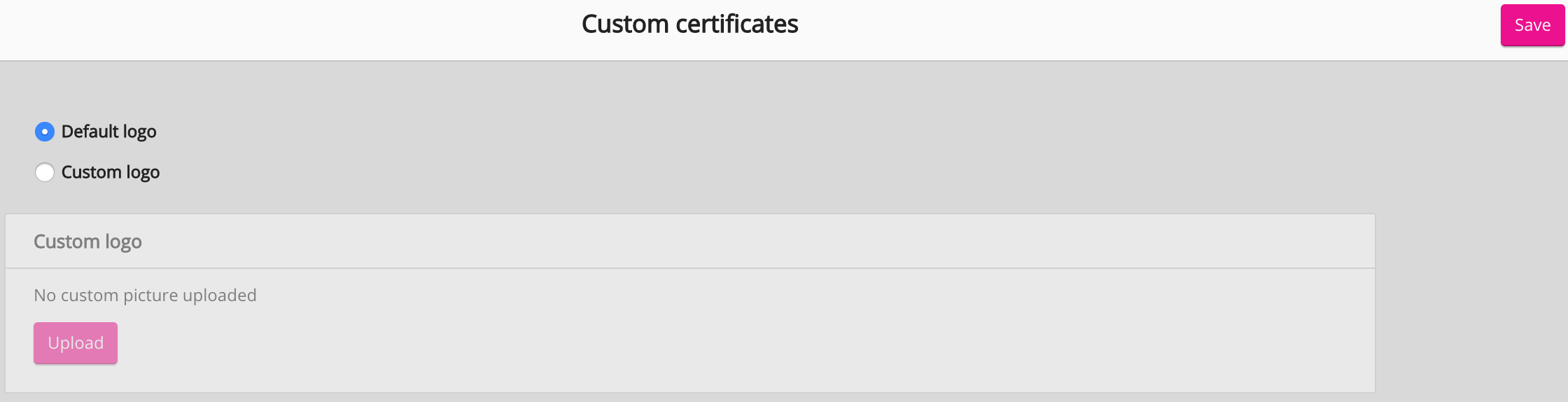
A custom logo can be used to make certificates brand-specific:
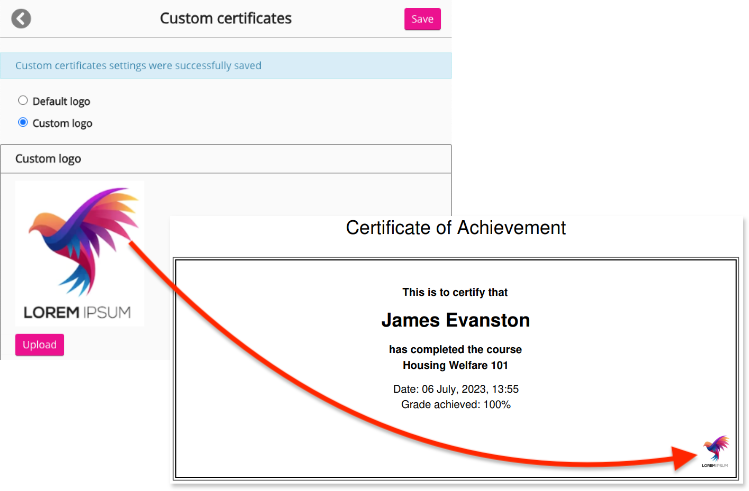
Settings
The following settings are available on the Certificates screen:
|
Setting |
Description |
|---|---|
|
Default logo |
If the Default logo option is selected, your platform's default logo from the navigation bar is shown on certificates by default. 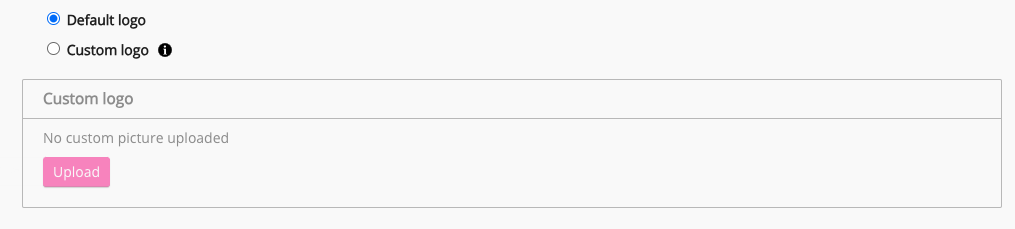
|
|
Custom logo |
If the Custom logo option is selected, you can click the Upload button and add a custom logo to certificates. 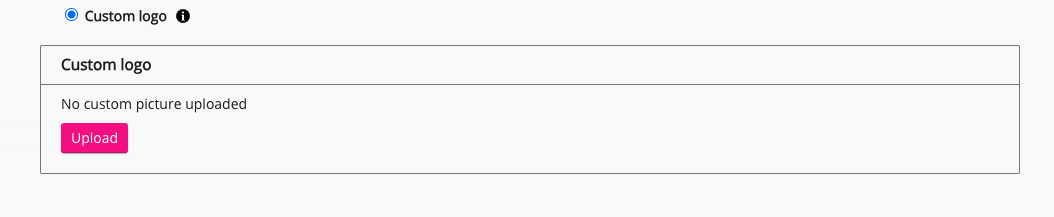
|
|
Save |
Click Save in the top-right corner to save any changes. 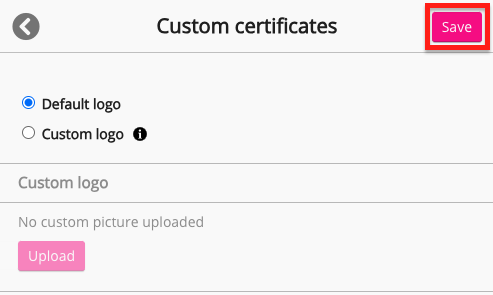
|
