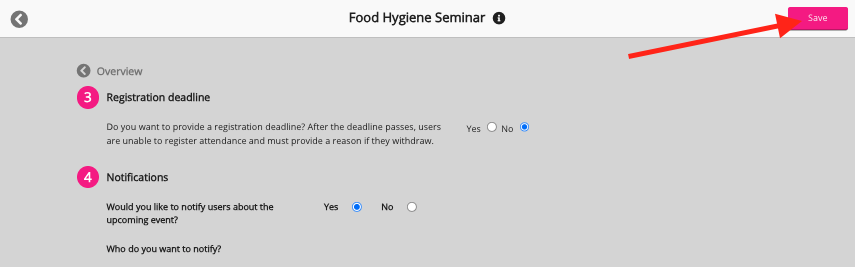You can change the owner of existing event using the Event owner field, which can be found in the About the event section when editing the details of an existing event via the Event admin screen. You simply search for a user and then select them from the list and they'll become the new owner of the event.
You might change the owner of an event if the original owner has left your organisation, their account has since been deactivated, and there is nobody to receive important notifications for the event, such as event approval requests. When a new owner has been selected, any event-related notifications, including approvals and email notifications, are received by the new owner.
Note: In order to change the event owner, even if you are a site admin, you must be a member of the community where the event exists.
To change the owner of an existing event:
-
On the Events admin screen, click the Edit icon on an existing event.
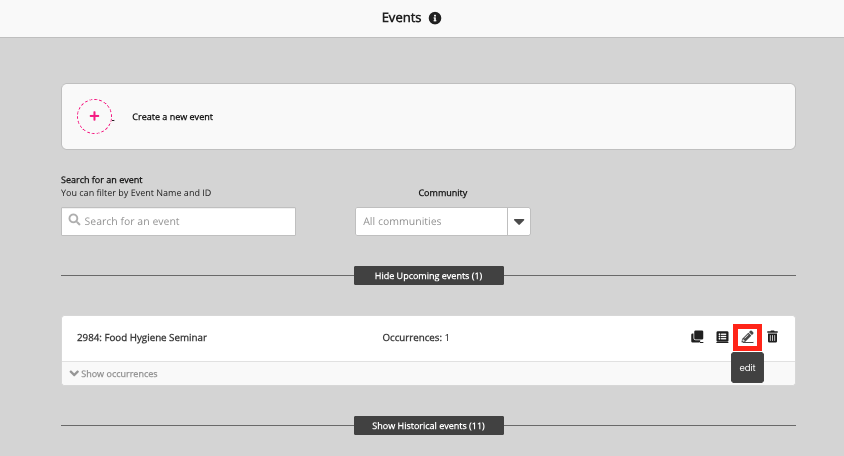
The edit screen for the event opens.
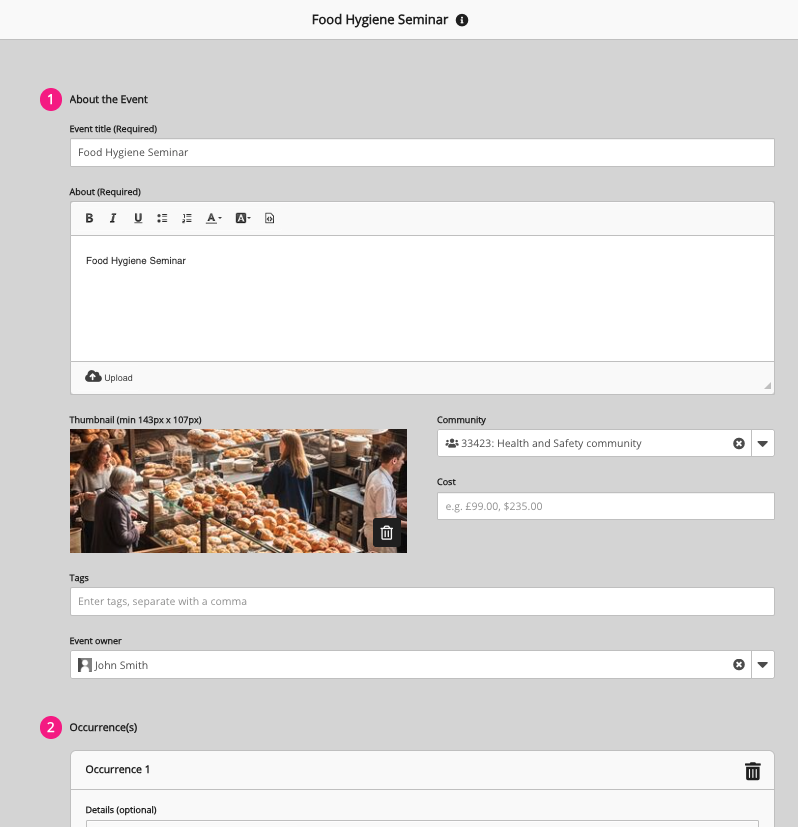
-
In the Event owner field, deselect the current event owner by clicking the x icon.

-
The current user is removed as the event owner.

-
Enter the name of another user and select them from the dropdown.

The user is added as the owner.

-
In the top-right corner, click Next.
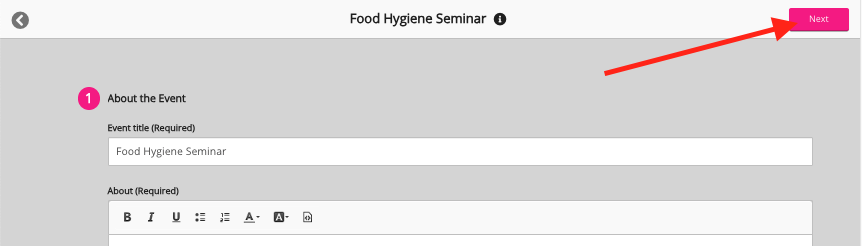
-
In the top-right corner, click Save.