You can create one or more groups of users with which to share content, using the My Groups section on your Personal settings screen. If you are an admin, you can also set up a group for another user on their Personal settings screen, so that they can share content with a group.
For example, you might create a group called "My Team" and only include users in the same team as you. By creating this group, you can quickly and easily share content with them.
Only the user whose personal settings page it is, can share content with the group, which means:
-
If you have created a group on your own Personal Settings screen, only you can share content with the group.
-
If you have created a group on another user's behalf, on their Personal Settings screen, only that user can share content with the group.
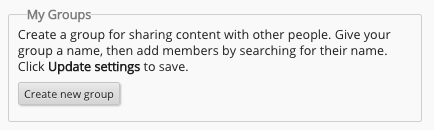
To create a group of users:
-
On the Admin Panel, click Manage users.
The Manage Users screen appears. -
Click the Edit User icon, on the right-hand side of a user.

The user's Personal settings screen opens. -
In the My Groups section, click Create new group.
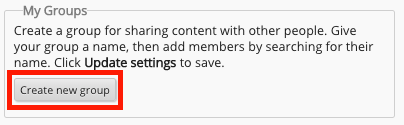
-
In the Enter group name here field, enter the name of the group.
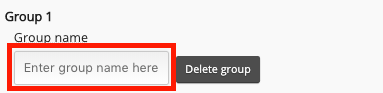
-
In the Members field, enter the name of a user and select them from the dropdown, to add them to the group.
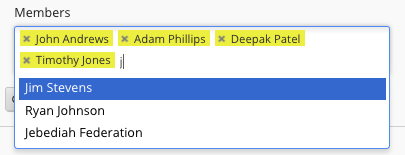
-
Click Save.
The group is saved.
For information on how to share content with a group, see Sharing content with groups.
