Depending on how your organisation's Fuse instance is configured, you can reset your password via SMS or email.
Reset your password using email
You can reset your password using the email address associated with your Fuse account.
To reset your password using email:
-
On the Fuse sign in screen, click the Forgotten your password? link.
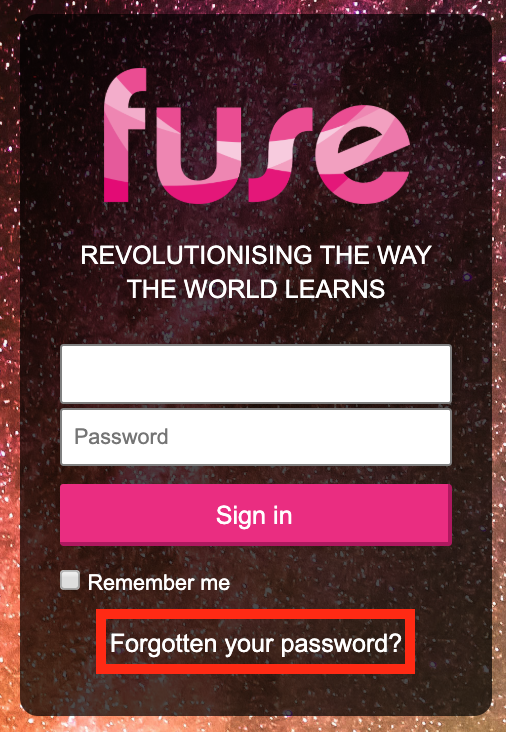
-
In the Enter your username or email field, enter the username or email address associated with your Fuse account.
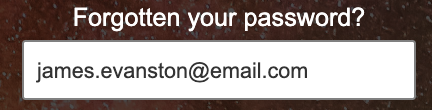
-
Click the Email me a link option.
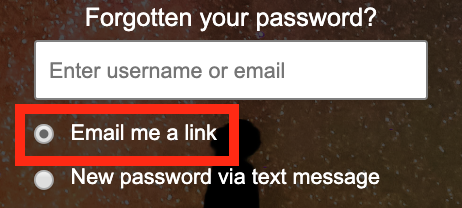
-
Click Reset password.
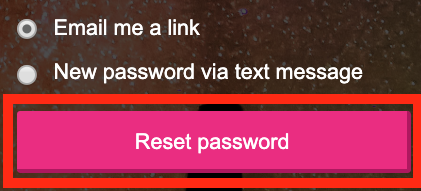
An email is sent containing a new, randomly generated password.
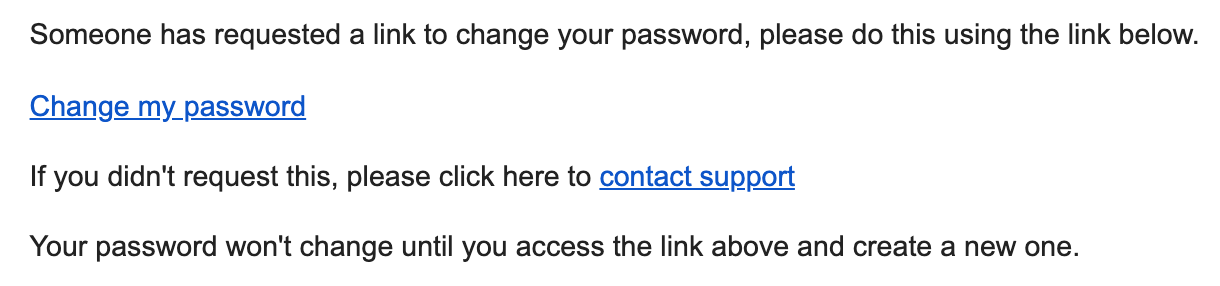
-
Click the reset link in the email.
The password reset screen opens in the web browser, displaying a list of rules your new password must meet.
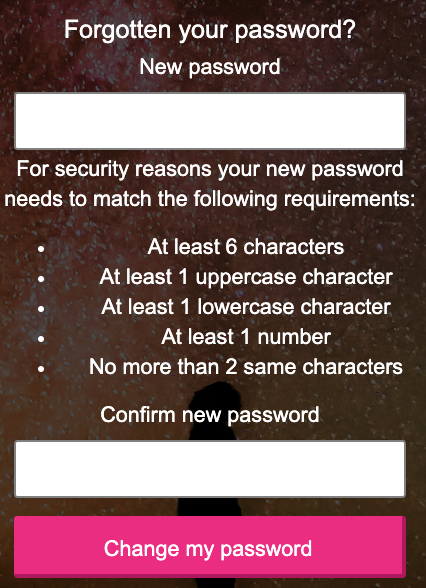
-
In the New password field, enter a new password.
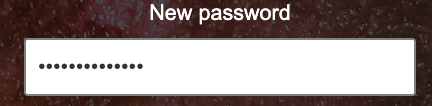
-
In the Confirm new password field, reenter the new password.
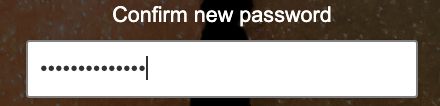
-
Click Change my password.
The Fuse homepage opens.
Reset your password using SMS
If you have a mobile phone number associated with your Fuse account, you can have a new, randomly generated password sent to you using SMS.
-
You must have a mobile/cell phone number in your user profile in order to receive the SMS.
-
For a complete list of supported countries/country codes, see Which countries/calling codes are supported when resetting passwords by SMS?
To reset your password using SMS:
-
On the Fuse sign in screen, click the Forgotten your password? link.
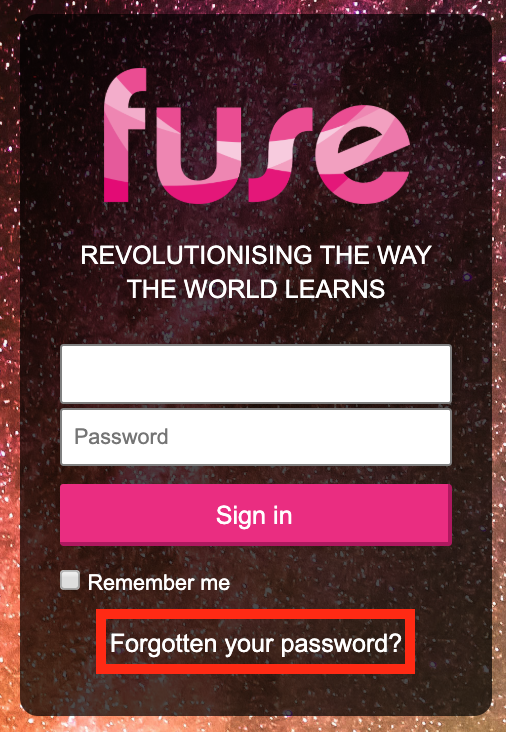
-
In the Enter your username or email field, enter the username or email address associated with your Fuse account.
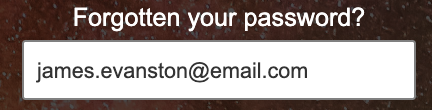
-
Click the New password via text message option.

-
Click Reset password.
An SMS is sent to your mobile phone, containing a randomly generated password, which allows you to log in to your Fuse account.

