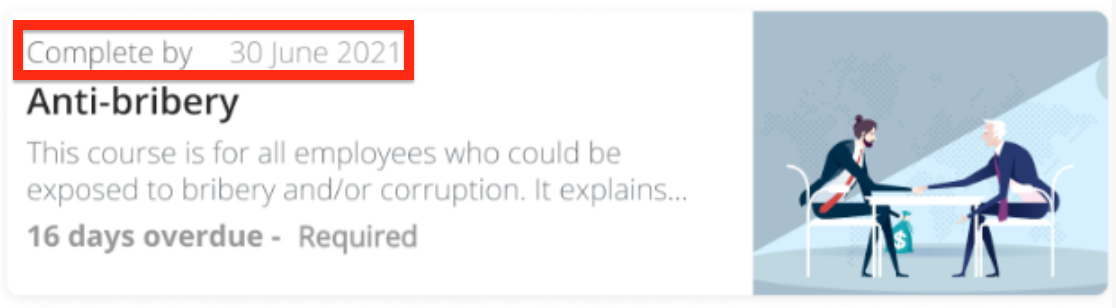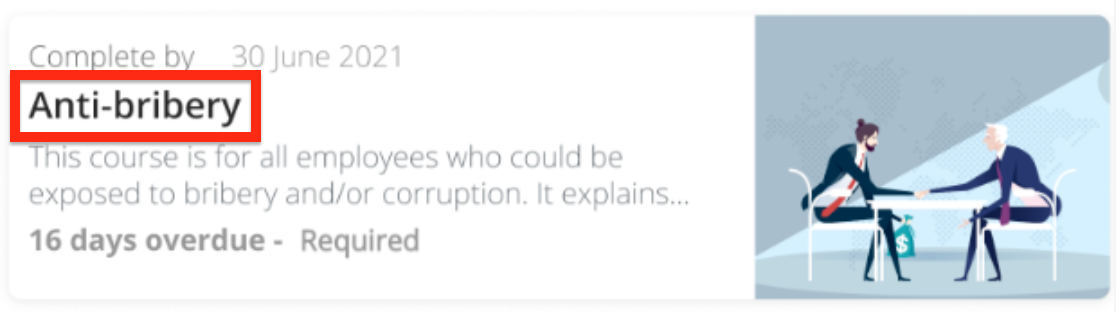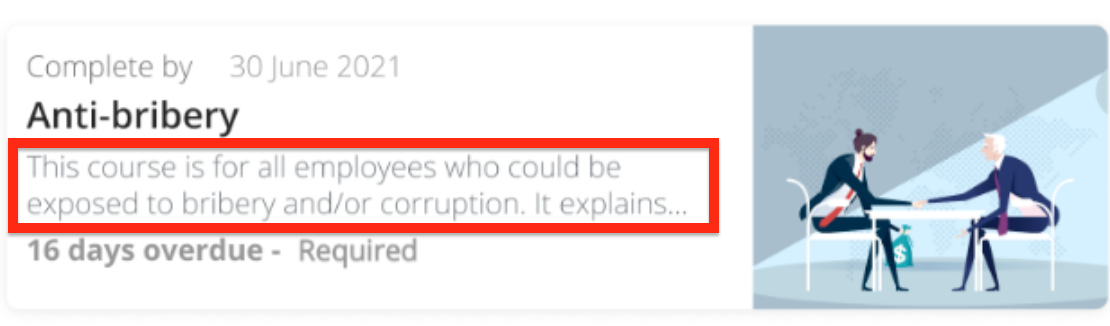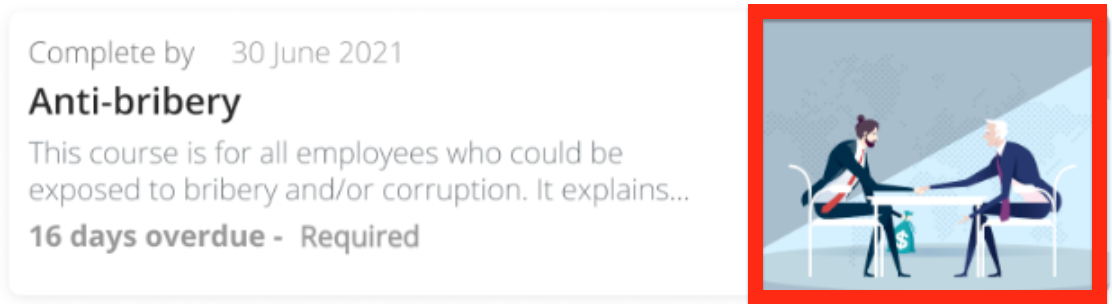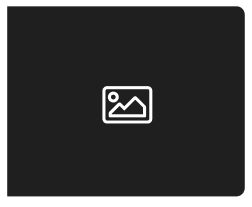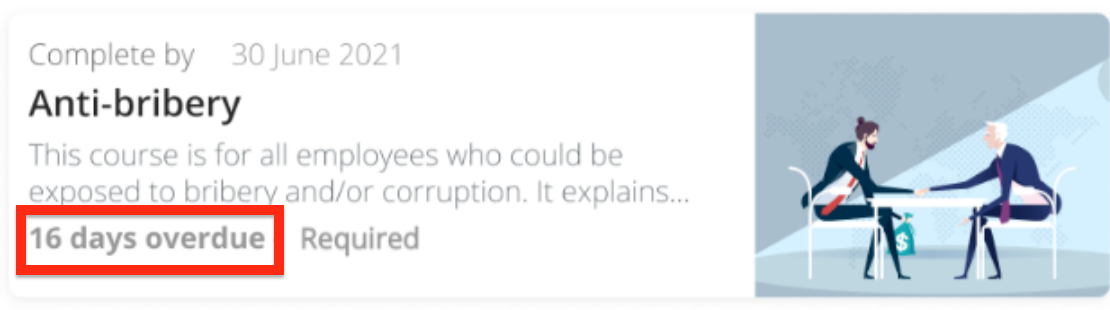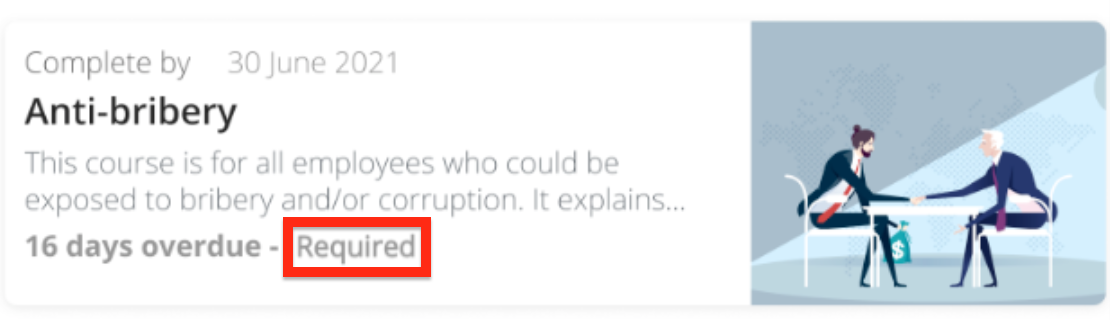The My assigned learning widget allows you to view a list of SuccessFactors learning items that have been assigned to you, when added to Fuse home and community pages. Clicking on an item opens it in SuccessFactors.
Before adding the widget to pages in Design Studio, the required prerequisite steps must be performed. If these steps are not performed, the widget is unable to display SuccessFactors content.
For information on the API requests used to retrieve each user's learning data, see Which API requests are used by the My assigned learning widget?.
Overview
Each assigned learning item is shown as a card.
The following details are displayed on each card:
|
Detail |
Description |
|---|---|
|
Complete by |
If you have not yet completed/viewed the content or assigned learning item, you will see the date by which you must do this. For example, if you are required to complete it by 30 June 2021, this will be displayed.
|
|
Title |
The title of the content or assigned learning item. |
|
Description |
The description of the content or assigned learning item. |
|
Thumbnail |
The thumbnail image added to the content or assigned learning item in the SuccessFactors platform.
If a thumbnail has not been added in SuccessFactors, the default thumbnail is displayed.
|
|
Overdue |
If you have missed the deadline date (Complete by) for the item, you will see an Overdue note. For example, if 16 days have passed since the deadline date, 16 days overdue is displayed. |
|
Required |
If the content or assigned learning item is required, a Required note is displayed. If this note is displayed, it means you must view and complete it in SuccessFactors. If the item is not required, the Required note is not shown on the card.
|
If you have completed all your content and assigned learning items, the following message is displayed:
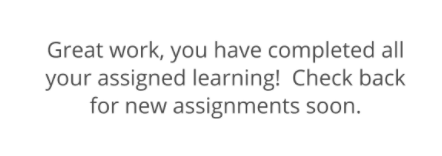
New content and learning items appear in the widget as soon as they are
assigned
in SuccessFactors.
To refresh the feed, click the Refresh icon.

If there is a disruption to your internet connection or to SuccessFactors, the following message is displayed:
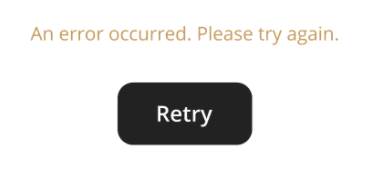
If you do not have a SuccessFactors account, the following message is displayed:
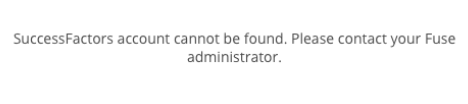
Configuring the My assigned learning widget
If you are a Fuse admin, you can add the My assigned learning widget to a page, adjust the width, and change the positioning.
To configure the My assigned learning widget:
-
In the Admin Panel, click Design Studio.
-
Design Studio opens.
-
Click one of the following tabs: [data-colorid=dtdcub6rrw]{color:#091e42} html[data-color-mode=dark] [data-colorid=dtdcub6rrw]{color:#bdd2f6}[data-colorid=bm8wi2clq6]{color:#000c34} html[data-color-mode=dark] [data-colorid=bm8wi2clq6]{color:#cbd7ff}Default homepage: Homepage viewable to users who do not have access to an audience-specific homepageAudience Specific Homepage: Homepage specific to certain roles, such as Sales and new startersCommunity Specific: Homepage for a specific community, such as the IT, Sales, or Marketing communitiesNotes: The My assigned learning widget cannot be added to the Default Manager Dashboard, Manager Specific Dashboard, or User Dashboard pages. You must only add this widget to home and community pages that are accessed by users with SuccessFactors accounts.
-
If you have clicked the Audience Specific Homepage or Community Specific tabs:
-
From the Edit Layout for dropdown, select a layout.

-
Select either the default or custom layout.
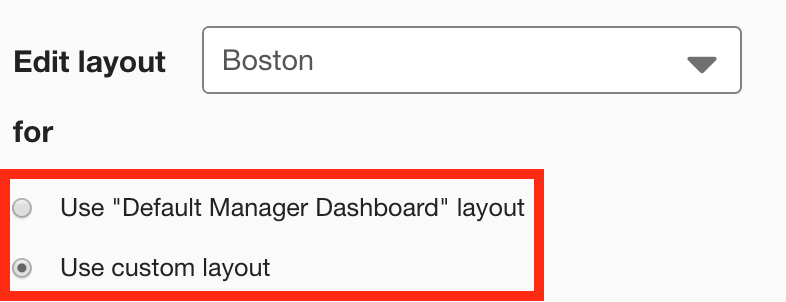
-
-
On the Widgets menu, select My assigned learning.
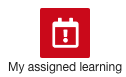
-
The My assigned learning widget appears on the layout grid.
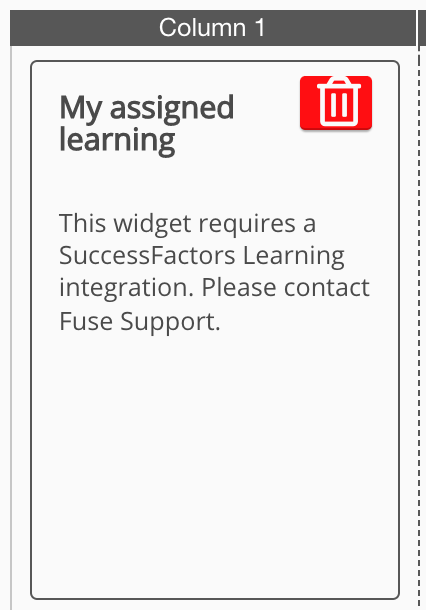
-
[Optional] Click and drag the widget to a new position on the layout grid.
Other widgets on the layout grid adjust their positions accordingly. -
[Optional] Click and drag the square in the bottom-right corner to resize the widget.
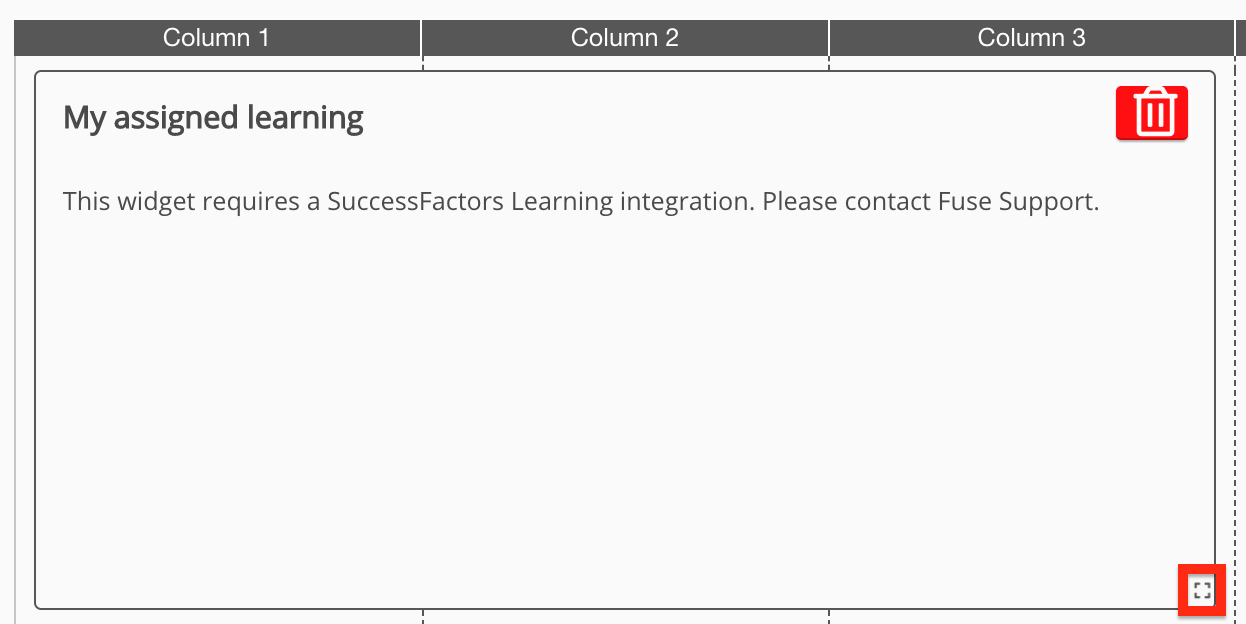
The recommended width for this widget is 3-4 columns. If you choose to make this widget less than 3-4 columns wide, content thumbnails will be hidden.
-
Click Publish.
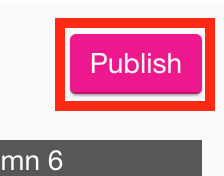
To remove the widget from the layout grid, click the delete button.