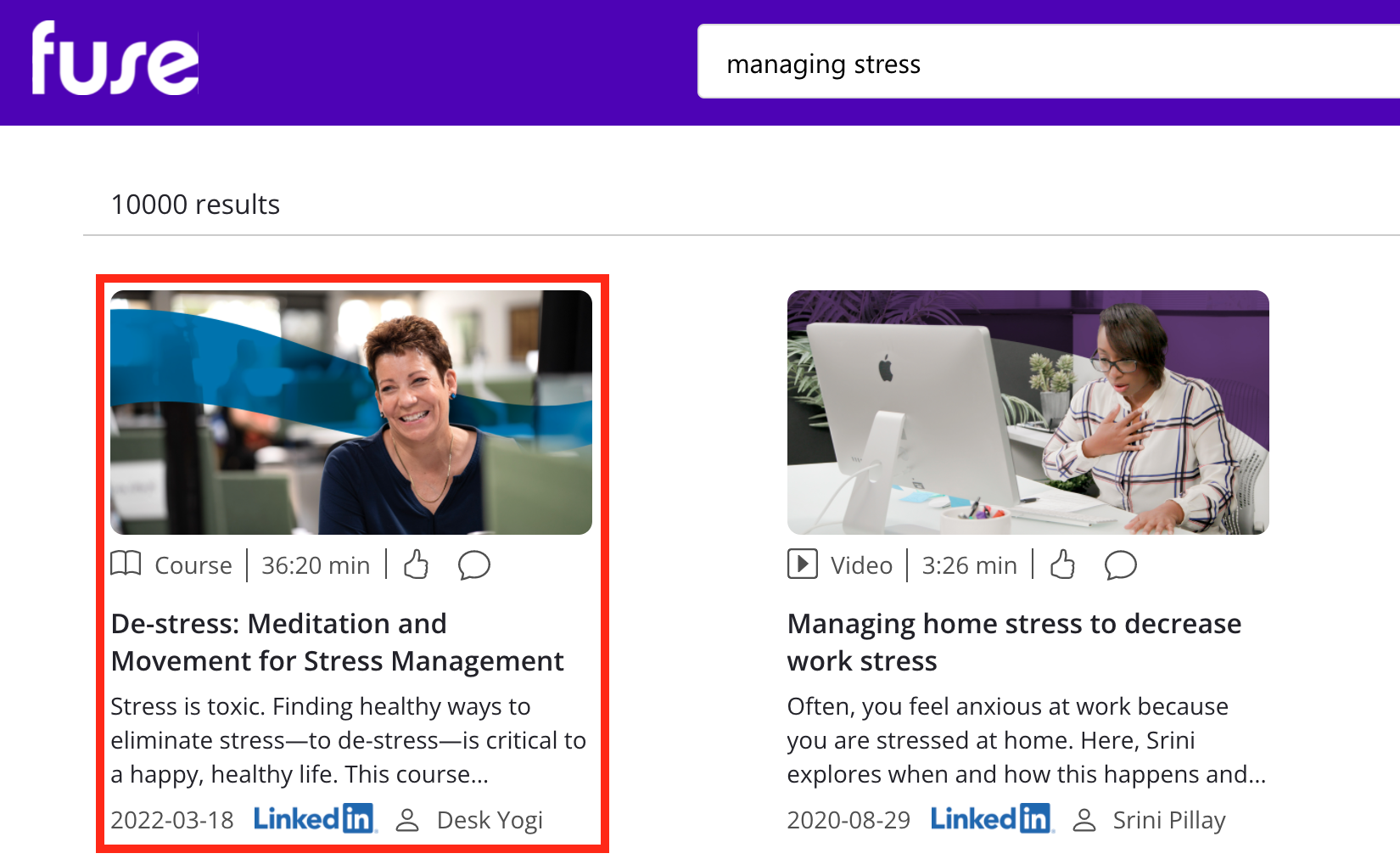This feature is currently in Beta and may be subject to change. This documentation is for customers who are currently part of the pilot.
Fuse Flow for Microsoft Teams allows you to search for Fuse content, from communities you belong to directly in Microsoft Teams, using the search bar on the Home tab. The in-app search functionality mirrors Fuse’s own search, which means you can apply filters to search results to refine them and make them more relevant. You can filter by content type, as well as popularity, recency and relevancy.
If you have one of Fuse’s 3rd party search connectors installed, such as the LinkedIn Learning search connector or Udemy for Business search connector, content from these sources is also returned in search results by default. Clicking on 3rd party content surfaced through a connector, takes you to that content in the 3rd party platform.
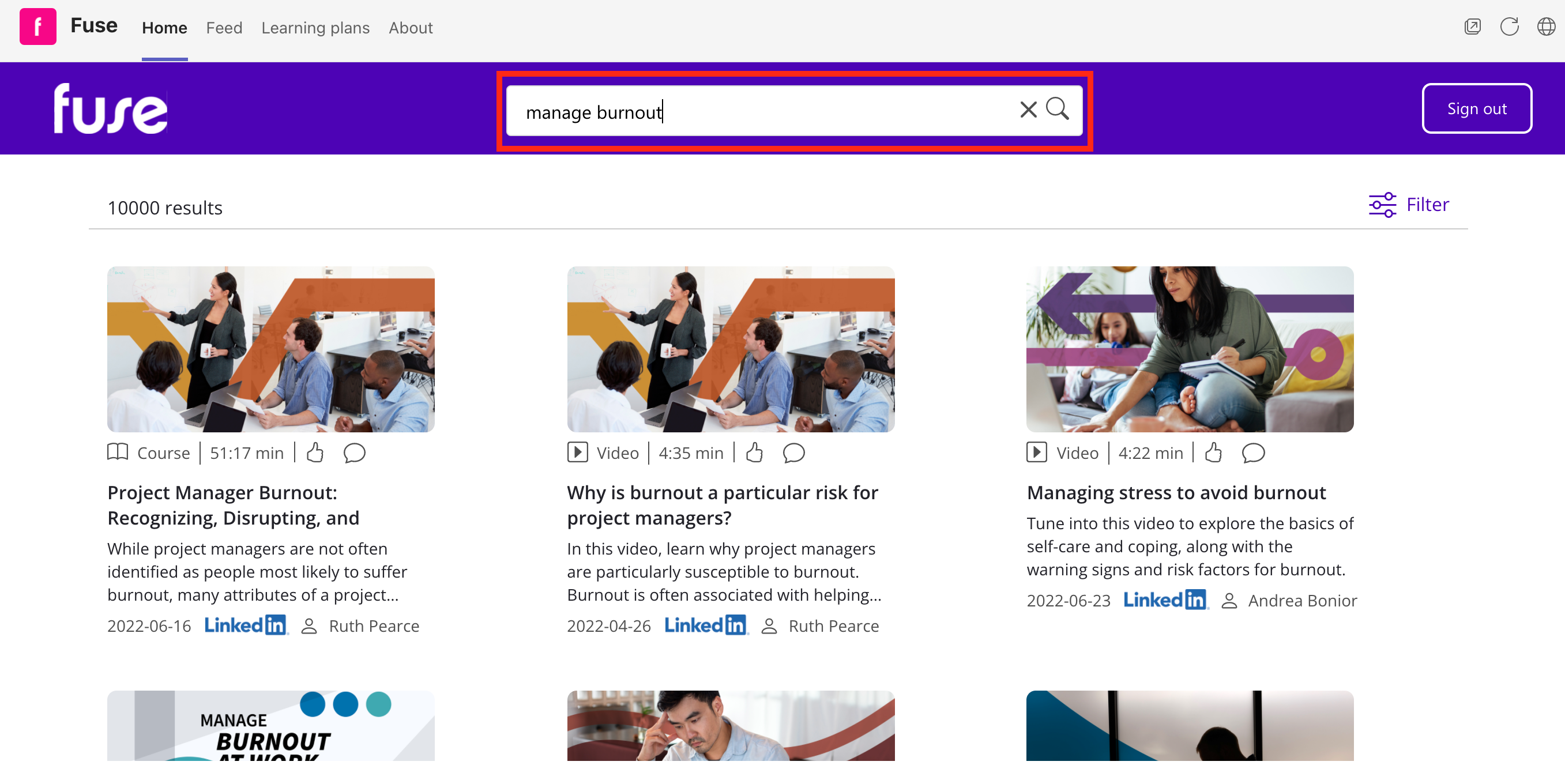
To search for content in Fuse Flow for Microsoft Teams:
-
Click the Home tab.
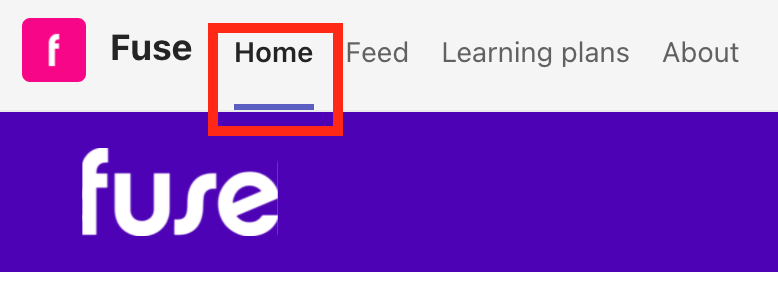
-
In the search bar, enter a keyword or phrase. For example: “managing stress”.

-
Click the Search icon or press the Enter key.

A list of matching content is returned from your Fuse instance.
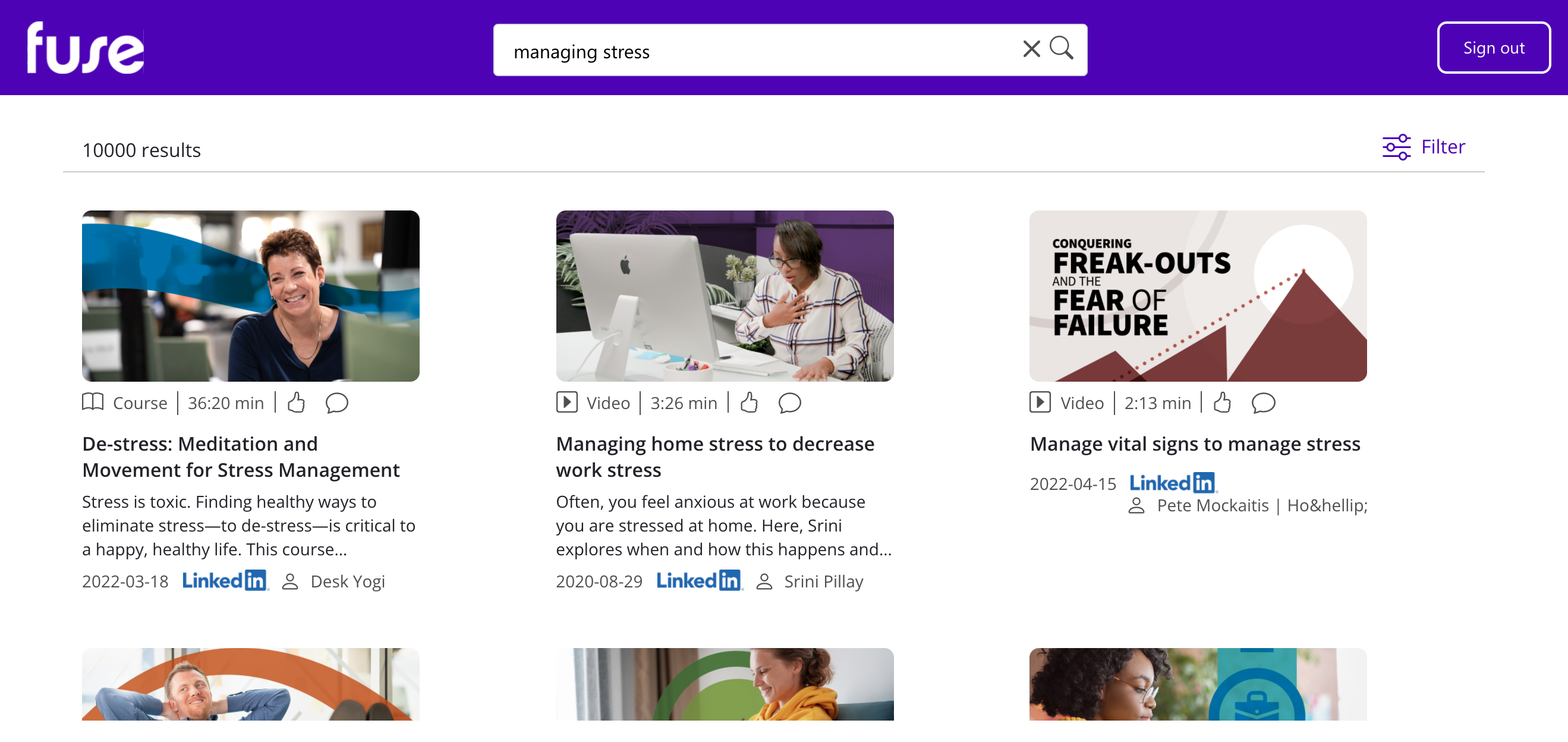
-
[Optional] You can apply filters to narrow down the search results and make them more relevant. Click the Filter icon in the right-hand corner and select relevant filters to narrow down the search results. For example, if you have one of Fuse’s 3rd party connectors installed, such as the LinkedIn Learning or Udemy for Business search connector, you might filter the results to only return content from one of these sources, or you might filter by a particular content type, such as Fuse articles, questions or links. For information on the available filters and facets, see Filtering search results in Fuse Flow for Microsoft Teams.
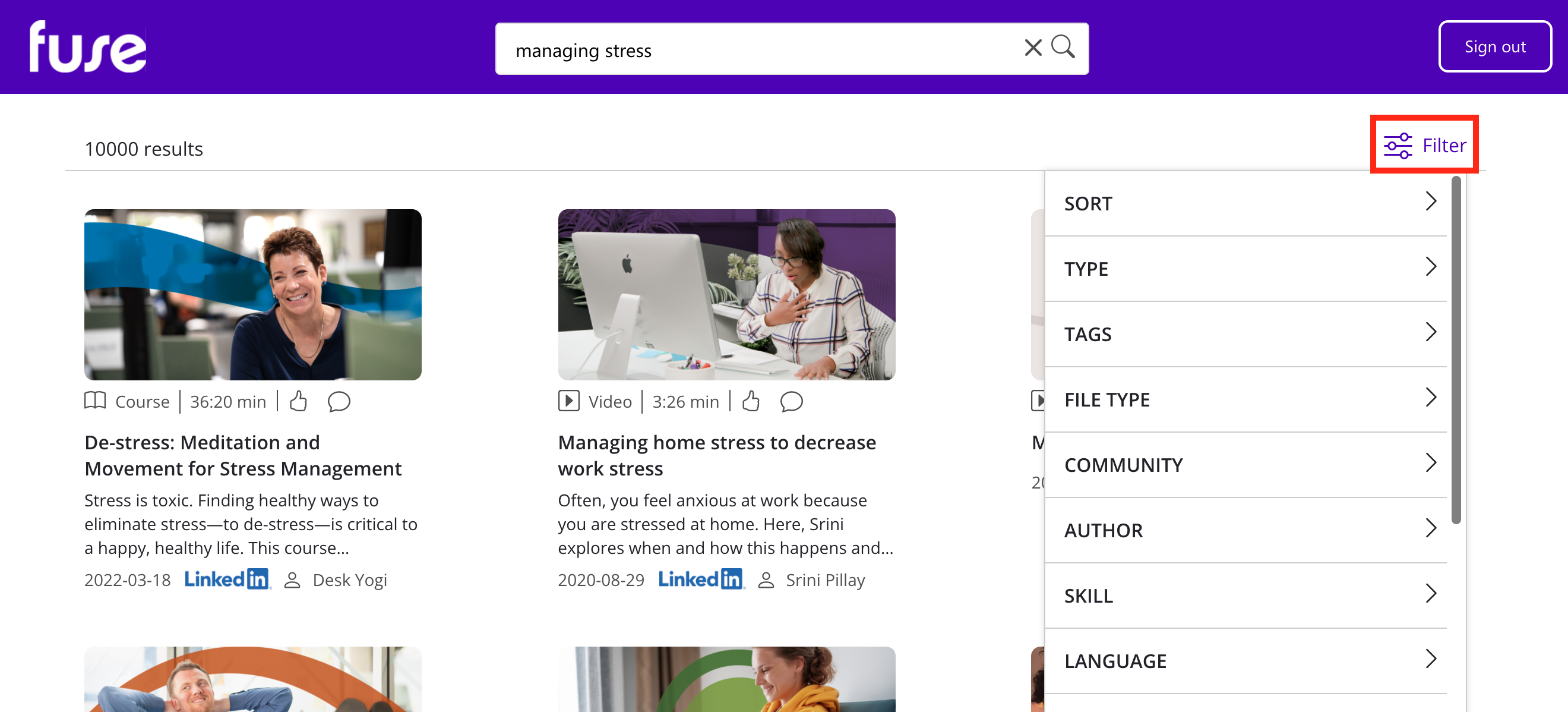
-
When you have found the item you are looking for, click the result card and the content will open. If the content exists in the Fuse platform, such as an article, file or video in a Fuse community, it opens in Fuse. If the content is from a 3rd party source, such as LinkedIn Learning or Udemy for Business, it will open in that platform.