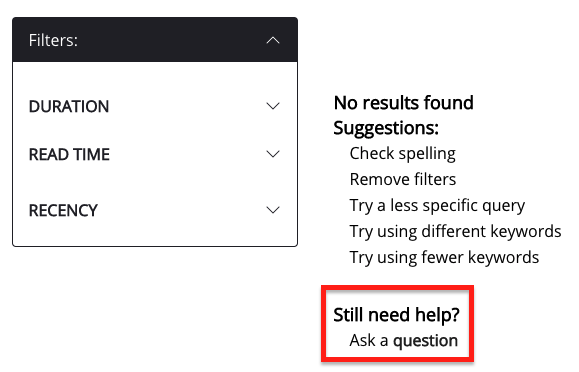The search bar at the top of the screen allows you to search for content, events, users and communities in Fuse.
Performing a search
To search in Fuse:
-
Depending on the version of the platform you are using, the location of the search differs:
-
If you are using the new UI, the search bar is located at the top of the screen. You can also access it by clicking the Search option on the side navigation:

-
If you are using the legacy version of the platform, the search bar is located on the legacy top navigation bar:

-
-
In the search bar at the top of the screen, enter a keyword or phrase. For example, Data protection.
To find what you're looking for more quickly, try using phrase searches, in which you can search for exact phrases within your search queries. To search for an exact phrase, simply wrap it in "double quotation marks". For example, if you search for "product management" and prototyping, Fuse returns all content that contains the exact phrase "product management".
-
Press the Enter key or click the search icon.
-
If you have:
-
Entered an ordinary keyword-based search, a list of matching available content is returned in the Search results tab:
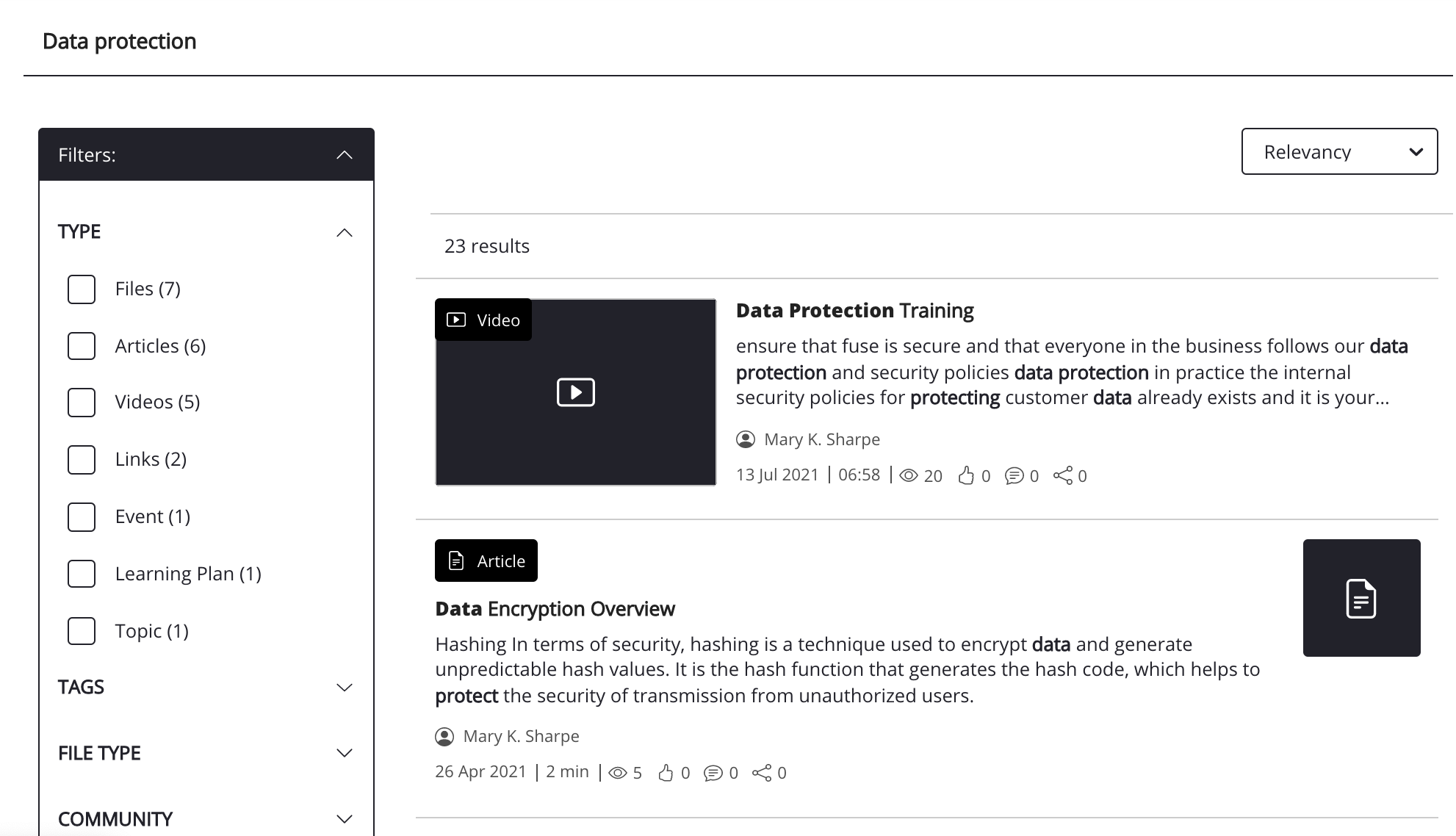
-
If you've asked a question and you have Fuse’s AI Answers feature enabled in your platform and an applicable answer can be sourced from content and communities you have access to, you may be presented with an AI-generated answer in the Ask AI tab, as shown below. However, even if you are presented with an AI-generated answer, you can switch back to the standard search results at any time by clicking the Search results tab. If your organisation has this feature enabled, see the AI Answers documentation. If your organisation does not have this feature enabled in your platform, please see the next step.
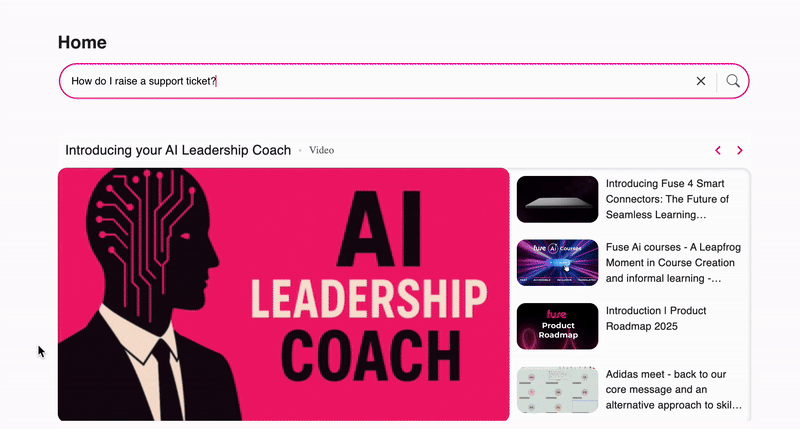
In some cases, if Fuse perceives that the entered phrase or keyword contains spelling errors, Fuse automatically searches for the correct spelling. You can quickly switch back to the originally entered spelling by clicking it. Fuse may also offer suggestions for similar or alternate terms you could search for.
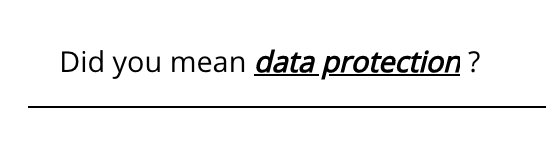
-
-
[Optional] If necessary, apply some filters to narrow down the search results. For example, if you are looking for a video, you might select the Videos filter, so that the search results only show videos.
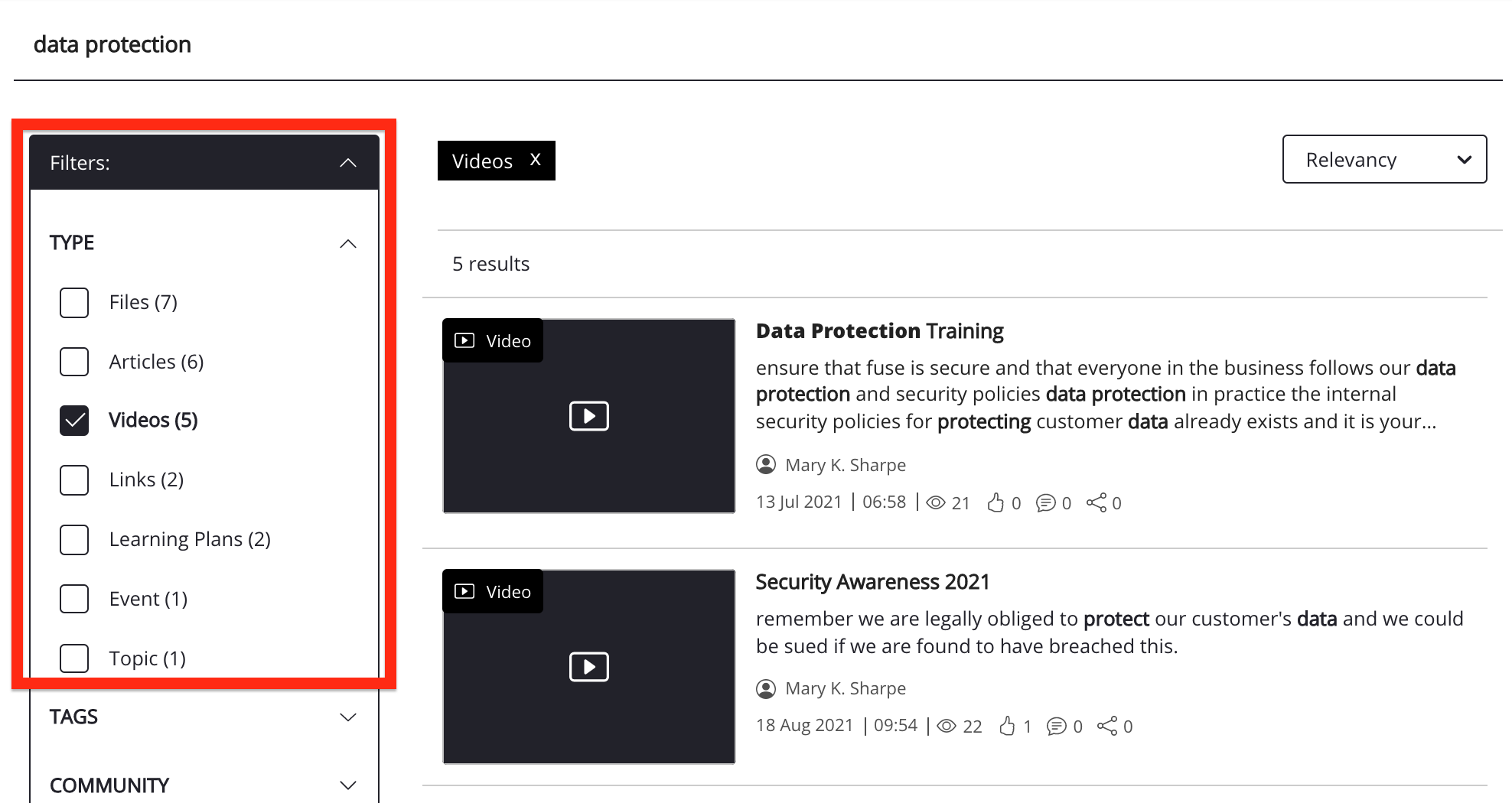
-
When you have found the item you are looking for, click the result card to open it.
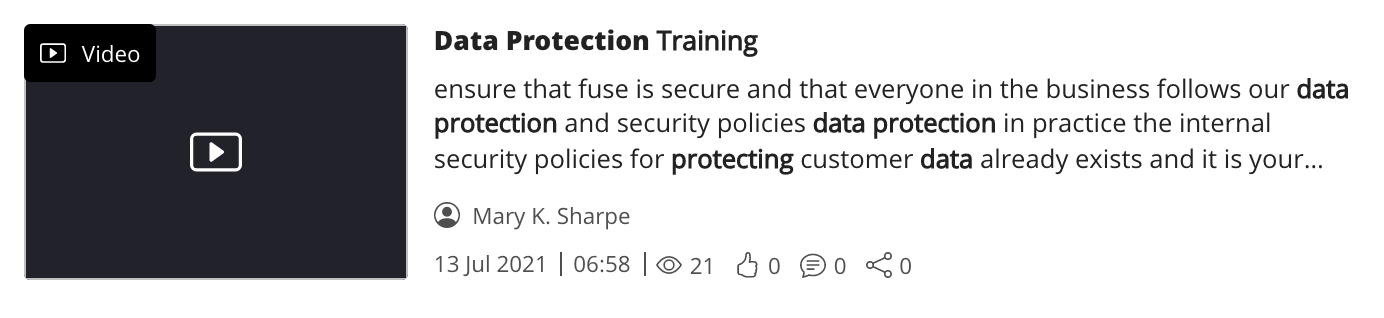
Notes:
-
If an item of content exists in multiple communities, it only appears once in the search results.
-
If the Fuse content type ‘Questions’ is enabled on your instance, when no results are available, Fuse will suggest posting a question.