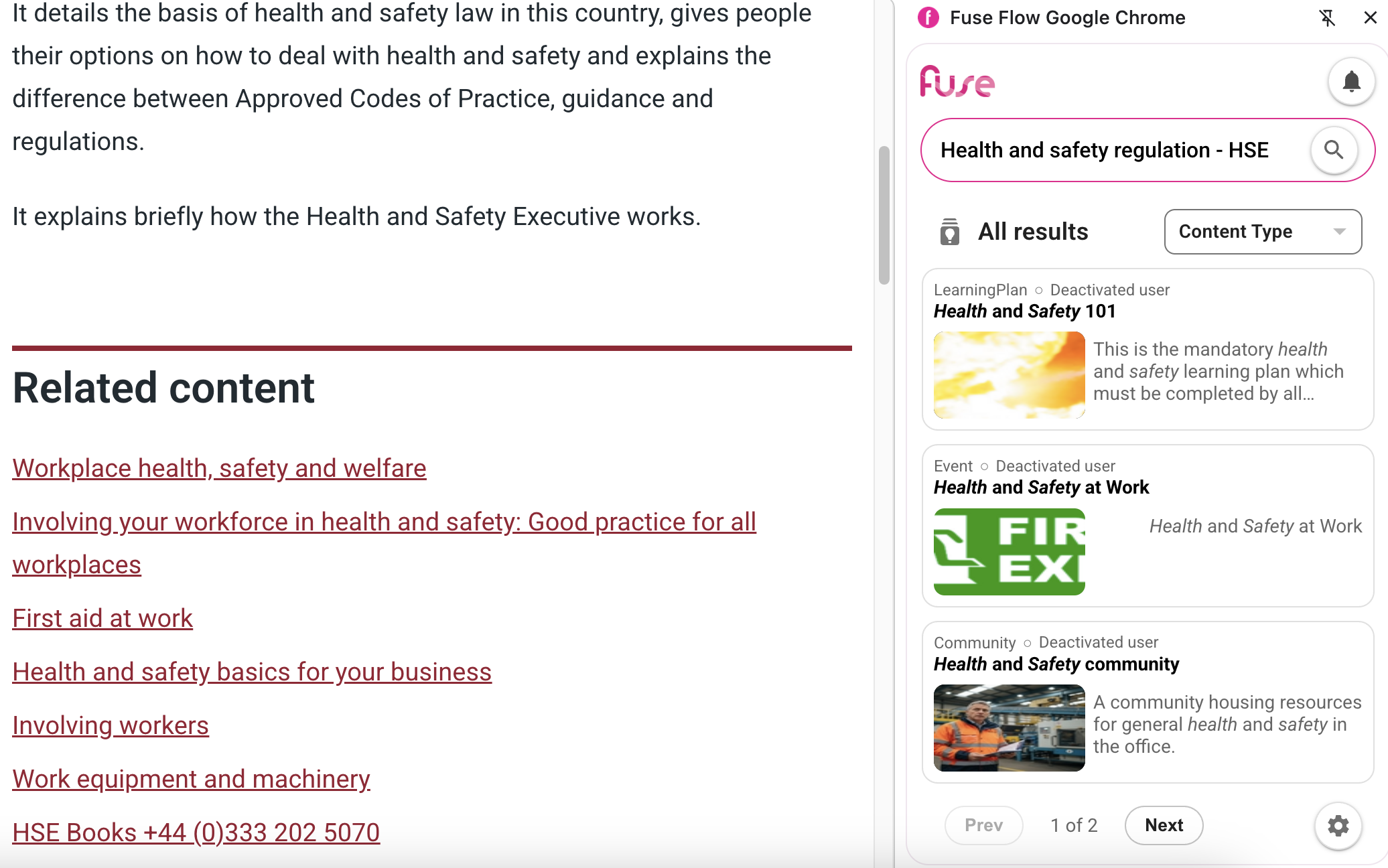Before you can search for and surface your organisation's content in Fuse Flow, you must log in.
You must install Fuse Flow before logging in.
To log in to Fuse Flow:
-
Open Google Chrome or Microsoft Edge.
-
Click the Fuse Flow icon.
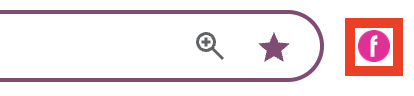
The Fuse Flow login screen opens.
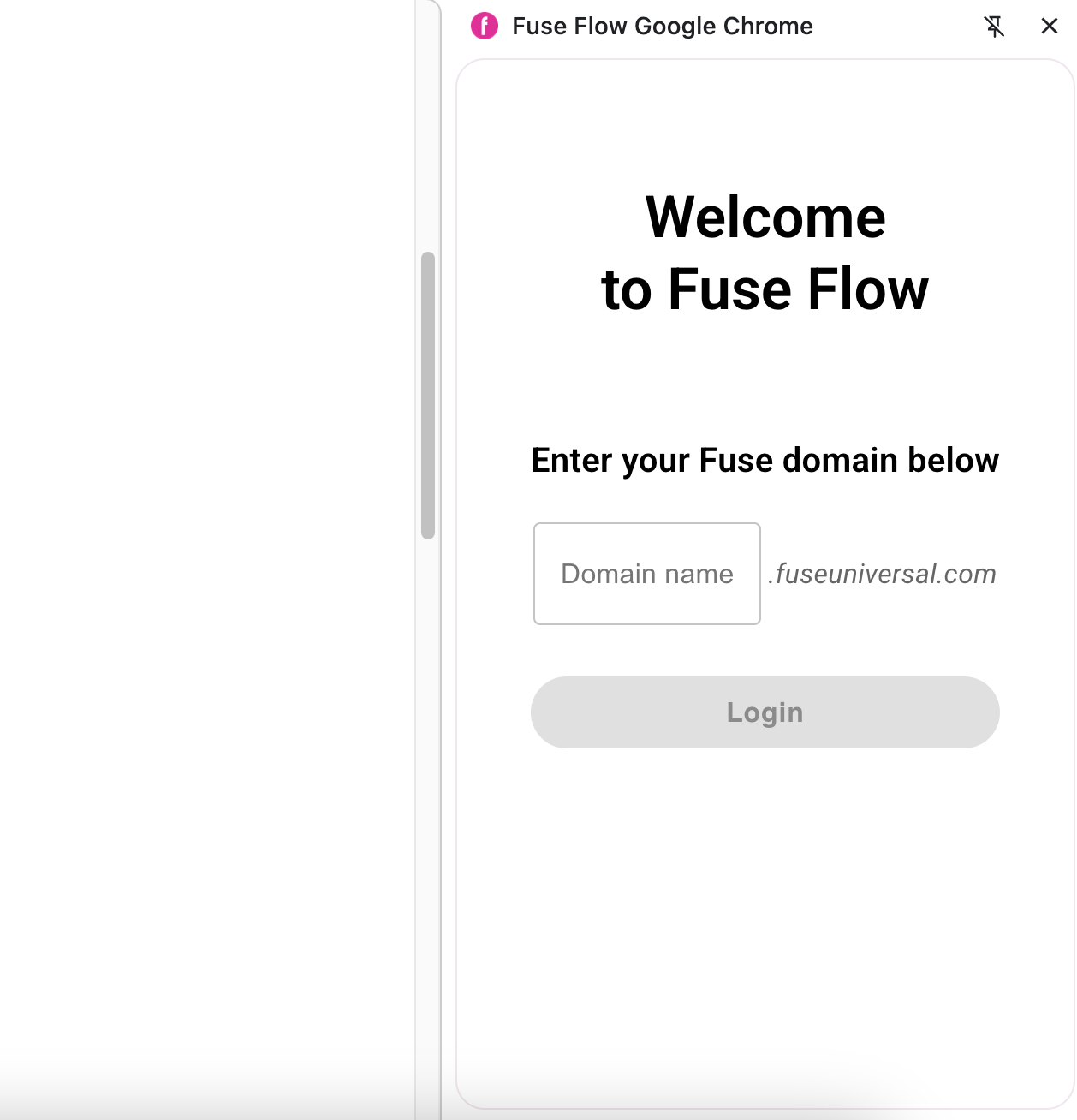
-
In the Domain name field, enter the domain name of your Fuse platform. For example, if the URL of the organisation's Fuse platform is mycompany.fuseuniversal.com, you would enter “mycompany”.
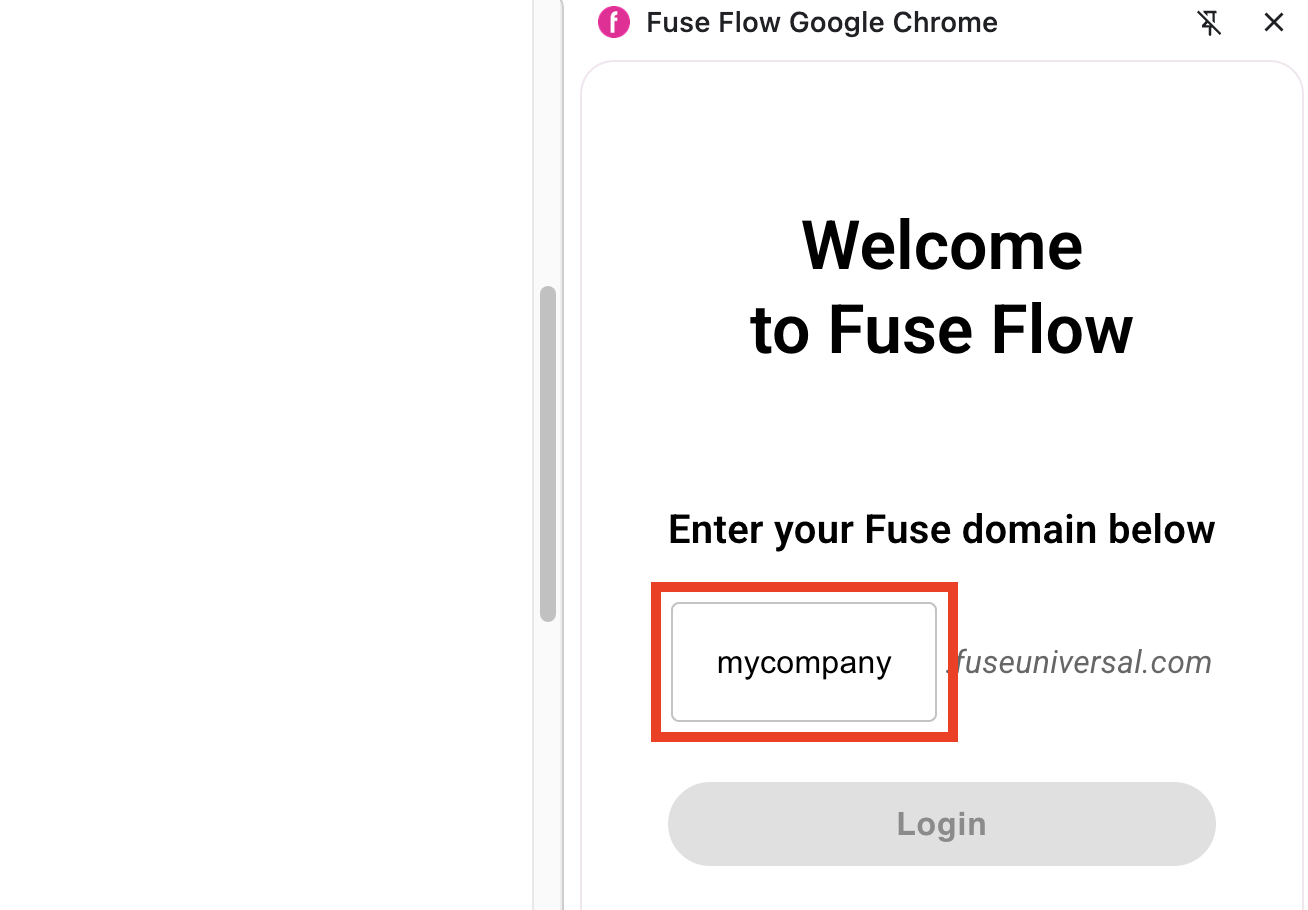
-
Click Login.
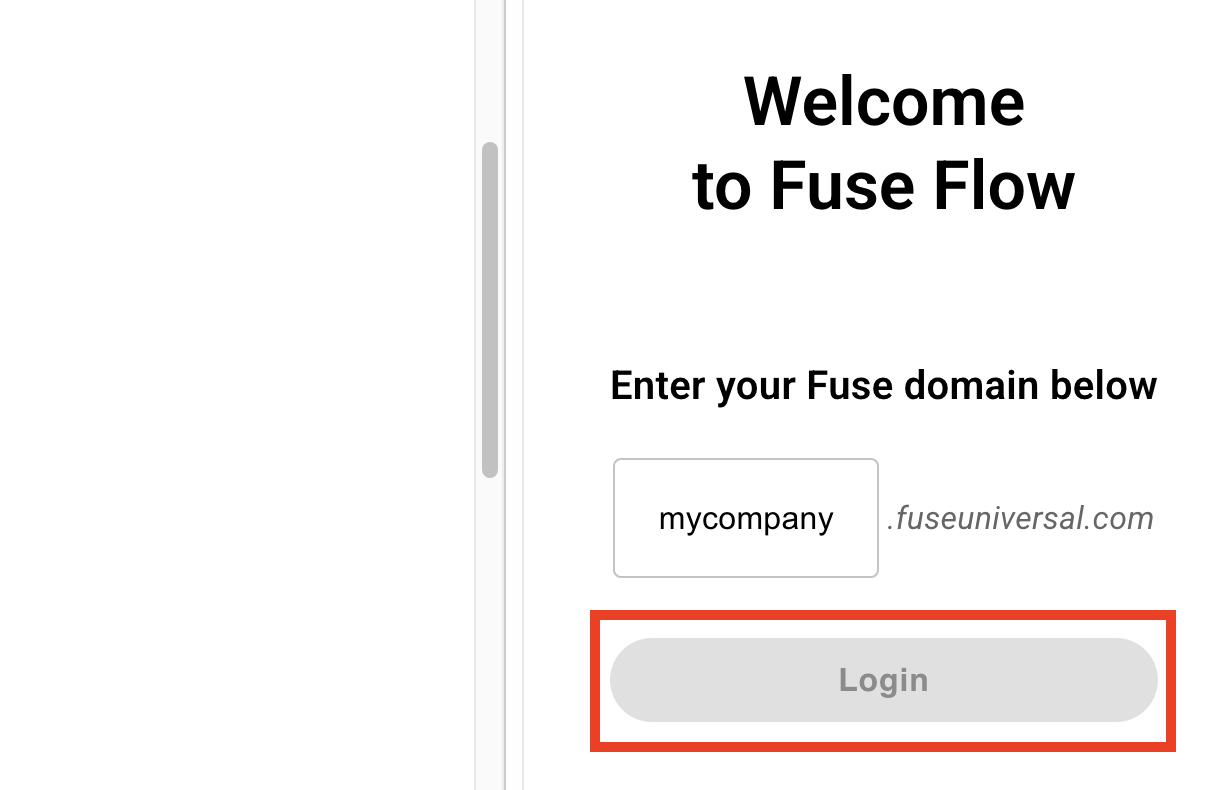
You are logged in to Fuse Flow.