The Diagnostic section on the Assessment settings screen allows admins to configure settings for diagnostic assessments.
When the user first views the topic, they are immediately asked a series of questions taken from those attached to the topic:
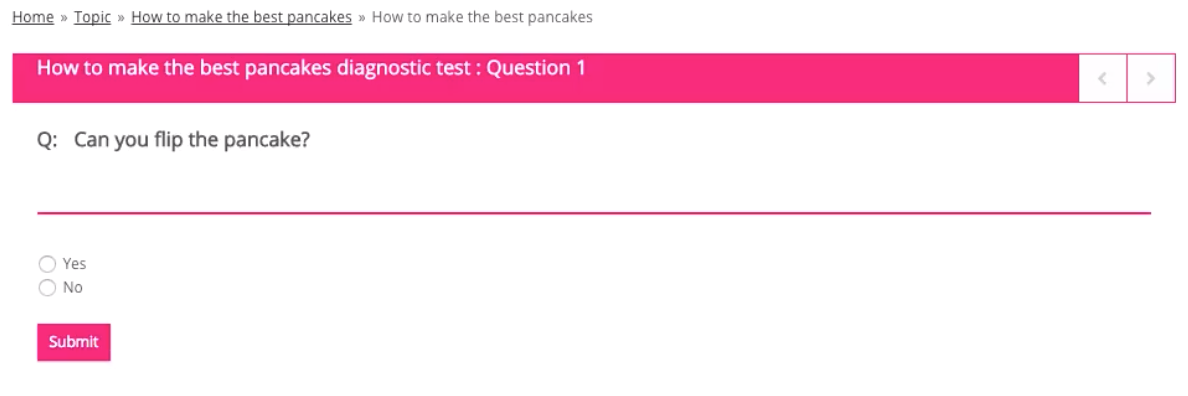
The following settings are available for diagnostic assessments.
You must have the Informal and Diagnostic checkboxes selected in the Enable assessment types section of the Settings tab.
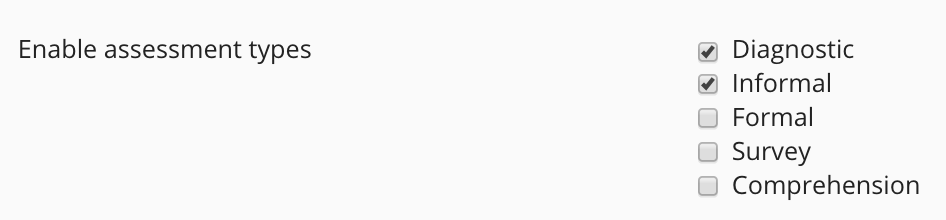
|
Section |
Setting |
Description |
|---|---|---|
|
Scoring |
Show score as a percentage |
Select Yes to display the score percentage for the assessment as a percentage. |
|
Pass score percentage |
Enter the minimum pass rate for the assessment. Example
If you enter 60, users must answer 60% of the assessment questions correctly in order to pass.
|
|
|
Common |
Skip results page? |
Select Yes, if you want the user to skip the results page at the end of the diagnostic assessment. |
|
Passing questions one by one
|
Enabled? |
Ensures users must answer a question correctly before proceeding to the next one. |
|
Required correct questions number |
The assessment will progress to the next set of questions if the configured number of questions are answered correctly or there are no more questions to answer in the current set. |
|
|
Maximum questions number |
The assessment automatically continues to next set of questions, if the configured number of questions in the current section have been answered. |
|
|
Select questions in random order? |
Select Yes to display assessment questions in a random order. If you select No questions are ordered by creation date. |
|
|
Select question sets in random order? |
Select Yes to display informal assessment question sets in a random order. |
