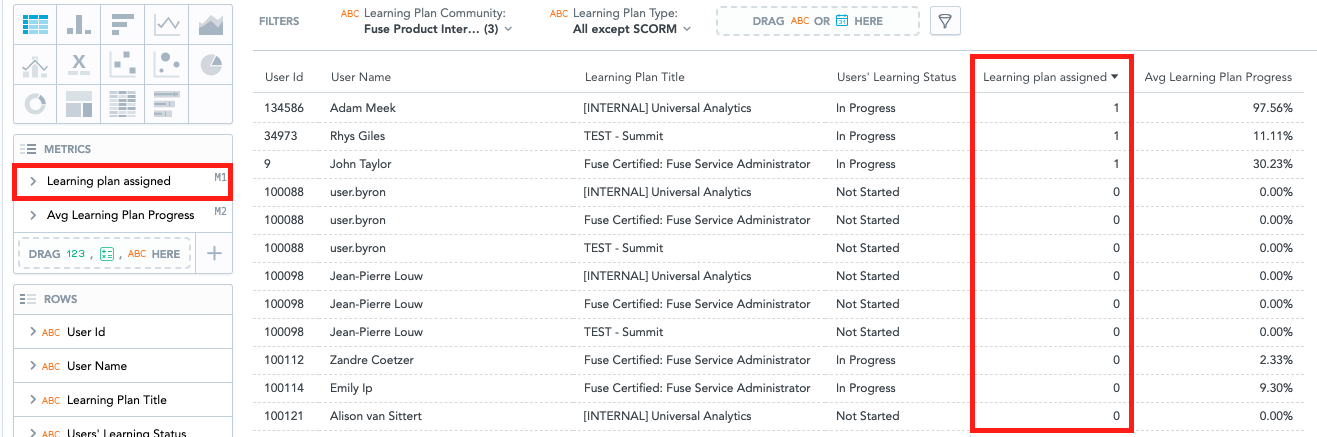How can I monitor and report on learning plan completions?
There are several ways to monitor learning plan progress and completions in Fuse:
Team Progress dashboard (for managers)
The Team Progress dashboard, in the My learning plans screen, is available if you are a manager with reportees. This dashboard allows you to monitor progress made by your reportees on learning plans they have been assigned, including recurrent learning plans assigned for compliance purposes. You can see when reportees have completed assigned learning plans, are currently in progress, have missed a deadline, or have a deadline approaching. You can also send custom reminder notifications to one or more reportees to remind them, for example, if a learning plan is overdue.
If a learning plan has no deadline and/or expiry date, or if a reportee has not yet started a learning plan (the status is "Not Started"), the learning plan won’t appear in the Team Progress dashboard. For more information, see Status categories in the Team Progress dashboard.
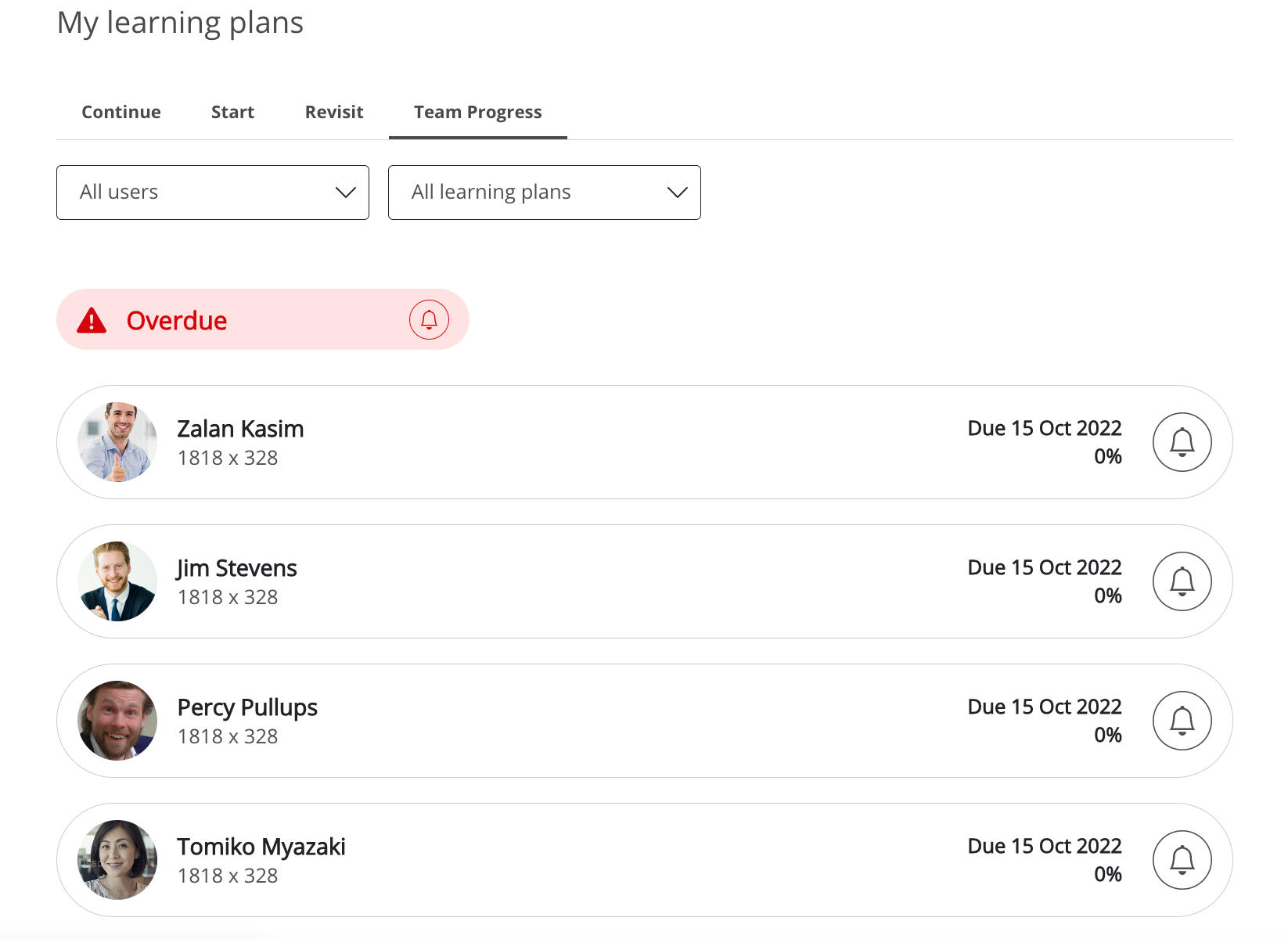
A user’s profile page (for site admins/managers/users)
You can check an individual user’s learning plan progress and completion by going to the Courses tab in their profile page. You can filter between incomplete and complete learning plans, see how much of each learning plan the user has completed as a percentage, the date they last accessed it, and how many learning plans in total they have yet to complete.
Notes:
A user’s profile page is typically visible to admins, managers, and ordinary users; however, the visibility of this tab depends on platform configuration and therefore may not be available in your organisation’s version of Fuse. For information on how your instance is configured, please contact your Customer Success Consultant (CSC).
When viewing this page, you will only see learning plans that user is currently assigned to. Any learning plans the user has completed in the past but that are no longer assigned are not displayed.
You can see learning plans that a user has completed, even if you are not assigned to that learning plan yourself and are not a member of the community where that learning plan exists.
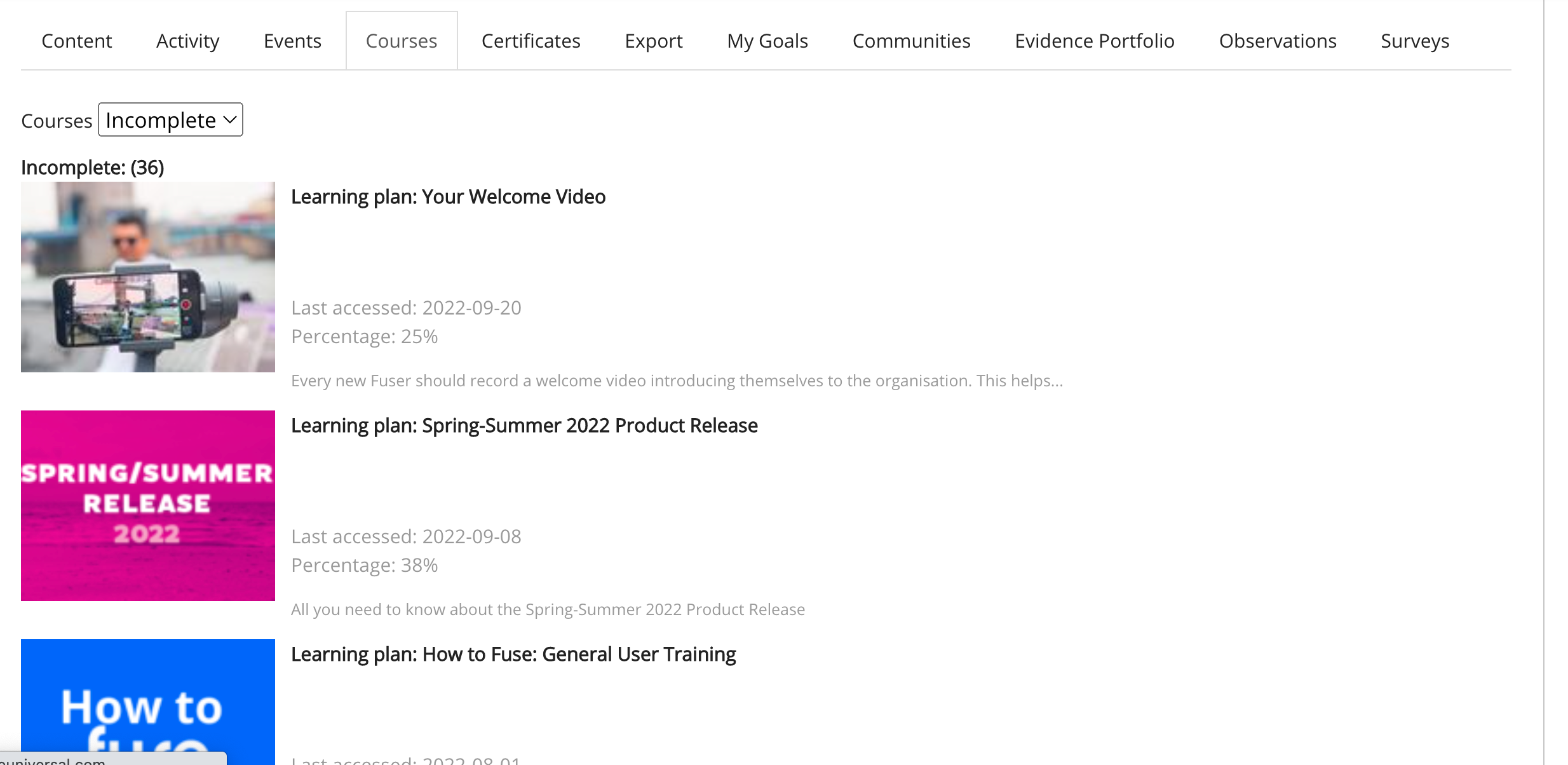
Community admin screen (for site and community admins)
If you are a site or community admin, you can check user progress and completions for a particular learning plan in the Learning plans section of the Community admin screen screen.
To do this:
In the Community admin screen, click Learning plans.
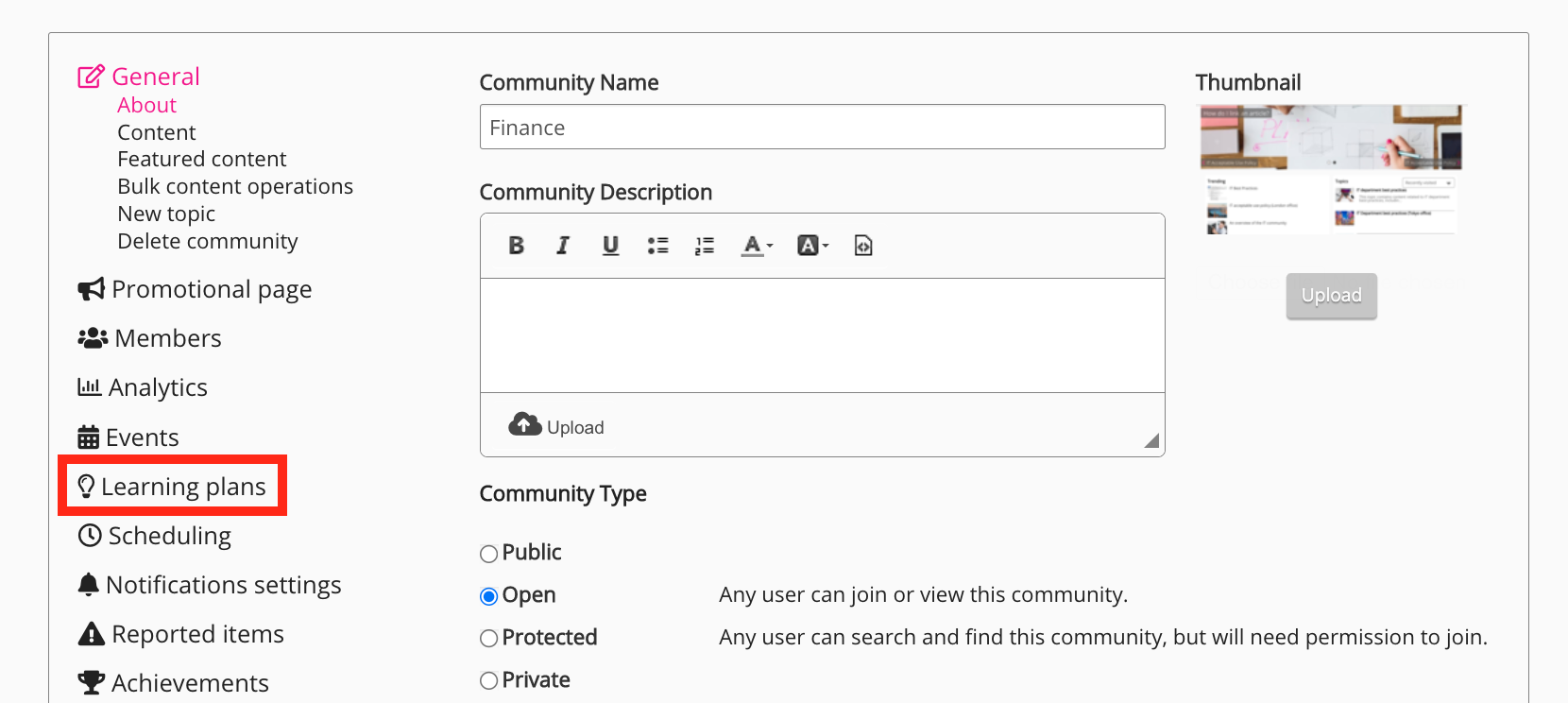
A list of existing learning plans appears.
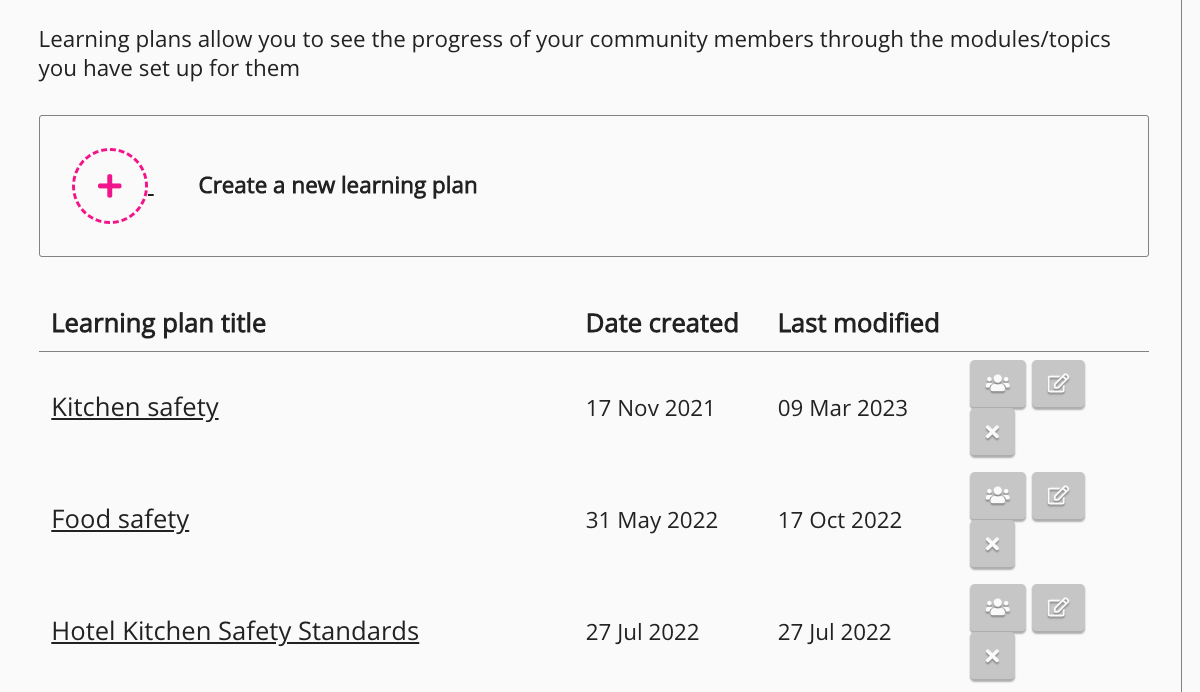
Click the Members icon next to a learning plan.

A screen appears where you can see the current progress of community members for that learning plan, as well as filter between community members and your reportees who have access to the learning plan.
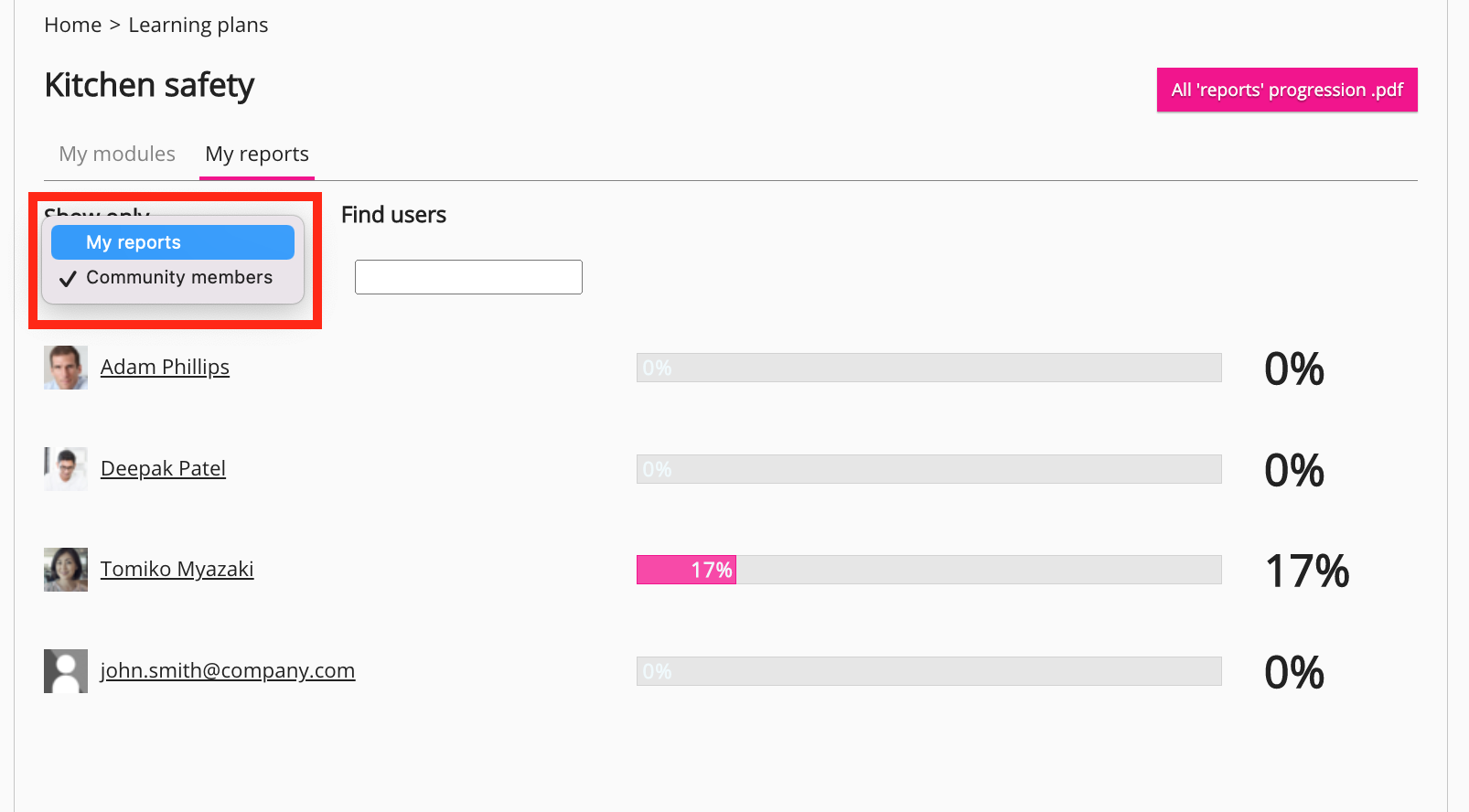
Generating reports (for site or admin groups)
If you are a site admin or a user in an admin group with the ability to access and manage reports, there are three reports that can be created in the Reporting screen that allow you to monitor users' learning plan completion and progress.
These are:
Learning plans completion: User completion data for learning plans in a particular community, including each user’s completion status and how much of the learning plan the user has completed. The following statuses are included in this report, Completed, Incomplete, and Not started.
All historic learning plan completions: A list of past completions for recurrent learning plans in a particular community - this includes each user’s previous completions, including when they last completed it and when their next expiry and reset will occur. This report only covers completed learning plans - learning plans in other states, such as those that are not started or incomplete, are not included.
Learning plans deadline and expiry: A list of users and their current progress, as well as the expiry and deadline status for learning plans in a particular community.
Universal Analytics
Universal Analytics is used to monitor trends over time, in particular, in relation to overall content engagement and consumption. Whilst Universal Analytics can be used to extract data related to learning plan progress and completions, the metrics may differ from Fuse Reporting because the analytical focus is in on content.
Example with shared content:
A learning plan may contain content items that are available to any other users in the community, meaning that any user can access the content and consume it, regardless of whether they are formally assigned to it via the learning plan or not.
In this case, Universal Analytics will show you the aggregate data for both:
Users that have been formally assigned via the learning plan
Users that have not been assigned to the learning plan but have still consumed the content as standalone items or who have access to this content/topic in other communities
This allows you to draw insights from the overall consumption of content, not just content that has been formally assigned through a learning plan. For example, if more users are consuming the content than are formally assigned to it, it may indicate that the content is becoming more relevant or important within your organisation.
If you require data specifically related to assigned learning plans, please add the following metrics to your insights, which can be found in the Learning Plan & SCORM folder in the Analyzer tool:
Learning plan assigned: Shows whether or not a user has been assigned to a learning plan.
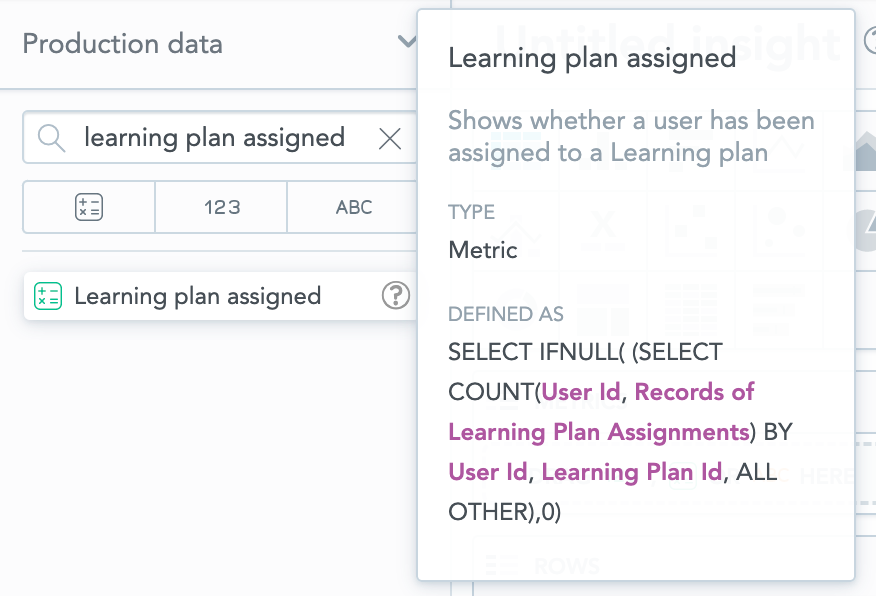
Learning Plan Audience: The number of users that have either started a learning plan or SCORM course or have been assigned to one.
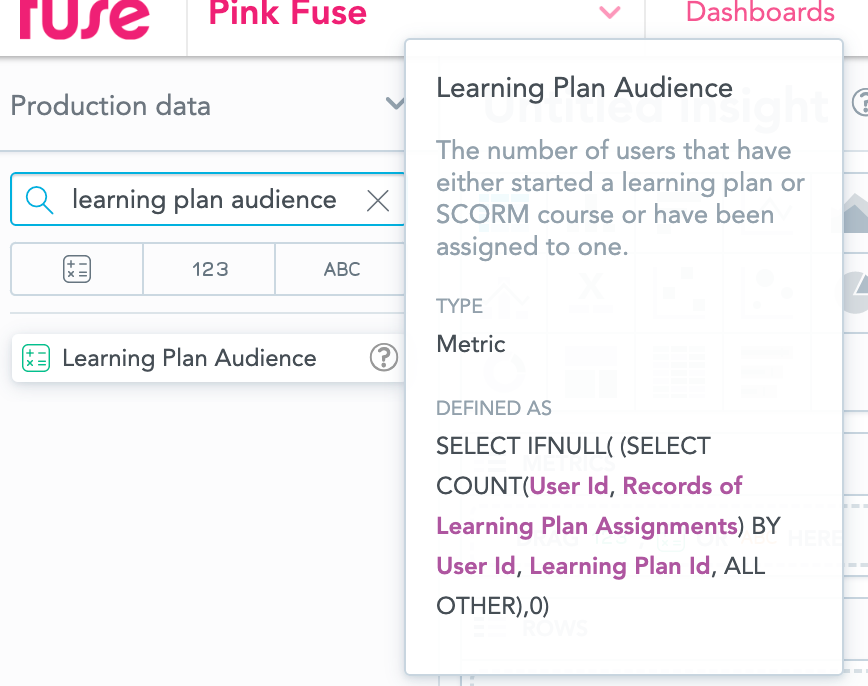
In the following example, the Learning plan assigned metric has been added to a table showing learning plan progress. This helps differentiate which users are assigned to the learning plan and which users are not. If a user has been specifically assigned, 1 is shown in the Learning plan assigned column, and if the user has not been assigned, 0 is shown.