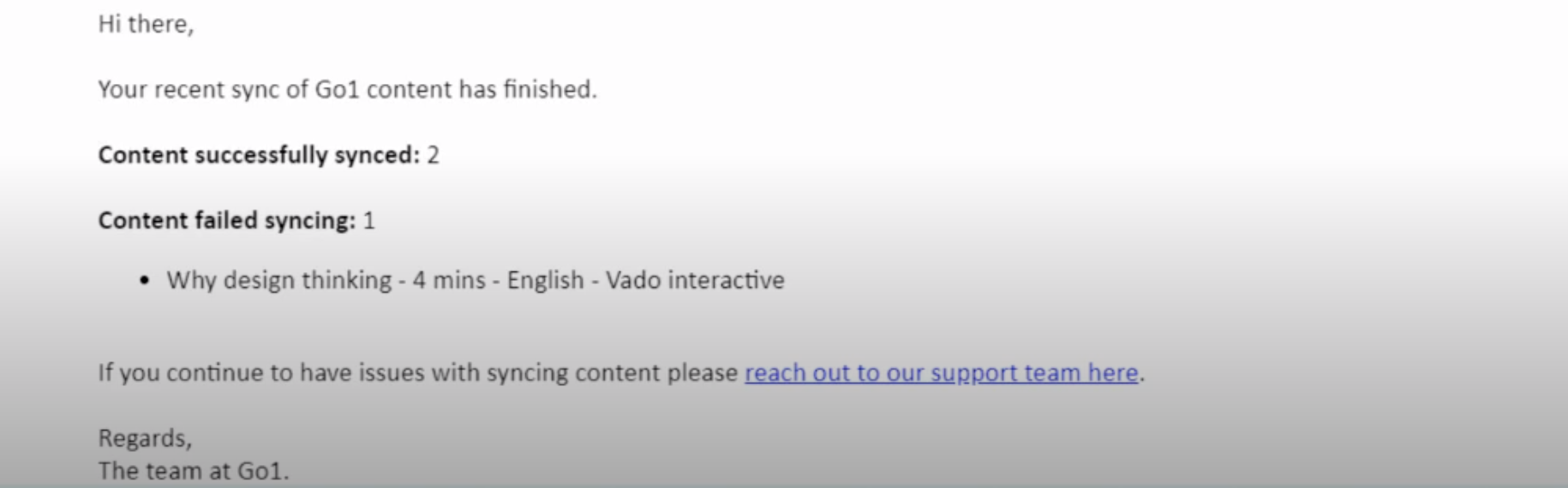Adding Go1 courses to Fuse
You must add courses to your Go1 library and sync them with a Fuse community before users can access them. Once the selected Go1 courses have been synced, community members can start taking them directly in Fuse, as well as see them in search results and widgets.
You must configure the Go1 integration before being able to add courses to Fuse. If you have not yet configured the Go1 integration, see Configuring the Go1 integration.
Step 1: Add courses to your Go1 library
Log in to your organisation’s Go1 portal, select some courses, and then add them to your Go1 library.
To add courses to your Go1 library:
Go to your organisation’s Go1 portal. The address will be in the following format: https://[organisation_name].mygo1.com/.
Log in to the Go1 portal using your Go1 credentials.
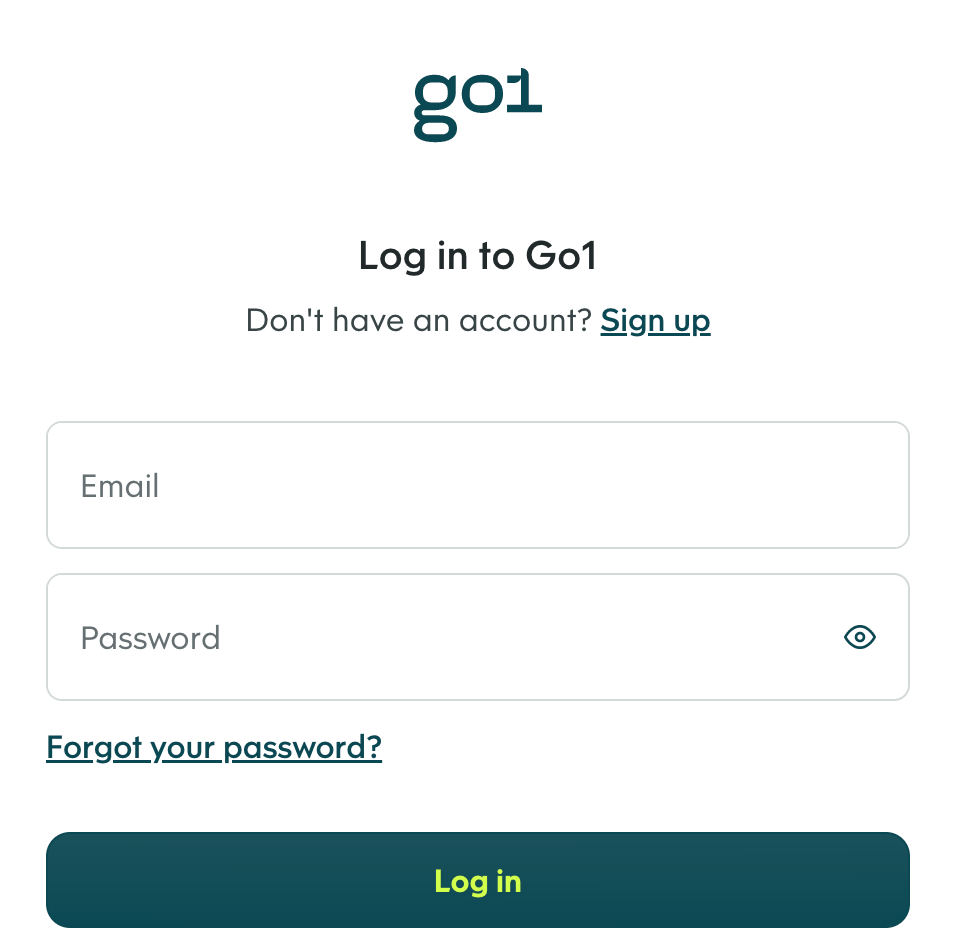
The Go1 portal opens.
In the top-right corner, click your profile picture.
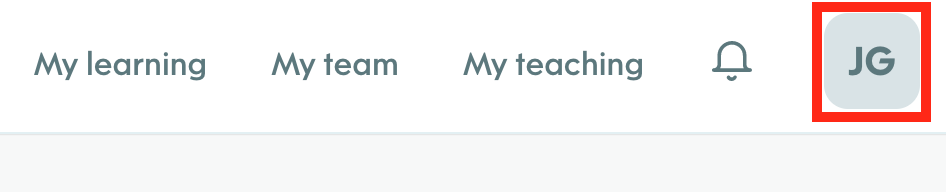
From the menu, click Content.
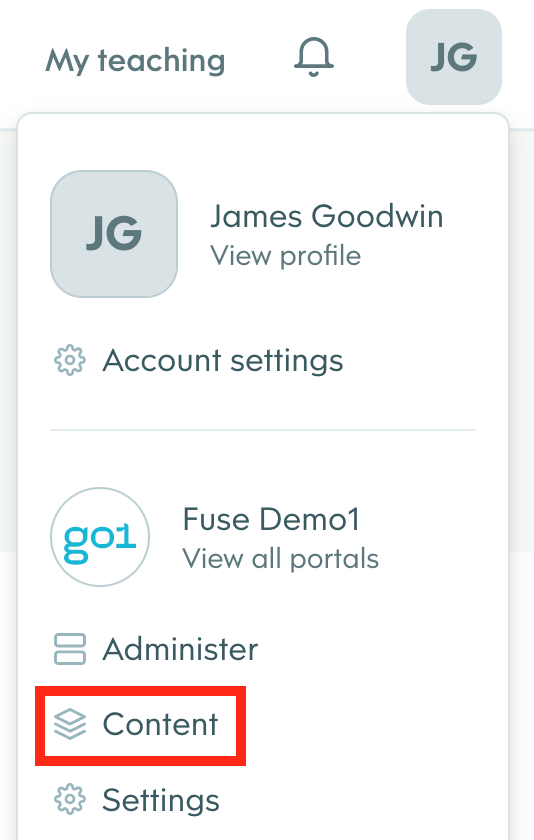
The content library opens.
In the search bar, enter a keyword or phrase. For example you might be looking for courses related to 'climate'.
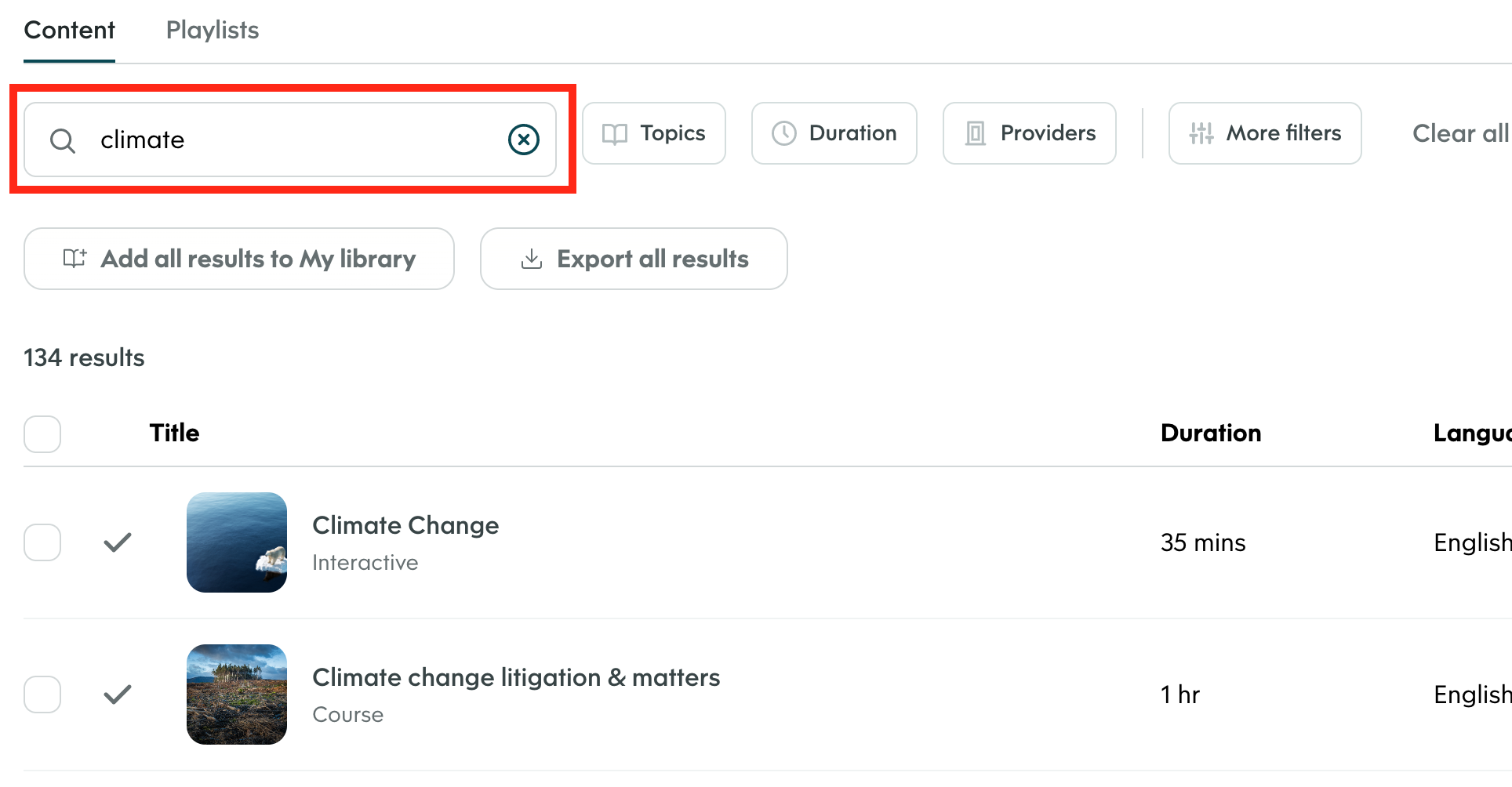
Select the checkbox next to each course that will be made available in Fuse.
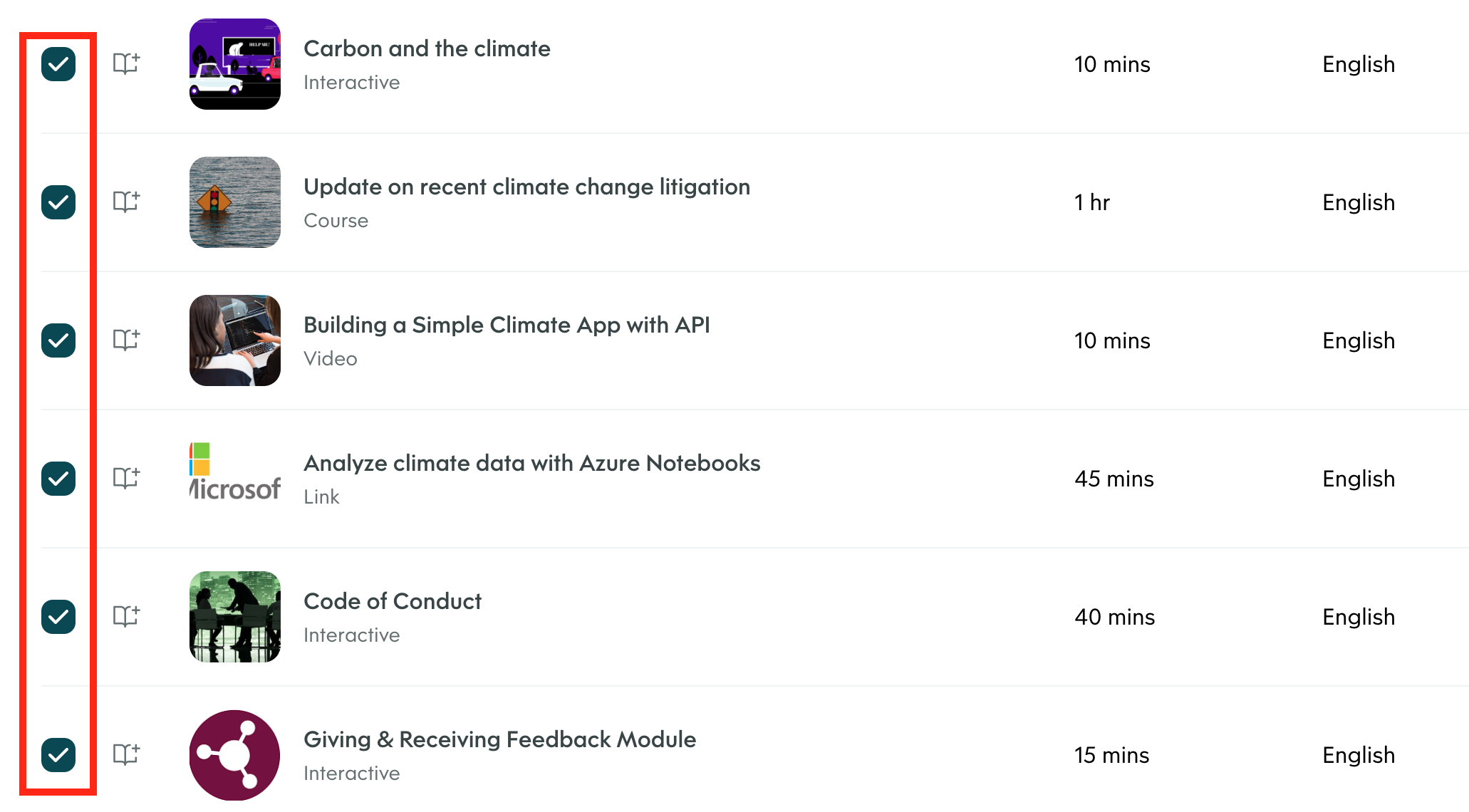
Click + Add selection to….

From the menu, click My Library.
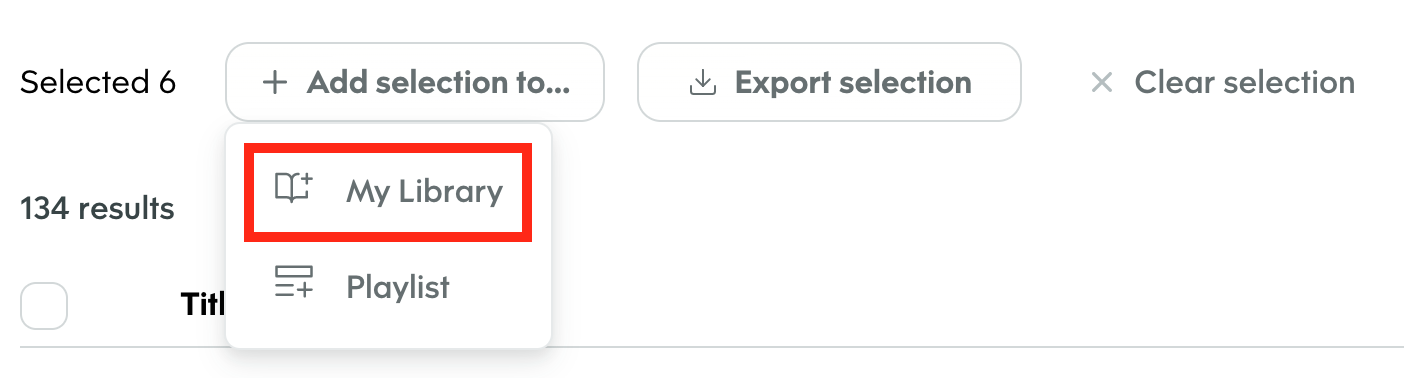
The selected courses are added to your Go1 library.
Step 2: Sync Go1 courses with a Fuse community
Sync the courses in your Go1 library with a Fuse community, using Go1’s Integration Hub. Once completed, members of that community will be able to access the courses in Fuse.
You can only sync Go1 courses with communities where you are the community admin.
To sync courses with a Fuse community:
Go to Go1’s Integration Hub: https://integration-hub.mygo1.com
Enter the credentials for the Go 1 portal where you have curated your Go1 courses:
Email: The email address used to log in to your organisation’s Go1 portal.
Password: The password used to log in to your organisation’s Go1 portal.
Go1 Portal URL: The web address of your organisation’s Go1 portal. This will be in the following format: [organisation_name].mygo1.com.
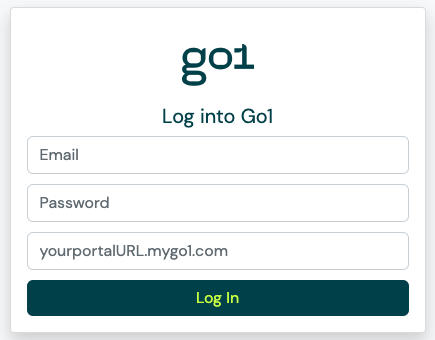
Go1’s Integration Hub opens.
In Go1’s Integration Hub, on the left-hand side of the screen, click Sync courses.
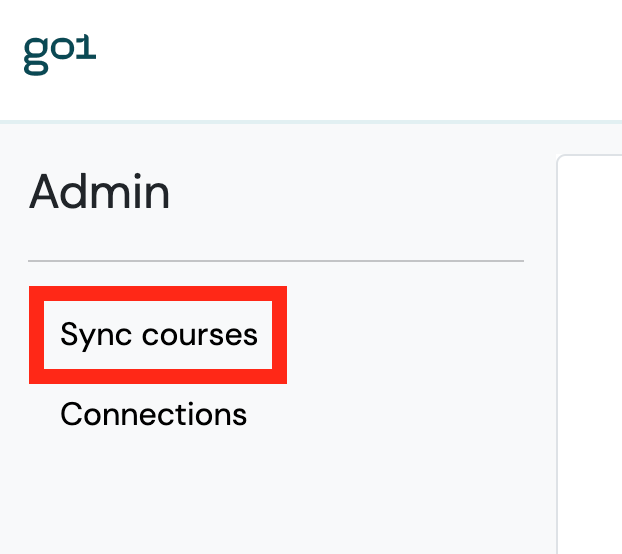
The Courses screen appears, displaying all the Go1 courses you have curated in your Go1 library.
Select the checkbox next to one or more courses in the list.
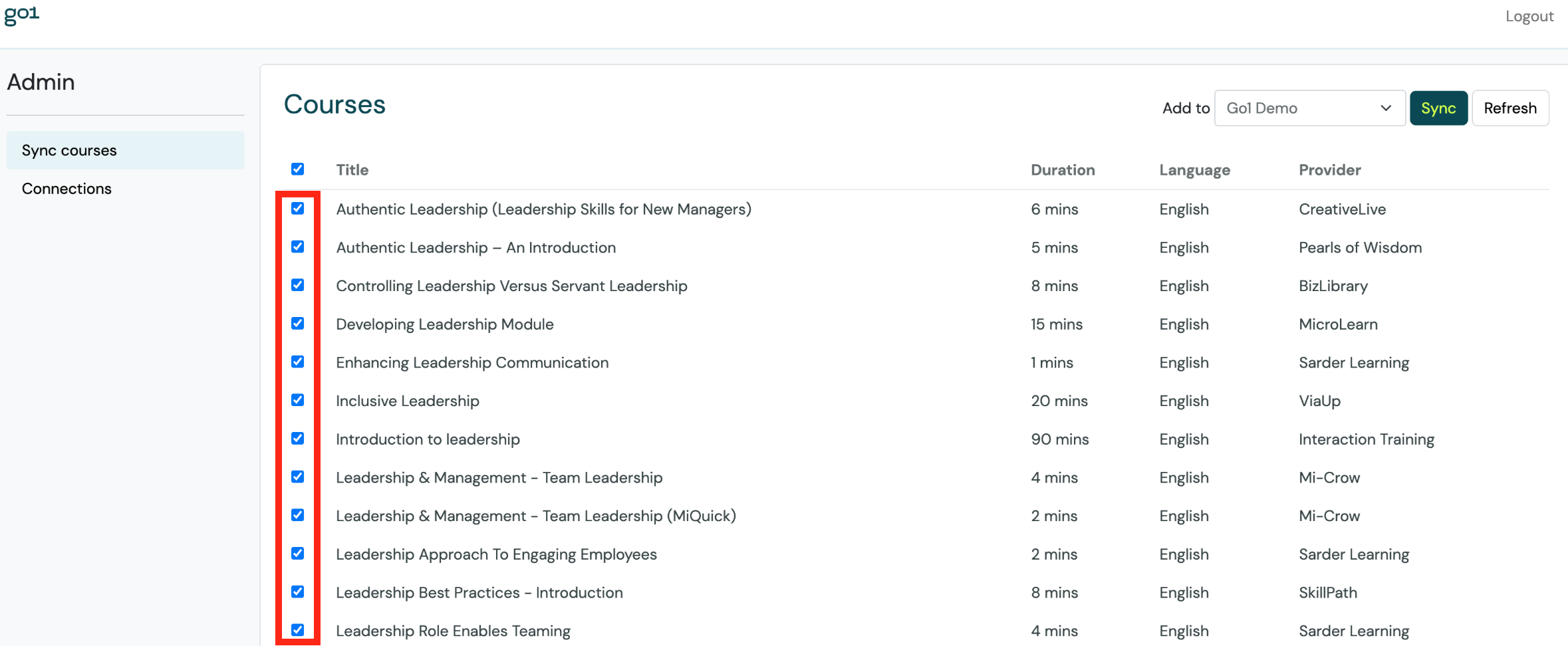
From the Add Community dropdown, select the Fuse community where the course(s) will be added. Only communities in which you are the community admin are available.

Click Sync.

The courses are synced with the selected community and you are notified once they are available in Fuse.
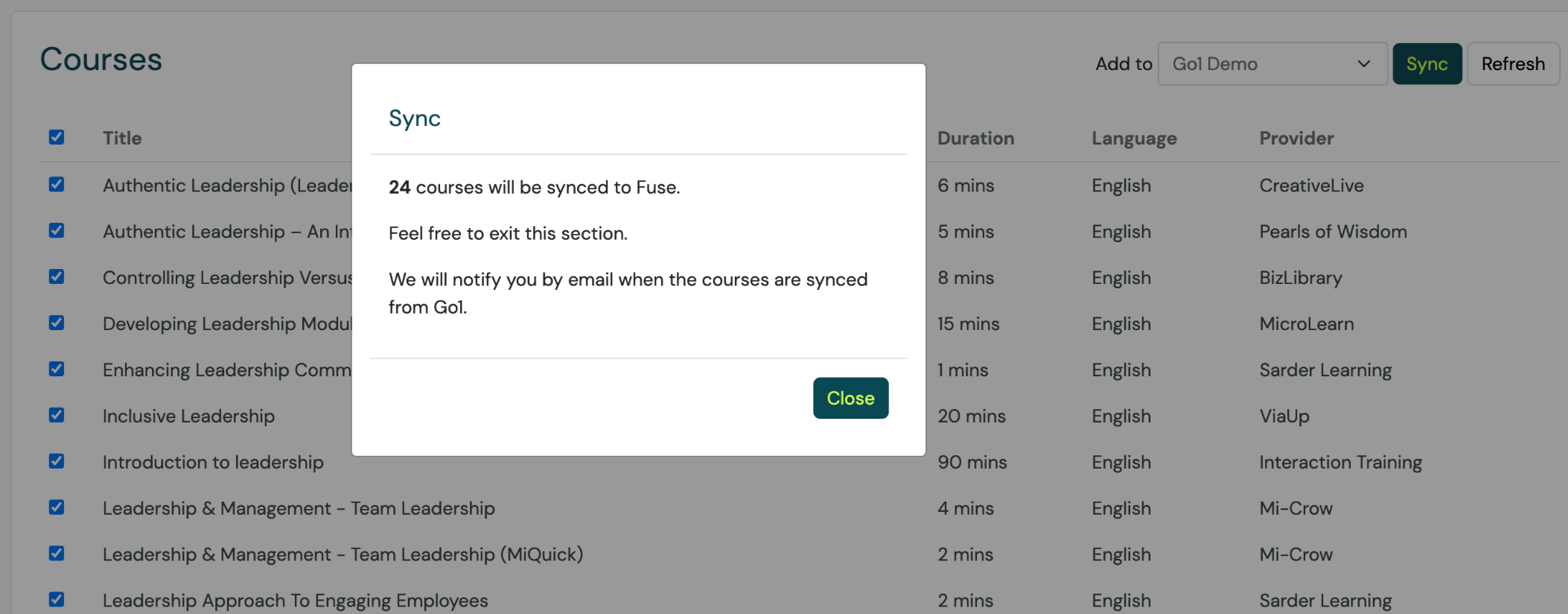
You will also receive an email confirmation once the sync has completed. If a course fails to sync, you are informed in the email. Courses that have failed to sync can be manually re-synced on the Courses screen.