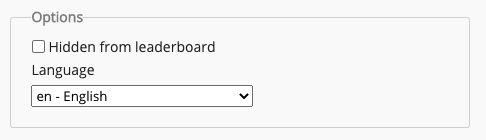Changing Fuse Flow settings
You can choose how content items are opened, the default language recognised when performing voice searches, and sign out of Fuse Flow, on the Options screen.
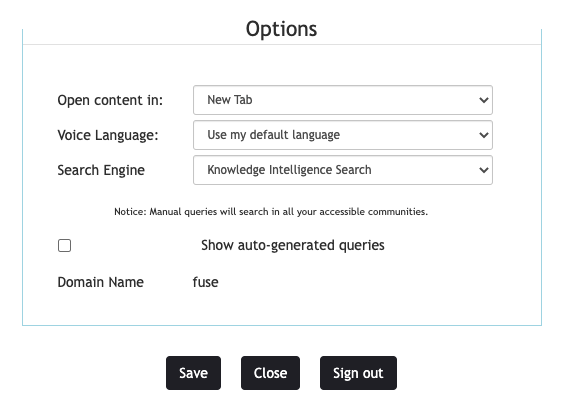
Accessing the Options screen
To access the Options screen:
In the browser, click the Fuse Flow icon.

The Fuse Flow popup appears.At the bottom of the popup, click the Options icon.

The Options screen opens.
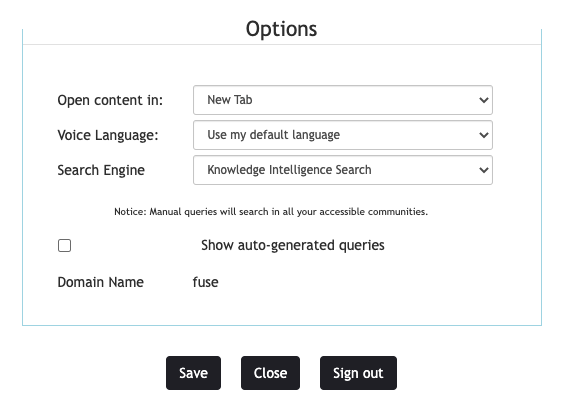
Available settings
The Options screen includes the following:
Option | Description |
|---|---|
Open content in | Select how an item of content is opened when it is clicked on.  Select one of the following:
|
Voice Language | Select the language you would like to search in, when using the voice search feature. For example, if you want to search in German, select de - Deutsch from the dropdown.  For a list of the supported languages, see Supported languages. The Use my default language option is selected by default in Fuse Flow. When this option is selected, the language selected by your admin in your Personal Settings screen, is automatically used for voice searches.
For example, If en - English is selected in your Personal Settings screen, Fuse Flow automatically listens for English when you are verbally searching.
|
Search Engine | Select the version of Fuse search you would like to use. Select one of the following:
Filters such as Type, Tags, Author, Video Duration, File Type and Community only apply to Fuse Flow search results if the Knowledge Intelligence Search option is selected. 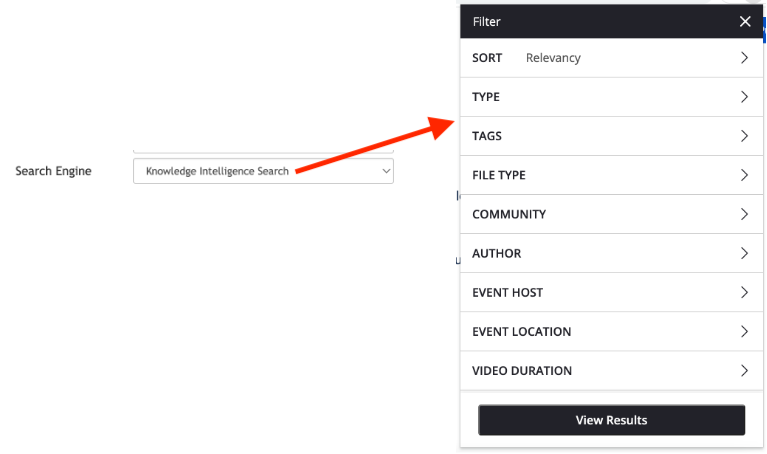 If the Legacy Fuse Search option is selected, you are only able to sort Fuse Flow search results by relevancy, popularity and recency. 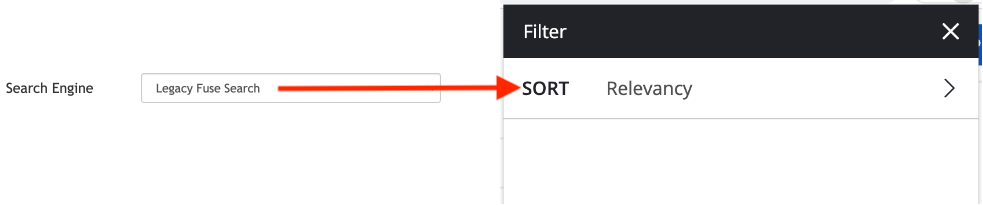 |
Save | Save the settings you have selected in the Options screen. |
Sign Out | Sign out of Fuse Flow. |
Close | Close the Options screen. |